Reset password for GravityZone users
Bitdefender GravityZone provides full visibility into organizations' overall security posture, global security threats, and control over its security services that protect virtual or physical desktops, servers and mobile devices. All Bitdefender's Enterprise Security solutions are managed within the GravityZone through a single console, Control Center, that provides control, reporting, and alerting services for various roles within the organization.
This article shows you how to change or reset a lost password for GravityZone users.
- Reset password for bdadmin, from command line interface
- Change password for bdadmin, from command line interface
- Reset password for Control Center access
Reset password for bdadmin, from command line interface
If you forgot the password of bdadmin user account for GravityZone virtual appliance (Ubuntu operating system), you need to follow the next procedure:
- Reboot GravityZone Virtual Appliance. The next image with the GRUB menu will appear on your screen:
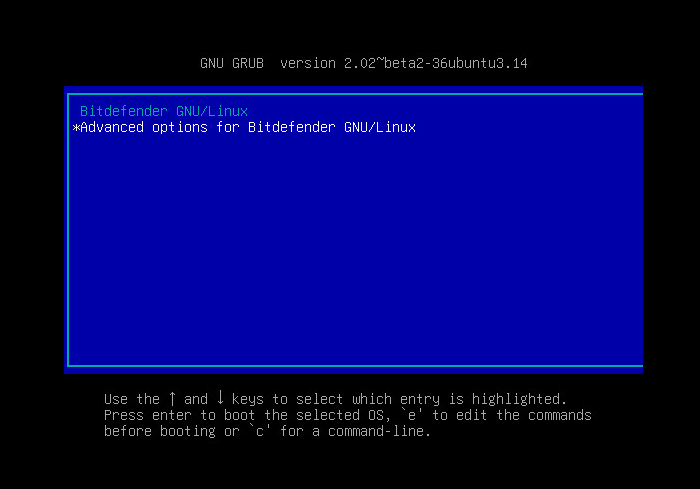
- Press the E key. A new window will appear.
You have a few seconds to press the E key before the system loading. If you fail to do so, restart the GravityZone Virtual Appliance and try again. - Go to the line that begins with
linux /vmlinuz-4.x.x.-xxx-generic...and insert theinit=/bin/bashcommand at the end of it, as shown in the image below.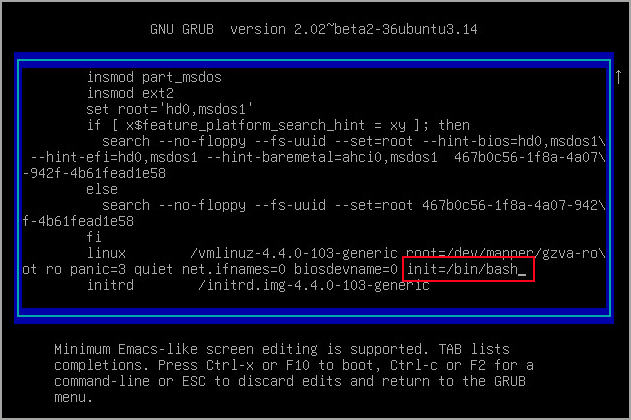
- After that, press CTRL+X or F10 key to boot.
- Mount the partition in read-write mode, by typing the command:
mount –o remount, rw /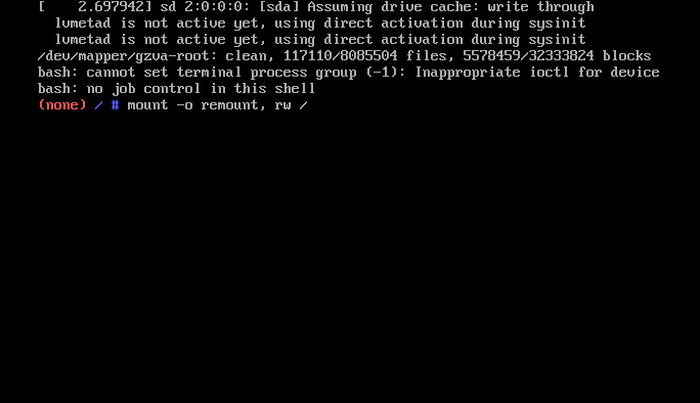
- To reset the bdadmin's password, type the following command:
passwd bdadminand enter the new password.
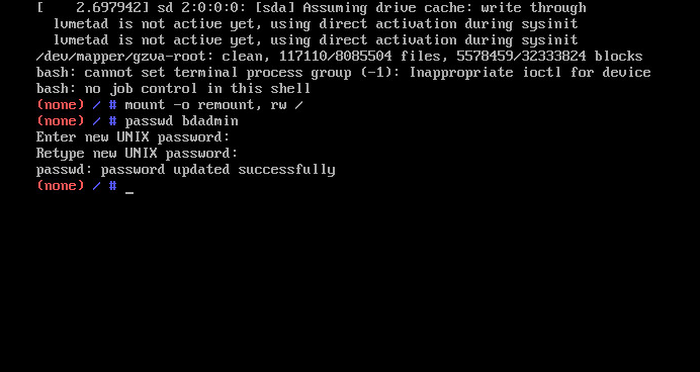
- Mount partition in read-only mode, by typing the command:
mount –o remount, ro / - Restart the virtual machine. You can use your new password now.
Change password for bdadmin, from command line interface
If you want to change the password of bdadmin user account for GravityZone virtual appliance (Ubuntu operating system), you need to follow the next procedure:
- Connect to GravityZone Virtual Appliance. You can do this in two ways:
- Open GravityZone Virtual Appliance console and press ALT+F2 keys, to change the CLI (Command Line Interface).
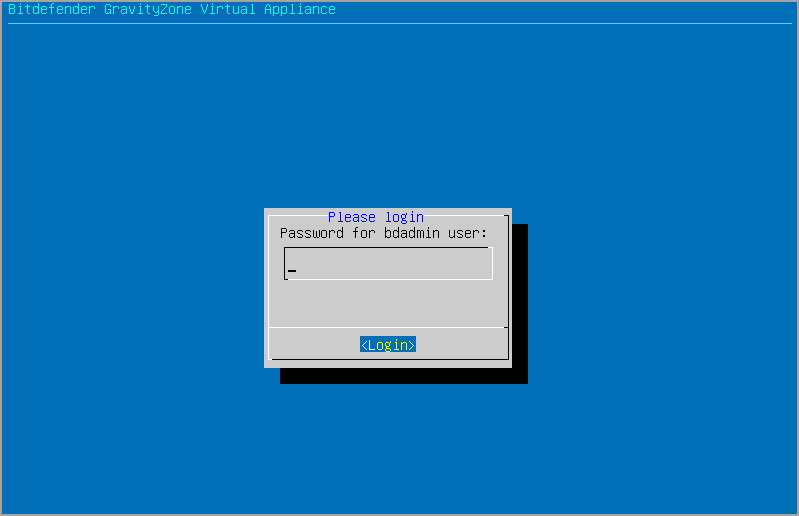
- Connect through SSH, using putty or any client of your convenience.
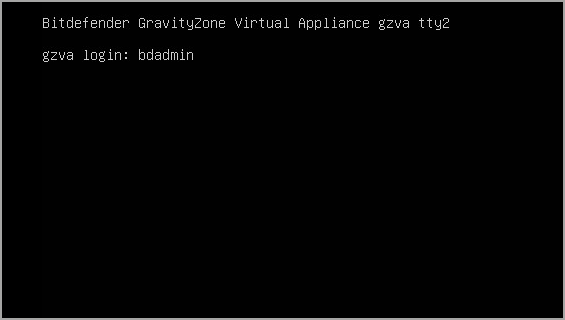
- Open GravityZone Virtual Appliance console and press ALT+F2 keys, to change the CLI (Command Line Interface).
- Login with bdamin user account.
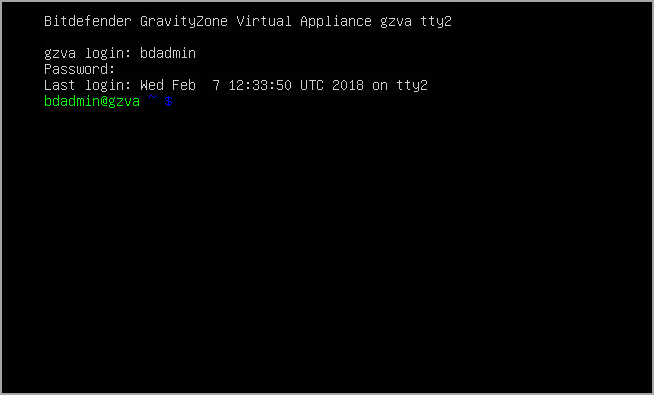
- Type the
sudo sucommand and insert bdadmin's password to grant root privileges.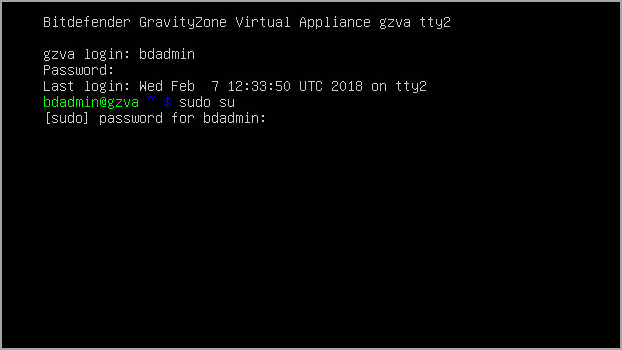
- Type the
passwd bdadmincommand and insert the new password. Your new password will be valid on next login.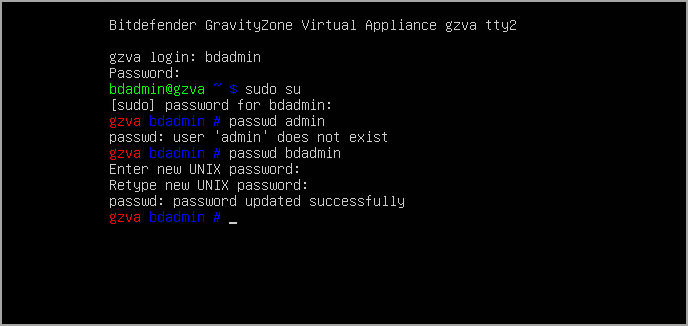
Reset password for Control Center access
If you forgot the password of the Control Center user account (or any other administrator account), you need to follow the procedure for password recovery.
- Open GravityZone Control Center web console in a web browser.
- Press the Forgot password? link. A new window appears.
- Insert your e-mail address associated with your GravityZone user account and click the Submit button. A confirmation message will appear.
- Click the link from the e-mail you received to complete the password reset procedure.
| Note:
For GravityZone on-premises, you need to configure a SMTP server in the Configuration page from Control Center to sent emails when using the Forgot password link. For GravityZone cloud, the required setup is already in place. |



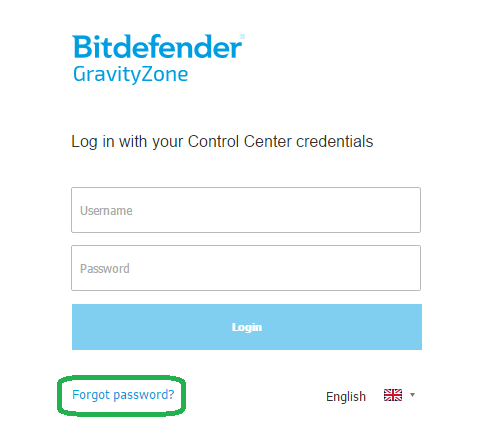
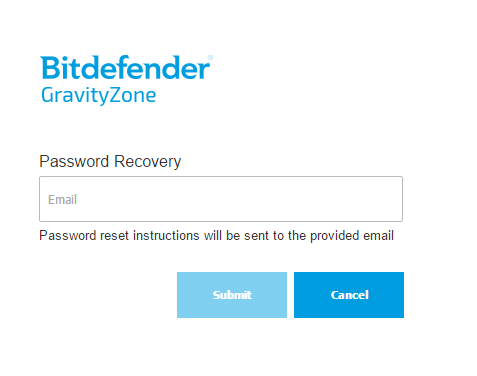
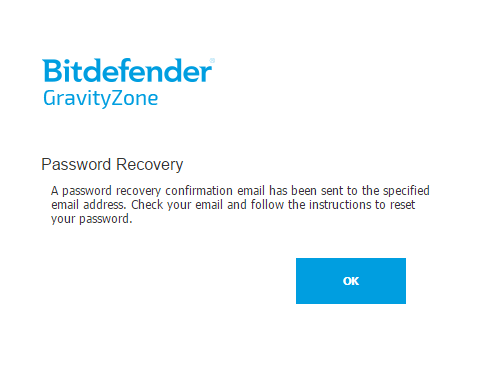
 Australia:
(+61) 1300 888 829, (+61) 385 956 732
Australia:
(+61) 1300 888 829, (+61) 385 956 732 Canada:
(+1) 647 977 5827, (+1) 647 367 1846
Canada:
(+1) 647 977 5827, (+1) 647 367 1846  Deutschland:
(+49) 2304 9993004
Deutschland:
(+49) 2304 9993004  España:
(+34) 937 370 223
España:
(+34) 937 370 223
 France:
+33(0)184070660
France:
+33(0)184070660  New
Zealand: (+64) 0800 451 786
New
Zealand: (+64) 0800 451 786  Osterreich:
(+49) 2304 9993004
Osterreich:
(+49) 2304 9993004  România:
(+40) 21 264 1777, (+40) 374 303 077
România:
(+40) 21 264 1777, (+40) 374 303 077  Schweiz:
(+49) 2304 9993004
Schweiz:
(+49) 2304 9993004  United
States: (+1) 954 414 9621, (+1) 954
281 4669
United
States: (+1) 954 414 9621, (+1) 954
281 4669  United
Kingdom: (+44) 2036 080 456, (+44) 2080 991 687
United
Kingdom: (+44) 2036 080 456, (+44) 2080 991 687  WorldWide: (+40) 31 620 4235,
(+40) 374 303 035
WorldWide: (+40) 31 620 4235,
(+40) 374 303 035