If Bitdefender is experiencing issues on your Windows PC – such as displaying errors, becoming unresponsive, or not functioning as expected – this guide provides a step-by-step solution. You can use Bitdefender’s built-in reinstall feature to restore the software to proper working condition. By following this reinstall procedure:
- It doesn’t affect your subscription. Reinstalling Bitdefender on the same device does not count as a new installation and will not impact your subscription validity or device limit.
- Custom settings are kept. Any product settings you’ve customized will still be available after the reinstall. However, some other Bitdefender settings may revert to their default values.
Video
- How to fix Bitdefender using the Reinstall option
How to Reinstall Bitdefender on Windows
These steps work only on Windows computers with an existing Bitdefender version installed. If you don’t have Bitdefender on the device, or you want to install a fresh copy of Bitdefender on the same device, or perhaps you’ve switched devices, follow these steps instead – How to Install Bitdefender on Another Device.
Step 1. Open Control Panel
- Click the Start button (Windows logo) in the bottom-left corner.
- Alternatively, press Win + R on your keyboard to open the Run dialog box.
- Type appwiz.cpl and press Enter. The “Programs and Features” window in Control Panel will open.

Step 2. Uninstall Bitdefender
- Locate your Bitdefender security solution (e.g., Bitdefender Total Security, Internet Security, Antivirus Plus, or Antivirus Free) in the list of installed programs.
- Click on the Bitdefender entry, then press the Uninstall button at the top of the list (Or right-click Bitdefender entry and select Uninstall).

Step 3. Confirm the Uninstallation
- If prompted by User Account Control, click Yes to proceed.
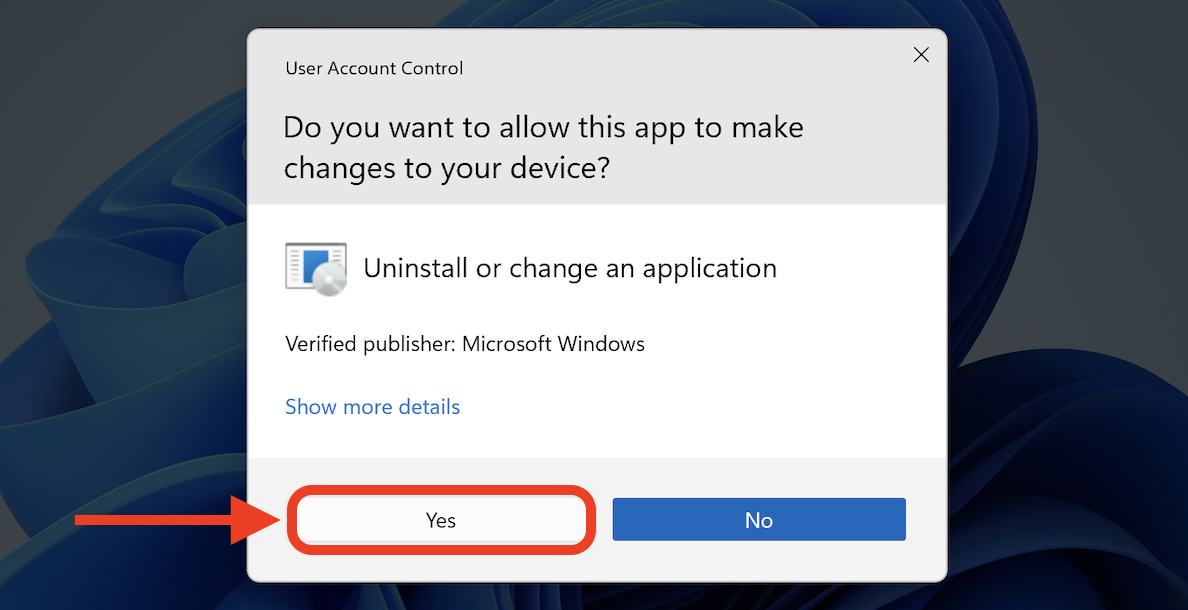
Step 4. Choose Reinstall Option
- In the window that appears, click the Reinstall button to reinstall Bitdefender.
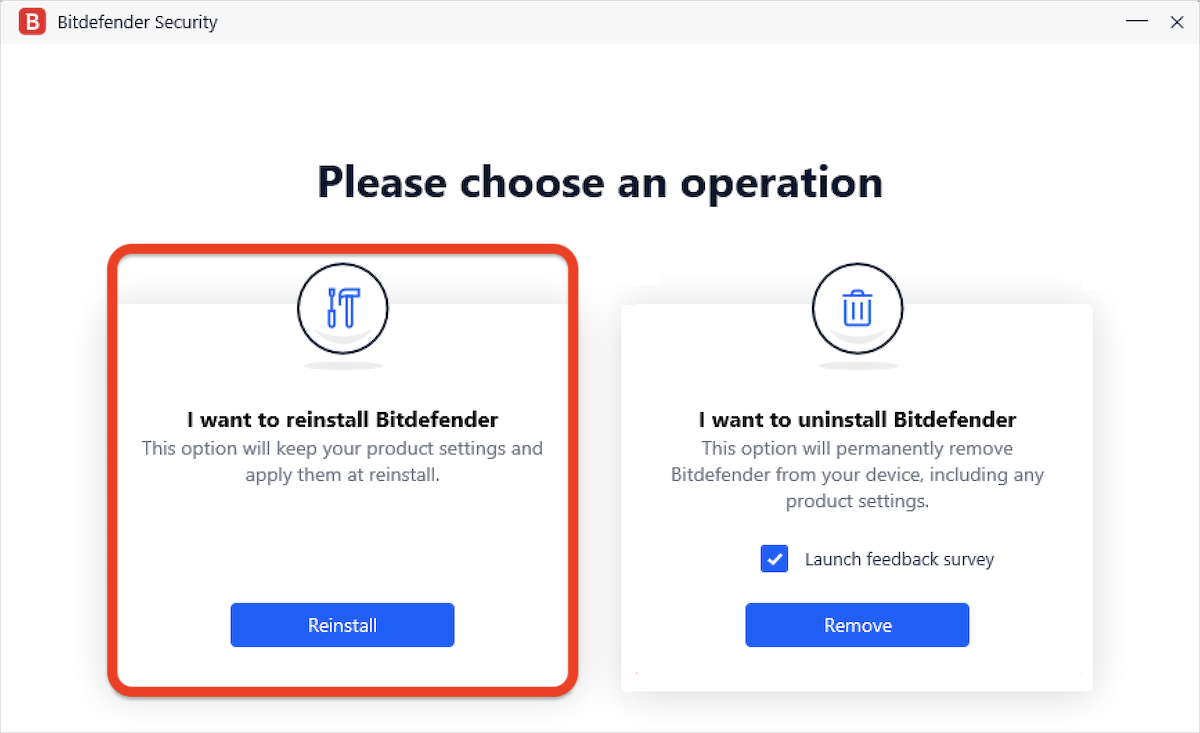
Step 5. Wait for the Uninstall Process to Complete
- Bitdefender will first be uninstalled from your computer.
- Allow the uninstallation process to finish. A progress bar will indicate the completion status.
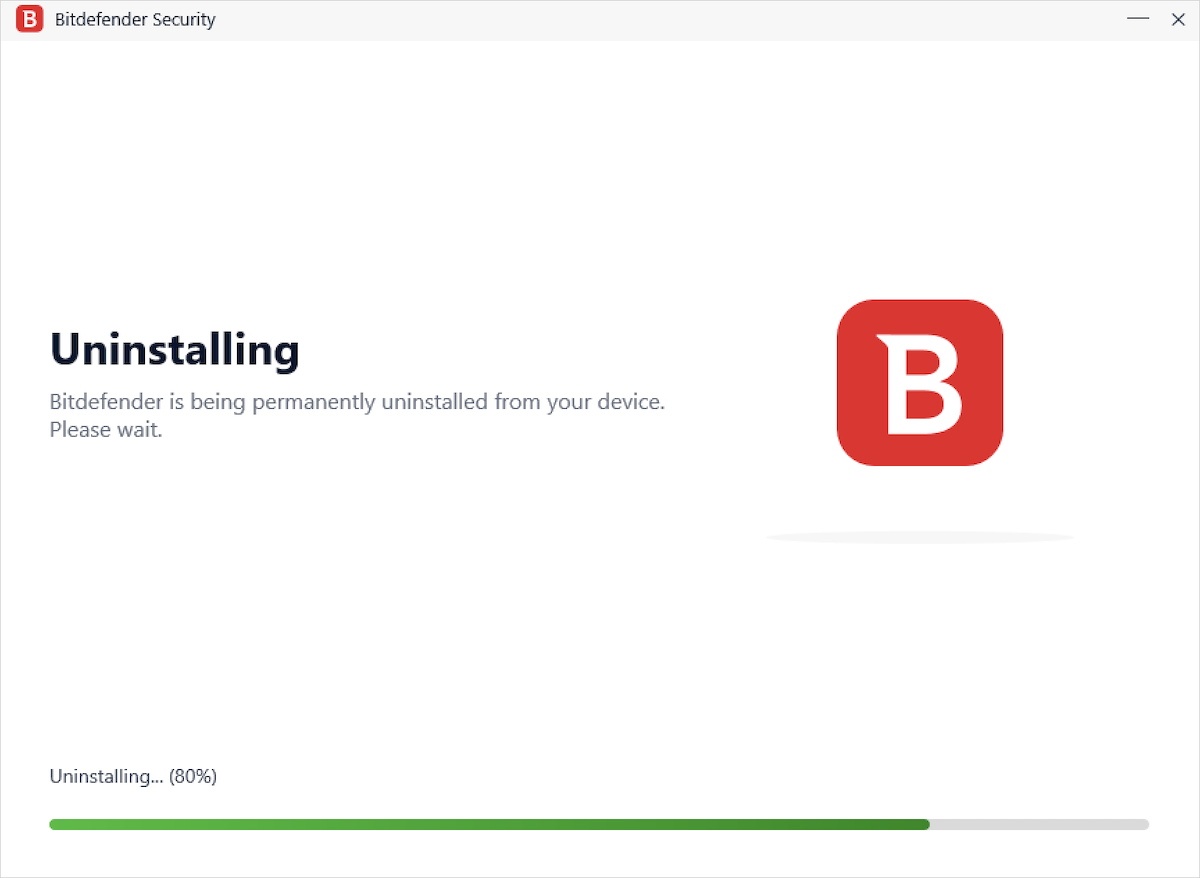
Step 6. Restart Your Device
- After Bitdefender is removed, restart your computer.

Step 7. Reinstall Bitdefender
- After your computer restarts, Bitdefender will automatically begin downloading again.
- Once the download is complete, click the Install button and wait for the installation to finish.
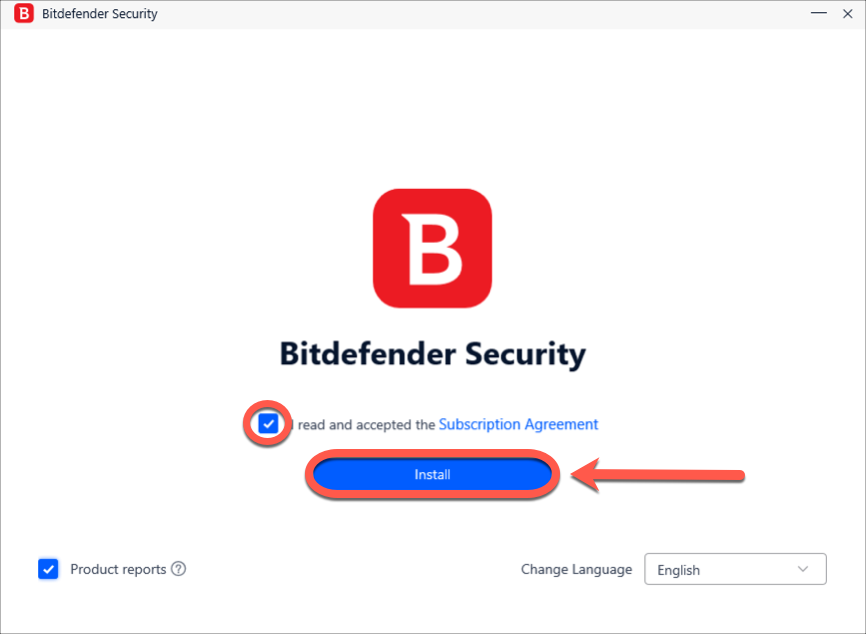
- When prompted, click Finish. Your Bitdefender product is now reinstalled.
After following all the steps in this guide, Bitdefender should be fully functional and running correctly on your Windows computer.