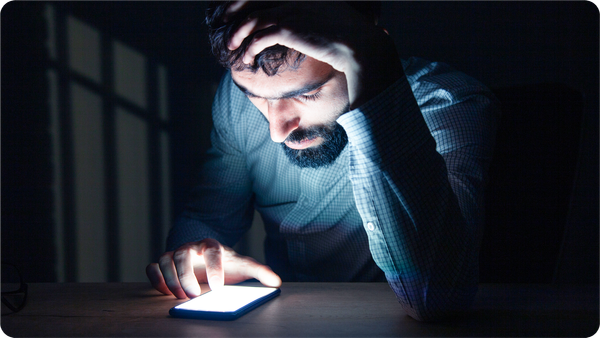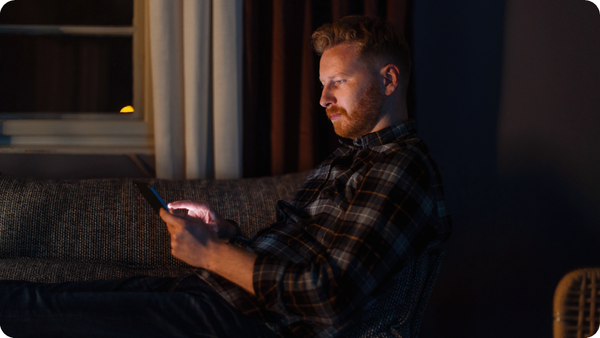How to Block Websites on iPhone (2025 Guide)

Your iPhone might be one of the most secure consumer devices on the market. Still, default settings often don’t go far enough when you want to learn how to block websites on iPhone.
That's because blocking websites comes from different needs. You might be a parent trying to limit adult websites, a professional protecting yourself from phishing links, or just looking to remove distractions. So, you must know how to take charge of what your iPhone shows you.
Apple’s built-in tools like Screen Time do a decent job of restricting content. But they miss some areas like:
- Blocking phishing links inside apps like Instagram or WhatsApp
- Preventing scam websites from loading in Chrome or third-party browsers
- Stopping background apps from misusing internet traffic
If you care about your phone and app security, go through this guide carefully and apply the steps our experts highlighted for you. Let's start.
TL;DR: What You’ll Learn
- How to block websites on iPhone using built-in tools like Screen Time
- How to block specific websites, adult websites, or allow only approved websites
- How these settings apply across Safari, Chrome, and other browsers
- Why Bitdefender Mobile Security adds an extra layer of defense that most iPhone users miss
- Bonus tools, secure DNS tips, and pro-level parental control features that block unrestricted access
Why block specific websites on iPhone
Most users looking to block websites on iPhone fall into one of two categories:
- Parents who want to protect kids from adult websites, scam links, and inappropriate content
- Professionals or creators who want to limit distractions and reduce exposure to unsafe or malicious websites
In both cases, your goal is the same: restrict access to certain websites and keep the device safe, private, and productive.
So, here's what Apple lets you do natively:
- Limit adult websites, which automatically blocks known adult content (manual exceptions are allowed)
- Allow only approved websites using whitelist-only mode
- Block specific websites by manually adding URLs to a blocked list
- Sync across family sharing, which means settings carry across devices and browsers under the same Apple ID group
Remember, these controls are configured under:
Settings App > Screen Time > Content & Privacy Restrictions > Content Restrictions > App Store, Media, Web & Games > Web Content
The problem is that default controls aren't always enough. Despite covering browser-level access, Apple's Screen Time settings don't:
- Show which websites were attempted or blocked
- Protect against phishing links inside apps (e.g., Instagram DMs, Discord, Messenger)
- Detect insecure settings or background traffic in non-browser apps
- Provide reporting or audit trails for parental visibility
To strengthen coverage, many people add a second layer of filtering:
- Secure DNS services to automatically filter malicious or inappropriate content across all apps and block certain categories of websites at the network level
- Third-party tools like web filtering for all apps, VPN encryption, misconfiguration scanning, or activity logs, or notifications
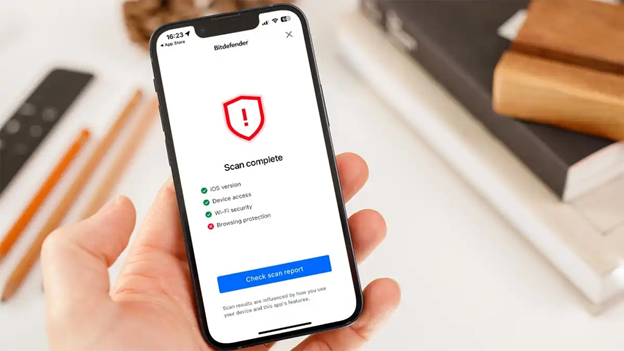
PS: Tools like Bitdefender Mobile Security for iOS include all of the above. The app filters internet traffic from every app (not just browsers), detects risky settings, and includes a built-in VPN for full-device protection, all with minimal battery impact.
Block specific sites with screen time (even hidden ones)
Apple’s Screen Time feature is the built-in way to control web content on any iPhone. However, this method comes with real limitations. If you've got tech-savvy kids or apps that open web pages internally, it may not be a fit for your website content limitation needs.
Set up Screen Time restrictions using this step-by-step checklist
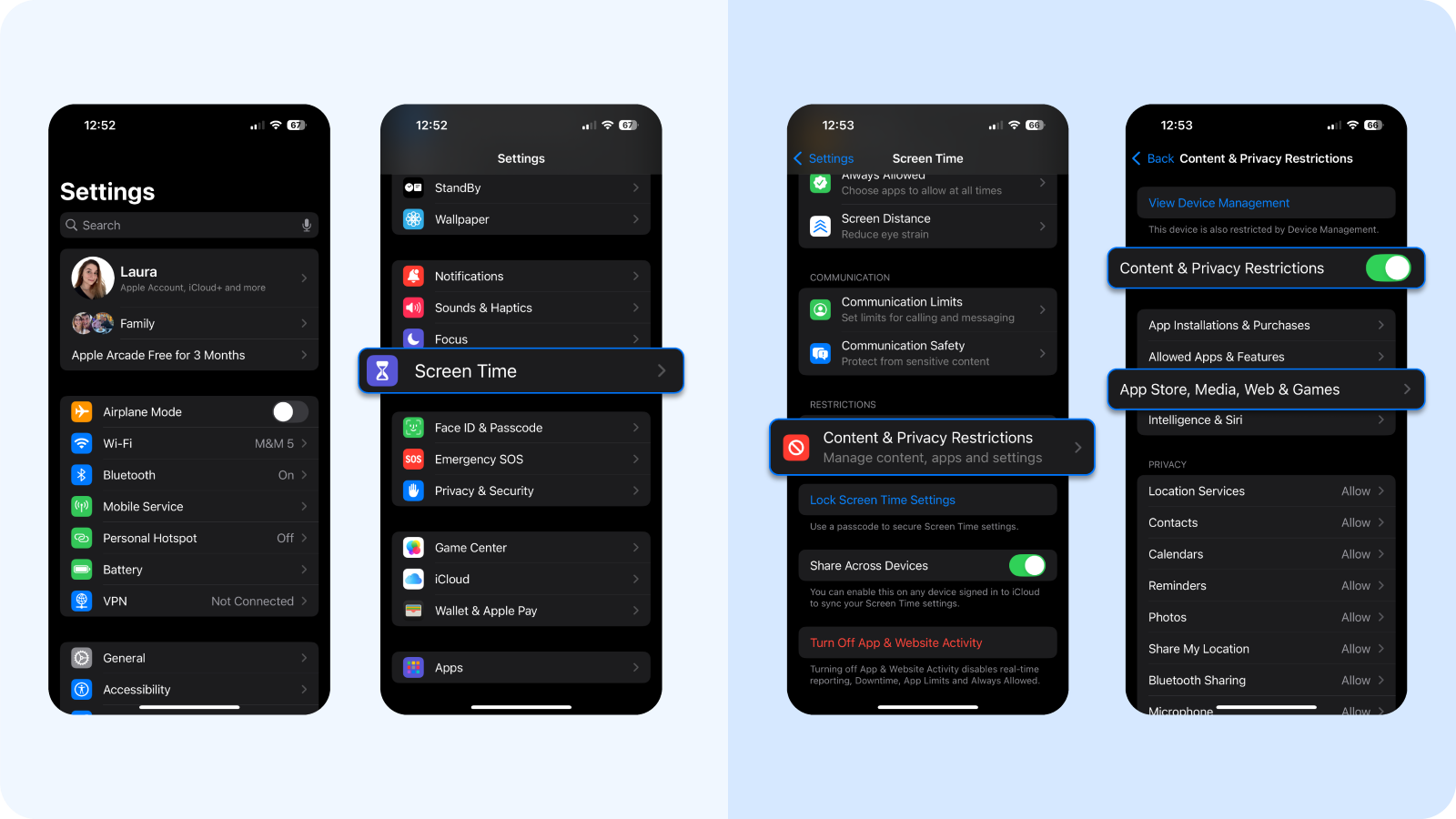
- Open Settings
- Tap Screen Time > Content & Privacy Restrictions
- Tap Content Restrictions > App Store, Media, Web & Games > Web Content
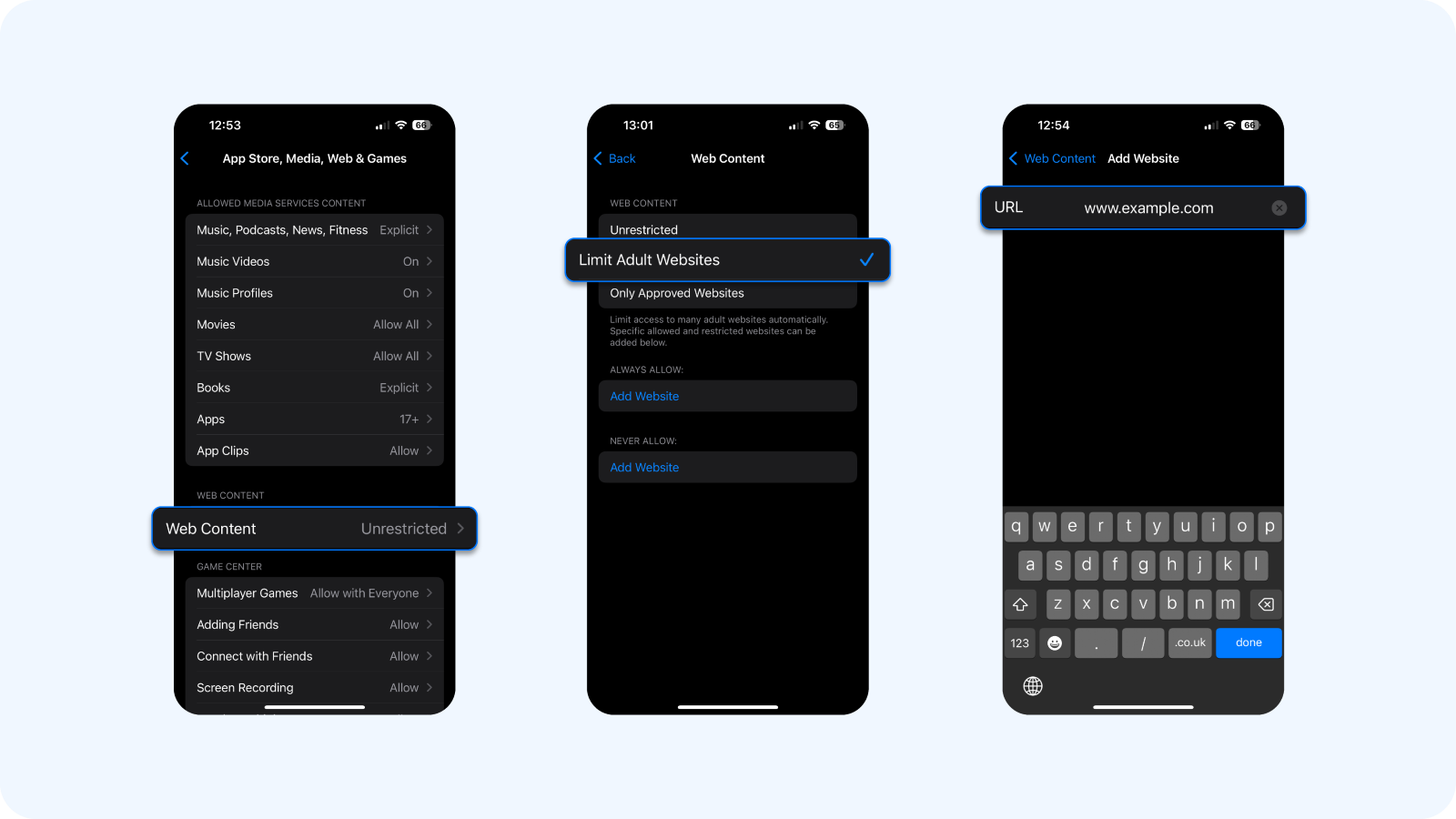
- Select Limit Adult Websites
- Under the “Never Allow” section, tap Add Website
- Type the full URL (e.g., facebook.com) and tap Done
This will block the listed site in Safari and any browser that uses Apple’s default web content filtering APIs.
While Screen Time blocks web content by URL and category, it has limitations that our experts found in its community support forums:
- It doesn't block websites accessed through in-app browsers (e.g., Discord, Facebook, Telegram)
- It doesn't offer keyword or category blocking beyond adult filters
- You’ll receive no notifications or logs if the block is bypassed
- Some content may still load through embedded frames or CDNs not flagged by Apple’s system
This is why many parents and security-conscious users pair it with network-level DNS filtering or app-based web protection tools like Bitdefender. If you're ready to put internet safety first, start with Bitdefender Security for iOS.
How to set up adult content blocking for certain websites
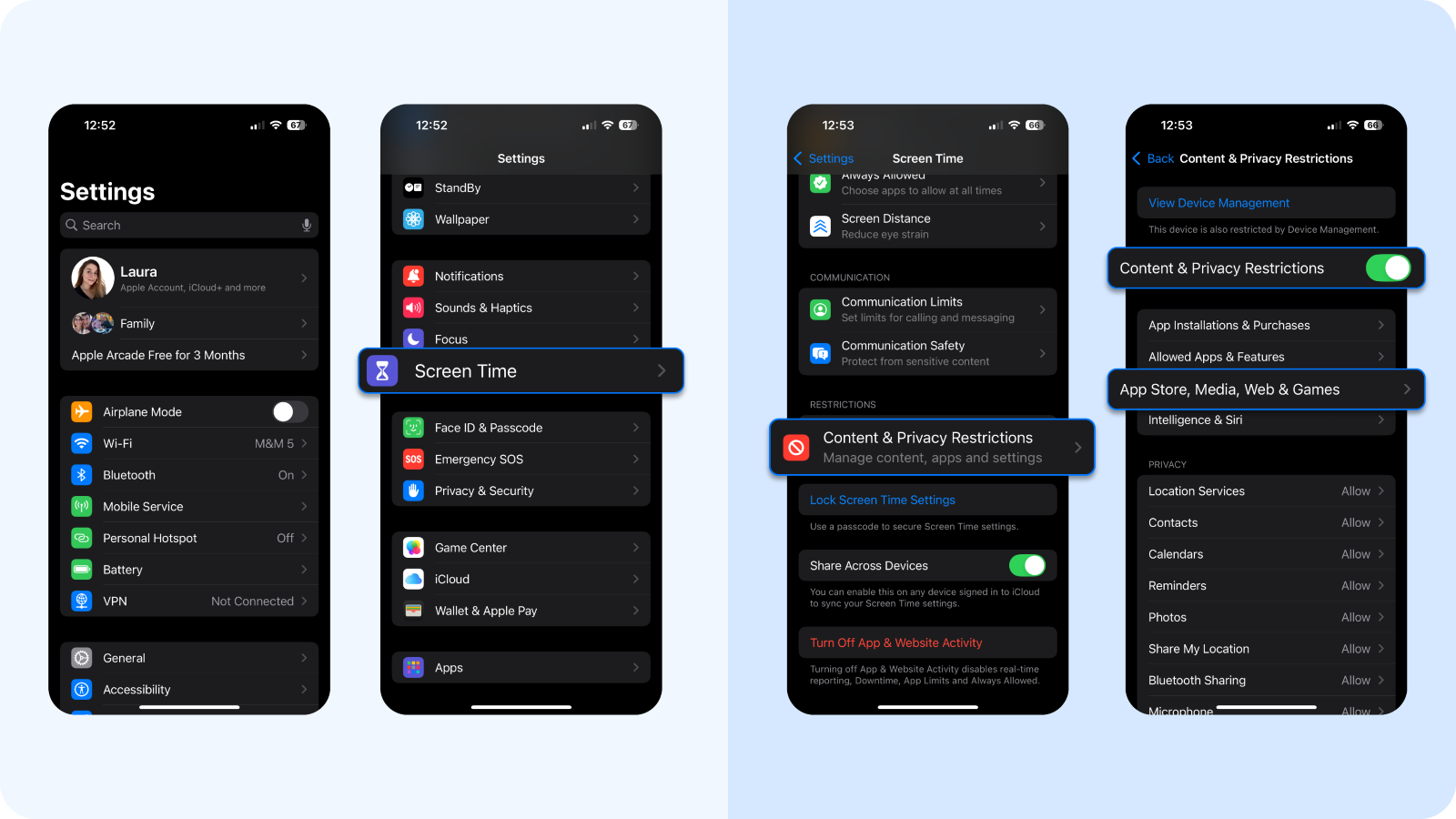
Follow the almost identical approach as before:
- Go to Settings > Screen Time
- Tap Content & Privacy Restrictions
- Select Content Restrictions > App Store, Media, Web & Games > Web Content
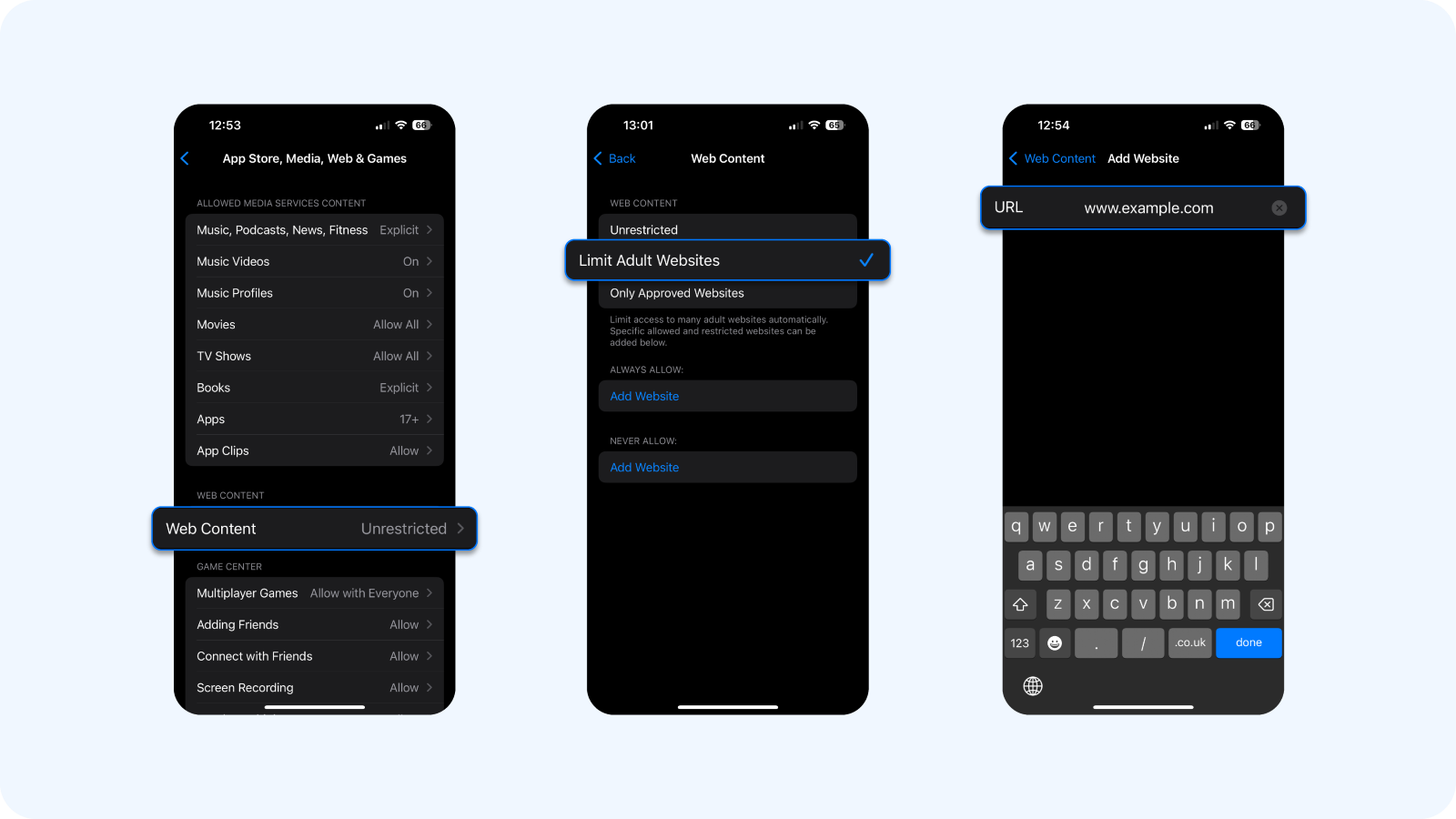
- Choose Limit Adult Websites
This setting will:
- Block adult websites based on Apple’s internal filtering
- Let you manually block specific websites under “Never Allow”
- Let you whitelist safe websites under “Always Allow”
It applies across Safari, other compliant browsers like Chrome or DuckDuckGo, and some in-app browsers (but not all). And if you're using Family Sharing, these settings sync across all devices.
Before you jump into configuring blocking inappropriate websites, like those with adult content, know that:
- Apple doesn’t publish the full list of blocked domains
- New or uncategorized adult websites may not be filtered immediately
- Content accessed inside apps (e.g., Discord, WhatsApp, Messenger) may bypass this filter
- You won’t get alerts or logs about attempted access
How to set up the Only Approved Websites mode on a child's device or your own iOS
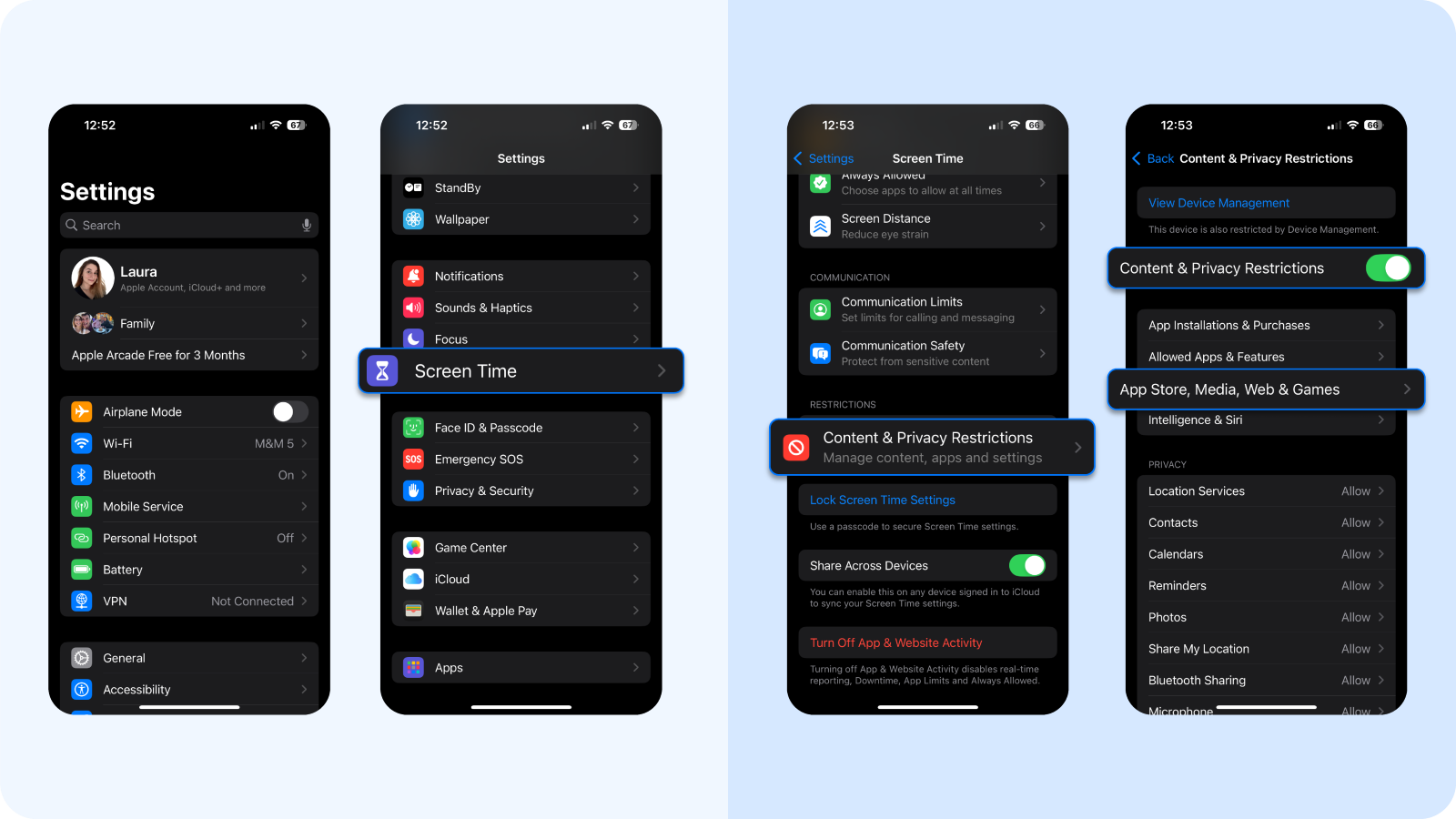
- Open Settings > Screen Time
- Tap Content & Privacy Restrictions > Content Restrictions
- Tap App Store, Media, Web & Games > Web Content
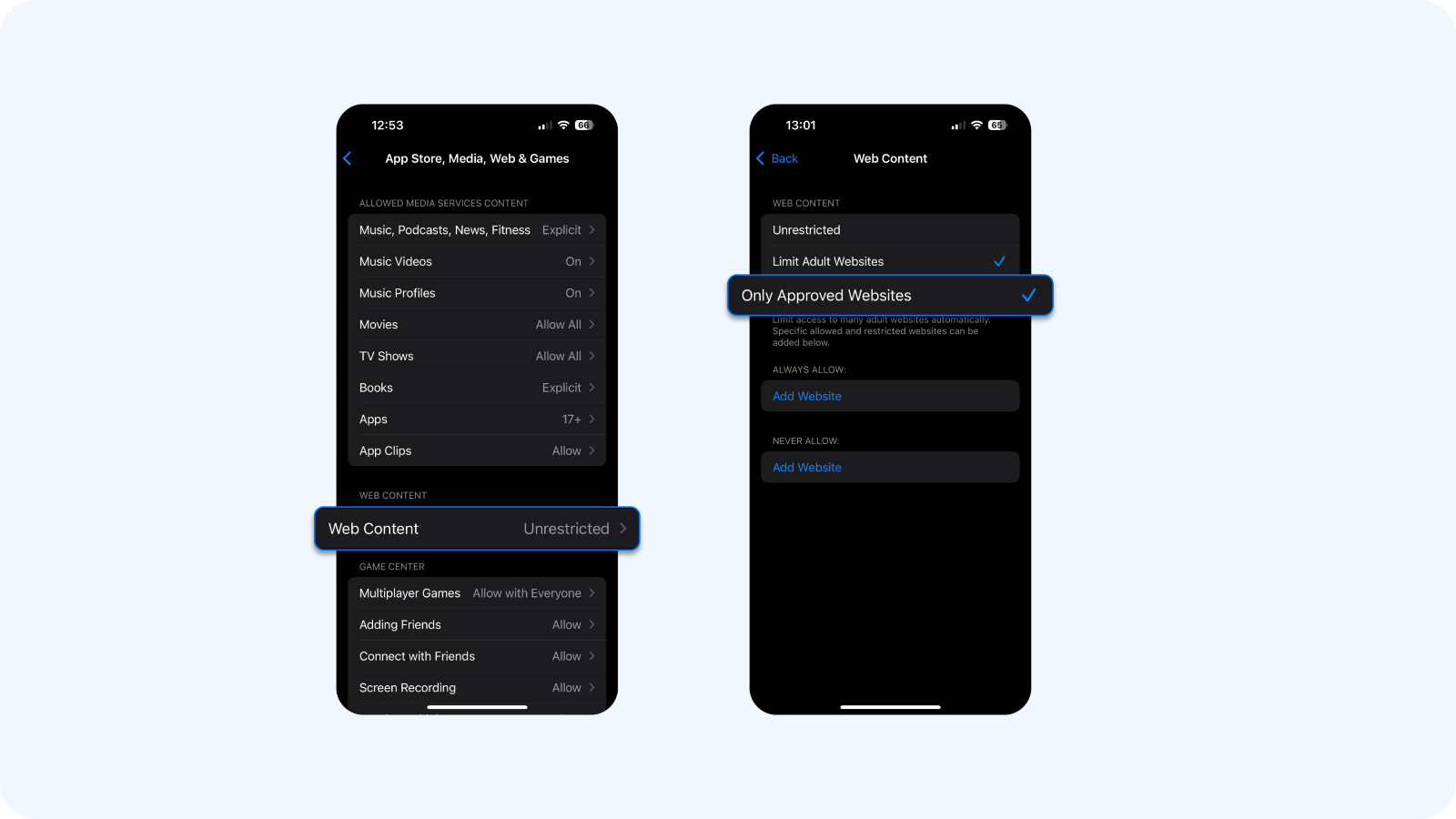
- Select Only Approved Websites
You’ll now see a default list of approved websites, including mostly Apple and child-friendly content (e.g., Disney, PBS Kids). You can add more approved websites using “Add Website” or remove sites from the list if they don’t match your criteria using the "Limit Adult Websites" feature again.
All other sites, even Google, will be blocked unless added to this approved or blocked list. Use this approach to limit access to unwanted websites for:
- Devices used by younger children (e.g., 5–10 years old)
- Scenarios where the phone is school or education-focused
- Total restriction
Don't forget that in Allowed Websites Only mode, Google isn’t on the default list. To allow it, tap Add Website and enter https://www.google.com, or else search inactivity will surprise you.
This method also works across Safari, Chrome, and most browser-based access points, but:
- It won’t block links or unwanted content that load inside apps
- It offers no reports or alerts about access attempts
But our experts found a way of truly locking down web access while still allowing messaging, education tools, or streaming apps. Pair “Allowed Websites Only” mode with:
- Restricted App Access (e.g., block App Store downloads, remove Safari)
- DNS-based filtering for full traffic control
- Bitdefender Mobile Security for visibility across all apps, phishing link blocking, and misconfiguration scanning
How to block app access and app store purchases on iPhone
Website blocking is only part of the picture. If you’re managing a child’s iPhone or securing your own, you’ll also want to control which apps can be installed, used, or deleted. Apple’s Content & Privacy Restrictions let you do it.
Restrictions apply to:
- App downloads from the App Store
- In-app purchases
- Deletion of apps
- Access to built-in apps (e.g., Safari, FaceTime, Camera)
- Use of apps with certain content ratings (e.g., games, entertainment, or social platforms)
How to block app installs and in-app purchases:
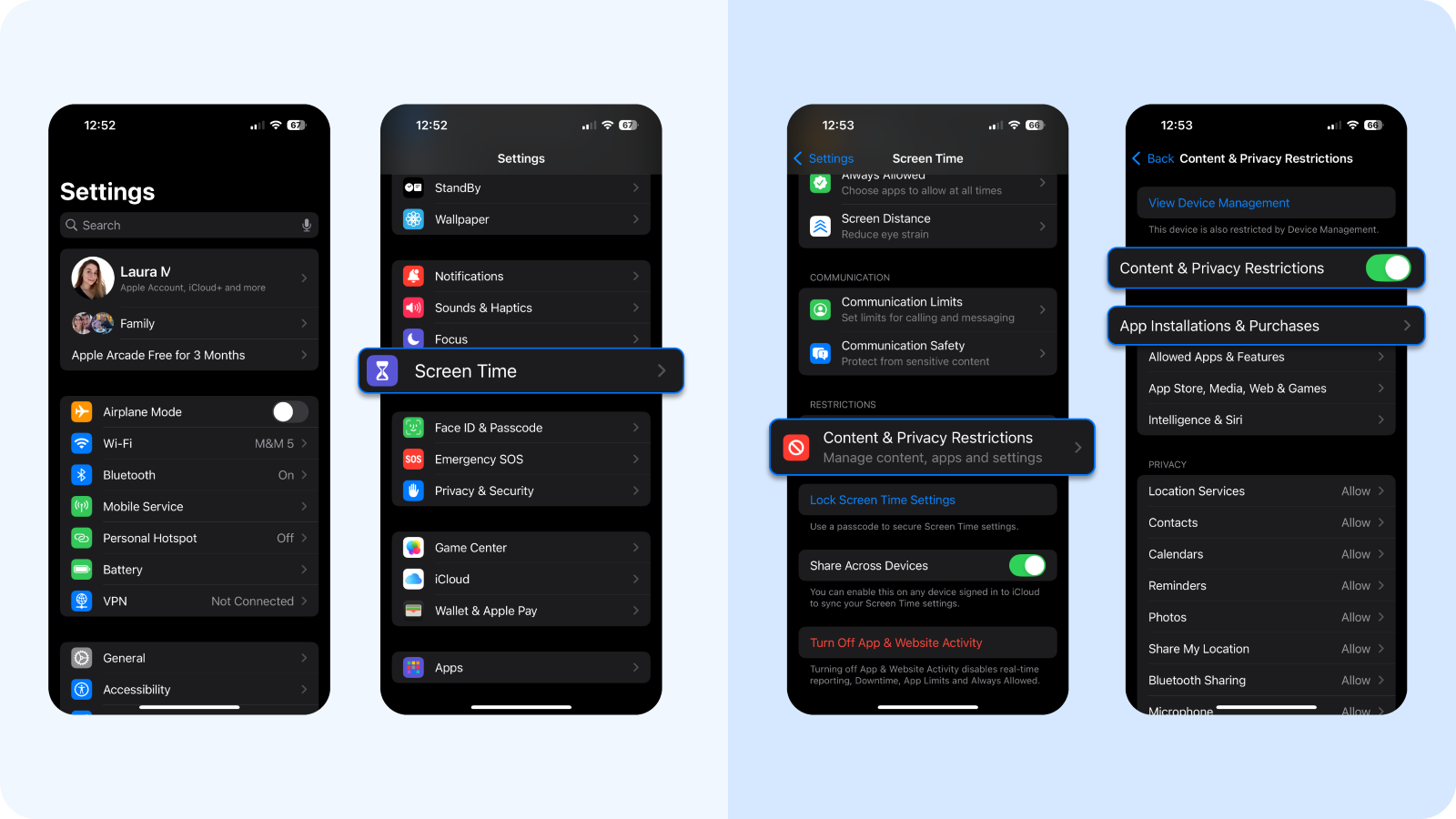
- Open Settings > Screen Time
- Tap Content & Privacy Restrictions
- Tap App Installation & Purchases
- Select App Store Purchases
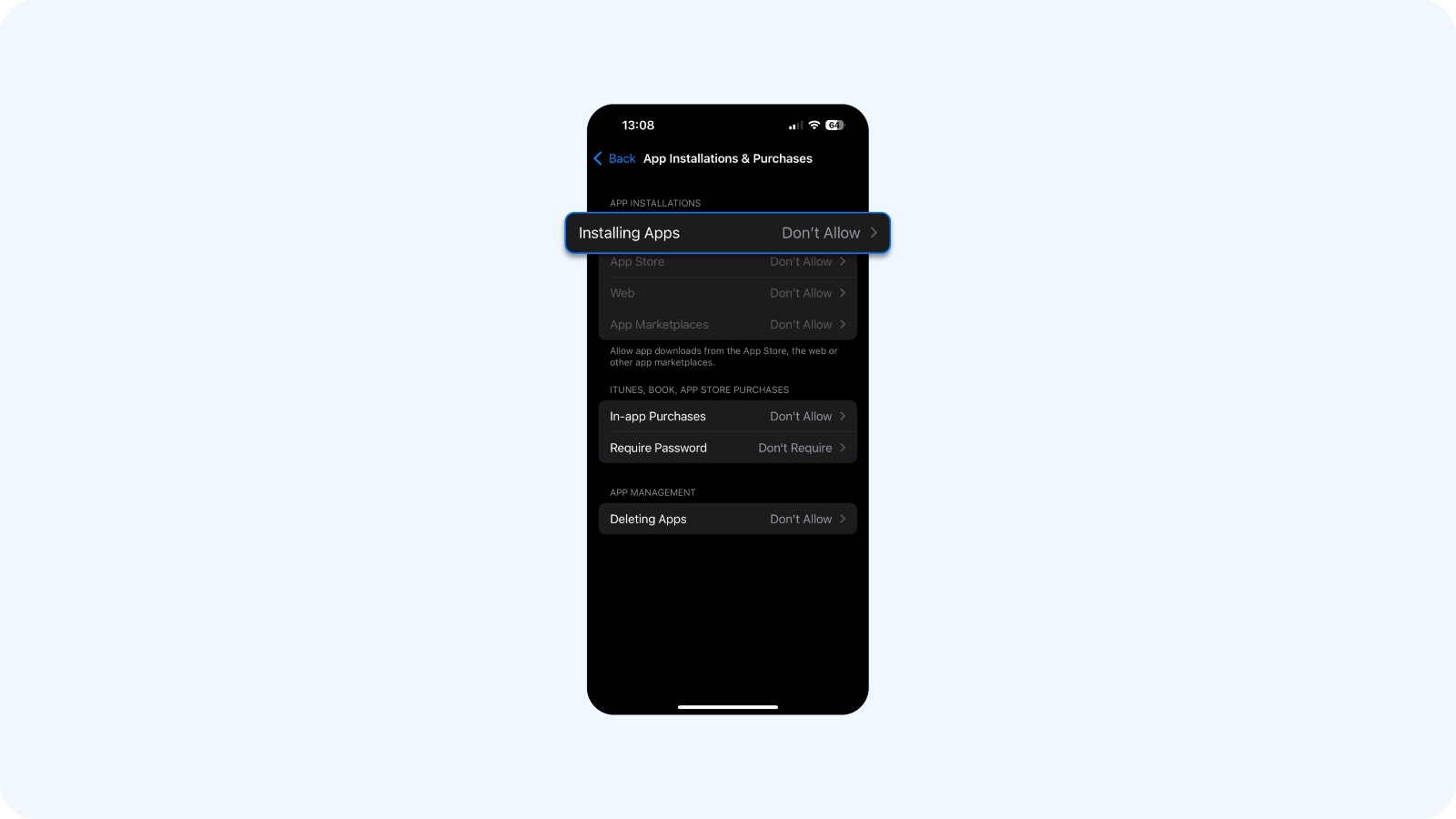
- For each setting (Installing Apps, Deleting Apps, In-App Purchases, App Marketplaces, etc.), choose Don’t Allow
If you’re in the EU, some app rating rules will vary due to regional regulations. See Apple’s regional content restrictions for details.
How to block access to specific built-in apps:
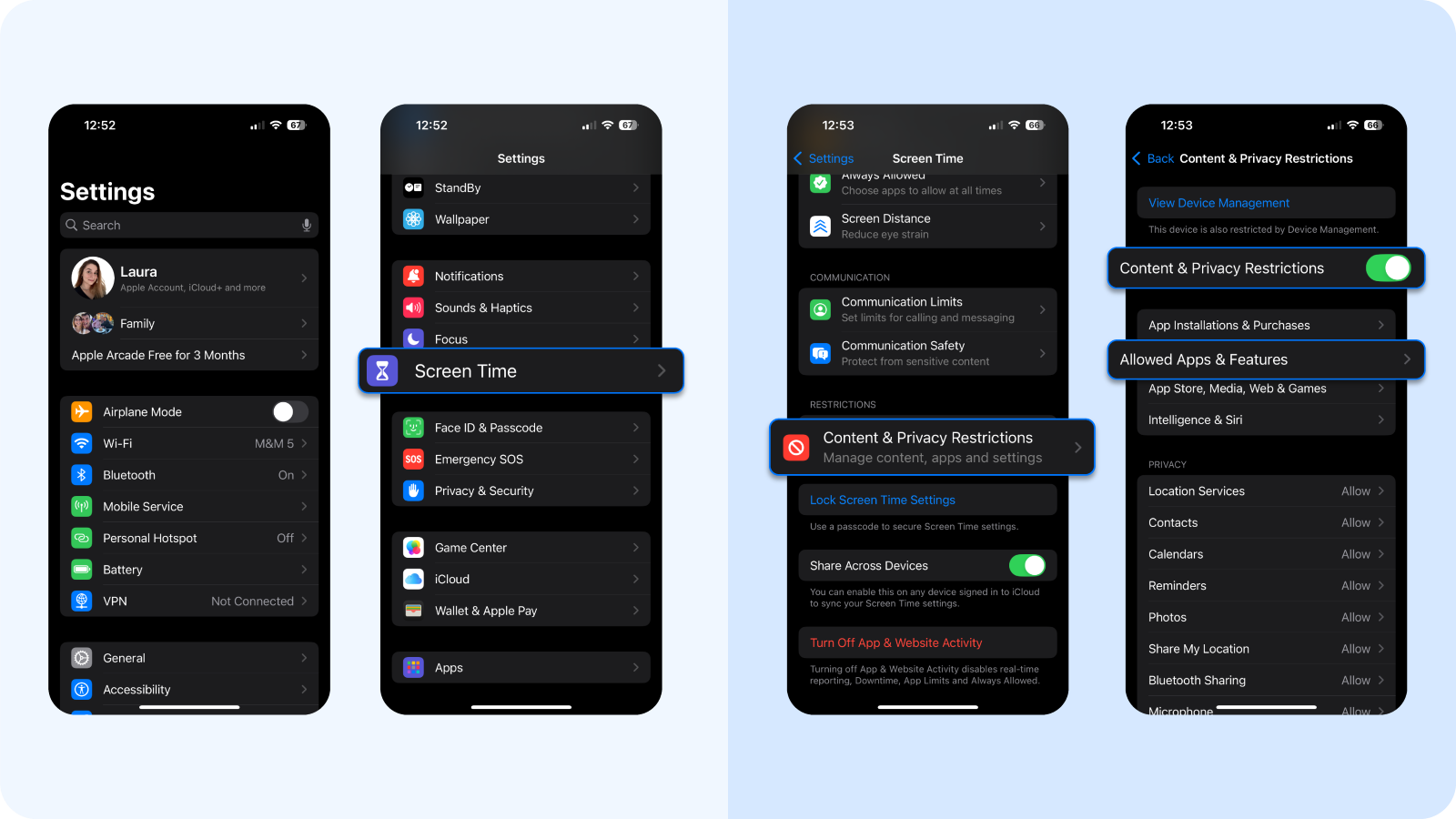
- Still in Content & Privacy Restrictions, tap Allowed Apps & Features
- Toggle off any app you don’t want visible (e.g., Safari, AirDrop, FaceTime)
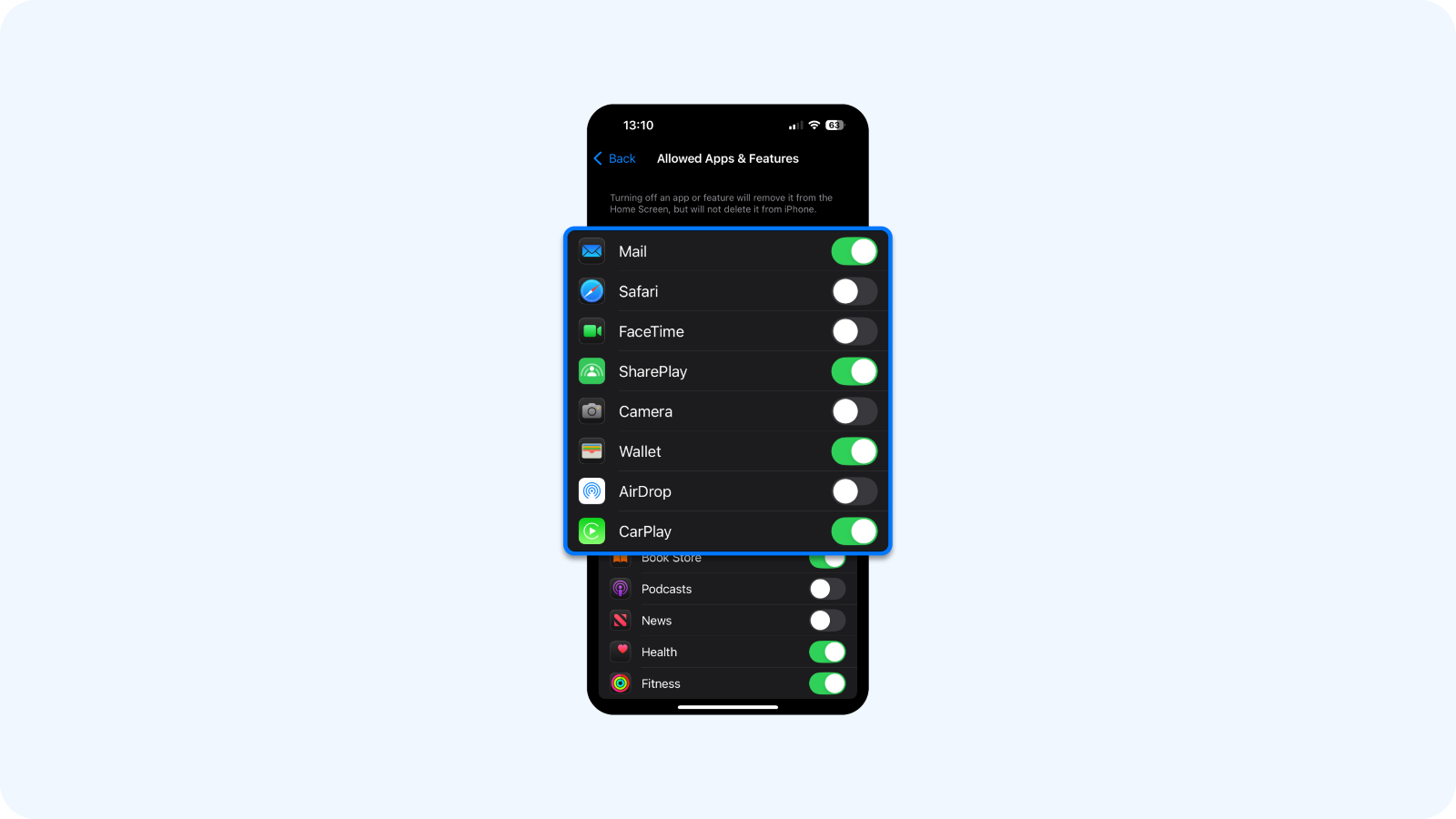
When disabled, the app disappears from the home screen and app library, similar to hiding apps on an iPhone.
Why your iPhone still loads forbidden content (like adult websites) and how to fix it
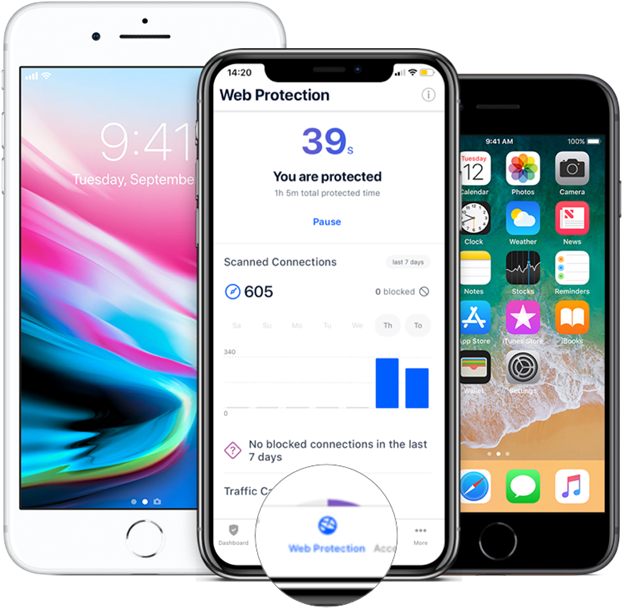
You've covered the basics if you’ve already blocked adult websites or added specific sites to your restricted list. However, many iPhone users discover that not all websites are caught, and not all access happens through Safari.
Scam links in DMs, popups in games, or embedded browsers inside apps like Discord or Facebook can overrule Apple’s filters. Considering the financial and personal implications of accessing the wrong link, system-level protection is necessary.
All it takes is a fake Instagram giveaway DM to land in your inbox. You tap it, and it opens a phishing page inside Instagram’s web view, bypassing Safari filters. Outsmart such scenarios with more than just native Apple features.
Block certain websites forever
- One method is using a secure DNS. A DNS filters websites before they even load. It works across browsers and apps, and blocks sites based on categories like malware, phishing, or adult content. For example, if you blocked an adult website on an iPhone via DNS, the user won't be able to access adult content in Safari or other browsers.
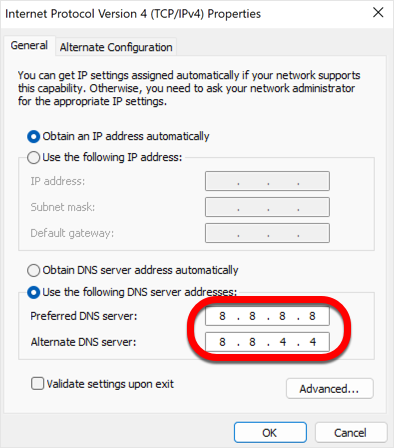
But DNS filtering only solves part of the problem.
- Many users opt for full-device protection tools that combine secure DNS with more advanced features like traffic filtering, VPN encryption, and real-time threat detection. Instead of setting up an external DNS and hoping it catches everything, Bitdefender Mobile Security builds DNS-level protection into a complete mobile defense stack.
Close the loop with Bitdefender Security for iOS. Get fully protected today.
tags
Author
The meaning of Bitdefender’s mascot, the Dacian Draco, a symbol that depicts a mythical animal with a wolf’s head and a dragon’s body, is “to watch” and to “guard with a sharp eye.”
View all postsRight now Top posts
How Do You Manage Your Passwords? We Ask Netizens
December 18, 2025
Cybercriminals Use Fake Leonardo DiCaprio Film Torrent to Spread Agent Tesla Malware
December 11, 2025
FOLLOW US ON SOCIAL MEDIA
You might also like
Bookmarks