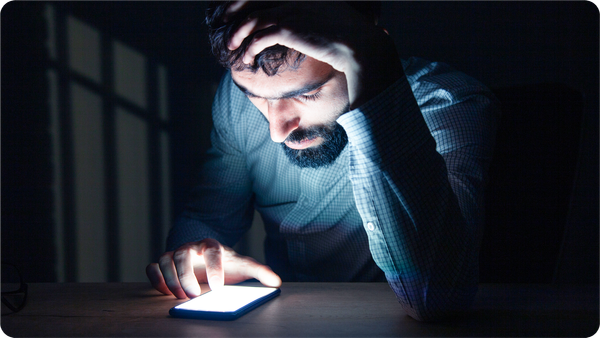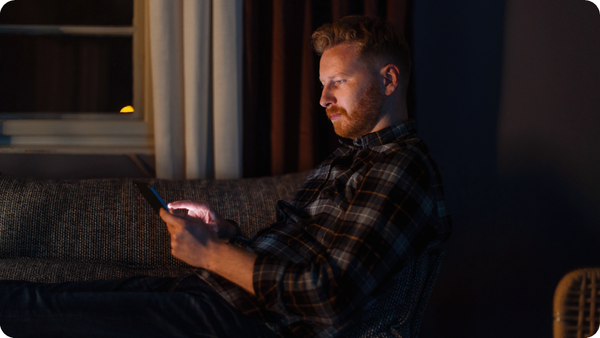How to Get Rid of a Virus on Your Phone (2025 Guide)

What if that constant screen glitching signals that your phone has a virus and it's leaking your data, tracking your taps and browser history, or draining your battery? Mobile viruses have come a long way, so they don’t always look like the ones from the early internet days. But not to worry, as we're here to show you how to get rid of a virus on your phone and make sure it doesn’t come back.
Here’s what we’ll cover:
- How to spot signs of a virus and safely disconnect before things escalate
- Step-by-step instructions to remove malware manually and with trusted tools
- Pro tips to prevent future infections without a factory reset, unless truly needed
How to know if your phone has a virus
In Q3 2023 alone, over 438,000 mobile malware installation packages were detected globally, a 19% jump from the previous quarter. While overall mobile malware trends have dipped since 2021, the resurgence in new attack vectors like phishing SMS, rogue apps, and dropper malware shows that attackers are adapting.
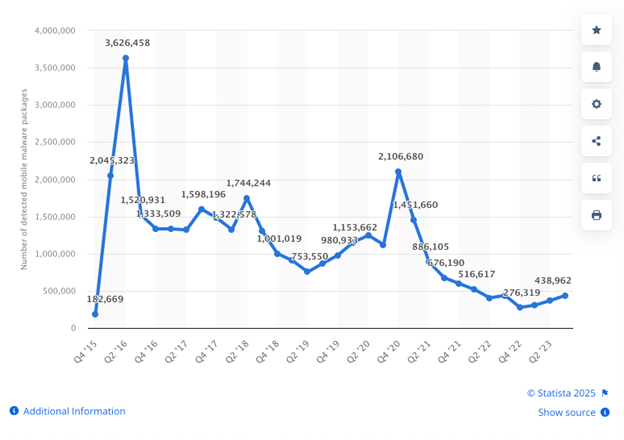
Here’s how a virus or malware infection can behave like and what to watch out for if you want to manually scan your phone:
- Battery drainage for no reason. It can signal malicious background processes, cryptominers, or spyware that eat up resources.
- Data spikes that can't be explained. Watch out for sudden surges in mobile data usage, even when you’re not actively using apps.
- Too many pop-up ads and redirects. Spammy ads everywhere are a red flag.
- Apps you don’t remember installing. Many malware packages piggyback on fake apps or use droppers to self-install.
- Overheating or slowdowns that aren't age-related. They can indicate something running in the background.
If you suspect that your mobile phone is infected, run a real-time app behavior scanning with a security app like Bitdefender for Android or iOS to detect threats before they dig in. It flags malicious code, shady app behavior, and privacy risks before they cause damage.
How to get rid of a virus on your phone (step-by-step)
When your phone starts acting strange (think random ads, weird apps, battery draining faster than usual), you're experiencing classic signs of mobile malware. And yes, Android and iOS users alike can be affected.
Here’s how to clean your phone from malware without panic or guesswork, using Bitdefender experts' proven methods.
If you have an Android device
If you've discovered malicious software running on your device, here's how to get rid of it with steps specific to your Android operating system:
1. Disconnect immediately
Turn on Airplane Mode. Then, go into Settings > Network & Internet and individually disable Wi-Fi, Mobile Data, and Bluetooth to help prevent data theft, command-and-control signals, or propagation to nearby devices.
2. Backup files offline only
Use a USB cable to connect your phone to a trusted PC. Open File Explorer and copy only your:
- DCIM (photos)
- Downloads (manual check)
- Documents
Avoid copying full app folders or using cloud sync because they may carry malware. Stick to media and personal files only; Don’t back up .apk files or zipped folders from unknown origins.
3. Boot into Safe Mode
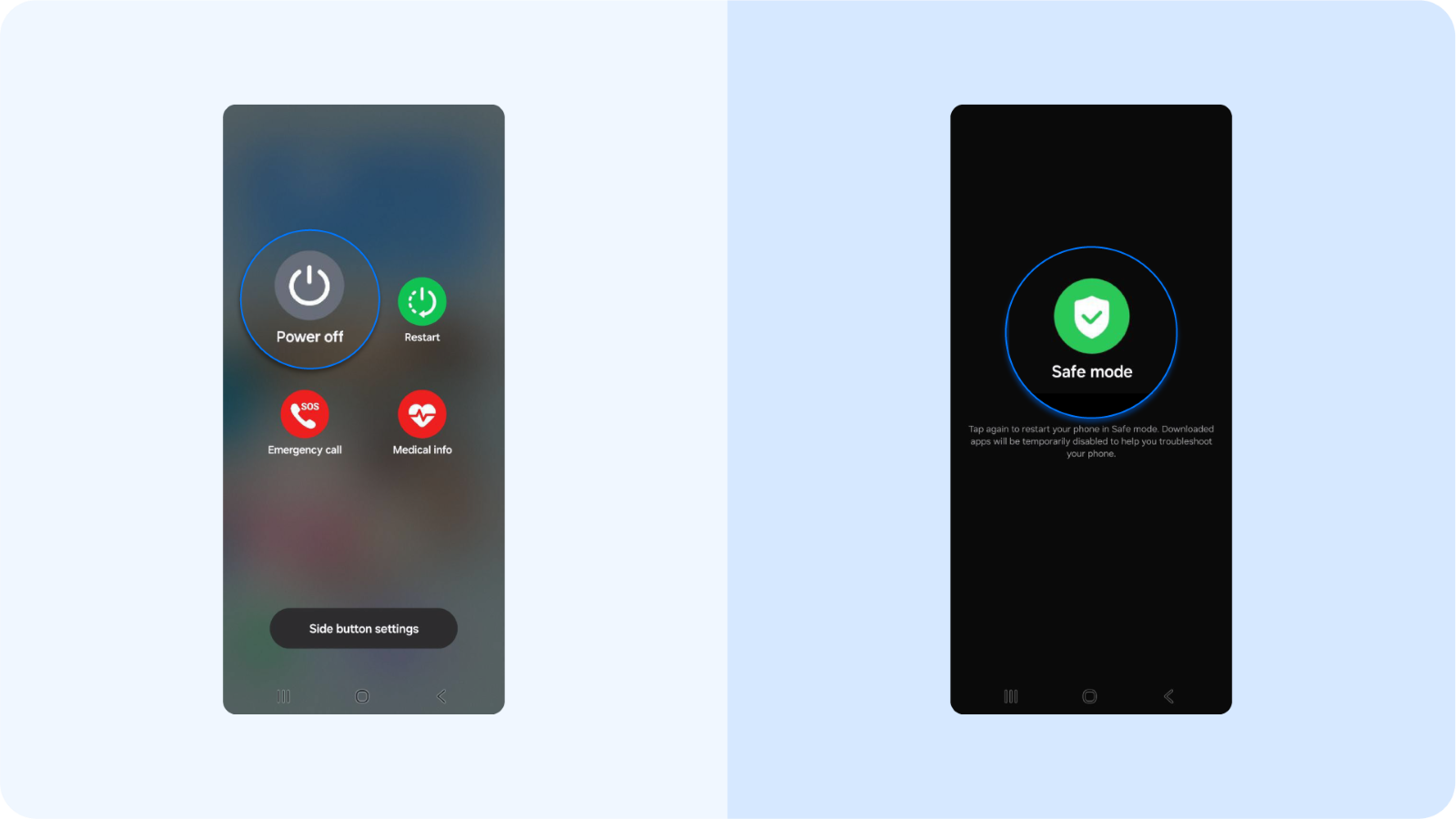
Press and hold the power button > Tap and hold “Power Off” > Confirm “Reboot to Safe Mode.”
Safe Mode disables third-party apps and lets you troubleshoot in a clean environment.
4. Uninstall suspicious and unfamiliar apps
Navigate to your device's settings app: Settings > Apps > All Apps; Sort by:
- Most recently installed apps
- Highest battery usage
- Highest data consumption
Look for:
- Generic names like “Security Service” or “Update Engine”
- Apps you don’t remember downloading
- Apps with no icon
If you can’t uninstall, go to Settings > Security > Device Admin Apps and revoke admin access first.
5. Install anti-malware software
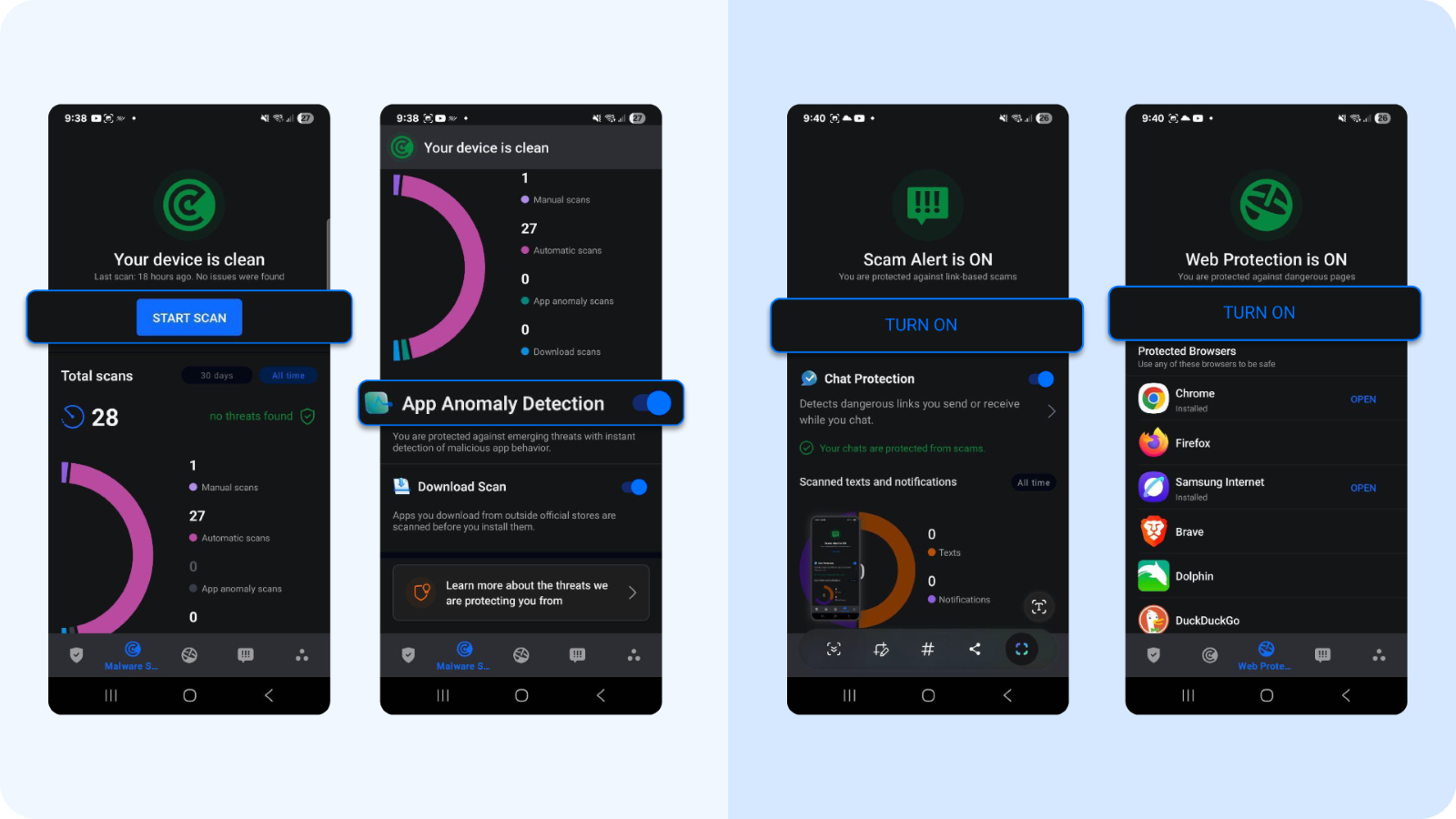
Install an Android virus protection software to:
- Run a full malware scan. It checks for APK-based and behavior-based security threats.
- Use App Anomaly Detection to detect hidden or repackaged apps. It scans for code-level tampering and flags apps pretending to be something else, like fake banking apps or flashlight tools with microphone access.
- Turn on Scam Alert to flag phishing messages.
- Use Web Protection to block malicious links in Chrome and other browsers.
Bitdefender consistently ranks highest in AV-TEST and AV-Comparatives evaluations for Android malware detection.
Try the security solution for your Android.
6. Review hidden permissions and settings
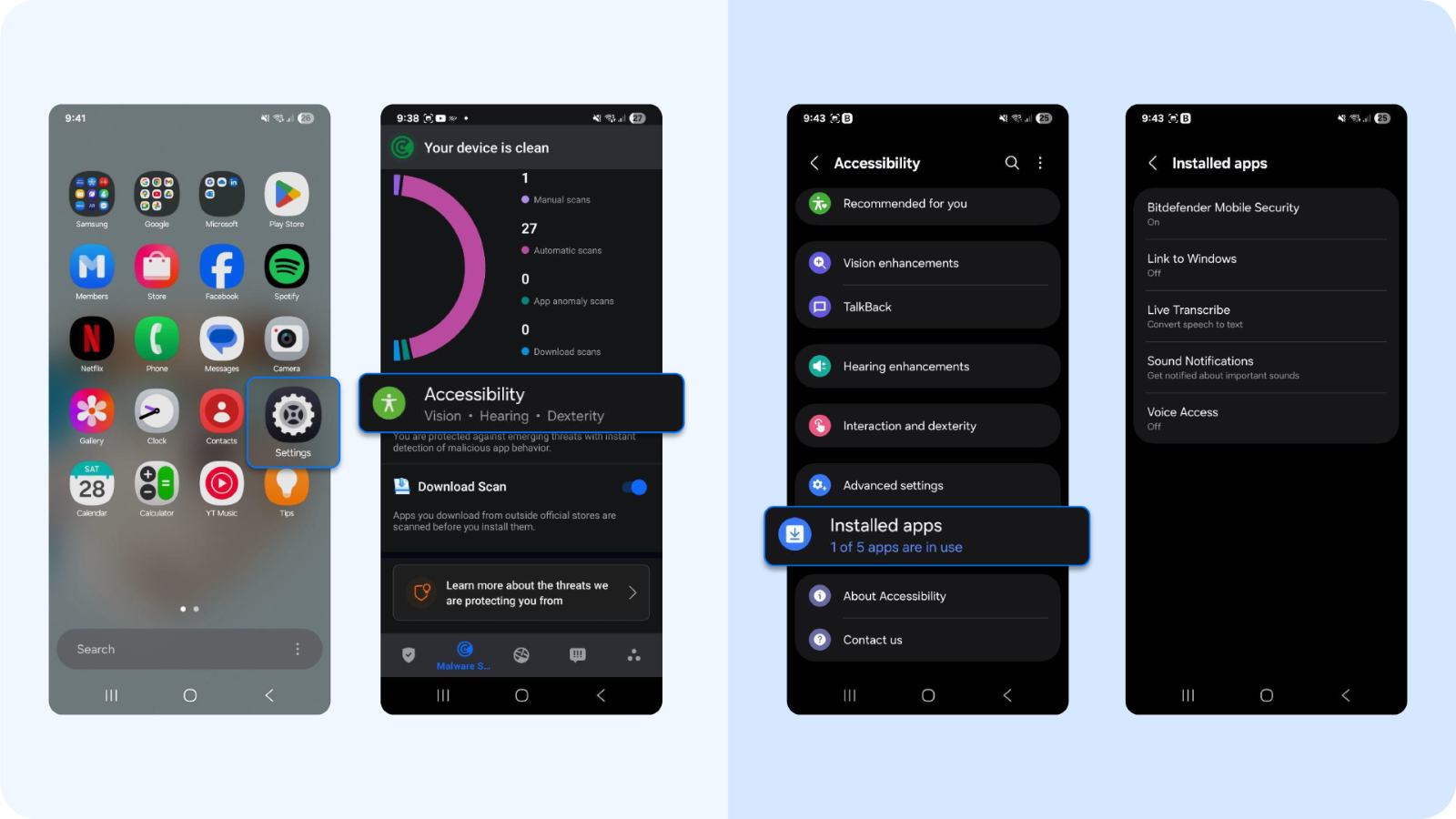
Make sure to check:
- Settings > Accessibility > Installed Services (disable anything unrecognizable)
Settings > Tap Apps > Special Access > Install Unknown Apps (revoke all except the Google Play Store)
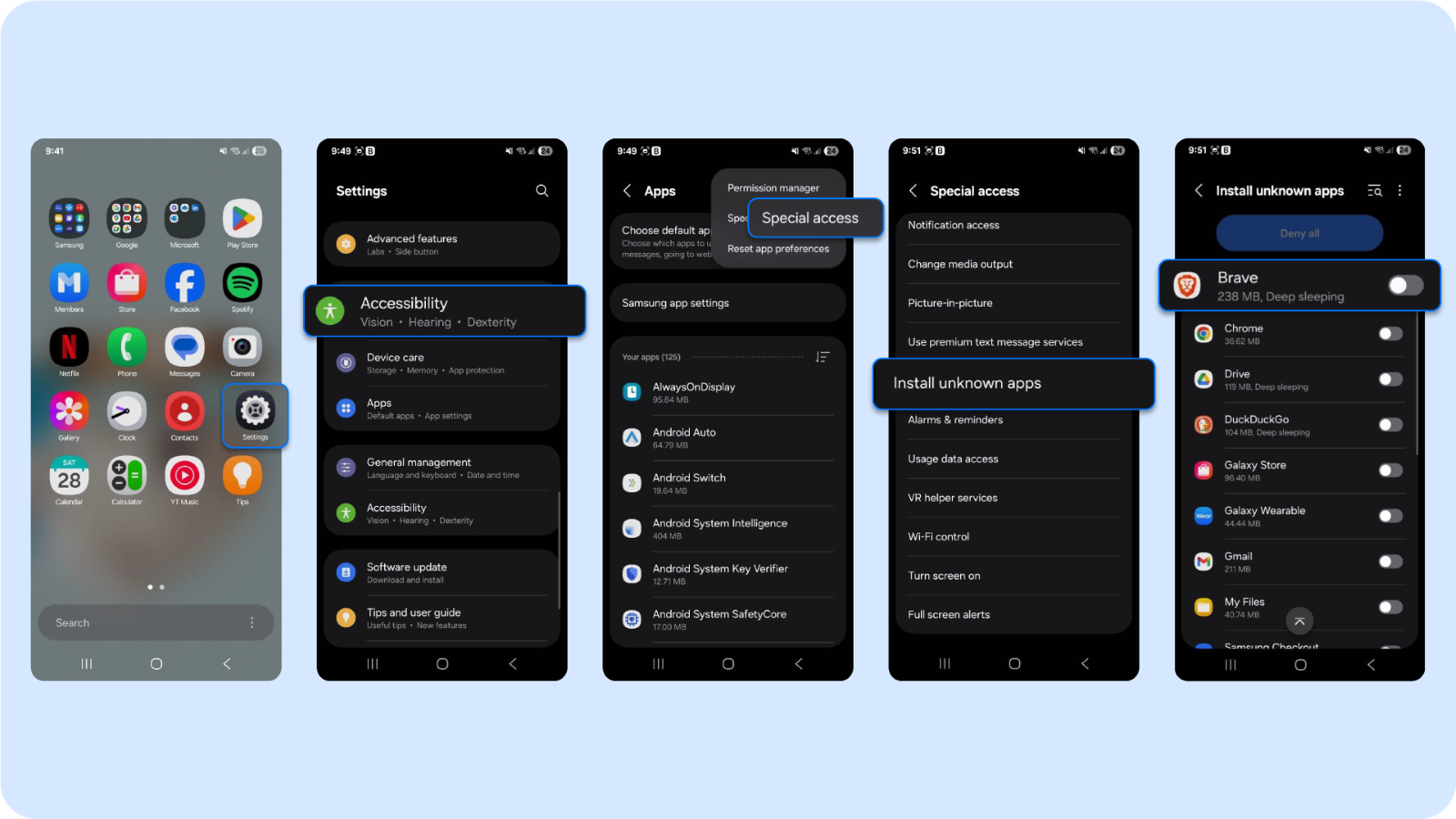
- Settings > Privacy > Usage Access (review apps with access to app usage data)
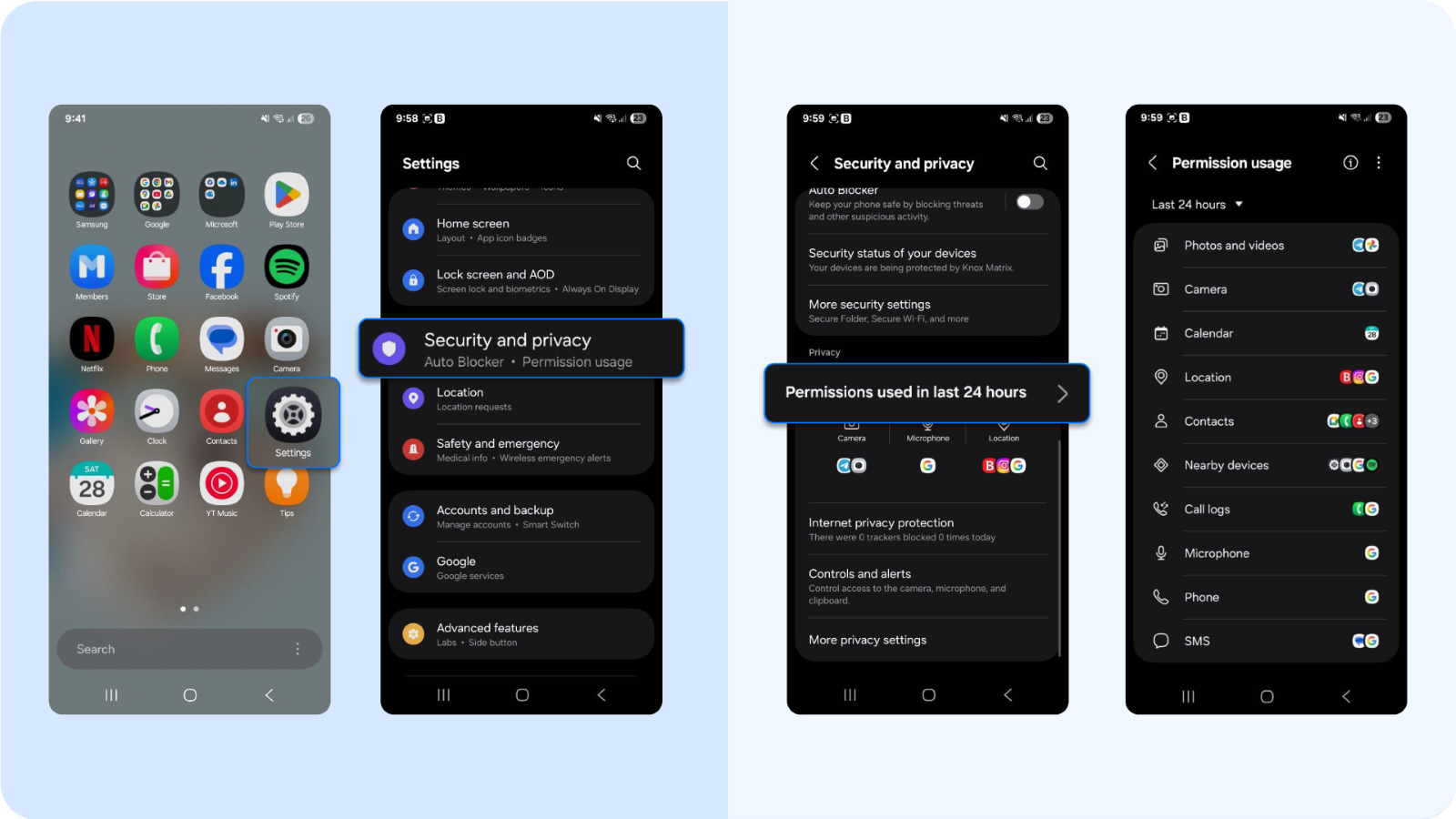
7. Factory reset if infection persists
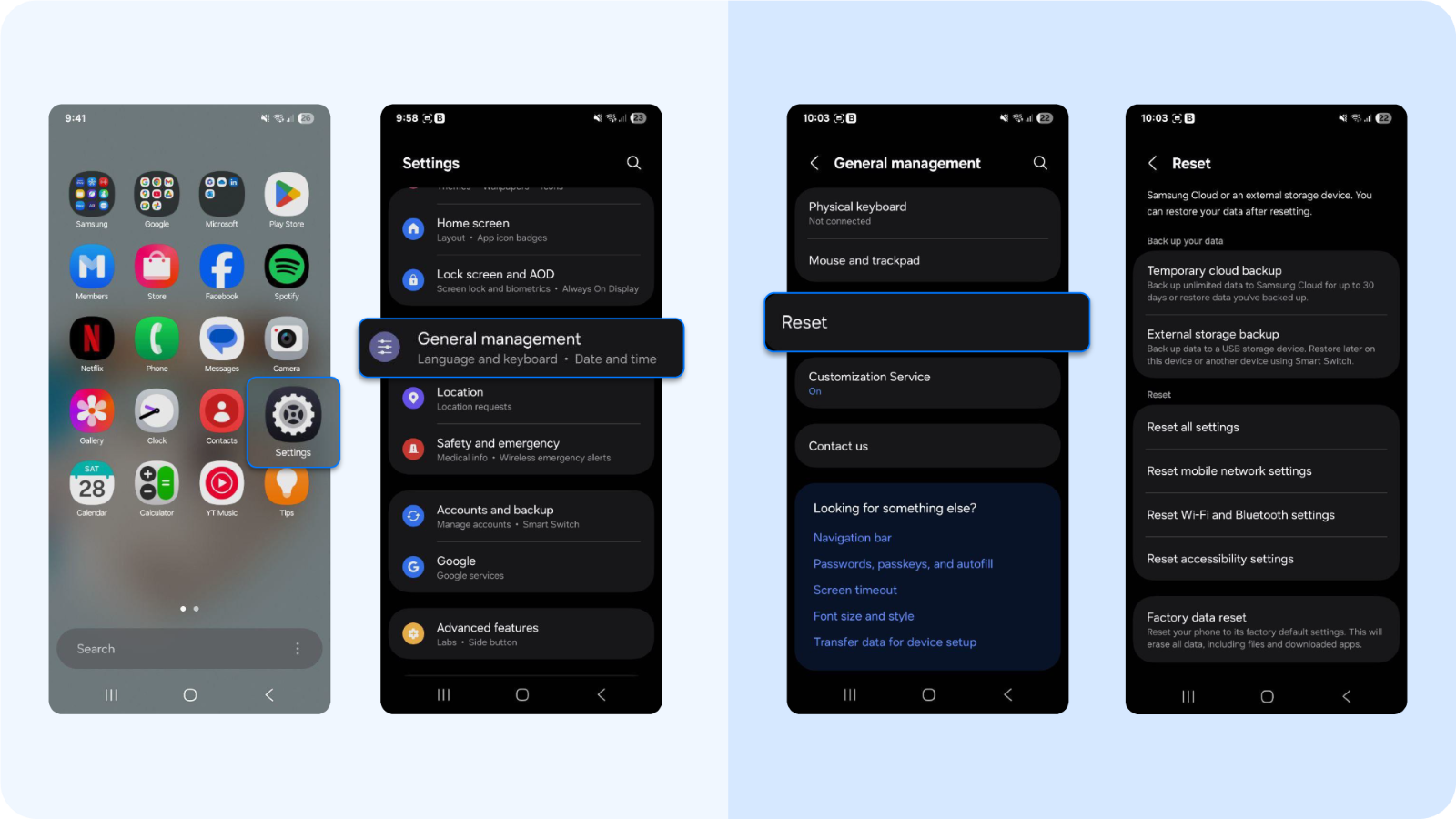
Go to: Settings > System > Reset Options > Erase All Data (Factory Data Reset)
Only do this if you fail to remove malicious apps manually or phone behavior remains compromised.
Skip the option to restore from Google backups. Instead, reinstall apps individually from the Play Store.
8. Strengthen your device post-cleanup

Your security hygiene is your best defense if you want to keep your mobile devices clean and safe. To keep malware and viruses at bay, follow these steps:
- Update Android to the latest available version. Go to Settings > System > Software Update and check for updates manually. Some manufacturers delay rollouts, and outdated builds are prime targets for exploit kits, especially in ad-heavy apps or unsecured networks.
- Install Bitdefender Mobile Security and enable real-time protection. Don’t stop at a scan. Turn on:
- Real-time threat detection to stop malware before it runs
- App Anomaly Detection to monitor for unexpected behavior
- Web Protection for any browser you use (not just Chrome)
- Scam Alert to block phishing attempts in SMS and social DMs
- Avoid sideloading APK files. If you’ve ever downloaded an app from Telegram, Reddit, or a third-party store, reconsider. Sideloaded apps bypass official app stores and bundle hidden permissions. Stick to the Play Store if you want to install applications on your Android phone or Android tablet, and scan apps with Bitdefender before granting access.
- Use Google Play Protect for multi-layered scanning. Go to Play Store App > Profile Icon > Play Protect > Scan. This won’t catch everything, but it’s an extra signal layer that works well alongside Bitdefender’s more advanced engine.
- Review all app permissions manually. If a calculator app has mic access, something is not sitting right. Audit these monthly or after installing any new app. Go to Settings > Apps > Permissions Manager. Check who has access to:
- Location
- Microphone
- Camera
- SMS or Contacts
If you have an iPhone
Apple’s system is more locked down. Still, mobile spyware, malicious profiles, and zero-day vulnerabilities can happen. So, here's how to remove phone viruses and malicious threats from your iOS:
1. Disconnect the device
Turn on Airplane Mode, then disable:
- Wi-Fi
- Bluetooth
- iCloud Sync: Settings > Apple ID > iCloud > Toggle off
This blocks any active sync or data transmission from potential spyware.
2. Backup clean data only
Connect your iPhone to your Mac using a Lightning cable. Use Finder (macOS Catalina+) or iTunes (Windows) to perform a manual backup, but don't allow encrypted backups or reinclude device settings or apps. Yes, this will delete your temporary files, login credentials, or browsing history, but help you remove viruses, get rid of the unnecessary files and shady apps, and reset improper permissions.
3. Remove suspicious profiles
Go to: Settings > General > VPN & Device Management. Then, delete any unrecognized configuration profiles, as this is where malicious payloads and iPhone viruses like to live (e.g., rogue MDMs or proxy settings).
4. Investigate app behavior
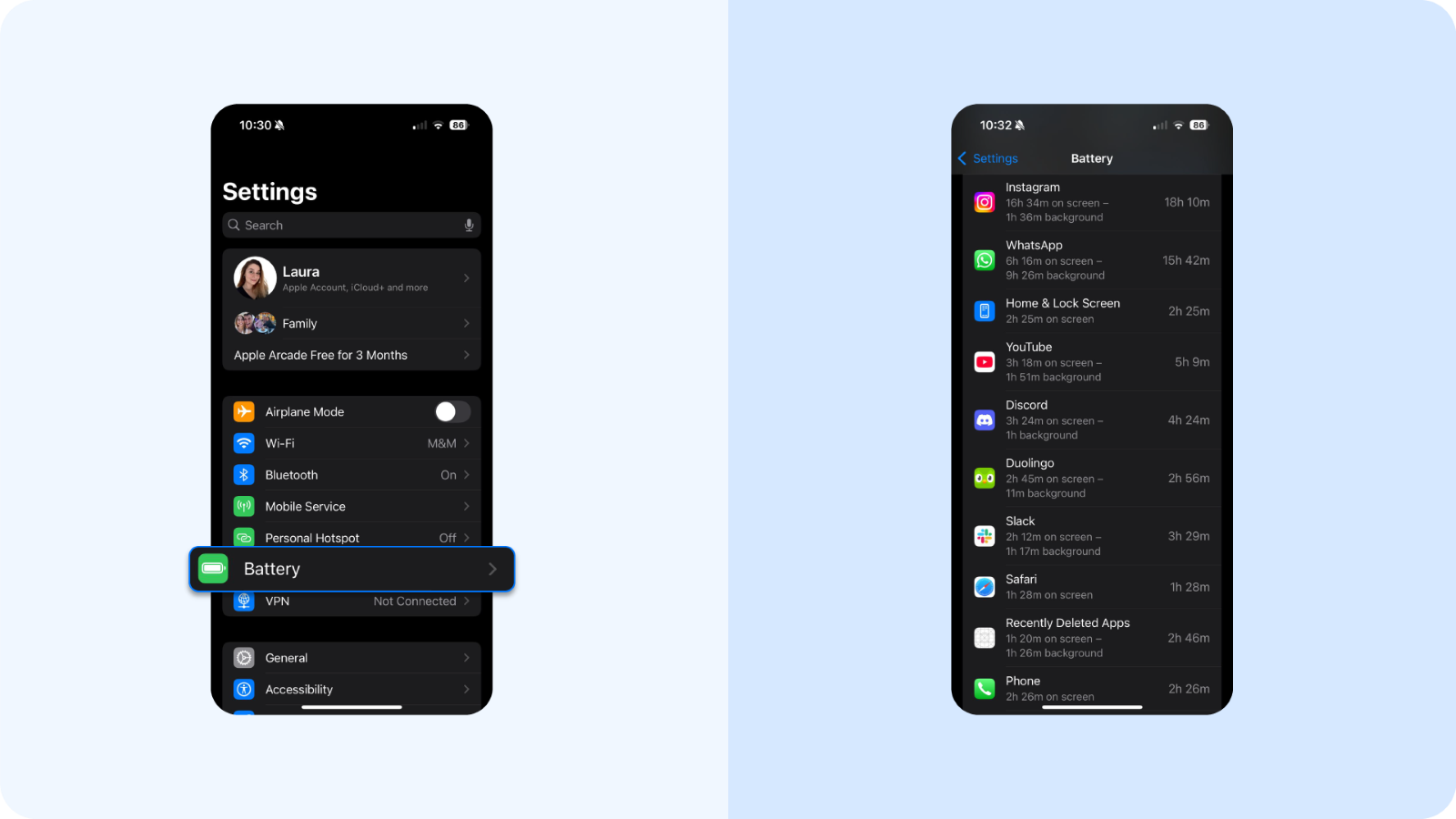
Check for abnormal app activity via:
- Settings > Battery (look for apps using power when idle)
- Settings > Screen Time > See All App & Website Activity
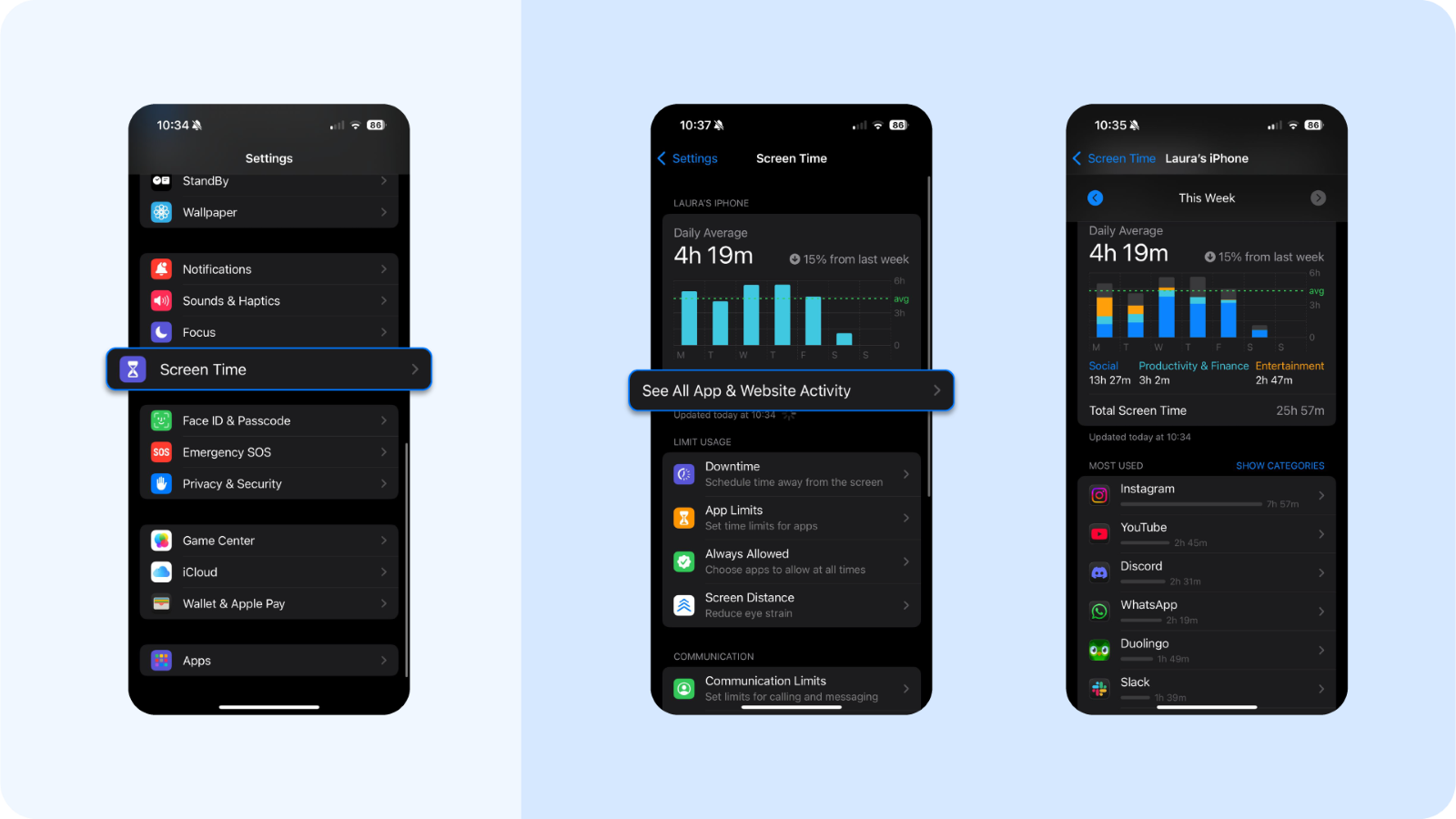
- Settings > General > iPhone Storage (apps using high space for no reason)
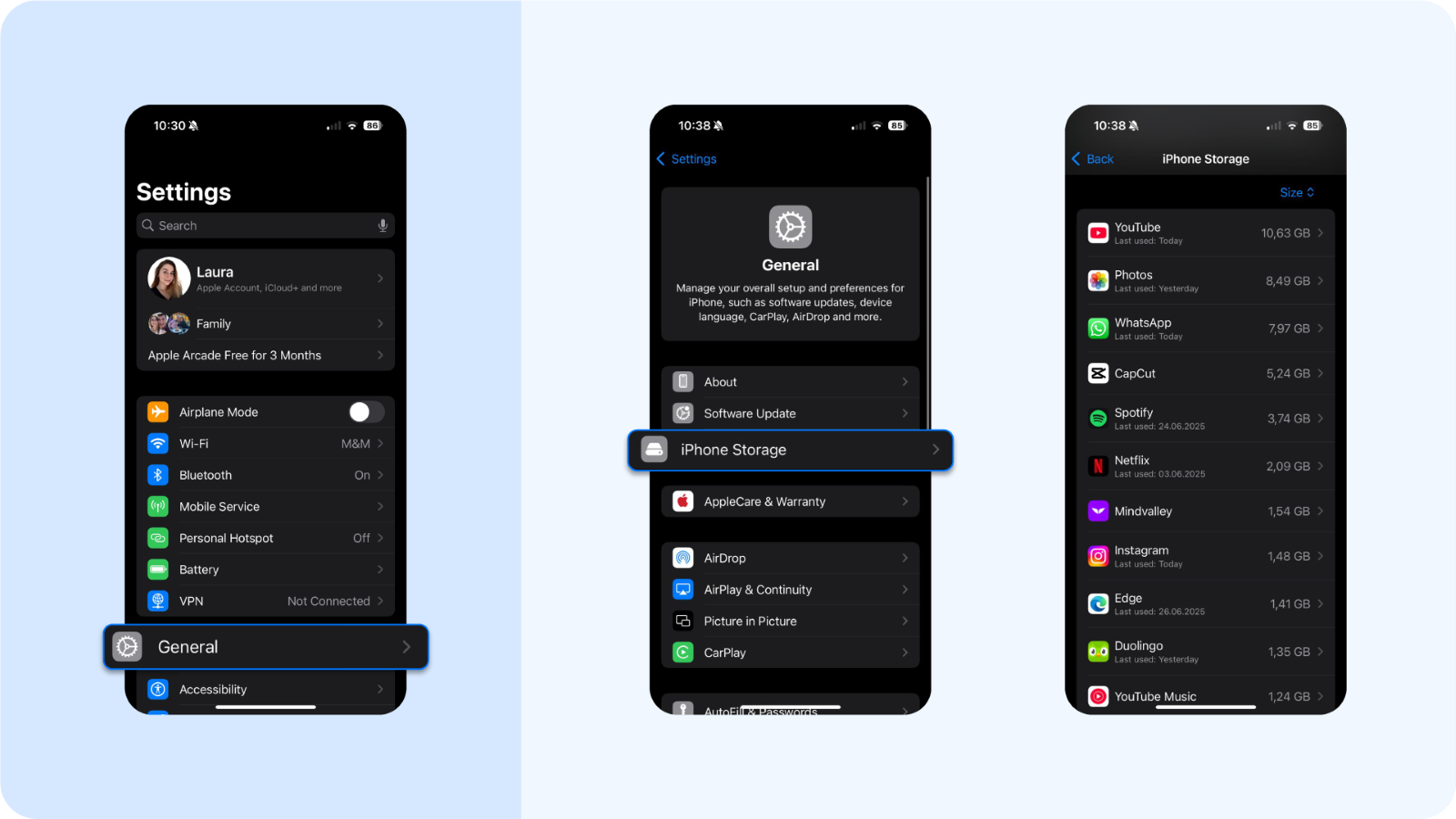
Uninstall unwanted programs and any app with excessive background activity or one that you don’t recognize.
5. Use Bitdefender Mobile Security for iOS
Your best defence against suspicious apps, online threats, viruses, and hackers trying to get your personal and bank account data is Bitdefender Mobile Security for iOS. After downloading, you'll be able to:
- Turn on Scam Alert: It flags malicious links in text messages, calendar invites, or social apps
- Use Web Protection: Blocks phishing domains in Safari and Chrome
- Turn on Account Privacy Monitor: It checks if your Apple ID or email has been exposed in a breach
- Activate System Check: It helps identify vulnerabilities in settings and privacy controls
Bitdefender’s iOS solution works as a proactive guardian for suspicious links, Wi-Fi risks, and surveillance tactics often missed by native defenses.
6. Factory reset if malware is persistent
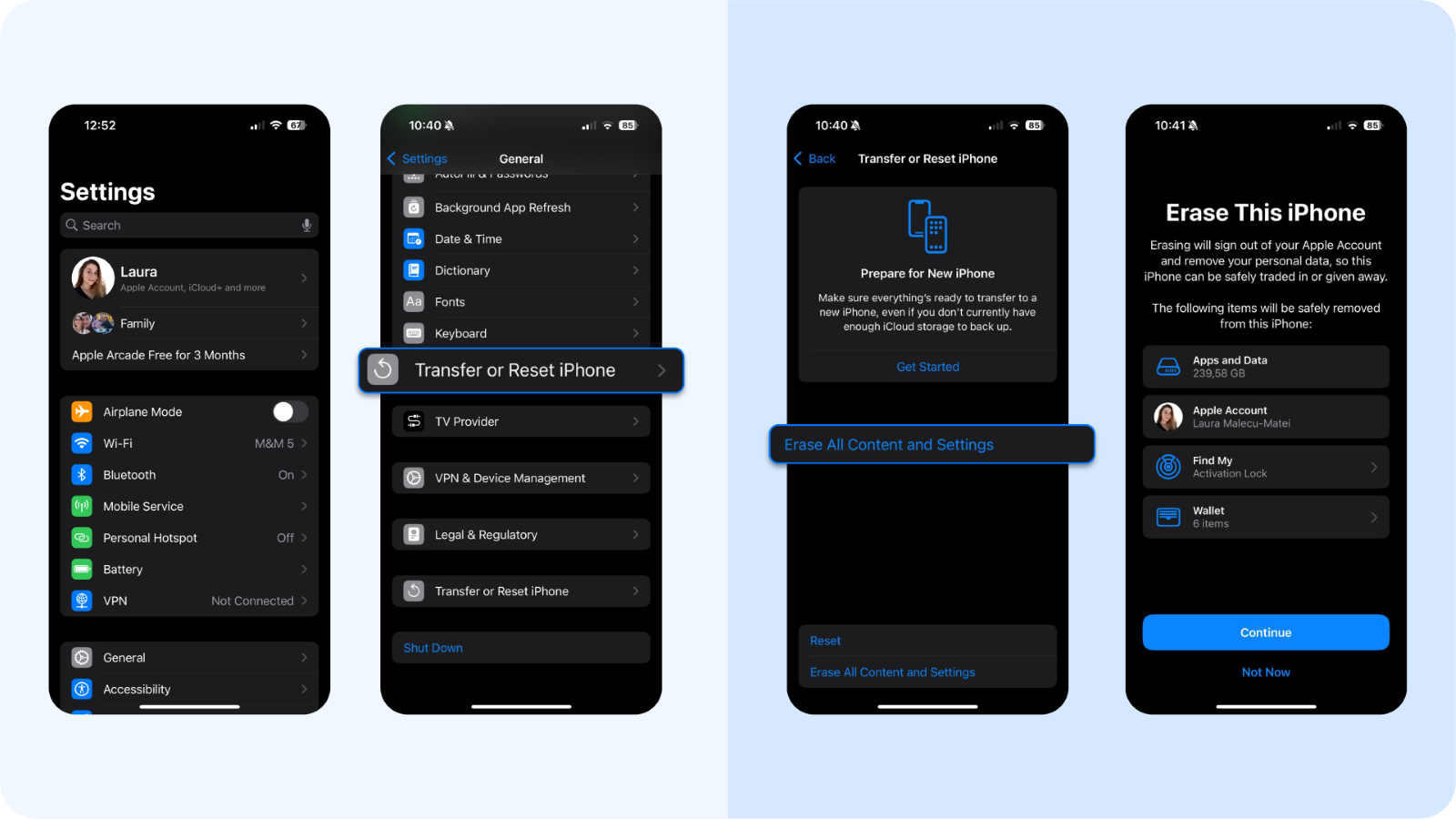
Go to:
- Settings > General > Transfer or Reset iPhone > Erase All Content and Settings
- Set the phone up as new. Do not restore iCloud backups unless you’re sure they’re clean.
7. Re-secure your Apple environment=
- Update iOS to the latest version. Go to Settings > General > Software Update and tap Download and Install if a newer version is available. Even point releases (like 17.4.1) can contain urgent security patches. In 2024, Apple patched multiple zero-day vulnerabilities within a single minor release.
- Change passwords for Apple ID, email, and critical apps. Start with your Apple ID, then rotate credentials for:
- Your primary email inbox
- Financial apps (banking, Revolut, PayPal)
- Cloud drives or password managers. Use randomized, unique passwords using our free password generator, not small tweaks of the same base.
- Always use 2FA for Apple ID and all other apps and websites (via an authenticator app, not SMS). For your Apple ID, head to Settings > [Your Name] > Password & Security > Two-Factor Authentication.
- Visit appleid.apple.com and review all active devices signed in. Log in and check:
- Every device you've signed into
- Third-party app access
- Recovery email and trusted phone number
- If there’s a MacBook in the list you don’t recognize, remove it. If you’re concerned that a rogue config profile was installed, go to Settings > General > VPN & Device Management and delete any unrecognized profiles.
Extra know-how to prevent future phone virus infections
Here's what our mobile and security analysts and threat researchers say:
Protect yourself on public Wi-Fi via VPN
Man-in-the-middle attacks still work. A free airport Wi-Fi could cost you hundreds.
- Use a VPN that encrypts traffic and masks your location, like Bitdefender Premium VPN, which comes bundled with Mobile Security, and offers secure tunnels across any app
- Disable automatic Wi-Fi connections (Settings > Wi-Fi > Auto-Join = Off for unknown networks)
- Don’t log in to banking apps, eCommerce platforms, or email when on public networks without a VPN
Watch for phishing, as it’s the #1 entry point
Mobile phishing happens through:
- SMS messages, like fake shipping notifications
- Instagram DMs from cloned profiles and impersonations
- Sponsored ads leading to fake giveaways or lookalike stores
Schedule security checkups
You don't need to become paranoid, but being consistent is a good practice. Try sticking to the basics of security to avoid viruses and malware:
- Set a reminder to run a full scan every Sunday with Bitdefender Mobile Security
- Update your iOS or Android version as soon as a patch is released
- Review app permissions once a month and remove any app you haven’t used in 30 days
- Check VPN activity logs and recent device logins
How Bitdefender Mobile Security helps you spot and stop mobile threats
The thing about Bitdefender Security for Mobile is that it lives up to its hype. Here's why you should consider this all-in-one solution to protect your mobile device and website data.
You’ll detect threats in real-time before they cause damage
Bitdefender constantly scans for suspicious behavior, shady background activity, and malicious code as you use your phone. This means threats are blocked before they can steal data, spy on you, or hijack your apps.
You’ll stop new threats with AI-powered detection
The engine behind Bitdefender uses machine learning to catch both known and never-before-seen harmful malware strains. You’re protected against zero-day attacks without even knowing they happened.
You’ll browse and click safely across all apps
You’re probably browsing on Safari, Chrome, or opening links in your DMs on a daily basis. With Bitdefender's malware protection, you can do it knowing that it instantly flags dangerous sites and fake login pages. No need to guess which URLs are safe. It filters threats before they load, even on social media or shopping apps.
You’ll finally feel secure on public Wi-Fi
Bitdefender includes a VPN (200MB/day) that encrypts your traffic, perfect for using public Wi-Fi in airports, cafés, or hotels. It keeps your login info and card details safe from eavesdroppers for up to 200MB/ day.
For full protection beyond the 200MB/day free limit, consider upgrading to Bitdefender Premium VPN for unlimited encrypted data.
You’ll get notified if your accounts are leaked
Bitdefender constantly monitors the dark web for signs that your email or credentials have been exposed. If your email or credentials show up in a data leak, Bitdefender alerts you immediately. No need to wait for a company to notify you months later. You can change passwords fast and avoid fallout from compromised accounts.
You’ll protect your phone without slowing it down
Forget older antivirus apps. Bitdefender is optimized for mobile, so it won’t slow down your phone, drain your battery, or send annoying popups. You get serious protection with none of the usual trade-offs.
Get Bitdefender Mobile Security for iOS and Android for the most secure mobile browsing experience.
tags
Author
The meaning of Bitdefender’s mascot, the Dacian Draco, a symbol that depicts a mythical animal with a wolf’s head and a dragon’s body, is “to watch” and to “guard with a sharp eye.”
View all postsRight now Top posts
How Do You Manage Your Passwords? We Ask Netizens
December 18, 2025
Cybercriminals Use Fake Leonardo DiCaprio Film Torrent to Spread Agent Tesla Malware
December 11, 2025
FOLLOW US ON SOCIAL MEDIA
You might also like
Bookmarks