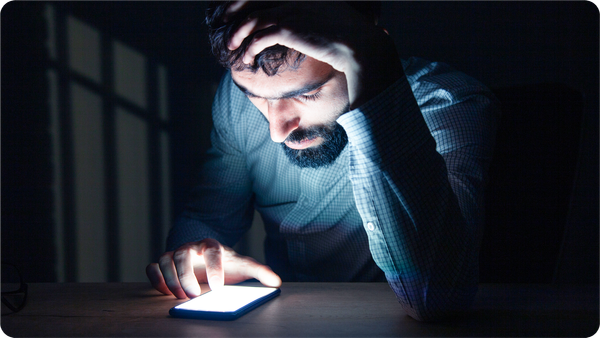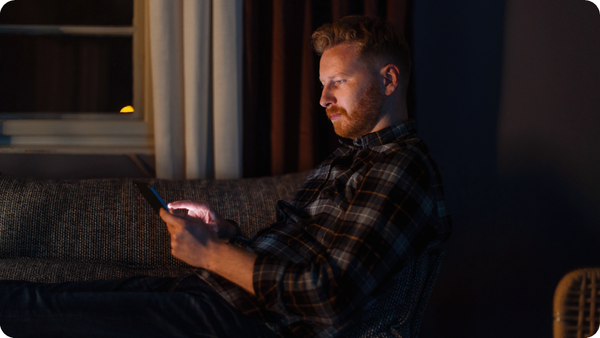Do Ads Keep Popping Up On Your Phone? How To Stop It

If ads keep popping up on your phone, you're not alone. Fortunately, there is a way to stop them before they bug you even more or become a malware or identity fraud threat. These interruptions start with a simple "tap pop-ups" or "push notifications allowed", then escalate into full-screen redirects every time you open Chrome, Safari, or an app.
Our research found hundreds of Play Store apps involved in an ad fraud campaign, accumulated over 60 million downloads, and silently spammed users with full‑screen ads and phishing attempts.
What's changed? Attackers are now using AI to write more convincing SMS scams and mimic banks, couriers, family members, and more. They go way beyond the broken-English spam texts of the past.
Hence, this guide is here to show you exactly how to:
- Spot and block ads and spam messages popping up in your iOS/ Android home screen or iOS/ Android browser.
- Tell if a text is malicious or if you've unintentionally triggered a built-in ad blocker bypass.
- Protect yourself if you’ve clicked a scam link accidentally while browsing in Google Chrome, Safari, or another browser.
- Stop pop-up ads using built-in tools, a pop-up blocker, and trusted mobile security apps.
What hides behind the "ads keep popping up on my phone" situation
Pop-ups and redirects can be signs of adware, malicious app behavior, or embedded tracking scripts that have latched onto your browser or system permissions. These unwanted ads can appear even when you're not actively using your device and are designed to push shady products, collect your data, or redirect you to get phished.
In many cases, the source is a specific app you've recently installed. Or perhaps, it's the active apps running aggressive ad SDKs in the background.
Some pop-ups hijack your address bar or browser “home screen” settings to reroute your home page or force open tabs with scam alerts (like fake virus warnings or prize claims). You may not even see an app icon, just random dialogs or loops of individual pop-ups.
In our experience, if you’re constantly seeing full-screen ads, browser tabs opening on their own, or fake warnings that your phone has a virus, it's time to open your Android settings or iPhone controls and run a phone scan with a virus scanner.
How to spot online scams hiding under annoying ads
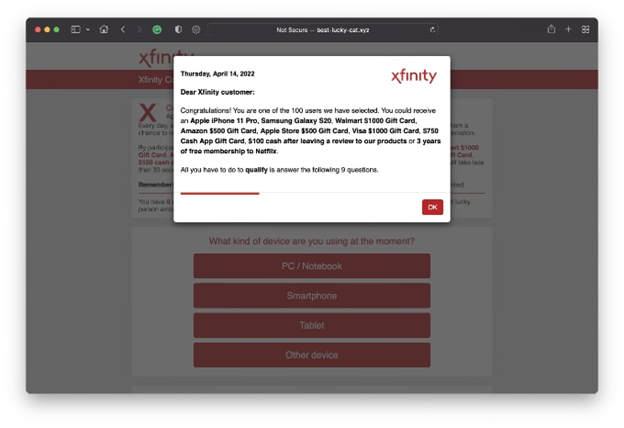
Scam texts in 2025 are starting to not look like scams, which makes them dangerous. They mimic delivery services, banks, or people in your contacts, and get through your phone’s default spam filters.
- iMessage doesn’t flag them
- Android’s Messages app can’t tell
It all comes down to you and your security hygiene. So, here’s how to spot the signs:
- It builds urgency. If a message says your parcel is “on hold,” "your account will be suspended,” or “you’ll be charged today unless you act now", pause right away. Urgency is a scammer’s favorite trick.
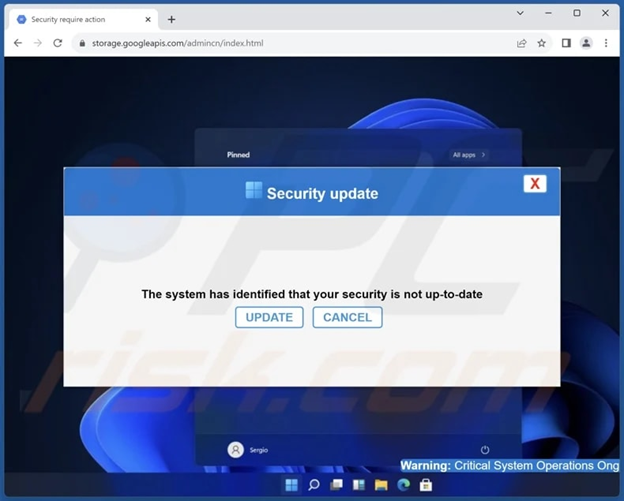
- The link looks off. Any link that uses a shortened URL (bit.ly, tinyurl) or a strange domain (like mybank-logins[.]support) is suspect. Legitimate websites don’t send you login pages via obscure links.
- The number looks... not right. Scam SMS come from:
- Random mobile numbers with no contact photo
- Alphanumeric IDs like “InfoAlert”
- Spoofed contacts that almost match a name in your list (like “Mum” with a different number)
- They ask for personal info. No credible service will ask you to reply with your PIN, two-factor code, or full credit card details. If it does, it’s a scam.
- It doesn’t match your reality. Getting a text from a delivery company, but haven’t ordered anything? Bank telling you to confirm an account you don’t use? That’s not right.
How to find which app is causing the pop-ups on your phone (and stop it)
Screen pop-ups keep interrupting your phone can be a cause of aggressive ad SDKs inside apps that seem harmless. Think flashlight tools, wallpaper apps, budget games, or “cleaner” utilities.
Here’s how to track down the culprit step by step.
For Android users:
Boot into Safe Mode to isolate the issue
Safe Mode disables all third-party apps. That makes it easier to test whether the pop-ups are system-related or coming from an app you installed.
- Press and hold the power button on your Android phone
- Tap and hold Power off
- Tap OK when prompted to reboot into Safe Mode
- Once in Safe Mode, use your phone for a few minutes. If the ads stop, you’ve confirmed the issue is from a third-party app.
Sort installed apps by “Most recent”
Go to Android Settings > Apps > See all apps > Sort by Most recent
This helps you spot anything installed shortly before the problem started. If you see apps with no name, blank icons, or ones you don’t remember downloading, uninstall them immediately.
Check for apps that can “draw over other apps”
Head to Settings > Apps > Special app access > Display over other apps
Look for apps (especially ones you didn’t install on purpose) that have permission to draw overlays. Open Android Settings, tap "permission" and revoke access for any app that shouldn’t have this power, like camera filters, file managers, or battery savers.
Review app permissions and notification behavior
Apps that abuse notification permissions can sneak in pop-ups even if they’re legit-looking, so it's best to disable notifications. Follow these steps:
- Settings > Apps > See all apps
- For each suspicious app, tap Notifications → turn off “Allow Notifications”
Tap site settings to clear browser cache and site data
Common pop-up ads can come from malicious web scripts. On your Samsung device, force‑stop the Chrome app (or your default browser) via Settings, then clear Storage > Clear Cache and Clear Data. This removes any website settings, cookies, or redirects causing malicious pop‑ups.
Additionally, clear browsing data from Chrome > Settings > Privacy and security. Reset browser settings to default if you're redirected often
Use your Recents screen to catch ad pop-ups in the act
When a full-screen ad appears, swipe up to show your recent apps (or tap the Recents button). Long-press the app preview and tap App info to identify the exact app behind it.
Run a full scan with Bitdefender Mobile Security for Android
Bitdefender detects known adware libraries, fake utility apps, and stealthy malware SDKs, including those that slip past Google Play Store checks. It also alerts you to apps with excessive permissions or hidden behavior. Use it after cleanup to confirm your device is safe and ad-free.
- Factory reset as a last resort
When ads persist despite these steps and disturb you with persistent malware, a full reset may be needed. Back up important data and settings on your Android device, then perform Settings > System > Reset > Factory data reset from the drop-down menu.
For iPhone users:
Clear Safari data to stop redirect loops
Go to Settings > Apps > Safari > Clear History and Website Data
Many pop-ups on iOS are caused by malicious web scripts or redirects embedded in cookies and browser data.
Double-check app permissions and app notifications
Follow these steps on your iOS device:
- Settings > Notifications Settings → Review apps with "allow notifications" toggled on
- Disable any app you don’t use frequently or don’t trust
Check for rogue configuration profiles
- Go to Settings > General > VPN & Device Management
If you see any unknown or suspicious profiles installed, remove them. These can control Safari behavior, network settings, app permissions, or ad privacy settings.
Review your calendar subscriptions
Go to Settings > Calendar > Accounts
If you see a calendar you didn’t subscribe to (like one with spammy events), delete it. Scammers use this tactic to overrule ad blockers by pushing alerts through iCal.
Scan your iPhone with Bitdefender Mobile Security for iOS
Bitdefender detects phishing links in Safari, scam iMessages, and malicious configuration profiles. These issues can fly under the radar of Apple’s default protections, so the security app is especially helpful for flagging fake virus warnings or login scams coming from ads, calendar invites, or rogue redirects.
Clear browser hijacks and scam redirects
- Settings > Apps > Safari > Advanced > Feature Flags
- Enable Verify window.open user gesture
- This stops pages from opening new tabs unless you’ve explicitly tapped something
How to prevent pop-ups and spam for good
If you've gotten rid of the offending app or annoying pop-up, wait up – the job isn’t done yet. Now it’s time to make sure you remove pop-up ads for good, so they don't come back again. Here’s how to block pop-up ads properly.
For Android:
1. Avoid apps with excessive permissions
Don’t install apps that ask for access to your location, contacts, camera, or notification control unless it’s clearly necessary.
2. Block personalized ads and tracking IDs
Go to Settings > Google > Ads > Delete advertising ID. This removes behavioral profiling that often results in spammy or aggressive ad targeting.
3. Regularly review app permissions
Check under Settings > Privacy > Permission Manager. Revoke microphone, SMS, and “draw over apps” access from anything that shouldn’t need it.
4. Enable Play Protect and verify app sources
Check if you have Play Protect on (Settings > Security > Google Play Protect). Only install apps from Google Play or verified developers to avoid having malware installed.
For iPhone:
1. Turn off the personalized ad experience
Go to Settings > Privacy & Security > Apple Advertising > Turn off Personalized Ads. This reduces the behavioral profiling that ad networks use to serve more clickable ads from app developers.
2. Disable automatic calendar invites
Go to Settings > Calendar > Accounts > Fetch New Data and set suspicious accounts to “Manual” or remove them entirely.
3. Remove rogue configuration profiles
Check Settings > General > VPN & Device Management. Delete anything you didn’t install yourself. These profiles are sometimes used to manipulate ad behavior or install spam filters outside of App Store control.
Take these universal steps:
- Keep your OS and apps updated. Many pop-up and redirect vulnerabilities come from outdated browser engines, unpatched ad SDKs, or known Android exploits.
- Don’t click unknown links, not even from “contacts”. Spoofed SMS messages or social engineering links often appear to come from a courier, bank, or friend. Always verify on official websites or apps.
- Scan new apps after installing. Bitdefender can catch malicious SDKs or hidden adware behavior that bypasses store checks.
What to do if you clicked a pop-up ad or a suspicious link
Maybe you tapped a fake delivery update or hit “Close” on a pop-up that secretly triggered a redirect. Well, it’s not game over, as long as you act fast.
1. Close the tab or force-stop the app immediately
If you’re stuck in a redirect loop or fake alert:
- On Android: Swipe up → App switcher → Long-press browser → Tap “App info” → Force stop
- On iPhone: Double-press home or swipe up → Swipe away Safari or Chrome
2. Clear your browser data and cache
Malicious ads leave behind tracking cookies or exploit session tokens. Clean them out.
- Chrome on Android – Go to Chrome > select Settings > Privacy & security > Clear browsing data → Select All time → Clear cookies and site data
- Safari on iOS – Settings > Safari > Clear History and Website Data → Confirm. Then go to Settings > Safari > Advanced > Website Data → Remove all website data (for deeper cleanup)
3. Revoke suspicious app permissions
If you accidentally gave permission (like location, storage, or camera access), undo it.
Android – Settings > Privacy > Permission manager. Review Camera, Microphone, Storage, select App Notifications, and revoke access from unfamiliar apps, likely to be the ad-serving apps.
iOS – Settings > Privacy & Security > tap each category (e.g., Microphone, Camera) and disable for apps you don’t recognize or trust. They could be the problematic apps that send pop-ups.
4. Reset passwords if you entered any sensitive information
If the fake site looked like a bank or login page and you typed anything, assume it’s compromised.
- Change your password immediately
- Enable two-factor authentication (2FA) for the affected account
- Use a password manager to generate a strong replacement
If you reused that password anywhere else, change it there too.
5. Watch your phone closely for the next 48 hours
You’re looking for:
- Unusual battery drain or CPU usage
- Random pop-ups or redirects even after cleanup
- Apps reinstalling themselves or re-requesting permissions
- Fake system messages (e.g., “Your phone is infected” notifications)
If anything feels off, reset the device to factory settings after backing up important data.
Why Bitdefender Mobile Security will help you beyond Play Protect or iOS defaults
Built-in protections like Google Play Protect and Apple’s App Store review process are better than nothing. However, both miss key layers, like:
- Real-time detection
- Phishing defense outside the browser
- Post-compromise alerts
That's why Bitdefender developed a one-stop shop solution for both iOS and Android, which will help you take your phone's security and browsing experience to a whole new level. Here's why:
It detects what the app stores miss in real time
Neither Google nor Apple scans for malicious behavior after an app is installed. Bitdefender does.
It continuously monitors what apps actually do on your device, beyond what they claimed in the store. That means it can flag suspicious behavior from apps that passed review but later loaded hidden adware SDKs, started draining data, or requested dangerous permissions.
For example, if you've downloaded a QR scanner or wallpaper app, Bitdefender’s behavior-based engine can spot if it suddenly starts pushing full-screen ads or abusing “draw over apps”.
It offers phishing protection across all apps and browsers
Play Protect doesn’t scan links in SMS, WhatsApp, Instagram DMs, or email apps. On both Android and iPhone, Bitdefender watches for dangerous URLs no matter where they show up (Safari, Chrome, or inside other apps) and stops them from loading in the first place.
It gives you a built-in VPN for safer public Wi-Fi
Bitdefender gives you a VPN with system-wide encryption, even on Android, even in third-party apps. You can protect your device traffic (up to 200MB/day included) on public Wi-Fi, banking apps, or when you’re using mobile hotspots with no additional setup.
You’re in an airport, using the lounge Wi-Fi to check invoices in your banking app. Bitdefender encrypts all traffic. And if you think that 200MB/day will not suffice, you can always upgrade to the Premium VPN for unlimited traffic.
It alerts you if your data leaks before someone else exploits it
Bitdefender’s Account Privacy feature continuously checks if your email, passwords, or accounts show up in data breaches. That's a step Play Protect doesn’t offer at all, and iOS only partially supports via iCloud Keychain.
So, if your Uber account email appears in a new breach, Bitdefender flags it instantly. This way, you can change your credentials before that password is reused in phishing attempts or sold on the dark web.
Still seeing pop-ups? Here’s your fastest fix
If you’ve followed the steps above and ads keep returning, it’s time to scan your entire device.
Need help clearing phone pop-ups and a secure browser and app exprience? Bitdefender Mobile Security for iOS and Android is built just for that. Try it today!
tags
Author
The meaning of Bitdefender’s mascot, the Dacian Draco, a symbol that depicts a mythical animal with a wolf’s head and a dragon’s body, is “to watch” and to “guard with a sharp eye.”
View all postsRight now Top posts
How Do You Manage Your Passwords? We Ask Netizens
December 18, 2025
Cybercriminals Use Fake Leonardo DiCaprio Film Torrent to Spread Agent Tesla Malware
December 11, 2025
FOLLOW US ON SOCIAL MEDIA
You might also like
Bookmarks