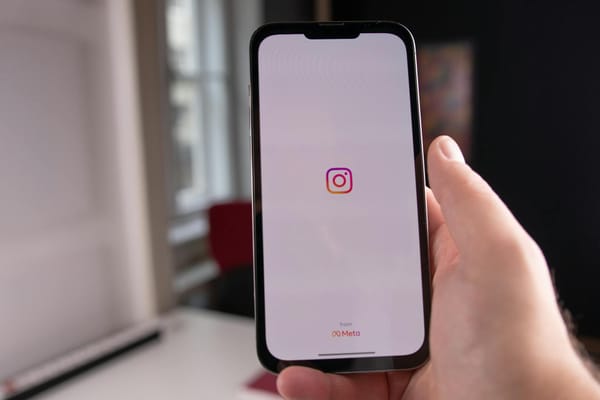How to Log Someone Out of Instagram (Creators Guide)
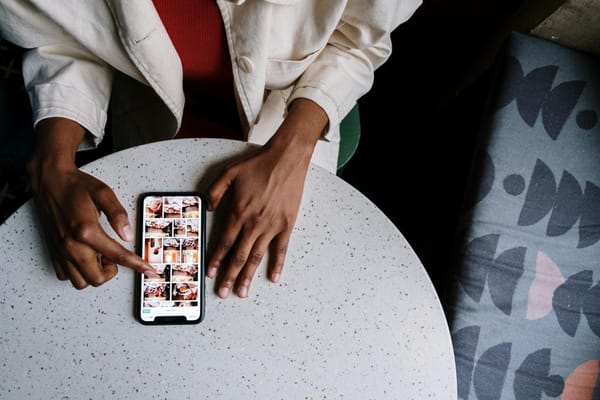
If you’ve just searched “how to log someone out of your Instagram,” chances are you’re dealing with a messy reality: a person from your past logged in, you lost your phone, or found a suspicious login from somewhere you’ve never been. And when your Instagram is tied to personal memories or your entire creator business, it feels scary.
While Instagram does give you tools to see every active login, log out devices you don’t recognize, and even force a reset across all sessions, knowing where to tap makes the difference between closing a loophole and leaving the door cracked open.
In this guide, you’ll get the exact steps to log people out of your Instagram account on iOS, Android, or the web. More importantly, you’ll learn how to stop them from getting back in.
How to Log Someone Out of Instagram (Single Device)
The quickest way to take back control is by logging a single device out of your account. Instagram makes this possible directly in the app or via the browser. Let's explore how to do it below.
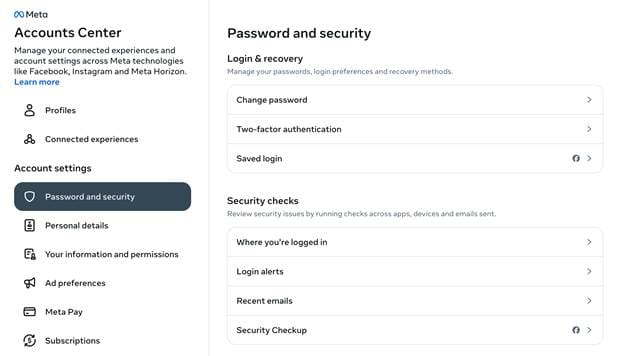
- Tap Profile → Menu (☰) → Accounts Center → Password & Security → Where You’re Logged In. On computer desktop/web: click your profile picture in the bottom → Settings → Accounts Center → Password & Security → Where You’re Logged In.
- You’ll see a list of devices currently signed into your account, along with an approximate location and last active time.
- Tap the device you don’t recognize.
- Select Log Out to cut the session.
That device will be signed out instantly. Whoever was using it won’t get a notification from Instagram, but they’ll know soon enough when they’re prompted to log back in.
How to log out of all devices at once
Sometimes logging out a single device isn’t enough. If you suspect your password was phished, reused, or shared, the only reliable way to cut every active session is to reset your Instagram password.
In the Instagram app:
- Go to Profile → Menu in the top (☰) → Accounts Center → Password & Security → Change Password.
- Enter your current password, then create a new, strong password (at least 12+ characters, mix of letters, numbers, symbols). Try our free password generator to create a unique, strong pass, then store it via the password manager.
- Confirm to save.
Once changed, Instagram automatically signs you out everywhere the old password was active: phones, tablets, browsers, and third-party apps.
Take credential leaks seriously. In June 2025, researchers uncovered over 16 billion fresh login records circulating online, many of which were scraped by infostealer malware from browsers and apps.
A stolen login on Instagram can hurt your creator business plenty. Attackers can gain access to brand DMs, monetization dashboards, and ad account integrations, or perform unauthorized purchases, scam collabs, and damage your business reputation.
What to do if you can’t log someone out of your Instagram
Sometimes you open your login activity, see a device you don’t recognize, and by the time you try to log it out, it’s too late. If an attacker has already changed your password or recovery details, you’re looking at a full account takeover.
Here’s what to do:
Step 1 — Try a password reset immediately
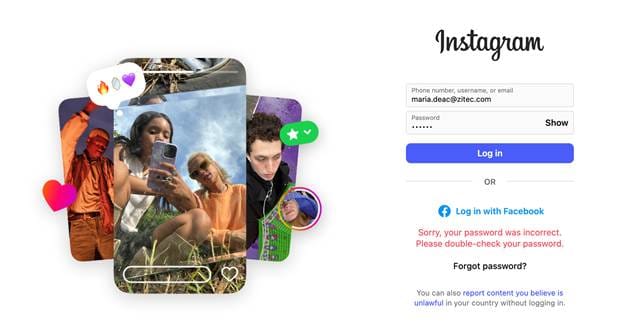
● In the Instagram app, go to the login screen and tap Forgot password?
● Enter your email, username, or phone number.
● Follow the recovery link Instagram sends to your registered email or SMS.
Step 2 — Check if recovery info hasn’t been swapped
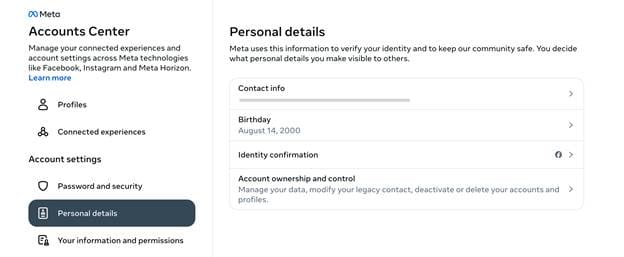
● If you still have access, go to your Profile → Menu → Accounts Center → Personal Details.
● Review your email addresses and phone numbers. If you see unknown ones, remove them and update them with your own.
Step 3 — Use Instagram’s recovery form
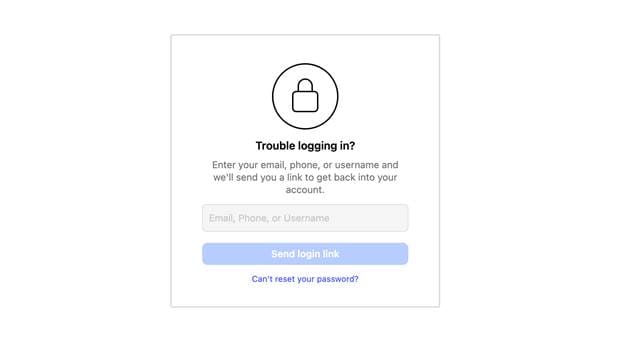
● If the attacker has already locked you out, use Instagram’s account recovery tool. Try this page to gain your login credentials back.
● If the attack is in an advanced state, you'll need to verify your identity with an alternative method, like a photo, video selfie, or code sent to your original email. Sometimes, Instagram may ask you to confirm your identity with one of the multiple ID document types they accept.
Step 4 — Secure the account
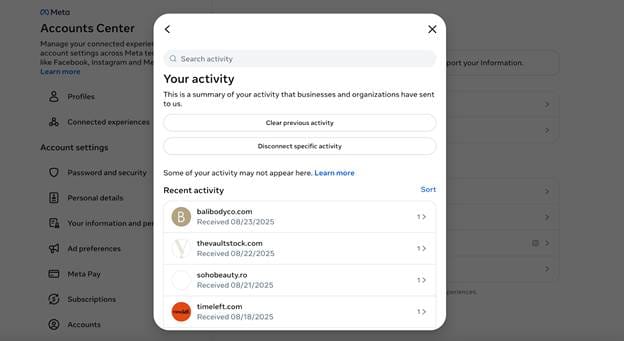
Once you’ve learned how to log devices out of Instagram and get yourself back in, change your password and turn on two-factor authentication (2FA) with an authenticator app.
Then head to Accounts Center → Your information and permissions → Apps and websites to review what’s connected to your Instagram. Remove any app or service you don’t recognize. Pay extra attention to older tools or “free follower” apps.
If you’re a creator, it’s also worth thinking about what happens after recovery. Most takeovers start with a phishing link or a shady collab request in DMs, all of which Bitdefender Security for Creators can help spot those risks in real time, so you’re not constantly playing catch-up after the fact.
Step 5 — Report phishing DMs and links
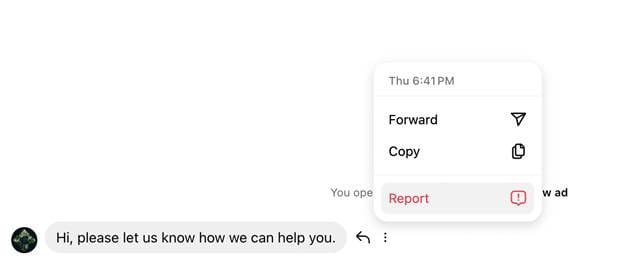
Many takeovers start with a fake “partnership offer” or “verification” link. Report these to Instagram to cut off the attacker’s vector. Open the message thread that contains the suspicious DM, tap and hold the specific message (or tap the “i” in the top-right corner), then select Report and the reason behind. Make sure those malicious actors get blocked after.
How to manage multiple Instagram accounts on one device
Instagram allows you to stay logged into up to five accounts on a single device. That’s useful if you’re juggling a personal account, a professional page, and maybe a side project. But if you don’t stay organized, it also creates risks.
If you want to log out of only one account, go to Profile → Menu (☰) → Settings → Accounts Center → Log Out for the account you want to remove. You’ll still be signed in on remaining accounts.
Understand how Instagram account security works
Instagram sessions work across devices, so once you log in, that device stays trusted until you log out or reset your password. To give you control, Instagram shows a list of all devices currently signed in, including device type, approximate location, and last active time.
Know that IP-based locations are imprecise by default. Instagram determines your primary location using your IP address, in-app activity, and tags, even without Location Services, to secure your account and personalize your experience. What matters more is whether a device is completely unfamiliar.
So, if you see “New York, NY” when you’re in New Jersey, that doesn’t automatically mean compromise; it’s just IP clustering. What does matter is if you spot a device you’ve never owned, like a Windows PC, when you only use an iPhone.
Secure your Instagram App now
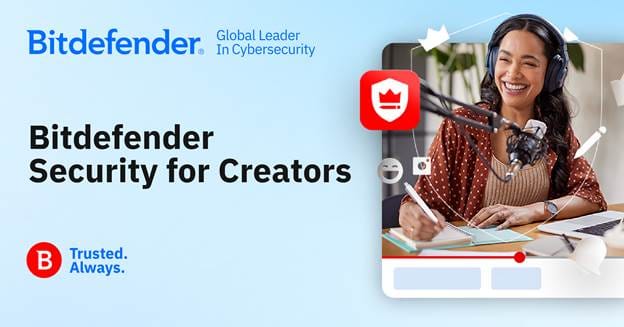
Logging someone out is just damage control. But how about never having to panic over a hijacked session or a bad link gone wrong?
Our advice is to regularly check your sessions, rotate your passwords, and keep your accounts lean. And if your Instagram is more than a hobby, it’s worth having that extra security layer in place.
Bitdefender Security for Creators offers the sort of protection you don’t think about until it saves you from losing access when it matters most. Get protected for free today
tags
Author
The meaning of Bitdefender’s mascot, the Dacian Draco, a symbol that depicts a mythical animal with a wolf’s head and a dragon’s body, is “to watch” and to “guard with a sharp eye.”
View all postsRight now Top posts
How Do You Manage Your Passwords? We Ask Netizens
December 18, 2025
Cybercriminals Use Fake Leonardo DiCaprio Film Torrent to Spread Agent Tesla Malware
December 11, 2025
FOLLOW US ON SOCIAL MEDIA
You might also like
Bookmarks