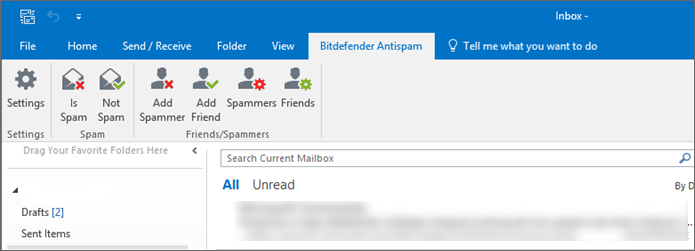Do you have a lot of spam emails coming in? Spam emails are unsolicited emails that are sent to many people, often with the intent of promoting a product or service, or tricking the recipient into giving away personal information. Not only are spam emails annoying, but they can also be a potential security threat. In this article, you’ll find out why you suddenly get a lot of spam messages. You might also wonder if your device is still safe if you receive spam emails, and we’ll explain how to fight spam and keep your inbox safe with Bitdefender Antispam.
Why am I getting so many spam emails?
There are multiple reasons why you might start receiving a lot of spam emails. Some common causes include:
- Your email address has been added to a mailing list: One of the most common reasons for an increase in spam emails is that you may have been added to a mailing list. Mailing lists are collections of email addresses that are used to send out newsletters, promotional emails, and other marketing materials. Sometimes, these mailing lists are created without your knowledge or consent, and your email address is added to them without your permission.
- You clicked on a spam email: If you clicked on a spam email, even if it was by accident, you may have inadvertently confirmed to the sender that your email address is active, which can result in more spam being sent to you.
- Your email address has been shared publicly, leaked, or sold: When you sign up for a service or make a purchase online, you are often required to provide an email address. This email address may be collected and sold to third-party marketers who use it to send out spam emails.
- Weak spam filters: Finally, it is possible that your email provider’s spam filters are not strong enough to detect all the spam emails that are being sent to your inbox. Spam filters are designed to block unsolicited emails, but they are not perfect. Some spam messages may not be caught and end up in your inbox.
Is my device still protected if I get spam emails?
Receiving spam emails does not necessarily mean that your device is not protected. However, some spam emails may contain malicious links or attachments that can infect your device with malware or viruses, compromising its security. Therefore, it’s important to have a Bitdefender security solution installed on your device to help detect and prevent any potential security threats. Check out these articles for additional resources:
How to install Bitdefender on Windows | on Mac | on Android | on iOS
Additionally, make sure to keep your device’s operating system and software up to date, as these updates often include security patches that address known vulnerabilities.
How to stop Spam
It is not possible to completely stop spam from being sent to your email address. But there are several steps you can take to minimize the amount of spam you receive.
Step 1: Don’t Respond to Spam Emails
The first and most important step in dealing with spam emails is to not respond to them. Avoid giving out personal information or passwords in response to spam emails or any other unsolicited messages. Don’t click on any links or reply to the sender, as this can confirm to the spammer that your email address is active and potentially result in even more spam. Never open attachments from suspicious emails, as they may contain malware or other harmful software that can compromise your device’s security.
Step 2: Use Your Email Provider’s Spam Filter
Most email providers offer built-in spam filters that automatically detect and divert spam emails to a separate folder. Make sure your spam filter is turned on and set to a high level of protection. This will help to catch most spam emails before they reach your inbox.
Step 3: Report Spam
If you do receive a spam email in your inbox, make sure to report it to your email provider. Most email providers allow you to report spam emails as junk or spam. Reporting spam helps to improve the accuracy of the antispam filters and prevents future spam messages from making it into your inbox.
Step 4: Unsubscribe from Mailing Lists
If you are receiving a lot of unwanted promotional emails, it’s possible that your email address has been added to a mailing list without your permission. Most legitimate email newsletters and marketing emails include an “Unsubscribe” link at the bottom of the email. Clicking on this link will take you to a page where you can unsubscribe from the mailing list.
Step 5: Be Cautious with Your Email Address
To prevent future spam emails, don’t share your email address online, especially on public forums and social media. Spammers often harvest email addresses from these sources. Avoid giving it out to untrusted sources, and don’t use it to sign up for online services or newsletters unless it’s absolutely necessary. You can also create a separate email address specifically for online signups and use your main email address for personal and professional correspondence.
Step 6: Use a Third-Party Spam Filter
If you’re still receiving a lot of spam emails, you can use a third-party spam filter such as Bitdefender Antispam or Bitdefender Email Protection to supplement your email provider’s spam filters. Antispam filters automatically detect and block spam messages before they reach your inbox. These filters use various criteria to identify spam, such as the sender’s reputation, the content of the message, and the presence of suspicious links or attachments.
By taking these steps, you can significantly reduce the number of spam emails you receive and protect your inbox from potential security threats.
Set up Outlook or Thunderbird to work with Bitdefender Antispam
If you have Bitdefender Total Security or Bitdefender Internet Security installed on your Windows computer, you can use the Antispam filter with any POP3/SMTP email application. POP3 (Post Office Protocol 3) is a protocol used to download emails from a mail server and is supported by popular email applications like Outlook and Thunderbird. Here’s how to configure your email account settings to use the POP3 protocol:
Set up POP3 in Outlook
Set up POP3 in Thunderbird
Troubleshooting Bitdefender Antispam
Antispam toolbar
If you are using Outlook or Thunderbird, you should have the Bitdefender Antispam ribbon in the upper toolbar. This toolbar allows you to manage antispam protection from within your email app. With just one click, you can mark a message as spam, correct a mistaken spam detection or manage trusted contacts and blocked senders.
If you do not see the Antispam bar, please follow the link below for troubleshooting advice:
Bitdefender does not block spam
Bitdefender’s spam filter won’t work with:
- email accounts you access through a web browser
- email applications that use IMAP or Exchange instead of POP3/SMTP
If you use a web browser to check for emails or if your email application or email account does not support the POP3 protocol, Bitdefender can’t intercept spam. However, if you accidentally open an infected email attachment, Bitdefender will still protect your computer from cyber threats.
In such cases, to avoid receiving unwanted spam emails, it’s recommended to use your email provider’s built-in spam filter. This feature can automatically detect and move spam emails to the Spam or Junk folder, keeping your inbox clean.