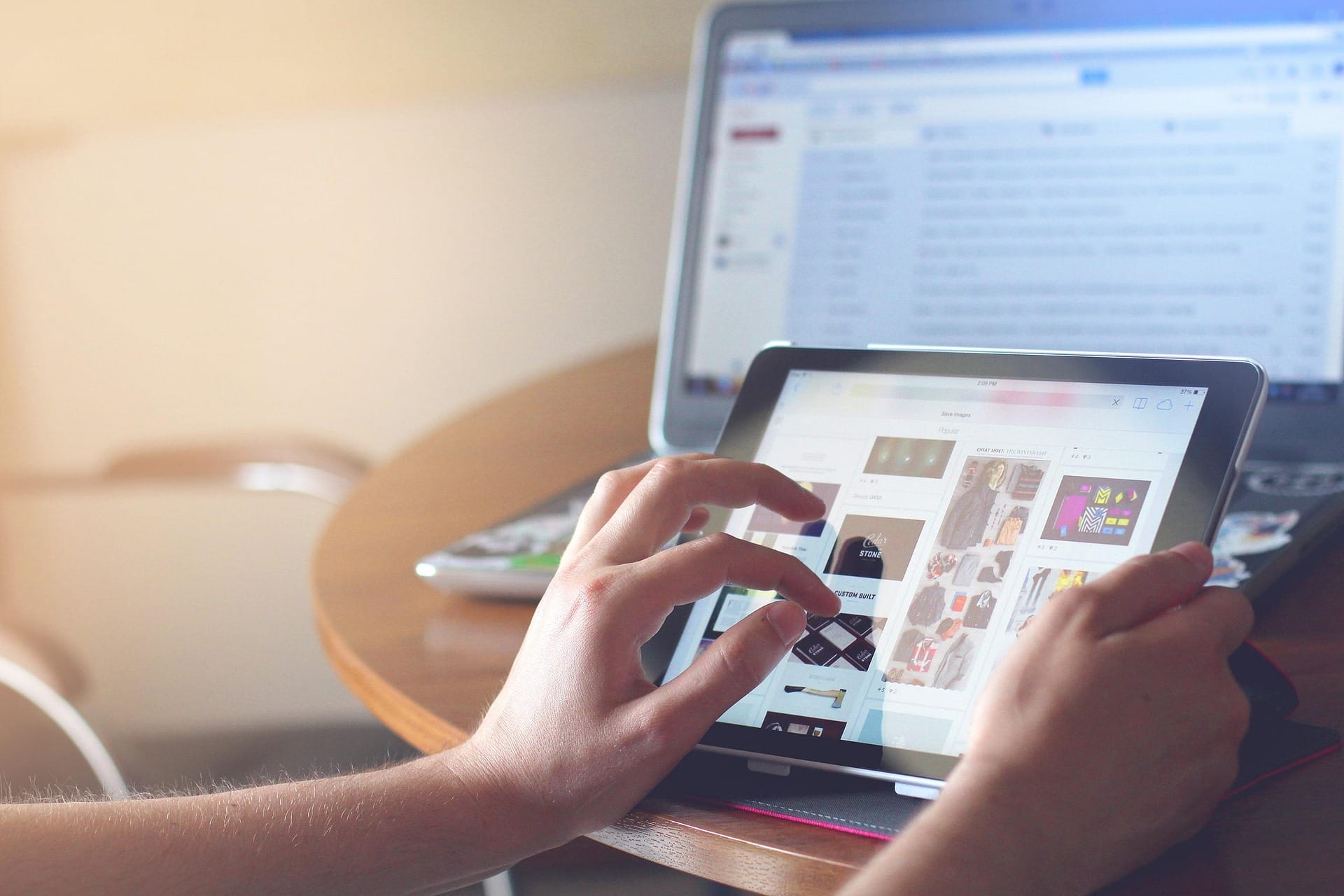Control your privacy series: Uber and Bolt
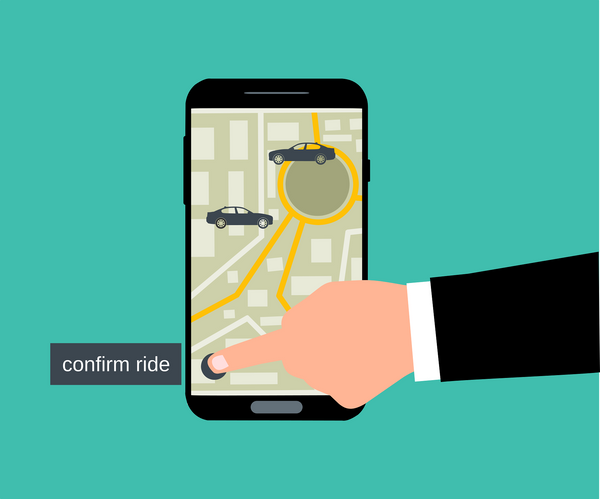
Navigating the ride-sharing app world often involves balancing convenience and privacy. While sharing your location with drivers or updating trip status with friends and family enhances safety, there might be instances when you prefer discretion. If you're grappling with the decision of allowing Uber to continuously monitor your location or wondering how to erase your Bolt ride history, here's how you can manage your privacy within these apps.
Should you allow Uber to use your location?
Overview:
As a default, for the best service available, the app asks you to turn on location services “Allow only while using the app.” Uber uses location data to find drivers near you and help them navigate to your pickup spot. They also use it to display trip history in your receipts, understand and resolve support tickets, and troubleshoot and solve software bugs.
Action:
You can deny Uber seeing your location by Going to Settings-> Privacy. Tap to turn off location sharing.
This option disables location services for the Uber app. You can still use the app, but you’ll need to enter your pickup and drop-off locations manually. Location information will be collected from the driver during your trip and linked to your account, even if you have disabled location services for your app.
How do I delete my Bolt ride history?
Overview:
There is currently no option to delete or hide your order history. If you need to clear your order history, you can request an account deletion and then create a new account with your details.
However, according to Bolt Privacy Notice, “journey history data and the data about usage of transportation services will be stored for three years, after which the data will be anonymized.”
Action:
If you want to delete your account, follow these steps:
- Click on the three horizontal lines in the upper left corner of the home screen
- Click Edit profile
- Scroll to the bottom and click Delete my account
- Choose the reason and click Delete account
- If you do not have the option to delete your account in the app, you must request account deletion by contacting Support team.
Need help to improve your digital privacy and monitor your online presence?
Check out Bitdefender's privacy, security and digital identity protection solutions here.
tags
Author
Cristina is a freelance writer and a mother of two living in Denmark. Her 15 years experience in communication includes developing content for tv, online, mobile apps, and a chatbot.
View all postsRight now Top posts
Fake Download of Mission: Impossible – The Final Reckoning Movie Deploys Lumma Stealer
May 23, 2025
Scammers Sell Access to Steam Accounts with All the Latest Games – It's a Trap!
May 16, 2025
How to Protect Your WhatsApp from Hackers and Scammers – 8 Key Settings and Best Practices
April 03, 2025
FOLLOW US ON SOCIAL MEDIA
You might also like
Bookmarks