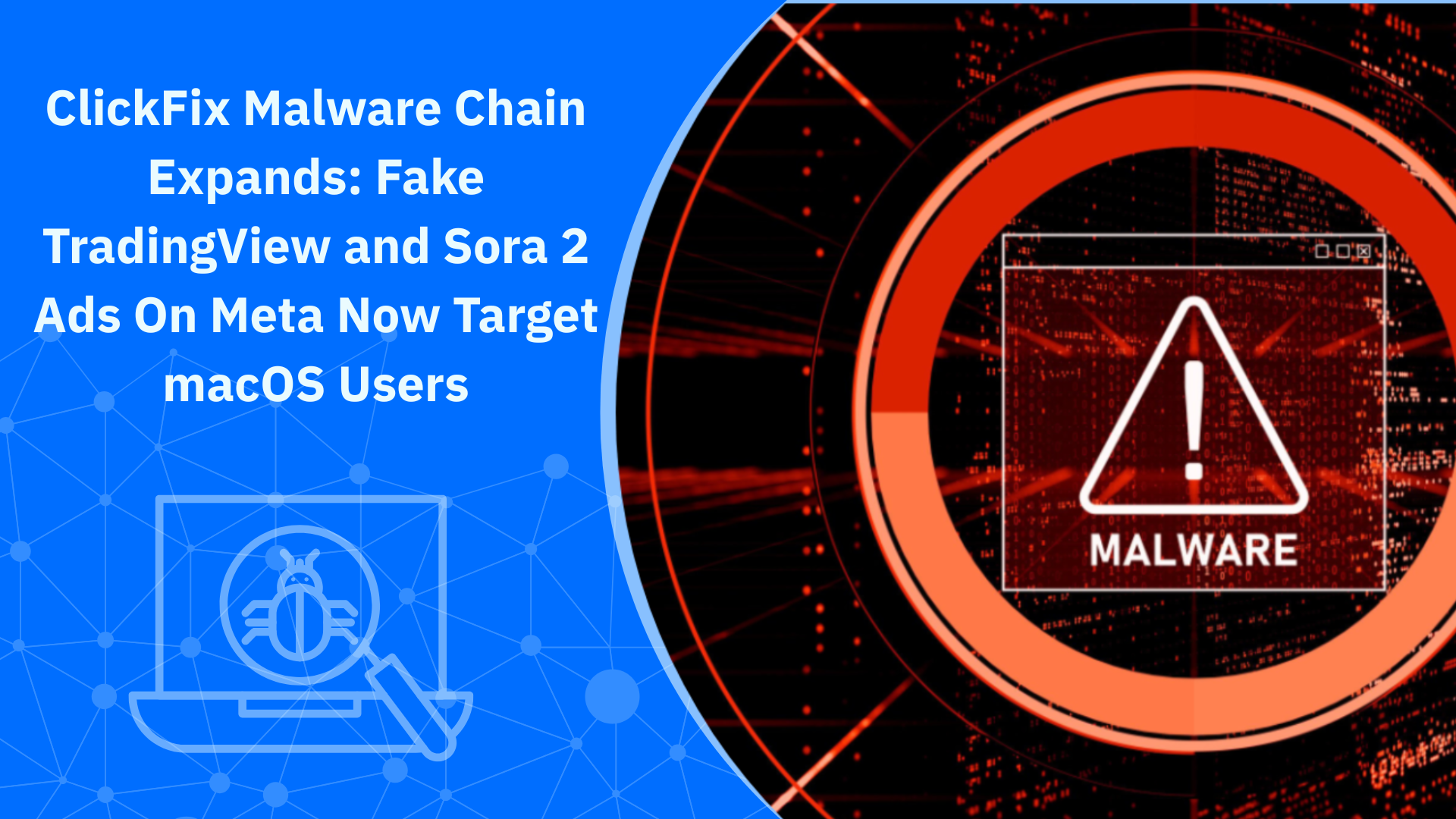How to Remove a Hacker from your Phone in 7 Steps
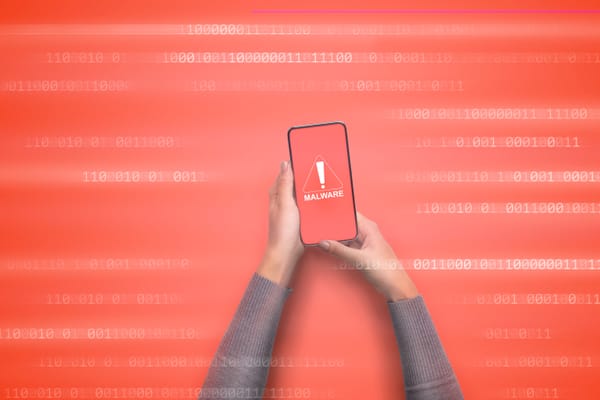
our phone is probably the most personal device you own. So when something feels off, AKA your battery drains fast, apps crash, or you notice unfamiliar calls or texts you didn’t make, it could be a sign that a third-party app or malicious actor is hacking you. And because this is all too common, you need to learn how to remove a hacker from your phone – today.
In recent years, security analysts have seen an increase in cases where everyday users are exposed through phishing texts, malicious app installs, and compromised Wi-Fi networks. Most of these attacks happened silently, so you don't even realize that your data has been exposed.
If you suspect something’s wrong, this guide will help your mobile and security hygiene by:
- Understand how phone hacking works and how to recognize it
- Learn the common signs of a compromised device, from iPhones to Androids
- Follow the exact steps to remove a hacker from your phone
- Secure your online accounts, cloud logins, and app data
- Prevent future attacks using built-in tools and expert-recommended practices
Signs of a Hacked Phone
Modern mobile malware is built to be silent and subtle, so that it can quietly collect your data without crashing your device or throwing up alerts. But there are consistent red flags that security experts use to identify phone hacking. Today, we'll share them with you.
1. Your battery drains faster than usual for no clear reason
If your phone loses charge quickly although you're not really using it heavily, it could be an early symptom of mobile malware. Spyware and stalkerware apps are designed to run silently in the background, all while recording your activity or transmitting data 24/7.
So, if you charged your phone overnight, but it’s down to 60% before noon without heavy usage, here's what to do:
- On iOS: Go to Settings > Battery and scroll down to view which apps are consuming the most energy.
- On Android: Go to Settings > Battery > Battery Usage. If an unfamiliar app is near the top, investigate immediately. It could be one of those fraudulent apps stealing your data.
2. Your phone is overheating when idle
If your phone feels warm even when you’re not actively using it (like when lock screen is on), it could be processing background activity from a malicious app or botnet connection.
For example, if you notice your phone heating up while it’s sitting on your desk, with no apps open and battery saver on, it's a red flag.
3. Unfamiliar apps or system tools appear
Malware sometimes disguises itself as harmless utilities: calculators, QR code scanners, or even fake system updates. If you spot apps you don’t remember installing, notice strange activity, spot apps that don’t have an icon or are labeled “Settings” or “System”, you may have been hacked.
Here's how to spot this type of phone hacking:
- On iPhone: Go to Settings > General > iPhone Storage and review the list of apps. Anything that pops up and looks suspicious?
- On Android: Sort apps by Install Date in Settings > Apps to see what’s been added recently. Delete apps you don't remember adding.
PS: You can use mobile security software that automatically flags apps with dangerous permissions or hidden trackers, like Bitdefender Mobile Security for iOS or Android.
4. You’re getting strange texts, calls, or app notifications
Notice strange activity in your messaging apps, such as:
- Verification codes you didn’t request
- Messages you didn’t send
- Calls from unknown international numbers
These could indicate that someone has unauthorized access to your phone or accounts.
For example, if you receive a password reset code from Instagram or Google that you didn’t ask for, this could be a hacker trying to hijack your account.
As a rule of thumb, always:
- Use two-factor authentication (2FA) on all sensitive accounts to block takeover attempts, preferably with an authenticator app, not SMS.
- Check if your Apple ID or Google Account shows any unknown device logins.
5. You see spikes in mobile data usage
When malware is actively sending data to a remote server. Screenshots, contact lists, or your browsing activity could be transmitted over mobile data to avoid detection on secure Wi-Fi networks.
That is why, if you exceed your monthly data cap unexpectedly, even though you’ve been using Wi-Fi at home or work, you should investigate whether you have a hacked phone.
Monitor these settings on your iOS or Android device:
- On iOS: Go to Settings > Cellular > Cellular Data Usage
- On Android: Go to Settings > Network & Internet > Mobile Network > App data usage
Look for apps using data in the background that you don’t recognize. Another smart tip is to limit app permissions for those that may be overreaching for permissions (like a photo app asking for your contacts).
6. Browser redirects, pop-ups, or sites not loading properly
Adware, phishing malware, or DNS hijackers can interfere with your browser and redirect you to fake sites. They will block legitimate ones or flood you with ads, even when you’re not browsing.
For instance, you may try to visit your bank’s website, but get redirected to a page asking for your login info with a suspicious domain name.
No one, not even iPhone holders, is immune. While Apple’s App Store is more secure than third-party Android stores, phishing and malicious adware can still infiltrate via unfamiliar links, message attachments, emails, or calendar invites.
7. Unexplained behavior: apps crashing, screen flickering, random reboots
A hacked phone sometimes starts to behave unpredictably. If you notice frequent app crashes, the camera or microphone activating without consent, or your screen flickering, it could be a sign of malicious code running in the background. You don't want that. So, make sure to use a security app that includes anomaly detection.
This function flags behavior that doesn’t match your normal usage. Bitdefender Mobile Security for Android and iOS includes this by default.
How to Remove a Hacker from Your Phone: Step-by-Step Instructions
Once you suspect your phone has been hacked, time is critical. The longer an attacker has access to your device, the more personal data, account credentials, and behavioral patterns they can steal.
So, if your main question is "how to remove a hacker from my phone?", these are the exact steps professionals take to lock down a compromised device.
Step 1: Disconnect from the internet and power down the device
Spyware and remote access tools (RATs) rely on a live connection to send data or receive commands. Disconnecting instantly breaks that link and buys you time.
Put your phone in Airplane Mode to cut off Wi-Fi, mobile data, Bluetooth, and hotspot access. If your device is behaving erratically, like typing by itself or draining battery abnormally fast, power it off completely.
Step 2: Back up what you can, but don’t copy malware
Before you reset or deep-clean your phone, back up essential data, but not apps, settings, or system files.
- On iPhone, use Finder (Mac) or iTunes (PC) to create a manual backup, but deselect options that restore apps or system settings. Stick to photos, videos, contacts, and messages.
- On Android, use Google One or a USB cable to save only files you need. Disable app sync during the process to avoid reintroducing infected software.
Do not back up .apk files, configuration profiles, or unknown media. Even innocent-looking files can carry payloads. Restore only what you know is clean.
Step 3: Perform a full malware scan with mobile security software
Use a reputable mobile security app (not just a free antivirus) to run a full scan. Solutions like Bitdefender Mobile Security for iOS and Android are equipped to detect app-level threats, hidden spyware, and remote access tools (RATs).
Run the scan twice. Once after uninstalling suspicious apps, and again after restarting the device.
“In 2025 alone, malicious apps were downloaded 60 million times from official app stores. That tells us one thing, and it's that built-in protections aren’t cutting it. Hackers are savvy, and so without proactive malware scanning, many of these threats go unnoticed. That buys attackers time and gives them a better shot at stealing your sensitive data.” - said, Alexandru Cosoi, Chief Security Strategist, Bitdefender
Step 4: Identify and uninstall suspicious apps
Go to your app drawer and review every installed application. Look for anything you don’t remember downloading, especially apps without a recognizable name or function. Hackers like to disguise spyware as system tools or duplicate apps like “Settings Pro” or “Message+.”
- On Android, head to Settings > Apps > See all apps.
- On iOS, check for profiles under Settings > VPN & Device Management.
Delete anything unfamiliar. If you’re unsure, search the app name online. Some malware can reinstall itself, so be prepared to factory reset if it reappears after deletion.
Step 5: Factory reset your phone (if malware persists)
If issues persist after cleanup or if you want to be 100% sure you eliminated the hacker from your smartphone, a factory reset is the way to go. It wipes everything and returns the device to factory settings.
We advise against restoring from a full device backup, especially if the backup was made while the device was compromised.
Step 6: Reset passwords, secure all accounts, use a password manager
Hackers target your phone to hijack access to Google, Apple ID, banking, social media, and other online accounts. If your phone was compromised, assume your credentials have been compromised too.
- Immediately change passwords for all major accounts.
- Start with your email (Gmail, iCloud) and financial apps.
- Enable two-factor authentication (2FA), which is an extra layer of protection. Do it ideally using an app like Authy or Google Authenticator, face ID, or touch ID, but not SMS, which can be intercepted. It's your best bet to prevent hacking and keep your phone secure.
Then, use a password manager to generate long, unique passwords for every account. If your old password is reused elsewhere, change it there too. Delete previous login information from other devices and the current one.
Step 7: Regain control and lock down your future digital behavior
Once your phone is clean, it’s time to strengthen your defenses:
- Limit app permissions. Only allow access to the microphone, camera, or location when necessary.
- Avoid public Wi-Fi without using a VPN. Bitdefender Mobile Security includes VPN protection with 200MB/day for safe browsing in public networks. You can upgrade to Premium VPN via the app or opt for the Bitdefender VPN only.
- Be cautious of text messages or pop-ups asking for urgent action. Such FOMO or scarcity tactics are widely used in phishing tactics.
- Set up alerts on your bank and email accounts for unusual activity.
A little-known tip we recommend is to also monitor your email address and passwords for data breaches using Bitdefender’s Digital Identity Protection. It alerts you in real time if your credentials appear on the dark web, and implicitly, if you're in danger of identity theft.
Protect your phone from being hacked again
If you’ve followed the steps above, you’ve taken control back from whoever tried to take it. Now comes the part that matters most, AKA staying ahead before they get in again. Here's how to protect your phone:
- A factory reset cuts off most attacks, but only if followed by stronger passwords, 2FA, and a mindful way of how you'll download apps from now on.
- Hacking starts with email, SMS, or a compromised cloud account. Change credentials and check for unusual logins on your Apple ID or Google Account.
- Review app permissions, update software often, and scan for harmful apps or fake Wi-Fi networks that leave you exposed. Check if your favorite apps have gone through the latest security patches and bug fixes.
- Don’t rely on luck. Bitdefender Mobile Security flags malicious behavior, blocks phishing attempts, and encrypts data in real time.
You’ve done the hard reset, but it's time to make it stick. Try Bitdefender Mobile Security for Android and iOS to shield your online footprint.
FAQs about mobile hacking
Can someone hack my phone from my number?
Yes, it’s called SIM swap fraud. Attackers trick or bribe your mobile carrier into transferring your number to a new SIM card they control. Once they do, they can intercept texts and calls, including one-time passcodes (OTPs) for bank accounts or crypto wallets. Ask your carrier to add a port-out PIN to your account. Avoid sharing your number publicly, and never click on suspicious links asking for account verification.
Is there a way to tell if my phone has a virus?
There’s no one-size-fits-all symptom, but some common red flags include:
- Sudden battery drain or overheating
- Data spikes you can’t explain
- Apps crashing or slowing down your phone
- Unfamiliar apps or settings changes
- Pop-ups or redirects in browsers
Use mobile security software to run a full scan and check app permissions. Bitdefender Mobile Security, for example, scans for malicious behavior and can flag risky apps even if they appear “normal.”
Will resetting my phone remove hackers?
A factory reset will remove most malware related to app-based or file-based infections. But it won’t fix everything if your Google account, Apple ID, or online services were also compromised.
So, after the reset:
- Change your account passwords
- Use two-factor authentication
- Install apps one by one, don’t restore full backups
Is there a way to scan my phone for hackers?
Yes, but antivirus alone isn’t enough. Use a dedicated mobile security app that includes:
- Malware scanning
- App behavior analysis
- Network protection (e.g., fake Wi-Fi alerts)
- Permission audits
Can hackers see through my phone camera?
Yes, if they gain access to that part of your device. If malware with camera permissions is installed (sometimes disguised as a flashlight or photo editing app), it could activate your camera or mic without your knowledge. Make sure to review app permissions (iOS and Android now allow you to see which apps use your camera or mic and when), delete any unfamiliar apps, and use mobile security tools that monitor for suspicious app behavior.
tags
Author
The meaning of Bitdefender’s mascot, the Dacian Draco, a symbol that depicts a mythical animal with a wolf’s head and a dragon’s body, is “to watch” and to “guard with a sharp eye.”
View all postsRight now Top posts
How Kids Get Automatically Added Into WhatsApp Groups with Horrific Imagery Without Consent
November 24, 2025
Scammers Exploit Hype Around Starbucks Bearista Cup to Steal Data and Money, Bitdefender Antispam Lab Warns
November 18, 2025
Scam Alert: Fake Sephora Advent Calendar Ads and WhatsApp Messages Flood Europe in 2025
November 17, 2025
ClickFix Malware Chain Expands: Fake TradingView and Sora 2 Ads On Meta Now Target macOS Users
November 17, 2025
FOLLOW US ON SOCIAL MEDIA
You might also like
Bookmarks