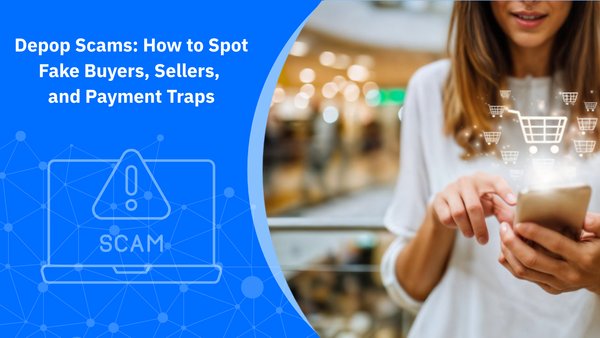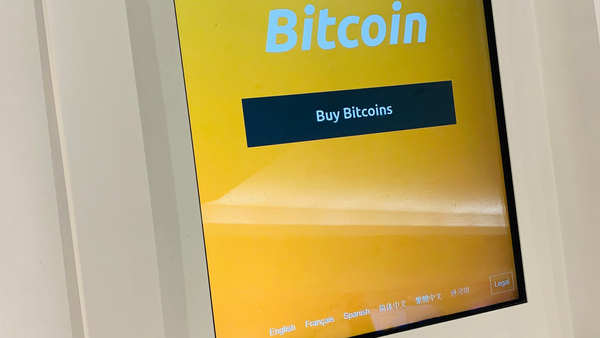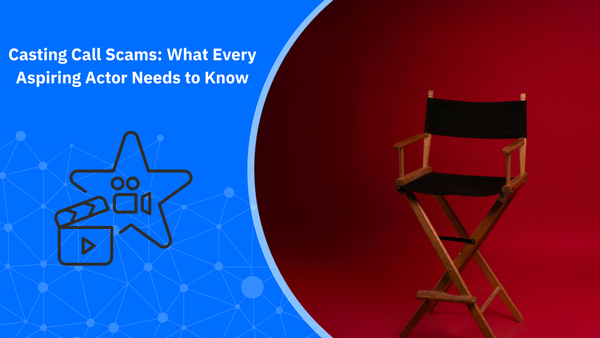Fake Antivirus Pop-Ups vs. Real Security Alerts: How to Tell the Difference

Navigating the internet has become cumbersome these days because our interactions require so much due diligence. Even simple tasks such as browsing or reading an article can trigger some anxiety.
Here’s what I’m talking about: You’re browsing the web when an alert suddenly appears on your screen:
"WARNING! Your computer is infected with 5 viruses! Click here to fix now!"
It flashes red, plays a siren sound, and urges you to act fast. It looks urgent. But is it real?
Chances are, it’s not. Fake antivirus pop-ups are among the most common scareware used by cybercriminals to trick users into handing over personal data, paying for fake services and actually introducing malicious software onto their devices (infostealers, ransomware or spyware).
But how can you tell a fake antivirus warning from a genuine alert from your real security solution, like Bitdefender?
Real vs. Fake Antivirus Alerts: How to Tell the Difference
Here’s how to spot the differences, quick and easy:
| Feature | ✅ Real Antivirus Alerts | 🚨 Fake Antivirus Pop-Ups |
|---|---|---|
| Source | From antivirus software already installed on your device | Triggered by your browser—often from suspicious websites |
| Where it appears | System tray or antivirus app interface | Inside a browser tab or as a full-page pop-up |
| Design | Matches your antivirus brand’s interface | Mimics the appearance of trusted or official-looking systems |
| URL | No URL—comes from your software | May use sketchy web addresses, often ending in unusual extensions like .xyz |
| Message style | Calm, informative (“Threat blocked”) | Alarming and urgent (“Your system is infected!”) |
| What it asks you to do | Scan, quarantine, or open your antivirus app | Install software, remove fake viruses, or call a phone number |
| Click result | Opens your real antivirus dashboard | Redirects to a scam page or downloads malware |
Now let's break down those green and red flags and what you need to do if you receive or see such pop-ups:
Check Where the Alert Came From
Real Antivirus Alerts:
- Come from the antivirus software already installed on your device
- Appear as system tray notifications (Windows) or as a native alert from your antivirus dashboard
- Do not appear inside your browser or as a full-page pop-up
Fake Antivirus Pop-Ups or Alerts:
- Open in your browser (especially when visiting sketchy websites and free movie streaming sites)
- May display full-page warnings, sometimes mimicking Windows or macOS design
- Often contain domain names with combinations like security-alert[.]xyz, etc.
If the warning comes from your browser and not your antivirus app, it’s fake.
Pay Attention to the Language and Tone
Real Security Software:
- Uses calm, professional language
- Provides clear, specific details like: “Threat blocked: Trojan.GenericKD.621783”
- Offers a direct path to view or manage the threat
Fake Warnings:
- Use panic-inducing phrases like “Your computer is 100% infected!”, “Immediate action required!”
- Often include flashing icons, countdown timers, or blaring sounds
- Push urgency over accuracy
If it’s trying to scare you into clicking fast, that’s your cue to back away.
Don’t Trust Pop-Ups That Ask You to Click a Link or Call a Number
Scam pop-ups may:
- Prompt you to click a link to “clean” your PC
- Ask you to call a toll-free number for technical support
- Offer a fake antivirus download that’s actually malware
Legitimate antivirus companies never ask you to call a random phone number or download an update through a suspicious pop-up ad.
Look for Branding (But Don’t Be Fooled by a Logo Alone)
Some fake pop-ups use stolen or imitated branding from trusted cybersecurity companies. But there’s a catch: images can be faked, and a logo can be copied.
If you're unsure whether an alert is real, open your antivirus program directly (e.g., Bitdefender) and check the security status from there. If your dashboard says you're protected, you can ignore the scareware pop-up.
Use Bitdefender Link Checker or Scamio to Confirm
Not sure about a suspicious site or popup?
- Use Bitdefender Link Checker to scan the URL for known threats.
- Ask Bitdefender Scamio—our free AI-powered scam detection tool—to analyze the alert and help determine if it’s a scam.
The Do's and Don'ts
- Don’t click anything on the popup—not even “Cancel” or “Close.” These buttons may be rigged.
- Don't call any numbers or download "security software" onto your device
- Press Alt + F4 (Windows) or Cmd + Q (macOS) to close the browser window.
- Clear your browser cache and cookies.
- Run a full system scan using Bitdefender to check for hidden malware or browser hijackers. Check out our free antivirus or 30-day trials for comprehensive protection for all of your devices.
- Report the site or scam to your local national cybersecurity agency and consumer protection agency
Final Tip: Keep Your Real Antivirus Up to Date
The best way to avoid falling for fake antivirus scams is to already have a trusted, real one installed and active. Bitdefender continuously monitors for malicious websites, scam attempts, and scareware pop-ups—blocking them before they even appear.
Don’t fall for fake warnings. Trust your real protection.
Whether you're facing malicious websites, phishing emails, or fake pop-ups, Bitdefender keeps you safe with real-time protection and smart threat detection.
tags
Author
Alina is a history buff passionate about cybersecurity and anything sci-fi, advocating Bitdefender technologies and solutions. She spends most of her time between her two feline friends and traveling.
View all postsRight now Top posts
How Do You Manage Your Passwords? We Ask Netizens
December 18, 2025
Cybercriminals Use Fake Leonardo DiCaprio Film Torrent to Spread Agent Tesla Malware
December 11, 2025
FOLLOW US ON SOCIAL MEDIA
You might also like
Bookmarks