In this guide, we’ll walk you through the steps to enable the Unsecured Wi-Fi feature in Bitdefender VPN on Android 11 and newer versions. To secure your connection, this feature automatically turns Bitdefender VPN on when you are on public Wi-Fi. Public Wi-Fi networks can be risky because they’re often not secure. However, on Android 11 and later, the Unsecured Wi-Fi option might not stay enabled because the operating system restricts applications running in the background from directly requesting access to the location. To grant such access, users need to manually enable the background location option within the Settings. If a user chooses ‘Allow only while using the app’ or ‘Ask every time’ the Unsecured Wi-Fi switch will not activate, as it requires permission for background location.
Here’s how to get the Unsecured Wi-Fi feature working on Android 11:
Step 1: Enable Location
Make sure the Location is turned on for your Android device.
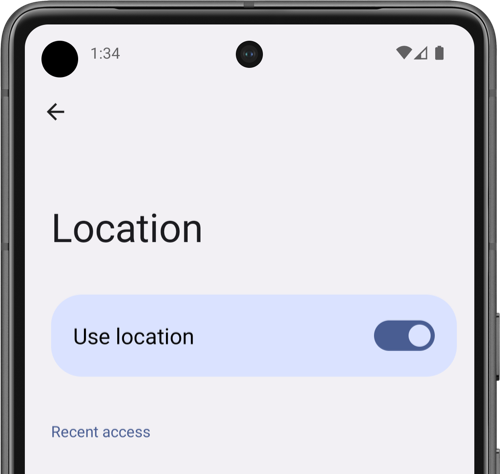
Step 2: Open Bitdefender VPN Settings
Open the Bitdefender VPN app ![]() and tap on your username in the top right corner to access the app settings.
and tap on your username in the top right corner to access the app settings.
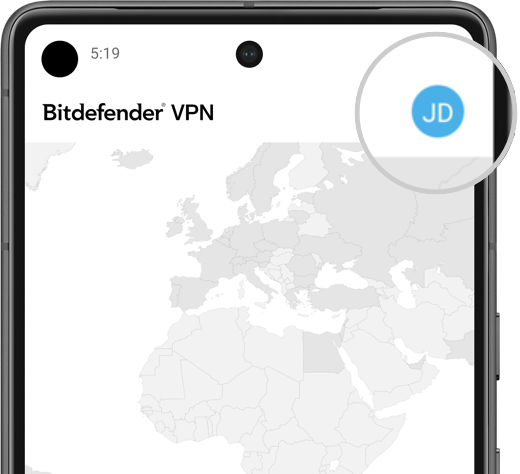
Step 3: Enable Unsecured Wi-Fi
In the VPN’s settings, access the Auto-connect section > turn on Unsecured Wi-Fi.
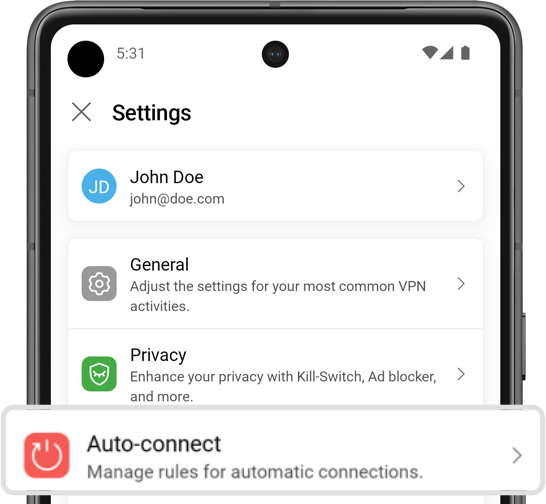
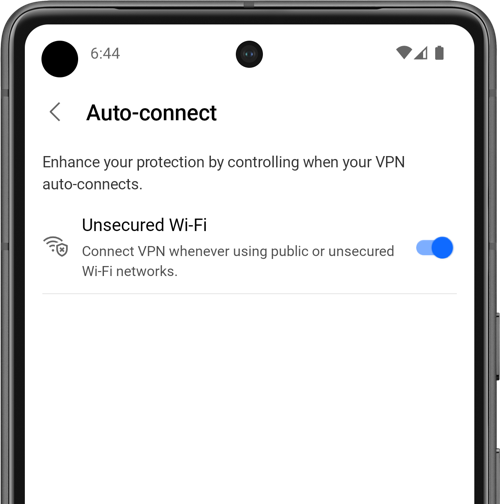
Step 4: Allow Location Permission
When prompted, tap Allow on the Allow location permission screen.
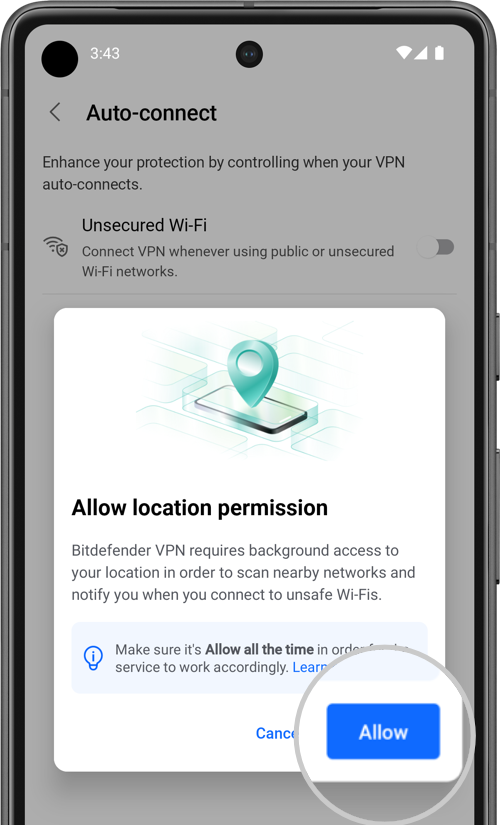
Step 5: Manage App Permissions
Android’s Permission Manager will automatically open Bitdefender VPN’s permissions page.
If not, follow these steps to open Permission Manager:
- Open your phone’s Settings app.
- Search for ‘permission manager’ in the search box.
- Select ‘Permission manager’ from the results.
- Choose ‘Bitdefender VPN’ in the list of apps.
- Tap ‘Permissions’ for the Bitdefender VPN app.
Step 6: Grant Location Permission
Tap on Location within the Bitdefender VPN permissions page > select the Allow all the time option.
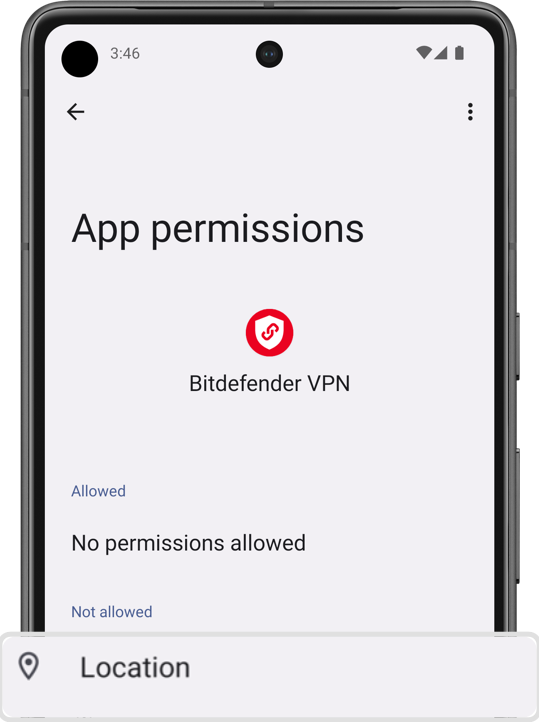
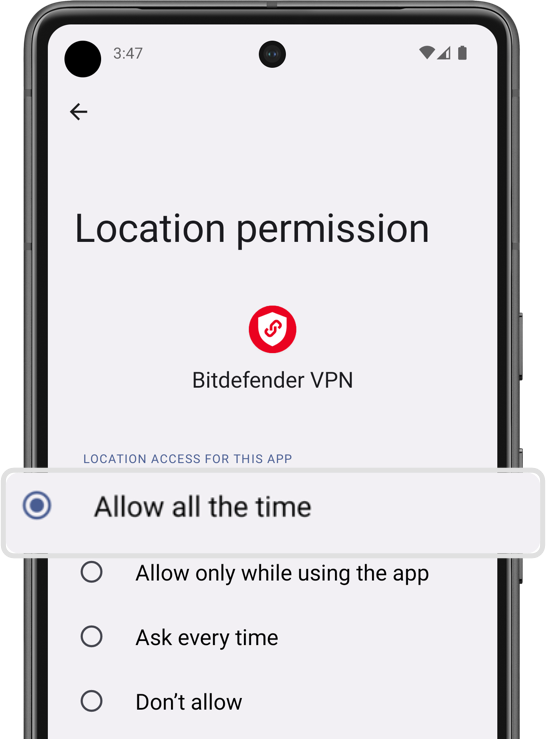
Following these steps ensures that the Unsecured Wi-Fi switch will remain on, allowing your Android device to automatically connect to Bitdefender VPN when using public Wi-Fi networks.