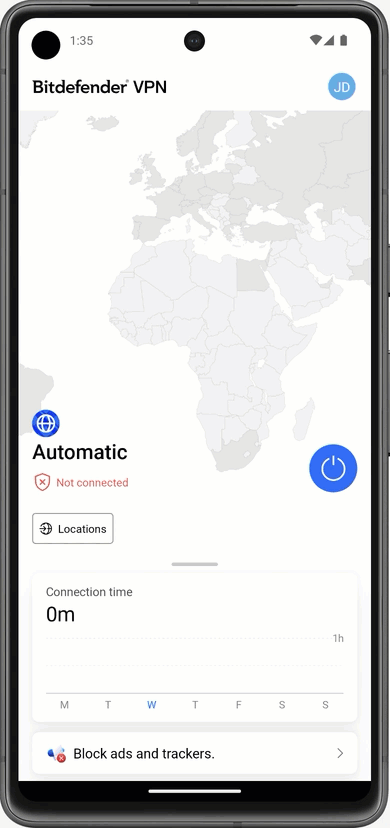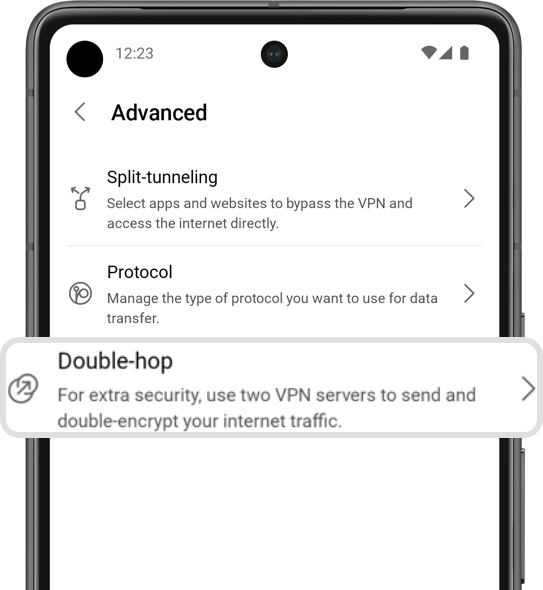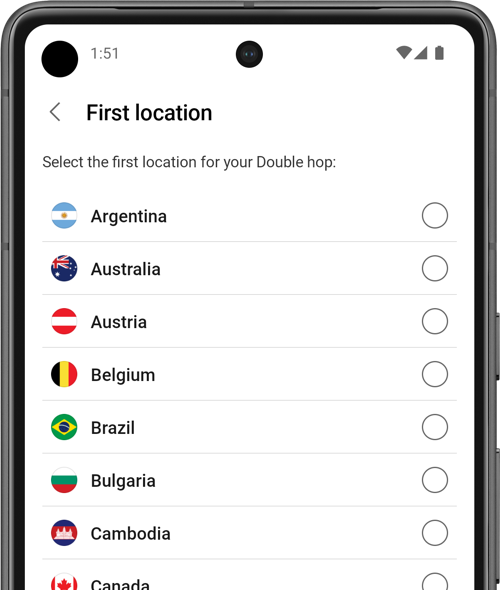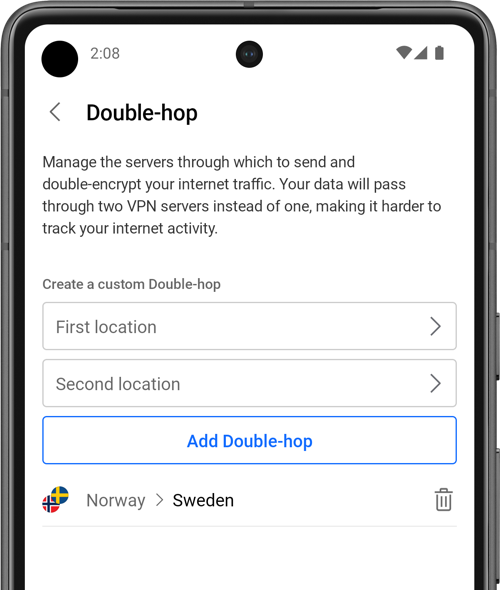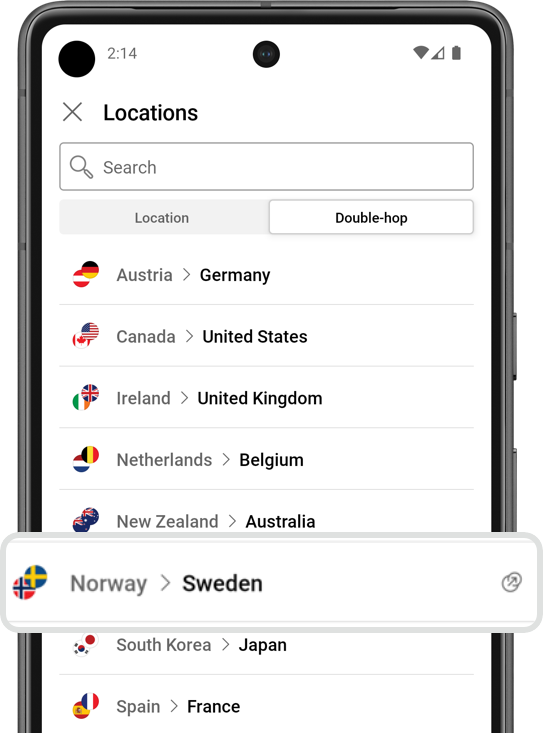Double Hop VPN is an advanced feature available in Bitdefender VPN for Windows, Android, and iOS. It adds an extra layer of security and privacy to your online activities by routing your internet traffic through multiple VPN servers. In this guide, we’ll explain how Double Hop works.
What is Double Hop VPN?
A double-hop VPN, also known as multi-hop, cascading, or chained VPN, involves your traffic passing through two separate VPN servers before reaching its final destination on the internet. The first server, known as the “server node,” acts as a proxy node, forwarding your traffic to the second server, which serves as the “exit node” to access the internet.
The main purpose of a multi-hop VPN is to add double encryption and extra security to your internet traffic. By passing through multiple VPN servers, your traffic is further obfuscated, making it harder for internet service providers, government agencies, or hackers, to trace your online activities back to your original IP address. This feature is more commonly employed by individuals who require maximum anonymity and security, such as journalists, activists, or users located in regions with strict internet censorship and surveillance.
Although safer than a regular VPN connection, a double-hop VPN setup is not commonly used for everyday browsing because it can slow down your internet connection due to the increased number of server hops.
Key Features
- Premium VPN: Double Hop is an exclusive Bitdefender Premium VPN, offering enhanced security for your online activities.
- Maximum of 5 Custom Double Hop Entries: You can create up to 5 unique Double Hop VPN configurations, allowing flexibility in choosing your preferred server combinations.
Using Double hop
To use Double-hop:
1. Open the Bitdefender VPN app ![]() installed on your device and tap the Locations button.
installed on your device and tap the Locations button.
2. In the Locations screen, select the Double-hop tab.
3. Pick one of the 7 default double-hop entries in the list to connect:
- Austria → Germany
- Canada → United States
- Ireland → United Kingdom
- Netherlands → Belgium
- South Korea → Japan
- Spain → France
- New Zealand → Australia
Creating a custom Double-hop
Here’s a step-by-step guide on how to set up a custom Double Hop configuration in the Bitdefender VPN app for Android and iOS:
Note: Double Hop customization is currently unavailable on Windows.
1. Open Bitdefender VPN Settings
Open the Bitdefender VPN app ![]() and tap on your username in the top right corner to access the app settings.
and tap on your username in the top right corner to access the app settings.
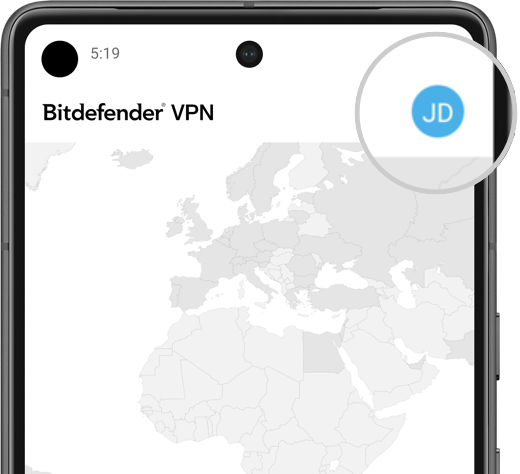
2. Navigate to Double Hop
In the VPN settings, access the Advanced section > tap Double-hop.
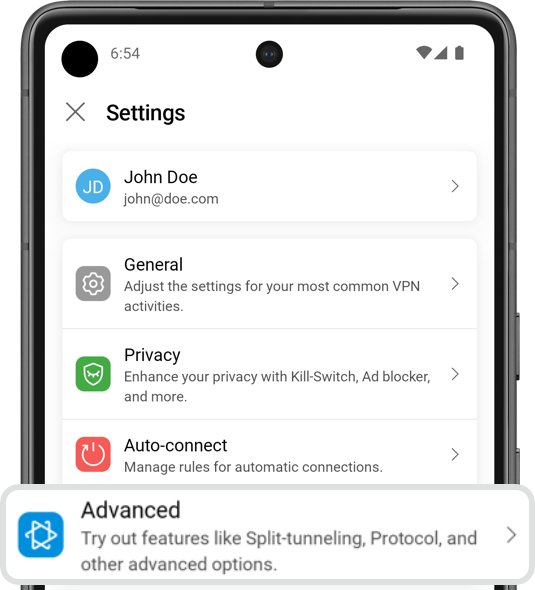
3. Create a new Double Hop
- Tap the first location and choose your preferred server for the first hop (server node).
- Then tap the second location and select the server for the second hop (exit node).
- Press the Add Double-hop button to save your configuration.
ⓘ Using two VPN servers situated on geographically distant continents, separated by thousands of miles, can have a significant impact on your internet speed.

4. Repeat for Additional Double Hop Configurations
If you wish to create more Double Hop entries, repeat the process, keeping in mind the maximum limit of 5 custom configurations.
- To delete a custom entry, click the trash icon that appears next to it.
5. Connect to Double Hop VPN
Once your new Double Hop is set up, follow these steps to connect:
- Tap Locations on the main VPN screen.
- Select the Double-hop tab.
- Choose your custom double-hop entry to establish the connection.
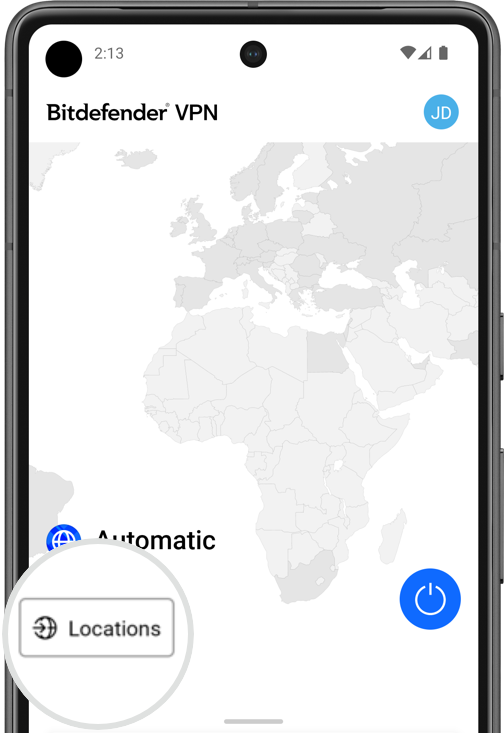
Your internet traffic will now be routed through the selected server nodes, adding an extra layer of security and privacy.