Here’s what to do if you can’t access your Bitdefender Central account in a web browser. When signing in to Bitdefender Central at https://central.bitdefender.com/ there are times when you may find yourself in one of the situations below:
- Nothing happens when you’re trying to log in to your account.
- The Bitdefender Central site returns to the home page or doesn’t work as expected.
- The page is not displayed correctly, is blank, or doesn’t show all content.
- You encounter an unknown error message.
If you’re experiencing one of these issues or a similar situation, check out our easy five-step guide.
Step 1 – Make sure your browser is up-to-date
Google Chrome ![]()
Google Chrome updates usually happen in the background when you close and reopen your computer’s browser. However, there is a chance you might see a pending update if you haven’t closed your browser for some time. To update Chrome:
- Open Google Chrome, then click the menu ⋮ in the top right corner.
- Click Update Google Chrome. If you don’t see this button, you’re using the latest version.
- Click Relaunch.
Alternatively, you can also:
- Click on the ⋮ button in the upper right corner.
- Go to Help, then select About Google Chrome.
- In the new tab, Google Chrome should update automatically. If you already have the latest version of Google Chrome, you should see the message Google Chrome is up-to-date.
- After the update, click on Relaunch.
ⓘ Note: Google Chrome saves your opened tabs and windows and reopens them automatically when it restarts. If you’d prefer not to restart right away, click Not now. The next time you restart your browser, the update will be applied.
Mozilla Firefox ![]()
By default, Firefox performs updates automatically. Manual updates are possible by following the instructions below:
- Open Mozilla Firefox, then click the menu ≡ in the top right corner.
- Now click on the Open Help Menu button, and select About Firefox.
- The About Firefox window will open and Firefox will begin checking for updates and downloading them automatically.
- When the updates are ready to be installed, click on Restart Firefox to update.
Microsoft Edge ![]()
Microsoft Edge is integrated with Windows 10 and Windows 11. Thus, it receives its updates through the Windows Update service.
- Click on the Windows Start icon ⊞ on your taskbar.
- Click on the ⚙︎ Settings button.
- Go to Update & security.
- In the left-side column, select Windows Update.
- Click on Check for updates.
- Any updates found will be installed, and you will benefit from the latest version of Microsoft Edge.
Safari ![]()
Safari is included with your Mac. To get the latest version of Safari, install the latest updates and upgrades available for your macOS version and its built-in apps, including Safari.
Step 2 – Clear your browser cache & cookies
Try clearing your browser history, cache, and cookies if you still can’t access Bitdefender Central after updating your browser. Most of the time when it’s a page loading or a progression issue with the website, this fixes the problem.
- How to clear cache and cookies in Google Chrome
- How to clear cache and cookies in Mozilla Firefox
- How to clear cache and cookies in Microsoft Edge
- How to clear cache and cookies in Safari on Mac | on iPhone & iPad
Step 3 – Use a different web browser to access Bitdefender Central
Sometimes the problem lies in the web browser. Try switching to another web browser, such as one from the examples listed below, and note that Internet Explorer is not compatible with the Bitdefender Central page.
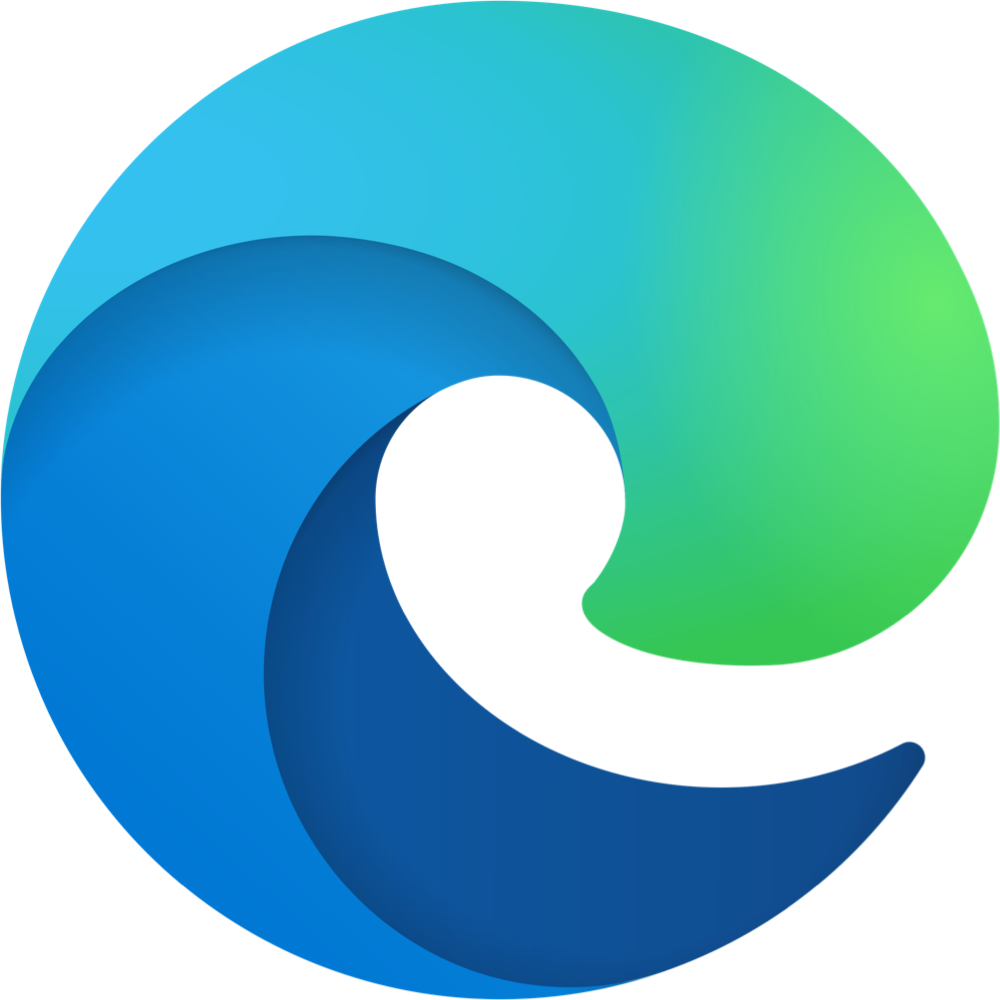
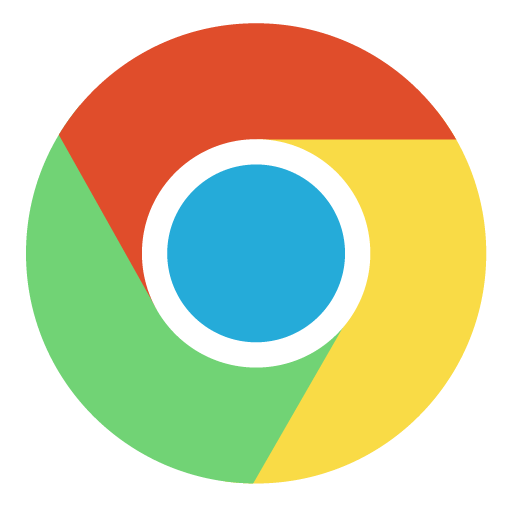

![]()
Step 4 – Access the Bitdefender Central page on a different device
Check if you can access Bitdefender Central on the phone instead of the computer or vice versa. If you have any other Internet-connected device, use it to access https://central.bitdefender.com/
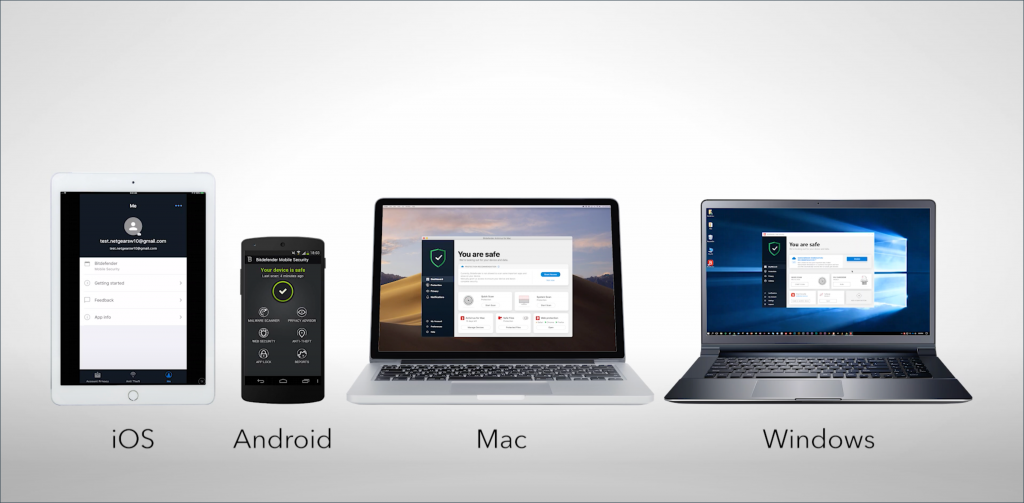
Most of the time, trying to open the Bitdefender Central webpage on a different computer or phone will work because of an issue that is local to the device.
Step 5 – Make sure you enter the correct password
If Bitdefender Central displays an error message informing you that the password you entered is incorrect, you should check if the password you entered is correct.
- Make sure that Caps Lock is not active by mistake on your keyboard, and try again.
- Passwords are case-sensitive, so ensure that you didn’t get the case of one of the letters wrong.
- If you’re absolutely certain you’re entering the right password, and it’s still rejected, reset your user account password.
If you still can’t access the Bitdefender Central page after going through each of the steps outlined in this article, contact customer service. Bitdefender customer service can help you troubleshoot if that is the problem, or let you know if there is a known issue going on.