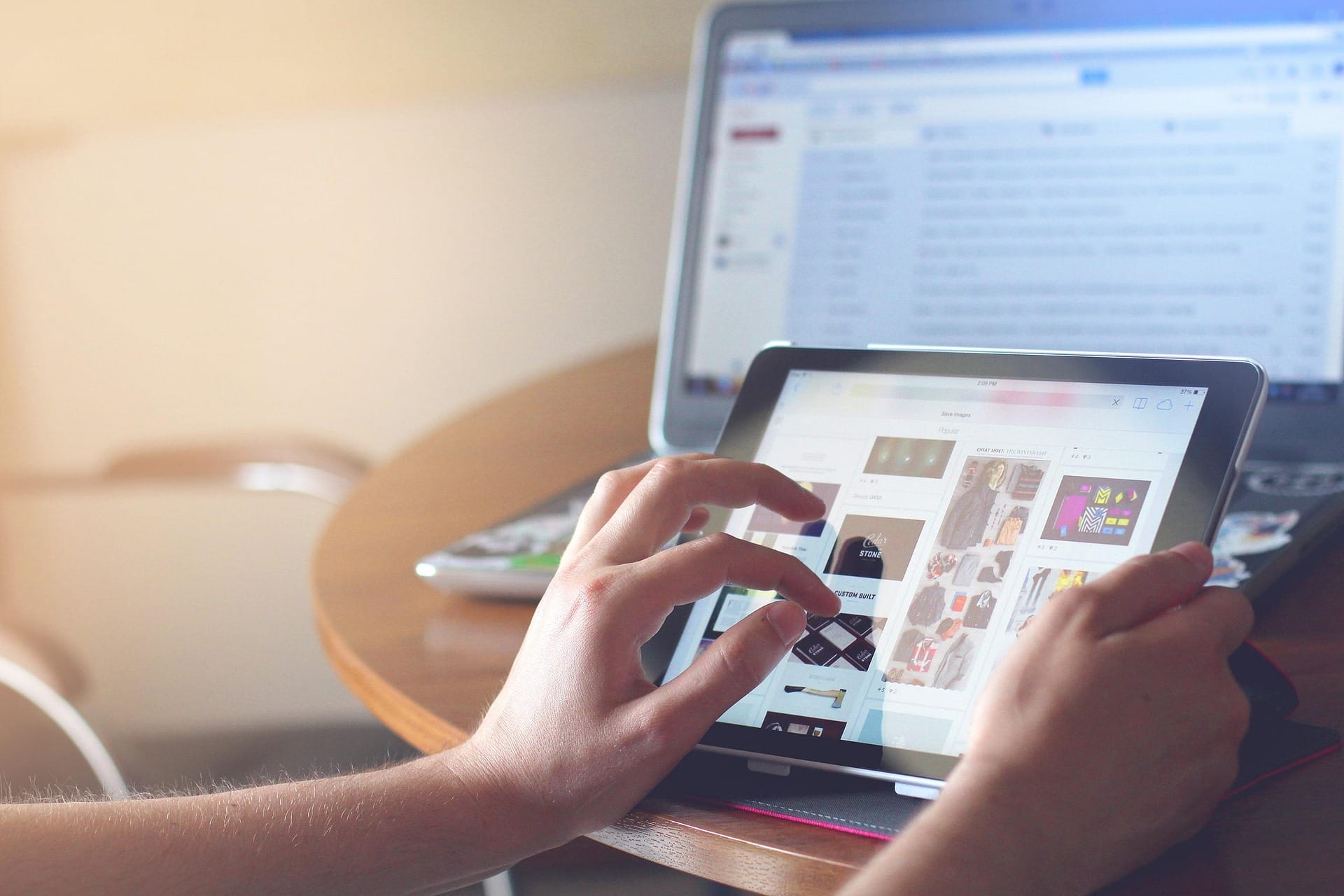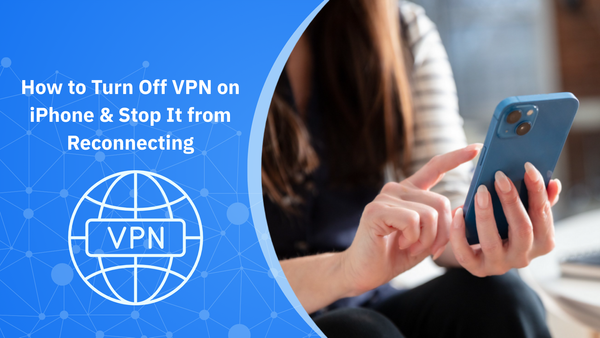How to Change Location on iPhone | 5 Verified Methods
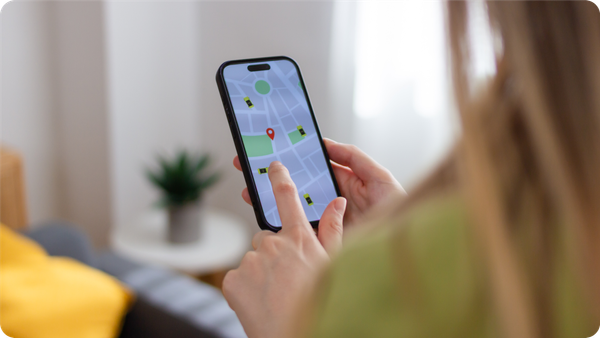
Can you change your iPhone’s location without breaking Apple’s rules or your own security? Short answer: yes, but how you do it matters more than you think.
Apple’s official guidance is strict, yet the internet is flooded with risky workarounds, and most guides confuse changing your region, your IP, and your GPS. They’re not the same, and using the wrong method could lock your account, expose your data, or break your apps.
So, we're here to explain how to change location on iPhone properly through:
- Official Apple-approved ways to change your country or region
- Safer methods to update your IP or access region-based content
We'll also explain what GPS spoofing is, when it works, and why Apple (rightly) hates it.
P.S. If you’re adjusting your location for privacy or safer browsing, Bitdefender Mobile Security comes with a built-in VPN and real-time scam protection.
What “Changing Location” Implies on iPhone
Here are the three main use cases you'll encounter:
- Apple ID Region Change. This occurs when you’re changing your billing country and App Store availability. It affects apps, subscriptions, currency, and iCloud pricing. For example, you would switch from the US to Japan to download a Japan-only game.
- VPN (IP Change). You’re changing your internet location for browsing, streaming, or app content. It does not affect your GPS or Apple ID. For example, if you're watching UK Netflix while in Spain, you may be using a VPN.
- GPS Spoofing. You’re faking your real-world location at the system level, usually to fool apps. This is not supported by Apple and may lead to bans or app blocks.
These are sometimes confused by non-technical people, but Apple treats them differently, and so should you.
Why do people want to change their iPhone location?
Here are the most common scenarios that you'll encounter and make you want to change your location on iPhone:
- Accessing geo-restricted apps, games, or movie rentals not available in your country
- To bypass censorship or country-level restrictions
- Buying subscriptions at local pricing, which can vary significantly (e.g., YouTube Premium or iCloud storage in India vs. the US)
- Watching region-locked content across Netflix, Hulu, YouTube, HBO Max, etc.
- Improving privacy while traveling or using public Wi-Fi
- To protect personal information like banking details or communications
- Because it's required by their employers during worktime
- Testing or QA use cases for app developers, UX researchers, and cybersecurity analysts
- Evading location-based app rules like parental tracking (not advised)
In June 2025, over 24% of UK users used a VPN to access geo-blocked content, and demand for location-shifting apps continues to grow. But not all methods are equally safe or effective.
5 Ways to Change Your Location on iPhone (Without Jailbreaking)
Here are five common ways to change your location information. Let's start with the most basic one.
1. Change your Apple ID Country or Apple Store Region
What changes: App Store, Apple Music, iCloud pricing, local content availability.
This is Apple’s official way to access content from a different country and change location data. It updates your App Store region and affects everything from app availability to in-app pricing.
Here's what to do before switching location-based features:
- Cancel all active subscriptions via your Apple account settings
- Spend remaining Apple ID balance
- Leave any Family Sharing groups
How to change it:
On iPhone:
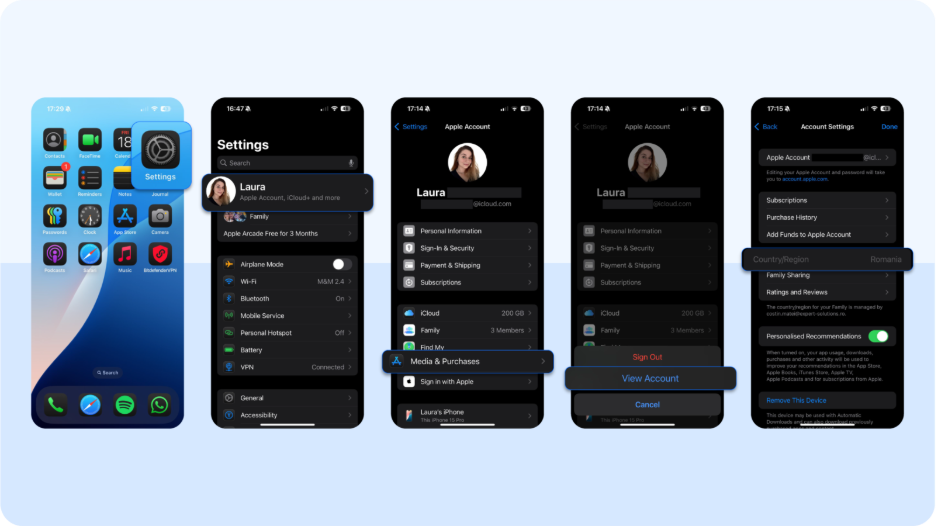
- Go to Settings > [your name] > Media & Purchases > View Account
- Tap Country/Region > Change Country or Region
- Select the new country, accept the terms, and enter a valid payment method for that specific location
On the web: Sign in at appleid.apple.com, go to Account > Country/Region, and follow prompts to change your current location
Note: Some apps may need to be re-downloaded manually after switching.
2. Use a VPN to change your IP location
What changes: Your virtual location, IP address, and access to geo-blocked content, but not your GPS location
A VPN routes your internet traffic through another region. Using a VPN helps with streaming, securing public Wi-Fi, and browsing anonymously, butit won’t fool apps that use GPS to find the exact location on your iPhone.
Best use cases:
- Watching streaming services from other countries
- Hiding your IP on public Wi-Fi
- Avoiding price discrimination in online shopping
How to set it up using Bitdefender Mobile Security:
- Install Bitdefender Mobile Security for iOS
- Open the app and activate the built-in VPN app, which gives you up to 200MB of VPN-protected traffic per day
- For more server options and higher speeds, upgrade to Bitdefender Premium VPN
- Choose your preferred country and connect. Your IP now reflects that location
- On macOS, Bitdefender’s VPN can be launched directly from the menu bar
3. Create a new Apple ID for a different country
If you don’t want to switch regions on your main account, you can create a second Apple ID specifically for another country.
Best use cases:
- You're testing location-based apps
- You want to test different app store versions for work or research
- You don’t want to cancel existing subscriptions
How to do it safely:
- Use a valid billing address and region-specific email when signing up
- Log out of your main Apple ID, then sign in with the new one under Settings > App Store
- Download the apps you need, then switch back to your primary account if desired
The risks you're facing with this VPN connection switching approach are no access to your main purchase history, iCloud sync issues, and app updates that must be managed separately.
4. Limit app access to location services
What this changes: GPS visibility on a per-app basis, not your region, location settings, or IP.
If your goal is privacy or limiting tracking, you don’t need to change your actual location. You can restrict specific apps that see and how often they access your server's location.
Steps to adjust in iOS 18:
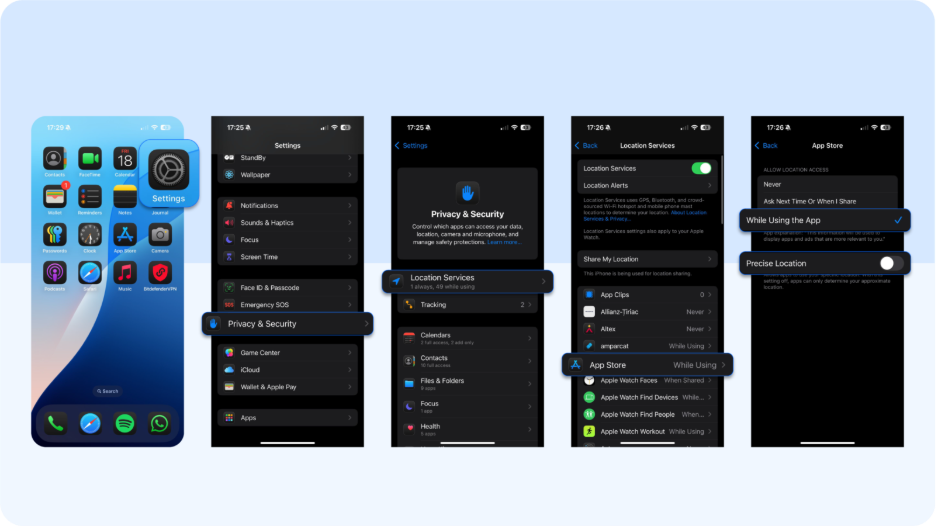
- Go to Settings > Privacy & Security > Location Services
- Tap the app you want to adjust
- Set access to Never, Ask Next Time, or While Using
- Turn location services off (like Precise Location) for even broader coverage
This is enough for apps that only check your general area, like weather or news apps. However, it won’t help for apps using your iPhone's GPS location, like Find My or Uber.
5. Use Safari or private browsing to trigger local results
Some websites and apps use your IP address, not GPS, to serve local content. You can tweak what they show by using private browsing and a VPN together.
Use this combo to:
- View localized search engine results (Google, YouTube, etc.)
- Check regional product pricing
- See geo-specific promotions or landing pages
How to do it:
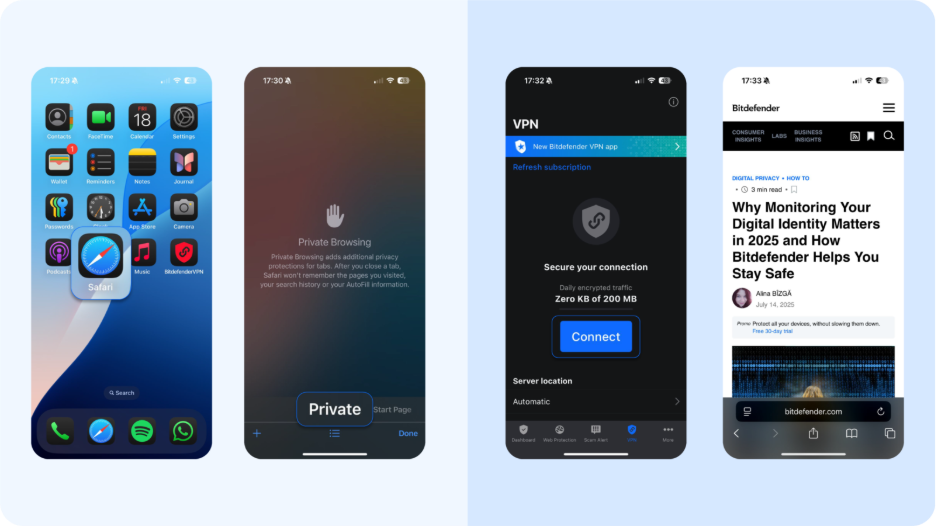
- Open Safari and enable Private Browsing Mode
- Connect to your VPN through Bitdefender Mobile Security
- Visit the site you want. Your results should reflect your virtual IP, not GPS data
This method doesn’t change your device-level location, but it’s fast and doesn’t affect your system settings or account information page.
Why Use Bitdefender Mobile Security to Switch Location
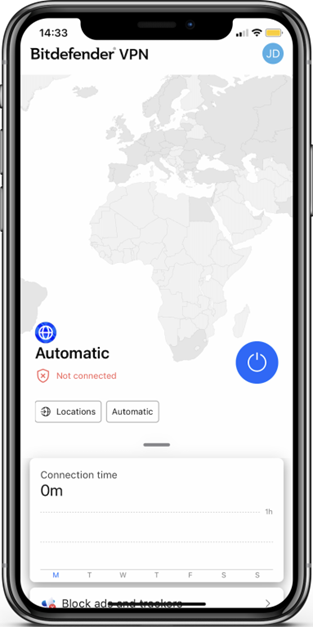
Changing your location shouldn’t compromise your device, your data, or your peace of mind. If you’re looking for a VPN that works with no jailbreaks or privacy trade-offs, Bitdefender Mobile Security offers that.
The solution works for both your iPhone and Android device. Here's what this online security solution does for you:
Real-time IP masking with encrypted browsing
Once connected, Bitdefender’s VPN masks your real IP address and routes your traffic through a secure server in your chosen country. This means apps and websites see your new location, not your physical one, while your data stays encrypted from end to end.
It’s ideal for browsing geo-restricted content, streaming safely, or protecting your mobile device on public Wi-Fi.
Built-in app traffic filtering
Unlike most iPhone VPNs, Bitdefender Mobile Security includes App Traffic Protection. This is a feature that lets you monitor and control how specific apps send data over the internet.
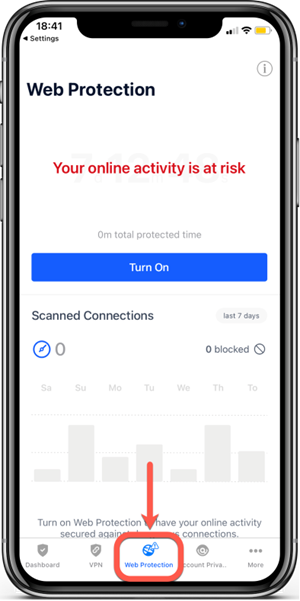
You'll find this useful if you’re using apps that behave differently based on region or have been flagged as privacy risks. You stay in control, even when switching locations on your VPN server.
Scam and phishing protection while you browse
Location changes can trigger new risks. These include fake login pages, malicious redirects, or region-specific scam ads. Bitdefender’s Web Protection engine blocks phishing attempts in real time, without slowing you down like other third party apps.
So even if you're testing out foreign app stores or localized pricing pages, you’re not flying blind.
No jailbreak or unsafe workarounds
Bitdefender’s VPN works with the latest iOS versions, including iOS 18, and doesn't require any system tweaks, fake configurations, or GPS spoofing. Everything is done through Apple-approved APIs and encrypted tunnels. You get the benefits of location switching without the risks of breaking your device.
Built for iPhone, updated for iOS 18 and beyond
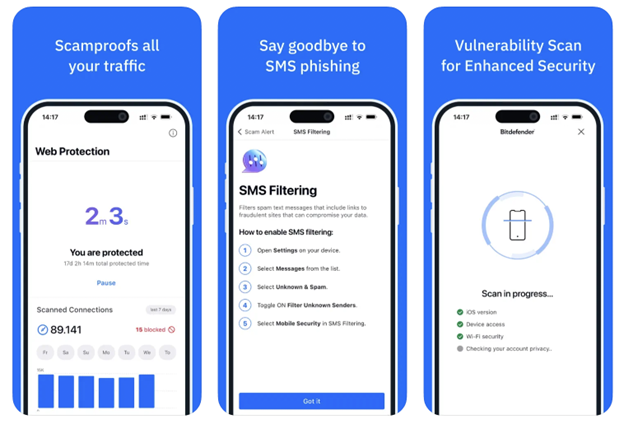
Bitdefender Mobile Security is built natively for iOS and optimized for Apple’s most recent updates. That means full compatibility with new privacy toggles, app permission flows, and system-level protections in iOS 18.
3 Alternatives That May Work (But Aren’t Recommended)
Some users go beyond Apple’s ecosystem to force a location change for app testing, game rewards, or region-locked features. But these workarounds come with security gaps, unstable setups, and possible violations of Apple’s terms of service.
So, while the solutions above are the safest and most reliable options, other methods are floating around the web, like:
1. Simulate GPS Location Using Xcode (Mac Only)
This method is technically Apple-approved, but only for developers.
- Requires a Mac, Xcode, and a custom .gpx location file
- Works only when your iPhone is connected via USB
- Stops working as soon as the session ends or the device restarts
It's safe, but clunky and temporary. Apple never intended this for casual use, and it won’t help you spoof location for most consumer apps.
2. Use Desktop Spoofing Tools (e.g., iAnyGo, 3uTools)
These apps claim to change your iPhone’s GPS location by connecting to your Mac or Windows PC.
- You plug your iPhone into the computer and set a different location (a fake one)
- It works temporarily for some apps, but breaks often after iOS updates
- These tools require deep access to your device, which can mean privacy risks, system instability, or data leaks
Also worth noting: Apple is constantly patching the loopholes they exploit.
3. Jailbreak and Install GPS Spoofing Tweaks
This is the most dangerous option, and Apple Support speaks against it.
- Requires jailbreaking your device, which voids warranties and disables many Apple protections
- Tools like LocationFaker or Relocate can spoof location at the system level and bypass restrictions
- Risks include viruses, system instability, and permanent device damage
Bitdefender does not recommend jailbreaking under any circumstances, especially for location changes that can be done more safely through VPNs or region settings.
What’s the Smartest Way to Change Location on iPhone?
- For full access to region-specific apps, subscriptions, or the Apple TV app – Change your Apple ID country or region. Before you can tap Change Country, make sure you’ve spent any remaining store credit, cancelled subscriptions, and addressed pending store credit refunds. You may be prompted to enter new payment information, tap agree to Terms & Conditions, and re-authenticate with your Apple ID password.
- For safe browsing, private search, or triggering local results in Safari – Use Bitdefender Mobile Security’s reliable VPN to switch your real location via IP. This helps certain apps like Safari show local pricing or search results, even without changing your region.
- For testing apps or seeing localized content temporarily – Consider creating a new Apple ID tied to a new region. This avoids disrupting your main account, but means no access to past purchases or store credit. You’ll need to switch back later and re-enter your Apple ID password.
Remember: many people ask if you can just “manually change your GPS” or spoof your iPhone determines logic. You technically can, but it’s unsupported, fragile, and can break certain apps. We don’t recommend it.
FAQs about how to change GPS location
Can I change my location on iPhone without jailbreaking my Apple account?
Yes. You can use a VPN to change your IP address, switch your Apple ID region to access local apps, or use Bitdefender's VPN solution. Both methods work without jailbreaking and won’t compromise your device’s security or warranty.
Does VPN change your GPS location on iPhone?
No. A VPN only masks your network location (your IP), not the GPS signal. Apps relying on GPS, like Maps or Find My, will still use your real location unless you spoof it (not recommended).
How do I switch my Apple ID country or region?
Open Settings → tap your name → Media & Purchases → View Account → Country/Region → tap “Change Country.” Make sure to cancel active subscriptions and spend all store credit first, or the option will be blocked.
Is GPS spoofing on iPhone legal or safe?
Spoofing tools violate app terms of service, may get you banned from apps, and expose your phone to malware. Apple doesn’t support it, and neither do we. There are a few options that are better for you to change location services.
What’s the safest way to appear in a different country on iPhone?
Use Bitdefender Mobile Security’s VPN to mask your IP and appear abroad during browsing. For full access to local apps or pricing, also change your Apple ID region.
tags
Author
The meaning of Bitdefender’s mascot, the Dacian Draco, a symbol that depicts a mythical animal with a wolf’s head and a dragon’s body, is “to watch” and to “guard with a sharp eye.”
View all postsRight now Top posts
FOLLOW US ON SOCIAL MEDIA
You might also like
Bookmarks