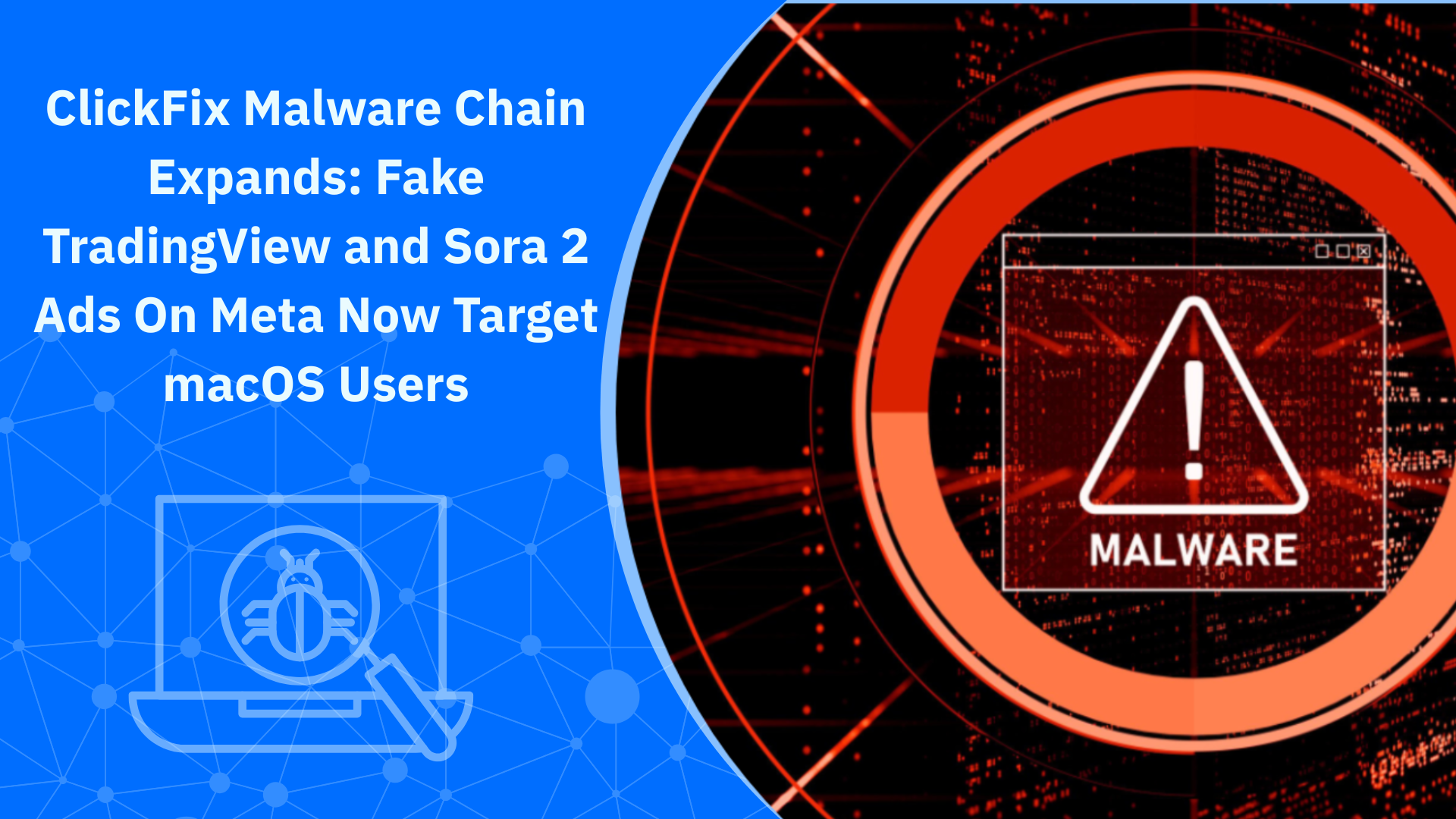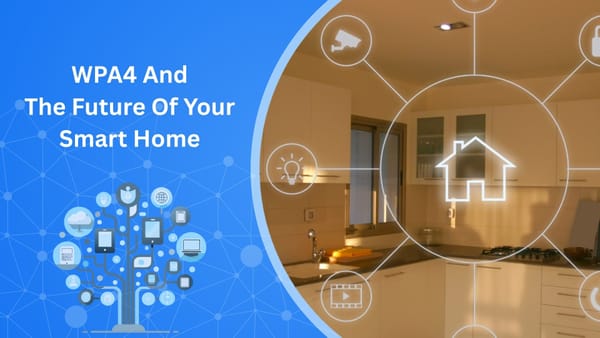Planning a High-Density Smart-Home Network for Wi-Fi 7

Your home probably has more radios than rooms. Here’s how to design a Wi-Fi 7 setup that actually thrives under device overload while keeping your IoT gear safe.
Why Wi-Fi 7 matters for crowded homes
Wi-Fi 7 (IEEE 802.11be) is built for both speed and capacity. It adds 320 MHz channels, 4096-QAM Multi-Link Operation (MLO) to bond links across bands and smarter spectrum use like preamble puncturing and multi-RU/MRU scheduling, all of which improve throughput and cut latency when many clients are active.
Another emerging piece is the Automated Frequency Coordination (AFC) on 6 GHz. Where available, it lets access points use higher power while avoiding licensed incumbents, translating into better range and reliability on 6 GHz. Availability depends on country and device support.

Step-by-step plan for a dense smart home
1) Map your density (not just square meters)
List rooms, device counts and usage patterns (video calls, 4K streams, cams, smart speakers). In high-density design, you size the network to simultaneous demand, not theoretical Wi-Fi top speed. Enterprise playbooks do this, and it works at home too.
Quick starter:
- Living room: TV, console, 2 phones, 2 laptops, speakers
- Kitchen: Display, smart fridge, sensors, smart oven
- Office: Laptop, phone, webcam, printer
- Hall/porch: Doorbell, smart lock, cameras
2) Choose the right topology
For most homes, tri-band Wi-Fi 7 mesh (2.4/5/6 GHz) is the sweet spot. Use wired/Ethernet backhaul where you can. If not, let MLO help mesh radios select the best bands concurrently for the backhaul and clients.
Placement tips that scale:
- Put nodes where people use bandwidth, not just in hallways.
- Aim for line-of-sight between mesh nodes – avoid placing inside cabinets or next to microwaves.
- If you work in a long/stacked layout, consider one node per floor.
For apartments/MDUs, interference is the enemy; reduce transmit power slightly and use more nodes closer to users rather than one loud AP that bleeds into neighbors.

3) Plan channels by band and let Wi-Fi 7 features help
- 6 GHz: First-class for laptops and phones that support it; low congestion and huge channels. If AFC is available in your region/router, enable it for extended-range 6 GHz.
- 5 GHz: Your reliability workhorse; mix 80/160 MHz depending on neighbor density.
- 2.4 GHz: Reserve mostly for IoT and legacy; it penetrates walls but is crowded.
Wi-Fi 7’s preamble puncturing lets gear salvage a wide channel even if a portion is noisy, instead of dropping to much smaller widths. MRU allows assigning multiple resource units to a single user, improving efficiency when airtime gets tight.
4) Segment devices for stability and safety
Create separate SSIDs (or profiles) for:
- Primary: Laptops/phones/TVs on 5/6 GHz
- IoT: Bulbs, plugs and appliances (often 2.4 GHz only)
- Guests: Internet-only, no LAN access
Many platforms also support client isolation and simple device groups. Use them so a compromised gadget can’t poke around your network.
Bonus tip: Some routers let you prioritize, say, a work laptop during calls.
5) Tame battery gadgets with scheduling
IoT sensors and cams flood airtime with tiny bursts. TWT/R-TWT reduce contention by scheduling wake windows, which helps both battery life and latency in crowded scenarios. If your router/clients support it, keep it on.
6) Optimize roaming
Enable 802.11k/v/r roaming assistance if available. Place nodes so that coverage overlaps by about 15-20%. Too little overlap can lead to sticky clients, but too much can create co-channel contention. Vendors’ “optimize/auto-channel” tools are worth using in MDUs.
Security: automize protection for peace of mind
Even a perfectly planned Wi-Fi 7 setup can be undone by insecure IoT. NETGEAR Armor (Powered by Bitdefender) adds network-level blocking of malicious domains, vulnerability assessment, device identification, on-the-go protection via apps/VPN, and more, covering every device, including those that can’t run traditional antivirus software, like TVs, cameras and doorbell). It comes integrated with many Orbi and Nighthawk routers.
Quick hardening tips:
- Use WPA3 where possible and disable WPS.
- Turn on automatic firmware updates for routers and nodes.
- Enable guest and IoT isolation and block inter-SSID access.
- Activate NETGEAR Armor and scan for weak passwords, exposed ports and risky domains.
Troubleshooting playbook for busy homes
- Choppy calls/buffering: Move those clients to 6 GHz if supported, otherwise reduce channel width on 5 GHz to 80 MHz to curb retries. Let MLO pick the cleaner band.
- Cameras drop at night: Lock IoT to 2.4 GHz SSID; ensure RSSI better than -70 dBm; keep TWT enabled.
- Neighbor interference: Lower transmit power slightly, add a mid-home node, and lean on preamble puncturing to keep wide channels viable.
TL;DR checklist
- Tri-band Wi-Fi 7 mesh with wired backhaul where possible.
- Put capable clients on 6 GHz (enable AFC if available).
- Keep IoT on its own SSID, isolate guests.
- Leave TWT/R-TWT on for battery devices.
- Turn on NETGEAR Armor for whole-home IoT protection.
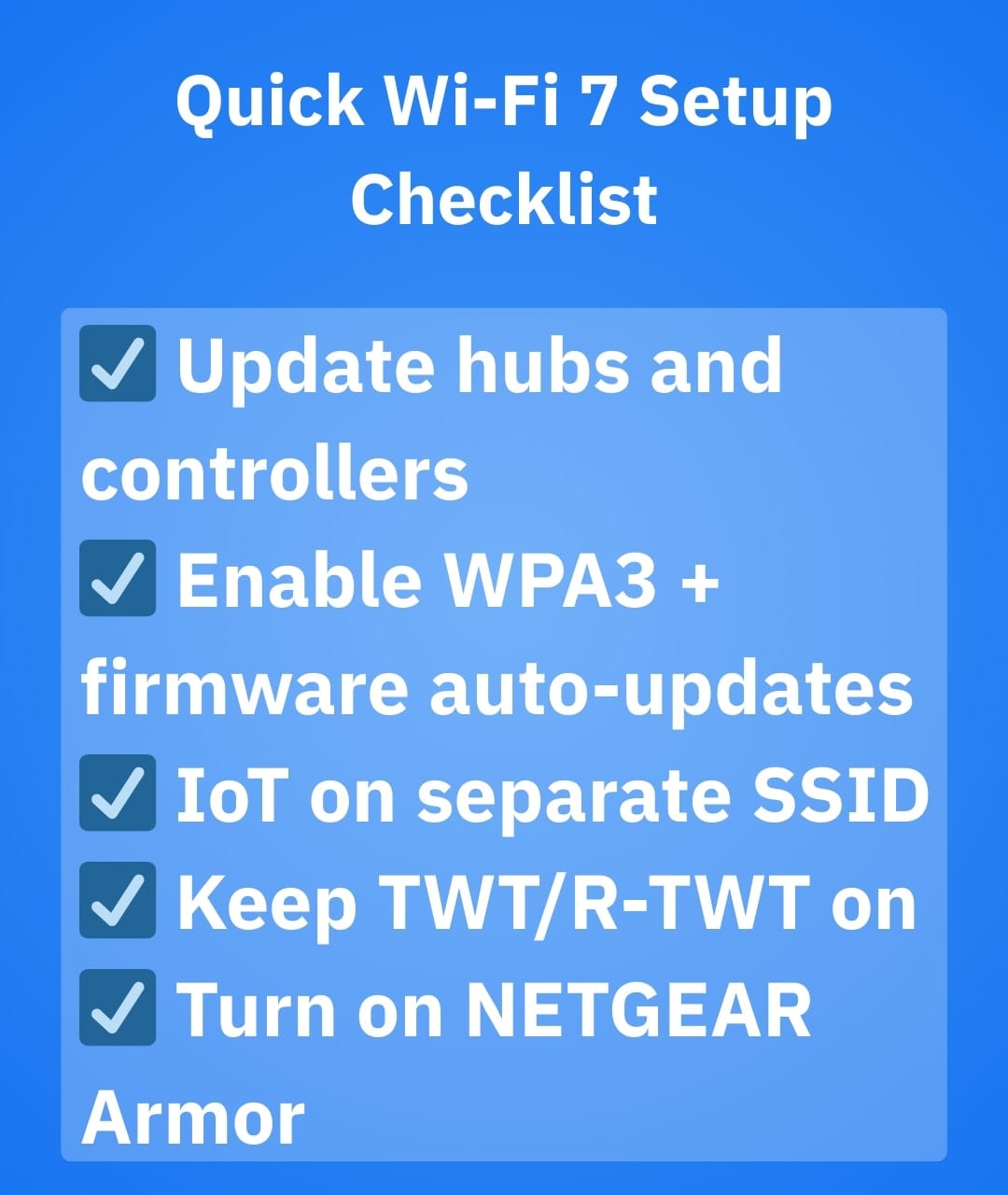
Frequently asked questions (FAQ)
Does Wi-Fi 7 really make a difference?
Yes. Wi-Fi 7 dramatically improves how networks handle multiple devices at once. Thanks to Multi-Link Operation (MLO), 320 MHz channels and 4K-QAM modulation, it delivers faster speeds, lower latency and smoother streaming – even when your smart home is packed with connected devices. In dense households with smart TVs, cameras, phones and IoT sensors, the difference is noticeable, especially in reliability and responsiveness.
How to get Wi-Fi 7 at home?
To get Wi-Fi 7 at home, you’ll need a Wi-Fi 7-capable router or mesh system and at least one Wi-Fi 7-ready device, such as a new smartphone, laptop or TV. Leading manufacturers have already launched tri-band Wi-Fi 7 mesh systems that use 2.4 GHz, 5 GHz and 6 GHz bands for better coverage and throughput. For optimal results, plan your layout, enable WPA 3 security and protect your devices with NETGEAR Armor for comprehensive network-wide security.
Is Wi-Fi 7 faster than 5G?
In many indoor scenarios – yes. Wi-Fi 7 can achieve up to 46 Gbps theoretical throughput. This compares to 5G’s average real-world speeds of 100 Mbps to 1 Gbps, depending on location and carrier. Wi-Fi 7’s wider channels and multi-link connections offer more consistent local performance, while 5G is best for mobile connectivity outside the home. Together, they complement each other: Wi-Fi 7 for your smart home, 5G for on-the-go access.
Is Wi-Fi 7 coming soon?
Wi-Fi 7 is already here. Certified devices and routers began rolling out in 2024, and adoption is rapidly expanding through 2025 and beyond. Many flagship routers, mesh systems and smartphones now include Wi-Fi 7 chipsets by default. If you’re upgrading your home network this year, choosing Wi-Fi 7 ensures future-proof performance for your growing number of smart and IoT devices.
Conclusion
Smart homes are quickly becoming mini-networks of their own, packed with sensors, cameras and connected appliances that all compete for airtime. Wi-Fi 7 is more than a mere speed upgrade – it’s designed to keep every device performing smoothly even in dense digital environments.
When combined with a carefully planned mesh layout, proper SSID segmentation and strong network-level protection such as NETGEAR Armor, Wi-Fi 7 can turn an overloaded smart home into a seamless, secure, high-speed ecosystem.
tags
Author
Vlad's love for technology and writing created rich soil for his interest in cybersecurity to sprout into a full-on passion. Before becoming a Security Analyst, he covered tech and security topics.
View all postsRight now Top posts
How Kids Get Automatically Added Into WhatsApp Groups with Horrific Imagery Without Consent
November 24, 2025
Scammers Exploit Hype Around Starbucks Bearista Cup to Steal Data and Money, Bitdefender Antispam Lab Warns
November 18, 2025
Scam Alert: Fake Sephora Advent Calendar Ads and WhatsApp Messages Flood Europe in 2025
November 17, 2025
ClickFix Malware Chain Expands: Fake TradingView and Sora 2 Ads On Meta Now Target macOS Users
November 17, 2025
FOLLOW US ON SOCIAL MEDIA
You might also like
Bookmarks