How to Turn Off VPN on iPhone & Stop It from Reconnecting
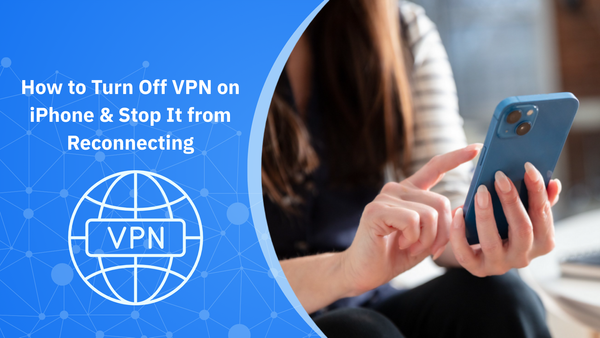
If you googled "how to turn off VPN on iPhone", we get it. When it comes to VPNs, you've probably gone through the ordeal of trying to disconnect it, yet seeing it turn back on. You either spot your iPhone slowing down, apps starting to act up, or getting banned from certain websites.
Manually disabling a VPN on iPhone should be simple, but doing it the wrong way can expose your browsing activity, mess with streaming, or leave behind hidden configuration files. This guide cuts through the confusion and shows you how to switch off your VPN safely, cleanly, and without compromising your security.
Here’s what you’ll learn:
- How to turn off VPN from iOS settings and third-party apps
- What happens to your data, location, and privacy when the VPN is off
- When and why to disable VPN (and how Bitdefender keeps you protected even when it’s off)
P.S. If you're using Bitdefender Mobile Security for iOS, you can still block phishing links, scan for misconfigurations, and keep your data safe, even without the VPN tunnel active.
What happens when you disable a VPN on Apple iPhone
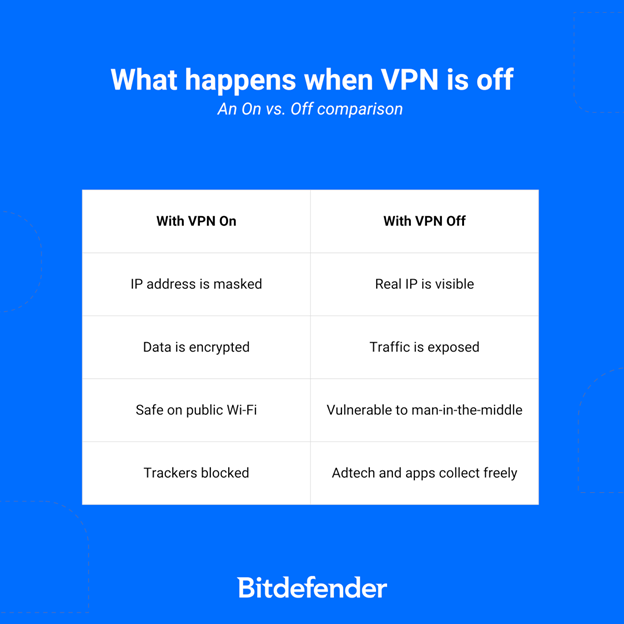
A VPN plays an important role in your overall mobile and app security. When your VPN turns off, you’re no longer shielded by encryption. That switch may seem small, but it changes how every app and site interacts with your device and what they can see.
We asked our security experts what happens when you press the disconnect button on your VPN app. Here's what they said:
- Your IP address and location become public again. Without the VPN tunnel, your iPhone reverts to your real IP address, which reveals your physical location to websites, advertisers, and apps. For example, if you've been accessing geo-restricted content from other countries, turning off the VPN option will take that away from you.
- Your browsing history becomes visible to your ISP and apps. Once VPN protection is removed, that includes your browsing history, search queries, and device-level metadata.
- Apps and services get direct access to unfiltered data. VPNs block third-party trackers and ad networks by routing traffic through encrypted servers. Without that layer, apps can collect more than you think, like device IDs and sensitive data (incl. location behavior and app usage patterns).
- Your traffic is exposed on public Wi-Fi. With the VPN off, internet access on public Wi-Fi leaves you vulnerable to man-in-the-middle attacks and online threats like packet sniffing, session hijacking, and malicious hotspot cloning.
The two ways to turn off a VPN on iPhone (step-by-step)
Upon research, it seems that there are two main ways to turn off a VPN on your iPhone. Let's explore them:
Method 1: Turn Off VPN from the iPhone settings menu
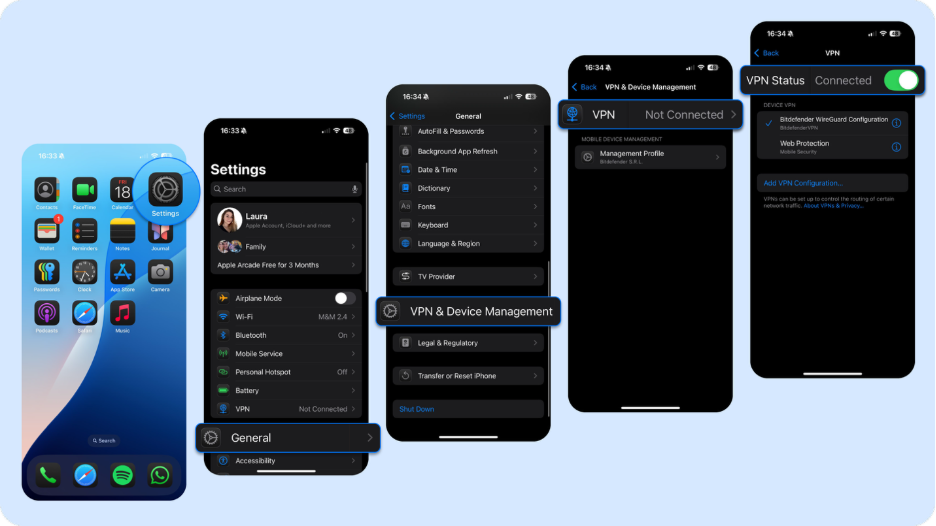
This is how you can temporarily disable your iPhone VPN until you need it again:
- Open Settings
- Tap General
- Tap VPN & Device Management
- Tap VPN
- Use the toggle switch next to your active VPN profile
You’ve now stopped all encrypted VPN traffic. You’re back on regular mobile data or Wi‑Fi, and your internet access is no longer routed through a secure VPN tunnel.
Method 2: Turn off VPN from the app
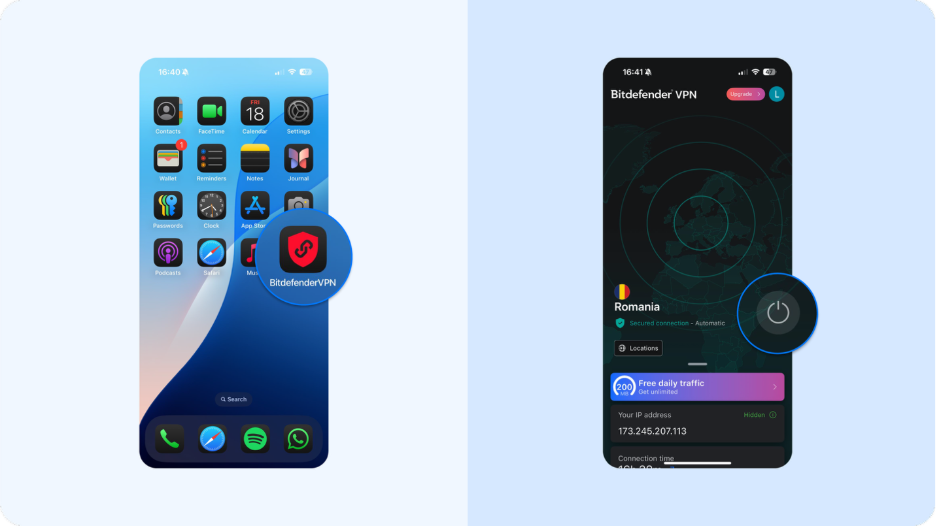
- Open your VPN app (e.g., Bitdefender VPN)
- Tap Disconnect
- Some apps let you pause the VPN temporarily or choose a quick solution like switching servers or locations
Keep in mind that Bitdefender Mobile Security’s Web Protection filters traffic from all apps and blocks everything that poses a threat to your data. So, if you turn off the VPN connection, your traffic is still secured, meaning that attackers can’t intercept it. Use your phone without worry.
A word on Apple’s "built-in VPN"
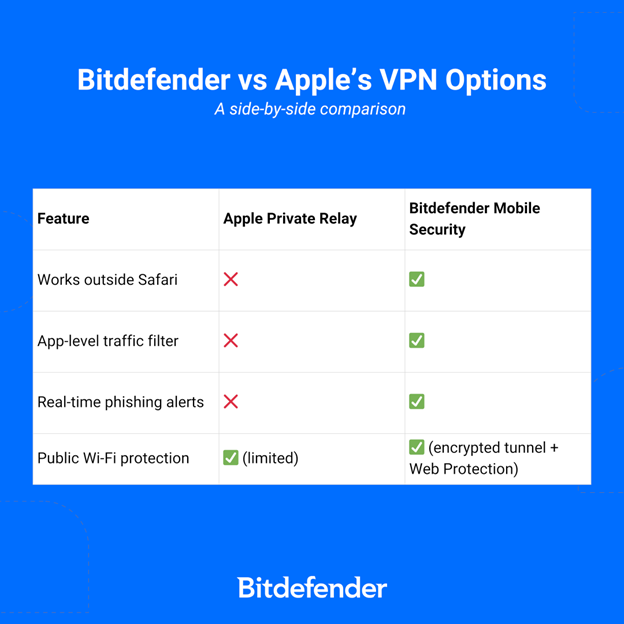
Contrary to popular belief, Apple does not run its own VPN service. What users call the “built-in VPN” is the iOS VPN client, which is a framework that lets your iPhone connect to external VPNs (both enterprise and consumer-grade). If your phone feels like it has a VPN that "won’t turn off," it’s usually because of:
- A third-party VPN provider using the system client
- Private Relay (iCloud+ feature that encrypts DNS and Safari traffic)
- A remote management profile from an organization or employer
- A leftover enterprise configuration via MDM (Mobile Device Management)
iPhone VPN won’t turn off? What to check first
Some VPNs reconnect automatically via the iOS settings menu. To stop that:
- Open Settings > General > VPN & Device Management
- Select your VPN configuration throguh the right-side "i" icon (e.g., L2TP/IPSec, IKEv2)
- Turn off Connect On Demand
If that stays on, your VPN may reactivate whenever your iPhone connects to the same network. To reset any leftover network settings and avoid auto-reconnect loops, you can:
- Disable Private Relay (Settings > Apple ID > iCloud > Private Relay) and restart your phone
- Select reset network settings (Settings > General > Reset), but note this will clear devices connected and saved Wi‑Fi credentials.
When you might need to turn off VPN
There are times when leaving your VPN service on does more harm than good. Think of those times when speed, access, or app functionality take a hit. Here’s when temporarily disconnecting your virtual private network makes sense:
- You’re trying to access local websites or services that your VPN turns into a foreign request, so the site denies you. This can happen when you're on a home network and need fast access to a regional site or app.
- Streaming services stop working or show the wrong content library. Netflix, HBO Max, and Disney+ actively block IPs tied to known VPN servers.
- You’re trying to play online games or log in to banking apps that use location or IP checks for fraud prevention. Some VPN providers rotate IPs too frequently, and they trigger security alerts.
- You’re dealing with sudden network performance issues or app bugs that disappear when the VPN is off. That can happen if you’re connected to a public Wi-Fi network with poor latency.
- You’re back on a secured internet connection and no longer need to route your internet traffic through an encrypted VPN tunnel just to check email or access content on your Apple iPhone.
PS: You could use split tunneling instead of turning off VPN. If you only need to access one app or site that conflicts with your VPN (like a streaming service or a local bank), there’s no need to disable your VPN entirely.
Know the risks of disabling a VPN on iPhone
Turning off a VPN will stop the encryption and remove the gatekeeper between your iPhone and the entire internet. You're back to raw, open traffic – but do you realize what that means?
Your browsing is now exposed and logged
When your VPN turns off, your connection is no longer tunneled through an encrypted server. That means your browsing history, DNS queries, metadata, and app-level traffic can be seen by:
- Your internet service provider (most of which monetize this data)
- Ad tech platforms embedded on the sites you visit
- Apps running third-party SDKs or trackers in the background
Even HTTPS doesn’t cover everything. DNS leaks still happen, and trackers stitch together behavioral profiles across apps and sessions. VPNs help mask and interrupt this.
Your location and IP are fully visible again
Every time you load a webpage or ping an app server without a VPN, your physical location (via IP address) is revealed.
This alters your user experience and privacy, as:
- Streaming services could swap your catalog based on country
- Prices on flights or digital goods may vary depending on the region
- Online games could reassign you to a different server or delay matchmaking
- Banking apps may log you out or flag online activity based on IP changes
It also means bad actors can narrow down where you are, or worse, like which devices are connected on your home network if you’re not segmented properly.
Public Wi-Fi becomes a risk zone again
VPNs are essential on public Wi-Fi networks because most hotspots don’t encrypt traffic at all. Without a virtual private network, you’re sending data in clear text when you:
- Log into apps (even if they use tokens, some APIs can be intercepted)
- Fill in online forms with sensitive data
- Access streaming services or accounts tied to your identity
That’s how online threats like man-in-the-middle attacks, credential sniffing, or malicious captive portals take hold.
Your device becomes easier to target
When you turn off your encrypted VPN tunnel, you allow attackers more entry points to profile your device. That’s the first step in reconnaissance before a targeted phishing or malware campaign.
How to Fully Remove a VPN Profile from iPhone
If your VPN keeps reconnecting, or you’re switching providers, you might want to remove it entirely. But be careful: doing it in the wrong order can cause internet disruptions.
The safest way to completely remove a VPN setup from your iPhone is to first delete the VPN app, which automatically removes the configuration profile tied to it. Here’s how:
Step 1: Delete the VPN app (first!)
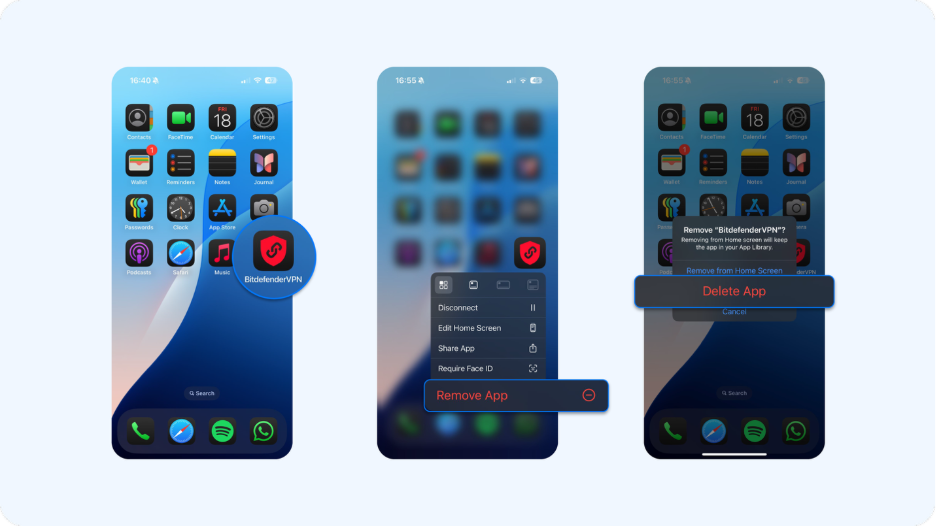
Most VPN apps install background services and create configuration profiles when installed. But the good news? Removing the app also deletes the VPN profile, no extra steps needed.
To remove it:
1) Find the VPN app icon on your home screen
2) Long-press the icon
3) Tap Delete App
4) Confirm when prompted
That’s it. In most cases, this also removes the VPN profile from Settings > General > VPN & Device Management.
Step 2 (only if needed): Check for any leftover profiles

Sometimes, enterprise VPNs or MDM tools leave behind standalone profiles. If you still see a VPN connection after deleting the app:
1) Go to Settings > General > VPN & Device Management
2) Tap the “i” next to any VPN profiles
3) Tap Delete VPN
Also check:
• Settings > General > Profiles (if it appears)
• Delete any unfamiliar configurations
Why order matters
If you remove the VPN profile before deleting the app, especially while the VPN is active, your iPhone might lose internet access. That’s because the encrypted tunnel is abruptly severed without a clean disconnect, potentially leaving you offline until a reboot or network reset.
If the VPN reconnects even after deletion, make sure Connect On Demand is turned off:
• Go to Settings > General > VPN & Device Management
• Tap your VPN profile
• Toggle off Connect On Demand
Optional: Still stuck in a reconnect loop? Try resetting your network settings:
• Settings > General > Transfer or Reset iPhone > Reset > Reset Network Settings
• This will erase saved Wi-Fi passwords and VPN settings.
How is Bitdefender VPN different here?
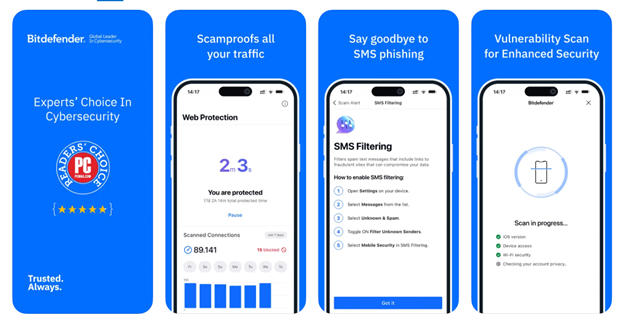
If you’re switching off VPN but still want core protection while browsing or using apps, Bitdefender Mobile Security for iOS keeps your device guarded without needing a full tunnel.
- The built-in secure browser protects sensitive logins on public Wi-Fi
- Web Protection scans traffic across all apps, not just Safari
- Phishing Protection blocks scam pages and fake alerts in real-time
- Optional Bitdefender VPN adds encrypted tunnels when you need full anonymity
You control when to turn off and pause the VPN, but still stay protected.
How to troubleshoot VPN issues on iPhone
- Restart your iPhone. While it sounds basic, it works. A fresh boot clears session glitches and cached VPN settings.
- Turn Airplane Mode on and off. This forces a full network refresh and can disconnect lingering VPN tunnels.
- Reinstall the VPN app. Delete the app completely, restart your phone, then reinstall. This clears stored device settings tied to that VPN service.
- Reset network settings. Go to: Settings > General > Reset > Reset Network Settings
This wipes all saved Wi-Fi networks, VPN profiles, and connection history.
Key takeaways to remember about your iPhone VPN
Keep in mind that turning off VPN exposes sensitive data. There are reasons to disable it, like fixing home network speed issues, or buggy apps may work better without a VPN. But you’re still at risk without encryption, such as phishing or metadata tracking.
That means you’ll need other tools to stay protected.
Bitdefender gives you layered security with Web Protection, a secure browser, and real-time threat detection, so you stay safe even when the VPN turns off.
If you’re switching off VPN but still want core protection while browsing or using apps, Bitdefender Mobile Security for iOS keeps your device guarded without needing a full tunnel.
Get Bitdefender for your iOS today.
FAQs About VPN on iPhone
- Why does my iPhone VPN keep turning back on?
Most often, the “Connect On Demand” setting is enabled. Disable it via Settings > General > VPN & Device Management > VPN > [i] > toggle off.
- What’s Apple’s built-in VPN?
Apple does not offer a VPN service. iPhones come with a VPN client, not a provider. Some confusion arises due to Private Relay or MDM-installed profiles.
- How do I delete a VPN from my iPhone completely?
You’ll need to remove both the app and the VPN configuration. Go to Settings > VPN & Device Management > VPN > [i] > Delete VPN.
- Is it safe to turn off VPN?
Temporarily, yes, but you lose encryption, app traffic protection, and IP privacy. Bitdefender Mobile Security keeps you protected with Web Protection even when VPN is off.
tags
Author
The meaning of Bitdefender’s mascot, the Dacian Draco, a symbol that depicts a mythical animal with a wolf’s head and a dragon’s body, is “to watch” and to “guard with a sharp eye.”
View all postsRight now Top posts
How Do You Manage Your Passwords? We Ask Netizens
December 18, 2025
Cybercriminals Use Fake Leonardo DiCaprio Film Torrent to Spread Agent Tesla Malware
December 11, 2025
FOLLOW US ON SOCIAL MEDIA
You might also like
Bookmarks









