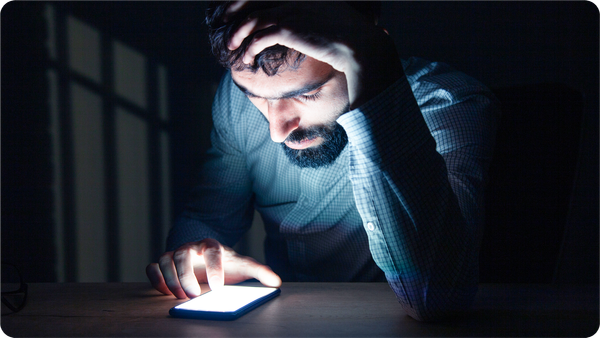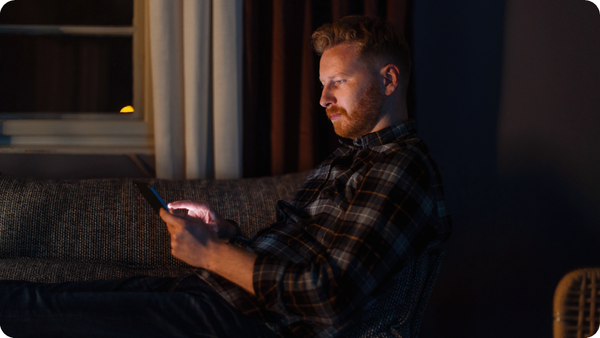How to Know If You Have a Virus on Your Phone (+ Tips to Stay Safe)

Have you noticed your phone acting strangely lately? Maybe your battery drains faster than usual, or apps keep crashing for no reason. These could be signs that your device has been hacked or infected with a virus.
Phone viruses are malicious programs that corrupt your system, steal information, and grant hackers access to your personal data, often without your knowledge.
If you store personal or corporate data on your phone, it’s important to know if your phone has a virus so you can keep it safe from future attacks. In this guide, we’ll explain how to detect, remove, and prevent these threats before they compromise your privacy.
What is a virus, and why is it so dangerous?
A phone or computer virus is a type of malicious software designed to infect your device, spread through files or apps, and perform unwanted actions without your permission. Just like a biological virus, it attaches itself to legitimate programs or files and replicates when shared or opened. This makes it difficult to detect at first.
Once inside, a virus can steal personal data, corrupt files, track your location, send unauthorized messages, or even take full control of your phone. Some viruses are built to generate profit by displaying intrusive ads or charging you for unwanted subscriptions. Others are even more harmful, as they can spy on sensitive conversations or use your private media files and data to blackmail you.
Smartphones are especially attractive targets because of how much sensitive activity we perform on them. According to a 2024 Bitdefender report, 78.3% of smartphone users manage financial operations like banking, trading, and investments on their phones, making infections potentially costly and dangerous.
What are the types of viruses?
Phone viruses aren’t one-size-fits-all. They come in different forms, each with its own sneaky method of infecting your device and causing trouble. Some quietly steal your data, others hijack your device for ransom, and some just make your phone nearly unusable. Knowing the main types of viruses is key to spotting threats early and keeping your device secure.
iPhone or Android malware
This is the umbrella term for any software designed to harm your device. Malware can corrupt files, slow down your phone, drain your battery, and even steal sensitive information such as passwords, banking details, or personal photos. In the third quarter of 2023, there were over 438,000 reported mobile malware infections. Although the number dropped to 142,000 cases in the second quarter of 2025, these figures still illustrate how widespread mobile malware remains.
Adware
Adware focuses on flooding your screen with unwanted ads. While it might seem harmless, it can track your online activity, slow down your mobile phone, and sometimes serve as a gateway for more dangerous malware.
Ransomware
Ransomware is the digital extortionist. It locks you out of your device or encrypts your files, demanding a payment (ransom) to regain access. In some cases, failing to pay could mean permanent loss of important data. If you’re an entrepreneur, you’re at an even higher risk, as 82% of ransomware attacks specifically target small businesses.
Spyware
Spyware is the silent stalker of the mobile world. Once installed, it can secretly monitor your calls, texts, location, app usage, and send all your data to hackers without your consent. This is particularly dangerous for sensitive personal or work information.
Trojan
Named after the famous Trojan horse, these viruses disguise themselves as legitimate apps or files. Once you install them, Trojans unleash harmful code, giving hackers access to your device and allowing them to steal data, track your activity, or even take control remotely.
How do mobile phones get infected with viruses?
Now, viruses don’t just magically appear on your phones. They usually sneak in through everyday actions. If you understand how this works, that's the first step to taking back control of your device. Here are some common ways phones get infected:
Downloading apps from third-party app stores
Downloading apps directly from third-party stores or unofficial websites can expose your phone to malicious software. Hackers often disguise mobile phone viruses as popular apps or create fake apps that trick users into installing them. Once installed, these apps can steal sensitive data, track your activities, or even give remote access to your device.
Clicking suspicious links in messages, emails, or browsers
Phishing links are a common way for viruses to infiltrate your device. Hackers send links that look legitimate, often in text messages, emails, or social media messages. Clicking these links can trigger automatic downloads of malicious code or direct you to fake websites designed to steal login credentials, banking information, or other personal data.
Public Wi-Fi and unsecured networks
Using unsafe Wi-Fi networks might seem convenient, but it’s often a hotspot for hackers. Unsecured networks can allow attackers to intercept data sent between your phone and the internet. This means passwords, emails, and other sensitive information can be captured and used to install malware on your device without your knowledge.
Physical access to your phone
Even if your device is locked, someone with physical access can install phone malware on your device. This is why leaving your device unattended in public places or lending it to others can be risky. Once installed, malicious software can monitor your calls, messages, location, and more.
Infected files or backups
Files you receive via email, messaging apps, or even USB transfers can carry malware. Likewise, restoring a backup from an infected device can reintroduce viruses that were previously removed. Always ensure that files and backups come from trusted sources and are scanned before transferring to your device.
How to know if you have a virus on your phone
Your phone might be acting strangely, but how do you know if it’s just a glitch or a virus? Spotting the signs early can prevent hackers from stealing your data or causing serious damage. Here’s what to look out for when checking if your phone has a virus.
1. Slow performance
One of the most common signs that your phone might be infected with a virus is a noticeable drop in performance. If your device suddenly starts running sluggishly, apps take longer to open, menus lag, or multitasking becomes difficult, it could indicate that malicious software is running in the background. Viruses consume significant system resources, including memory and processing power, which can slow down your phone.
2. Unusual pop-ups
Frequent pop-up ads, especially when you’re not using any apps that normally show ads, could be a sign that your phone has a virus. These pop-ups often try to trick you into downloading more malicious software, entering personal information, or visiting unsafe websites. Even if you tap “close,” some pop-ups may trigger hidden downloads or redirect you to suspicious sites. So, pay attention to when these pop-ups appear. Random ads outside of legitimate apps should raise suspicion.
3. Unexpected data usage
A sudden spike in your phone’s bill can indicate that a virus or malware is running in the background, sending or receiving information without your knowledge. Some malicious apps continuously upload personal data, track your activities, or communicate with external servers, which can significantly increase your data consumption. Here's how to check for this:
- On Android phone: Open Settings > Tap Network and Internet (or Connections/more connectivity options on some devices) > Select Data Usage > Tap Mobile Data Usage to see which apps are consuming the most data.
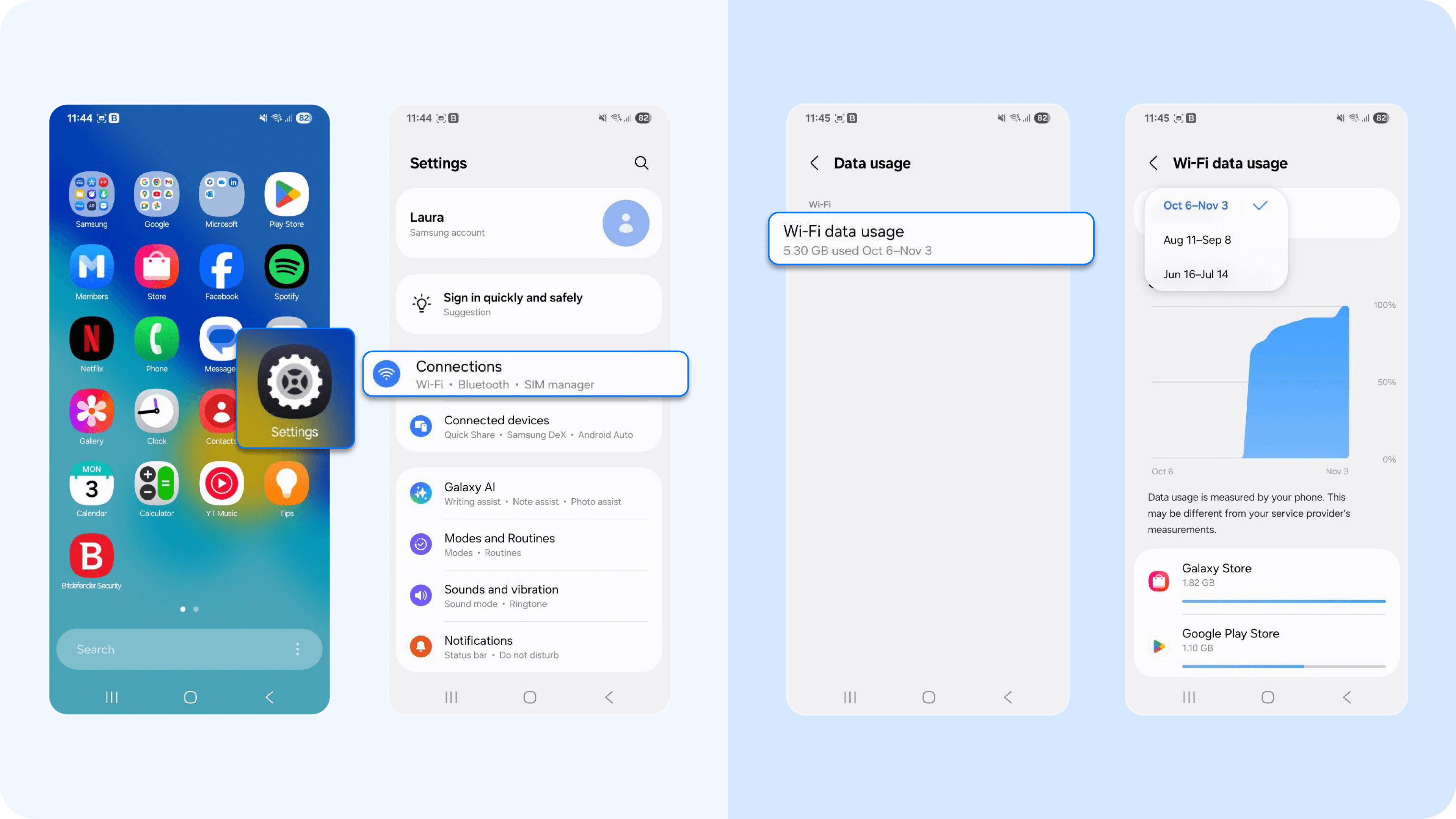
- On iPhone: Open Settings > Mobile Service > Scroll down Mobile Data > Show All to see data usage per app. Reset statistics at the start of a billing cycle to monitor unusual spikes.

4. Strange or unfamiliar apps
Strange or unfamiliar apps are applications that appear on your device without your intentional installation or behave in ways that seem unusual. Often, these apps are not what they appear to be. They can be malware, spyware, or trojans disguised as legitimate programs.
You might have accidentally installed them by clicking on suspicious links in emails, text messages, or through adware on shady websites. In more severe spyware infections, such as Pegasus, these suspicious links can automatically trigger the download of malicious apps or files, without any interaction from the user. Here's how to get rid of these apps:
- iPhone users: Open the Home Screen > Swipe through apps to spot anything unfamiliar or any recently installed apps > Tap and hold the suspicious app > Select “Remove App” > Tap “Delete App” to confirm and remove the malicious app.
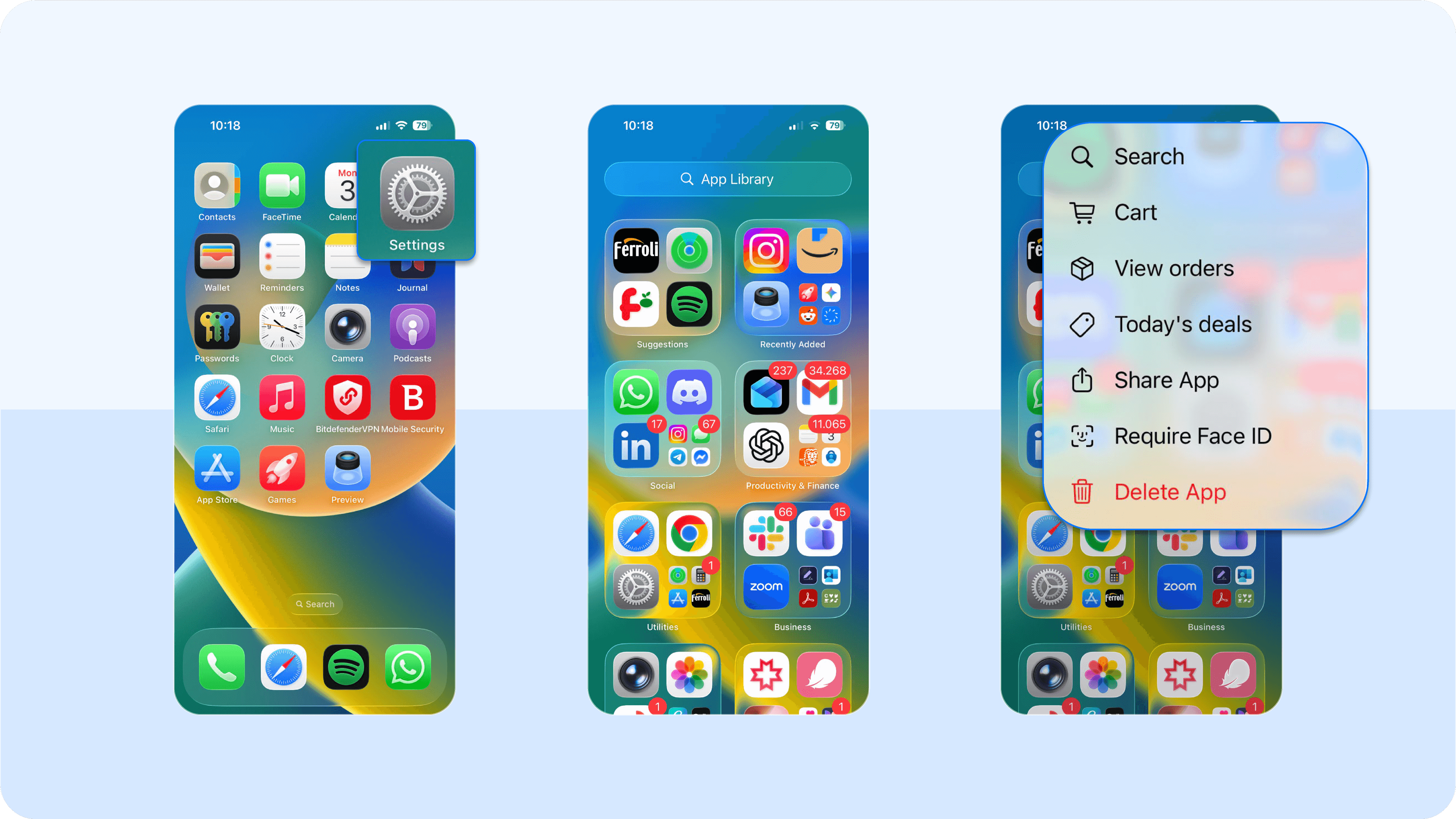
- Android phone: Open the App Drawer > Look for apps you don’t remember installing or some recently downloaded apps> Tap and hold the suspicious app > Select “Uninstall” > Confirm deletion.
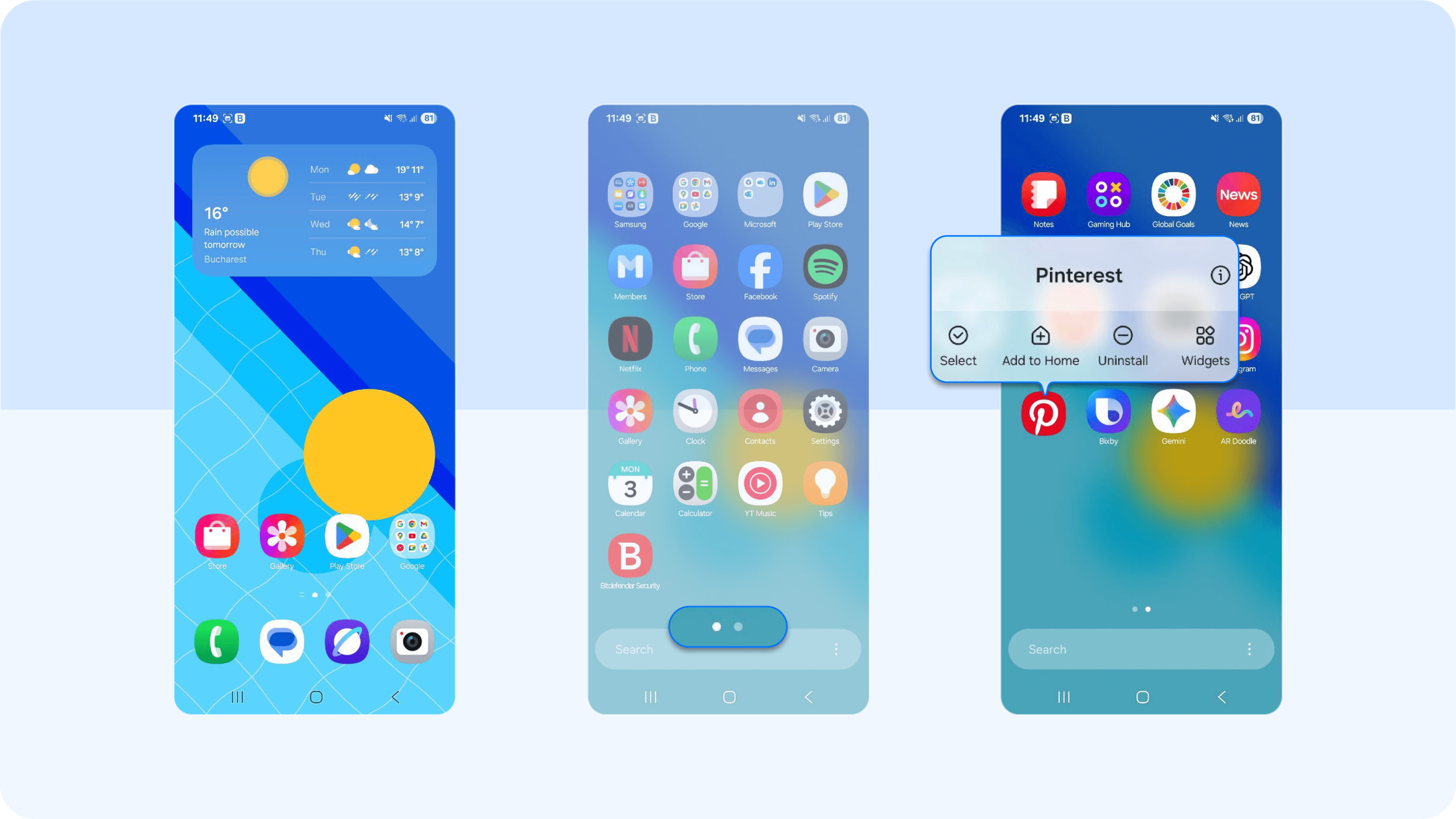
You can also do the same by going to Settings > Apps/ Apps and notifications (or Applications) > See all apps/ Manage Apps > Select the suspicious app > Uninstall > Confirm deletion.
5. Browser redirects
Browser redirects happen when your web searches or links take you to unexpected websites instead of the site you intended to visit. For example, you might try to visit your bank’s website but end up on a convincing fake banking page designed to steal your login credentials.
Redirects are used to generate ad revenue, collect personal information, or deliver malicious software. If you've been experiencing this, here's how you can quickly combat this issue:
- On iPhone: Open Settings > scroll down and tap Safari > tap Clear History and Website Data > confirm the action > Go back to Settings > tap Safari > ensure Block Pop-ups and Fraudulent Website Warning are enabled > Restart Safari and test if redirects are gone.
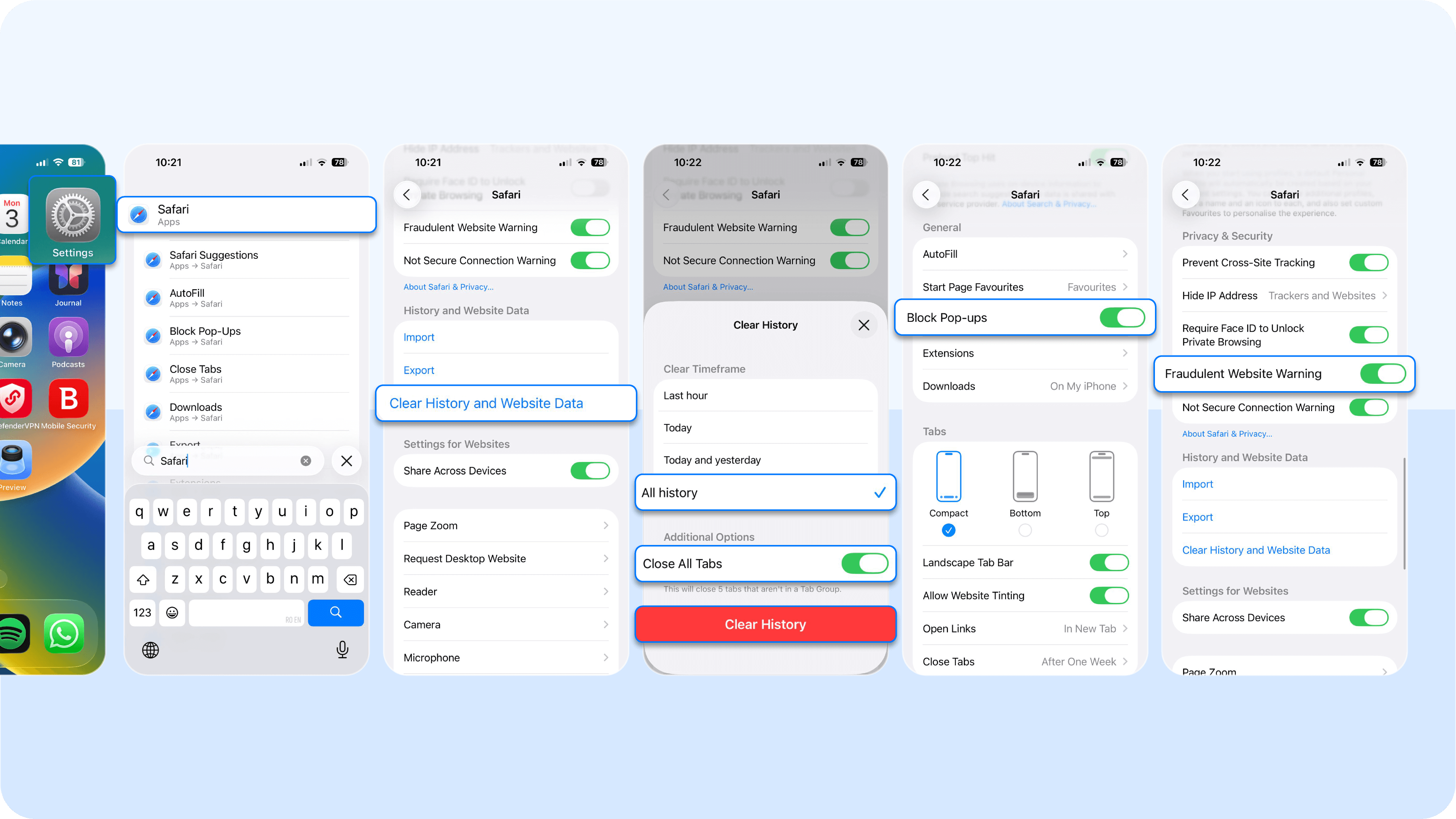
- On Android phone: Open Chrome (or your default browser) > tap the three dots menu > go to Settings > tap Privacy and Security > select Delete Browsing Data > Check Cookies and Site Data and Cached Images and Files > tap Delete Data.
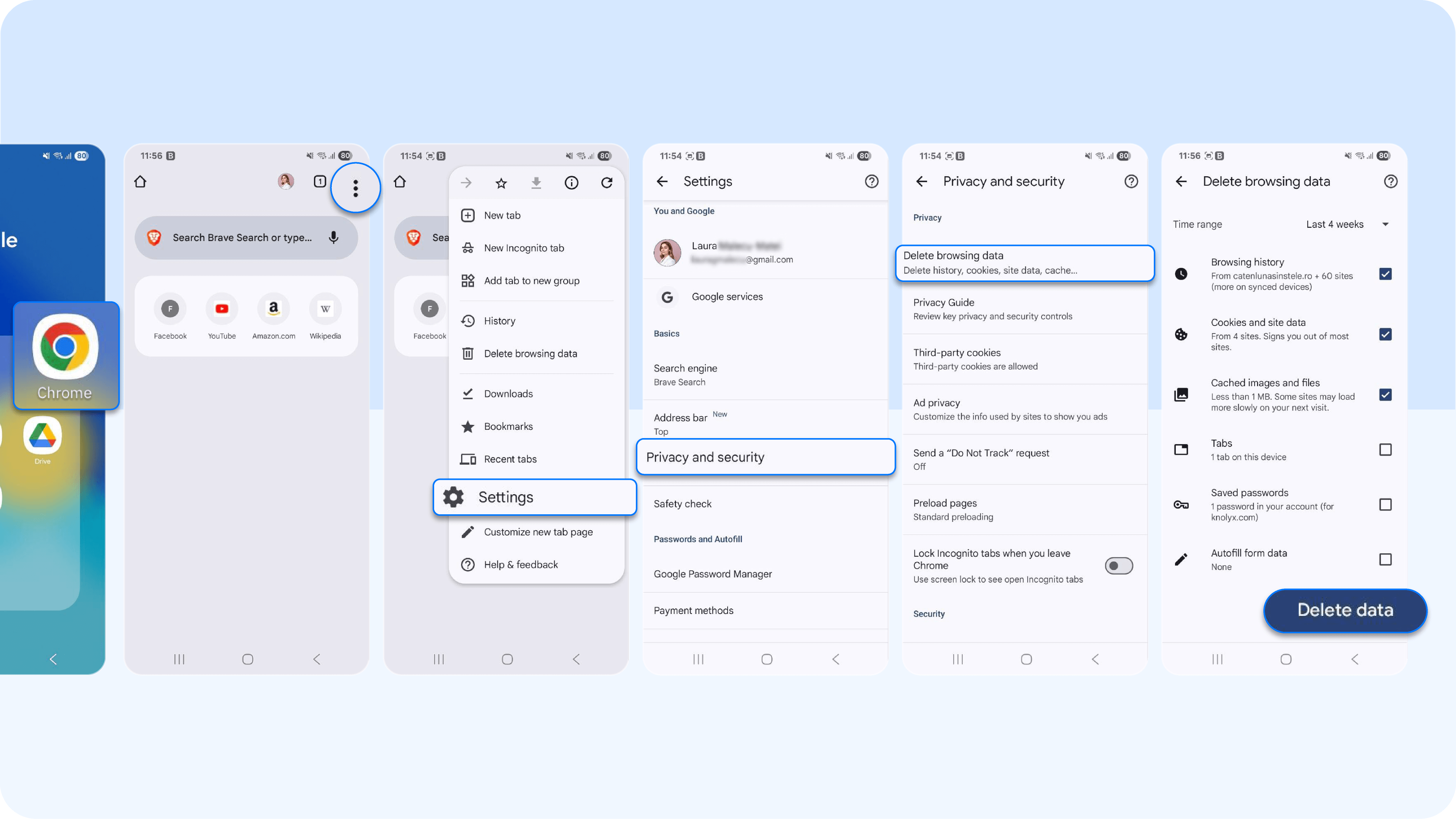
Next, go to Settings > tap Site Settings > ensure Pop-ups and Redirects are blocked. Then restart the browser and test if the redirects are gone.
6. Frequent app crashes
When apps on your phone repeatedly crash or fail to open, it could be a sign that viruses and malware threats are interfering with your device’s normal operations. Malicious software can overload your phone’s memory, corrupt app files, or conflict with the operating system, causing apps to stop working unexpectedly. Take the following steps if you suspect this is the case:
- Restart your phone. Sometimes, a simple reboot resolves temporary glitches causing apps to crash.
- Check if the crashes occur with multiple apps or just one. If it's just one, delete and reinstall that app.
- On Android, you can also clear app cache by heading to Settings > Apps > [Select App] > Storage > Clear Cache.
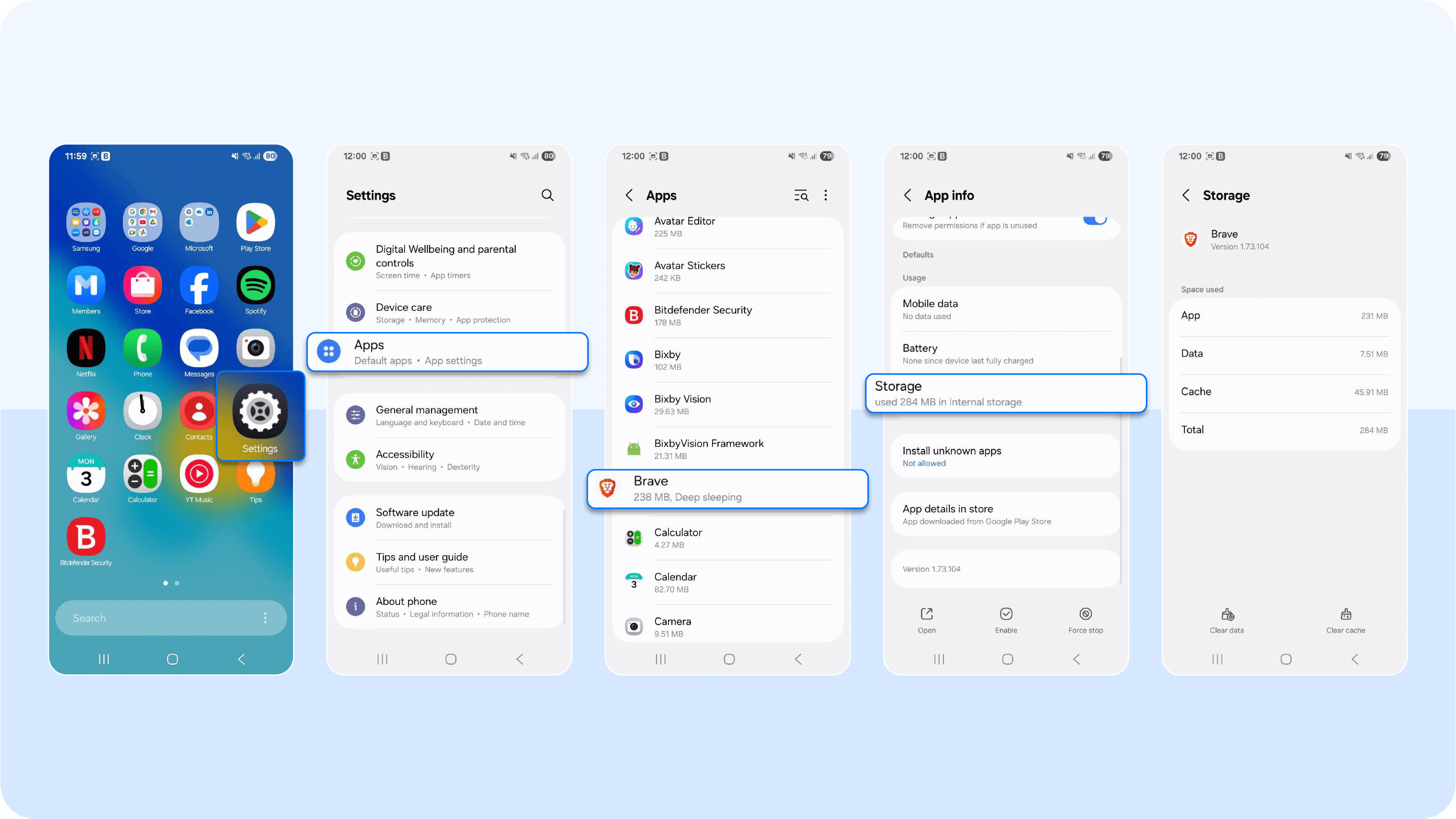
Updating your apps can also fix this issue. On iPhone (iOS), open the App Store > Tap your profile icon in the top-right corner > Scroll down to Available Updates > Tap Update All to update all apps at once.

- Do the same on an Android device. Open Google Play Store > Tap your profile icon in the top-right corner > Tap Manage apps and device > Under Updates available, tap Update all.
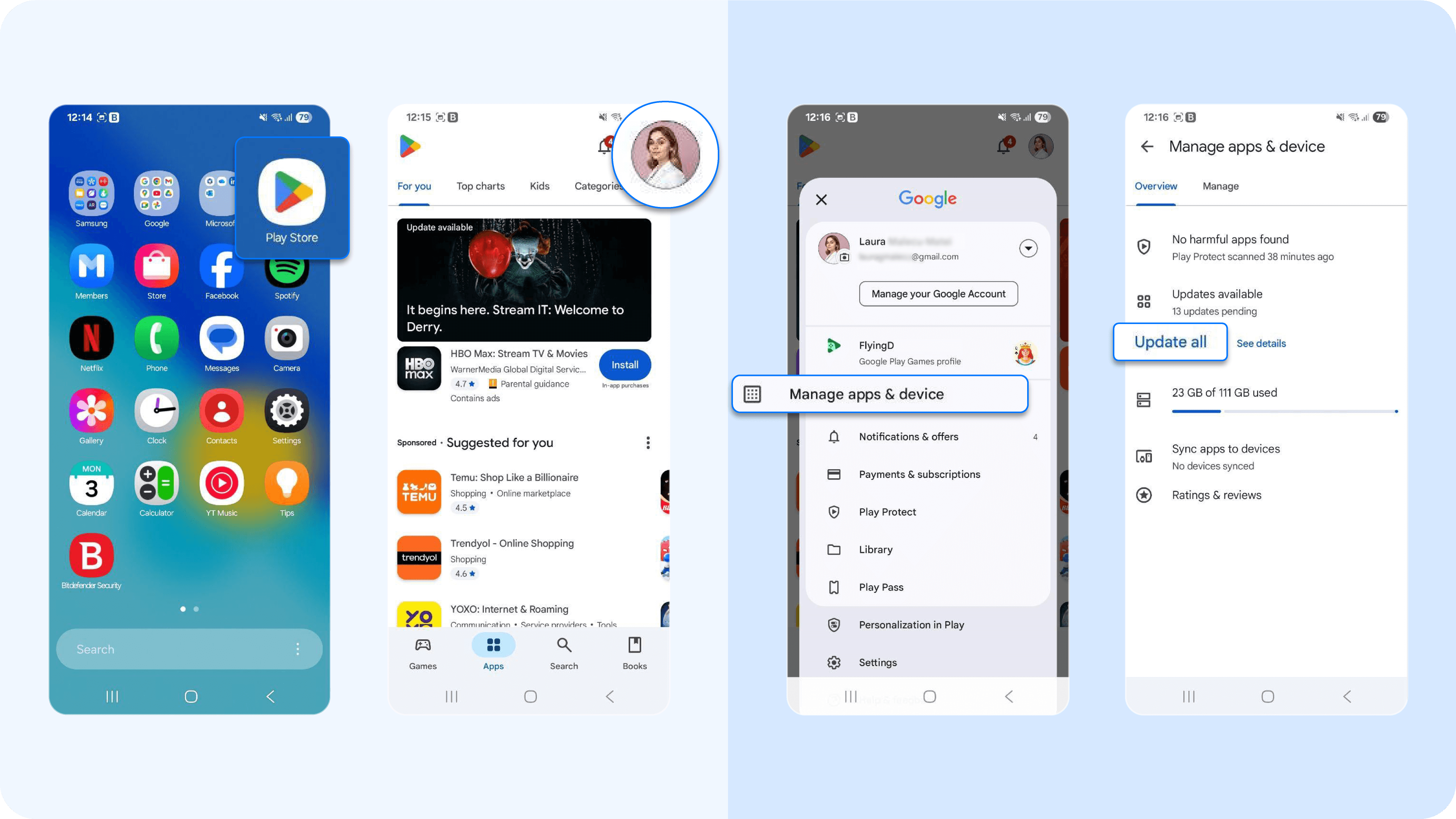
Pro tip: Frequent crashes combined with other symptoms (like unusual pop-ups or battery drain) strongly indicate that your device may be infected.
7. Unfamiliar profiles or settings changes
Sometimes, malware or spyware can install configuration profiles or make changes to your device settings without your knowledge. These profiles can give attackers more control over your phone, such as installing apps remotely or monitoring your activity. Here are the signs to watch for:
- New configuration profiles you don’t remember installing.
- Settings like VPNs, email accounts, or certificates appearing without your consent.
- Changes in security settings, restrictions, or device management controls.
And this is how you confirm this breach:
- On iPhone: Open Settings > Tap General > Tap VPN and Device Management > Look for unfamiliar profiles > Tap the profile > Select Remove Profile if suspicious.
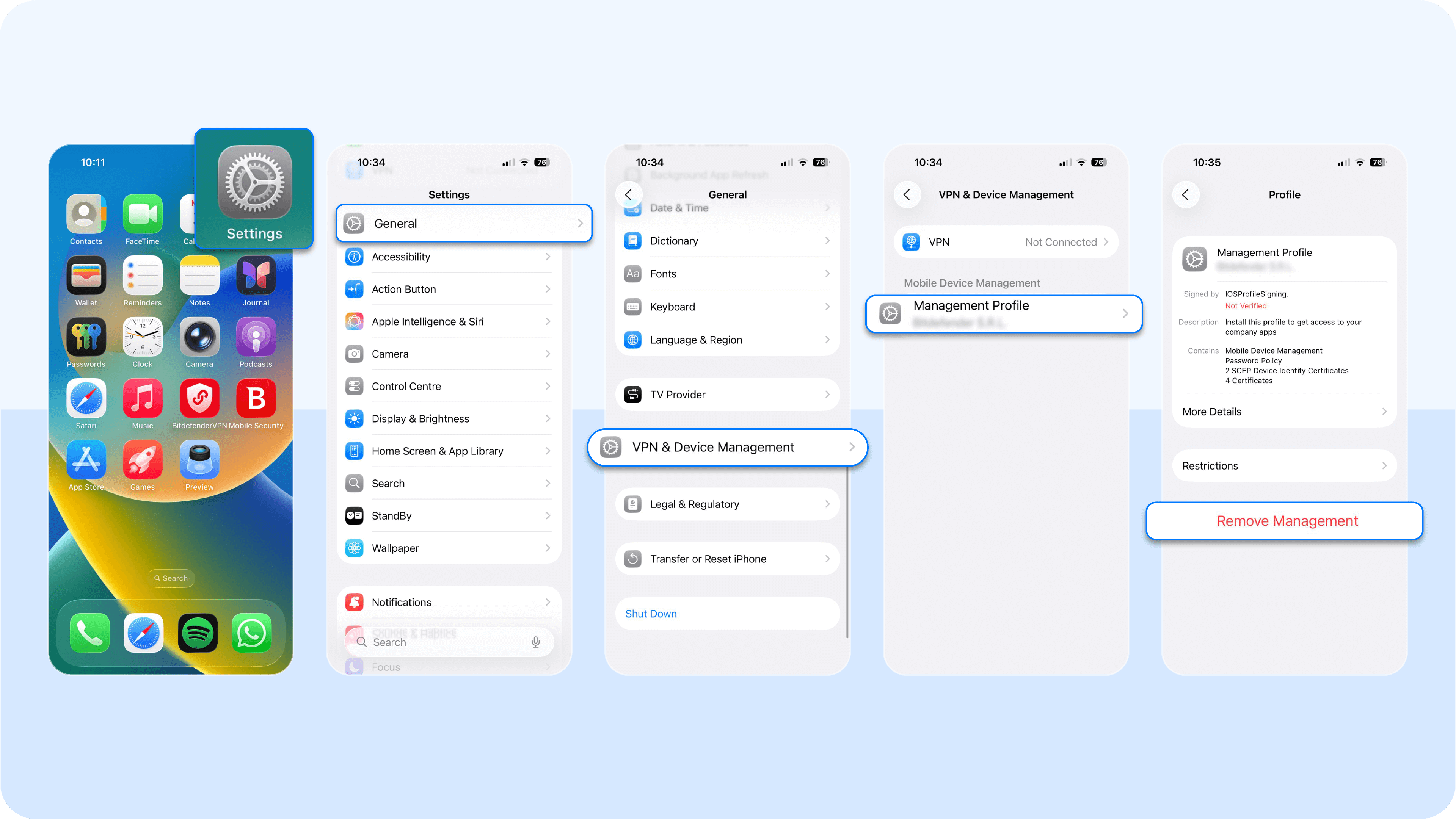
- On Android phone: Open Settings > Search Special access> Device admin apps > Check for suspicious apps with admin rights > Disable or uninstall them if unknown.
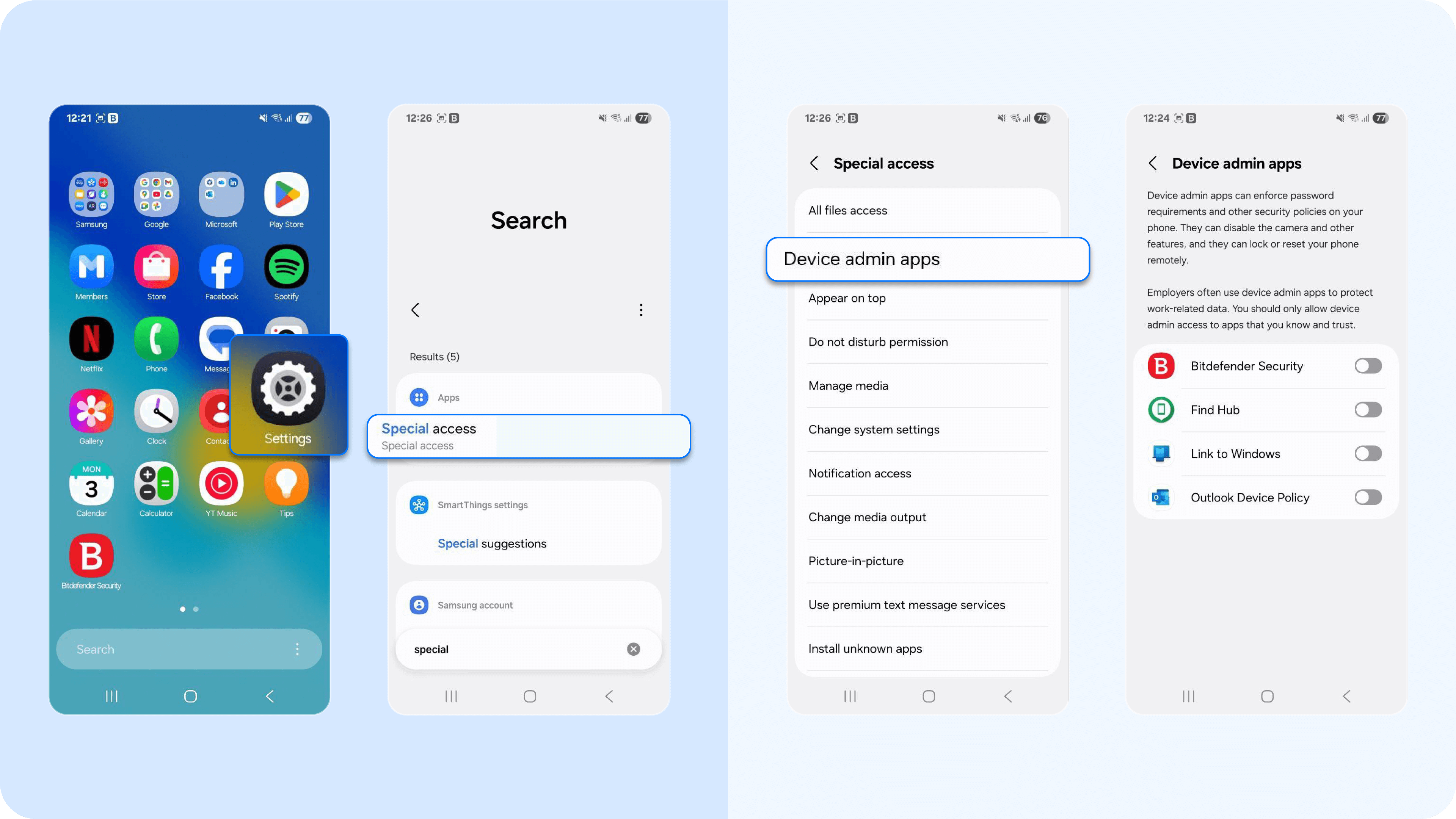
8. Suspicious text messages or emails
Malware and phishing attacks often enter your mobile device through messages (SMS, MMS, WhatsApp, or Telegram) or emails that appear legitimate but are designed to trick you into clicking a link or downloading a file. If you've noticed any of the following signs, then you should be concerned:
- Unexpected messages from unknown senders.
- Urgent or alarming content, such as “Your account will be closed!” or “Click here to claim your prize.”
- Links with strange URLs, misspellings, or shortened links (like bit.ly).
- Attachments from unknown contacts or that you weren’t expecting.
Pro tip: Don’t click on links or download attachments from unknown or untrusted sources. Verify the sender before taking action, or call or email through official channels if unsure.
9. Overheating and battery drainage
If your mobile device gets unusually hot or your battery drains faster than normal, it could be a sign that malicious software is running in the background. Viruses and malware often perform tasks like mining data, sending spam, or running hidden apps, which consume your phone’s processing power and battery life. Follow the next steps if these are your symptoms:
- iPhone: Go to Settings > Battery to see which apps are consuming the most power. Look for unusual activity from unknown apps.

- Android phone: Go to Settings > Battery > Battery Usage (or similar, depending on the device) to identify apps using excessive power.

10. Unauthorized charges or notifications
Malware infections on your phone can trigger unexpected charges or push suspicious notifications. These charges usually come from malicious apps or infected software that secretly subscribe you to premium SMS services, in-app purchases, or paid online services without your consent.
Similarly, fake notifications or pop-ups may try to trick you into clicking links that download more malware and make unwanted purchases. To check for unauthorized charges on Android or iPhone, follow these steps:
- On an Android device: Open your carrier’s official app or website > log in > go to the “Billing” or “Account” section > review recent charges > download your statement for details.
- On iPhone: Open Settings > tap your Apple ID > select Media and Purchases > Tap View Account > Check Purchase History.
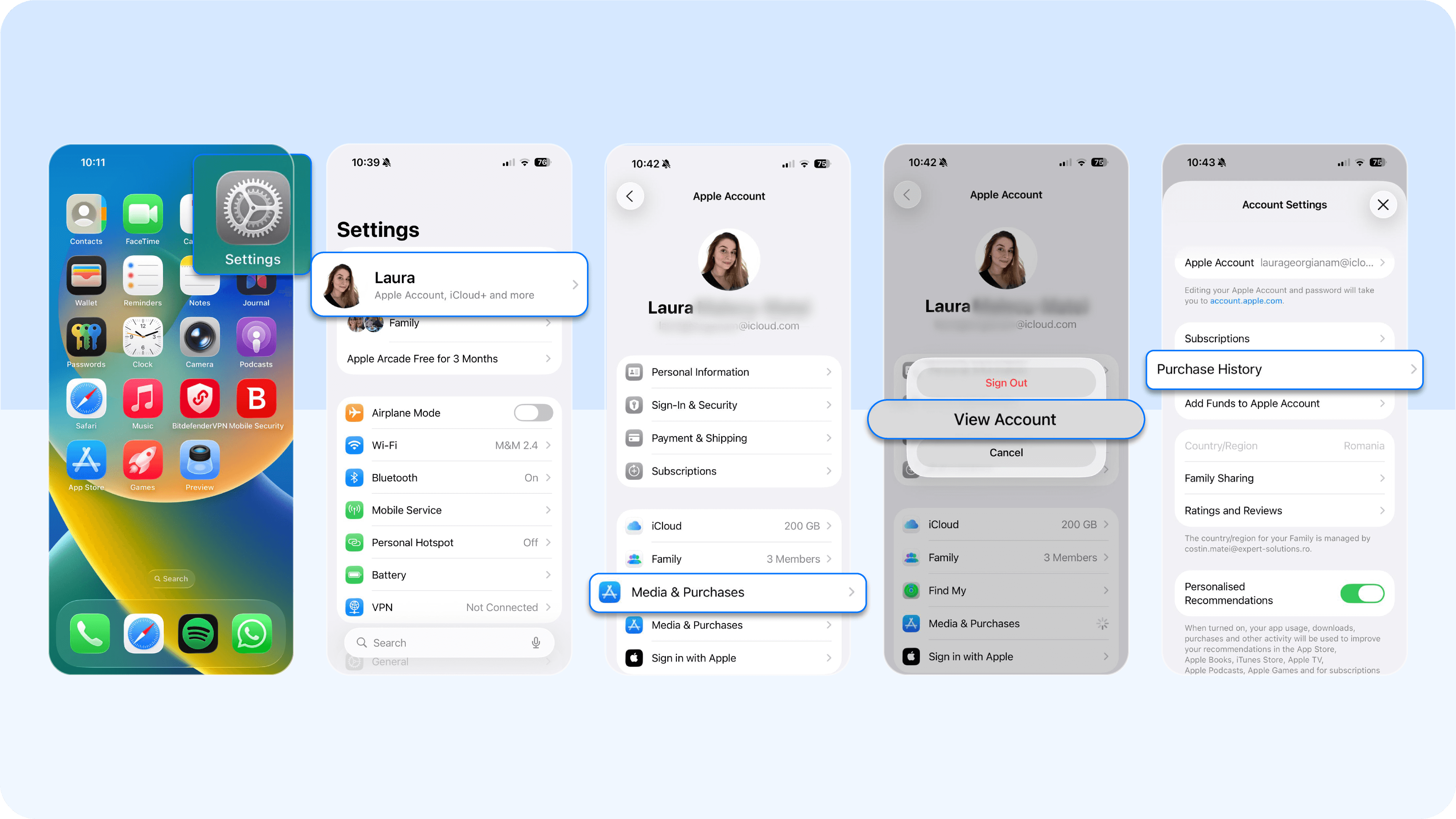
How to remove viruses from your Android device
Getting rid of these viruses may be as simple as deleting suspicious apps or running a trusted antivirus app. In some cases, more advanced steps like updating your operating system or performing a factory reset may be necessary. But don’t worry, we’ll guide you through every step to remove a virus from your phone:
Use trusted antivirus software
Even after removing suspicious apps, some viruses or malware may remain hidden on your device. Installing anti-malware software helps detect and eliminate any remaining threats, including those that operate quietly in the background.
These tools can also alert you to vulnerabilities in your system, such as outdated device security patches or unsafe settings, to prevent future infections. You can use a reliable antivirus app, such as Bitdefender, to perform a thorough scan, detect malware, and ensure your device is clean.
On an iPhone or Android device, install Bitdefender from the Google Play Store or Apple App Store > Open the app > Tap Run Scan > Wait for the app to check your device > Review any threats found. Follow prompts to remove or quarantine them.
Pro tip: Set up automatic scans and real-time malware protection where available. This ensures your device is continuously monitored without requiring you to manually run checks.
Update OS and security patches
Your phone’s operating system and apps regularly receive updates that fix bugs and protect against the latest malware and virus threats. Cybercriminals often exploit outdated software to gain unauthorized access to your device, so keeping everything up-to-date is one of the simplest yet most effective ways to prevent infections.
- On an Android device: Open Settings > Scroll down and tap System > Tap System Update > Check for updates and install if available. Restart your device.
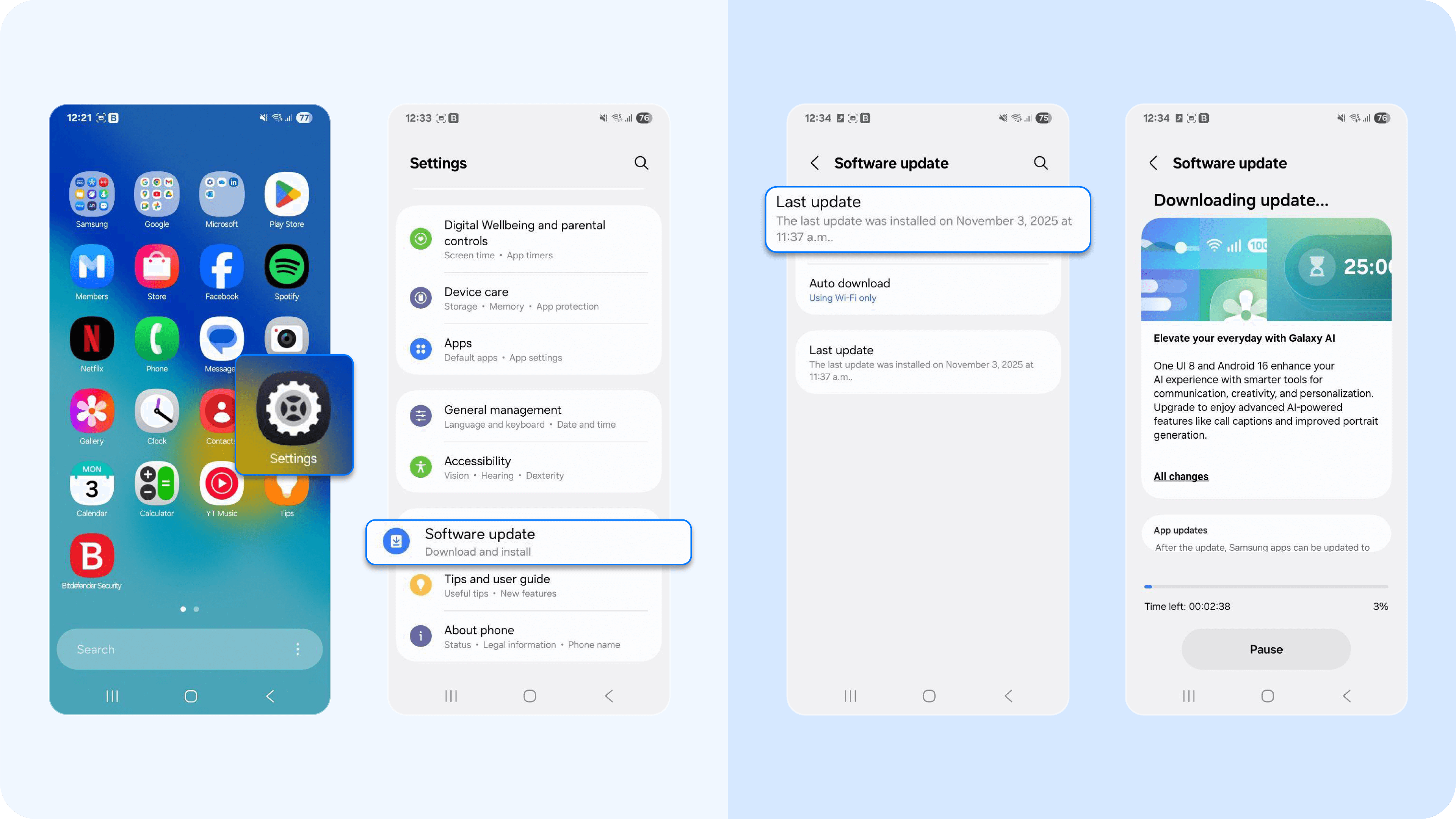
- On iPhone: Open Settings > Tap General > Tap Software Update > Download and install any available updates > Restart your device if needed.

Factory reset and restore safely from clean backups
If your mobile device remains infected despite uninstalling suspicious apps, updating software, and running antivirus scans, a factory reset can completely wipe your device and remove any lingering malware. But restoring from a backup that contains the virus can reintroduce the problem. That’s why it’s essential to restore only from clean, verified backups.
- On an Android device: Open Settings > About phone > Scroll down and Tap Reset > Select Factory data reset > Confirm > After the factory reset, restore your data from a trusted backup (such as a Google Drive backup made before the infection).
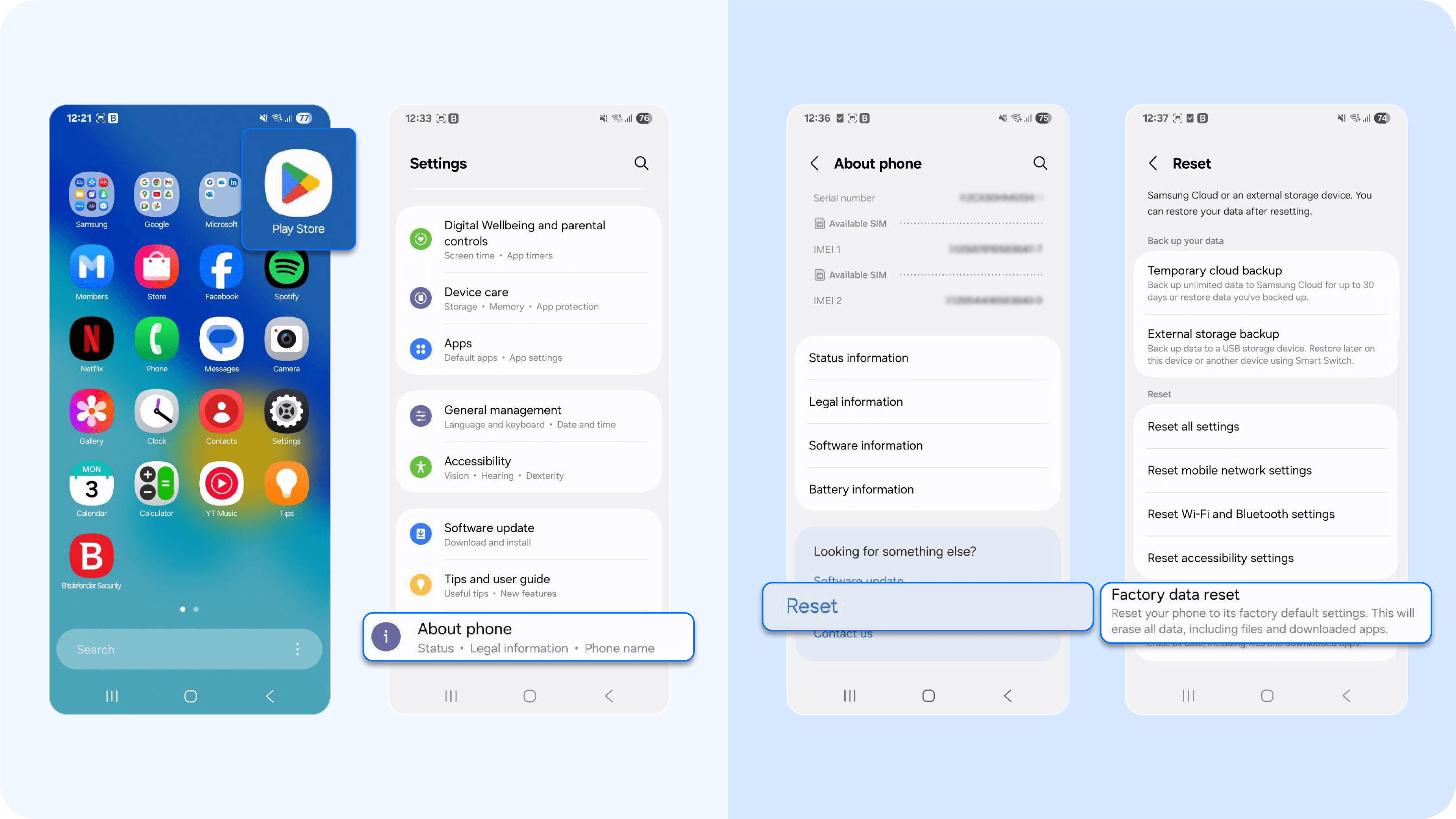
- On iPhone: Open Settings > Tap General > Tap Transfer or Reset iPhone > Tap Erase All Content and Settings > Confirm > Next, after the factory reset, restore your device from a clean backup in iCloud or via iTunes.
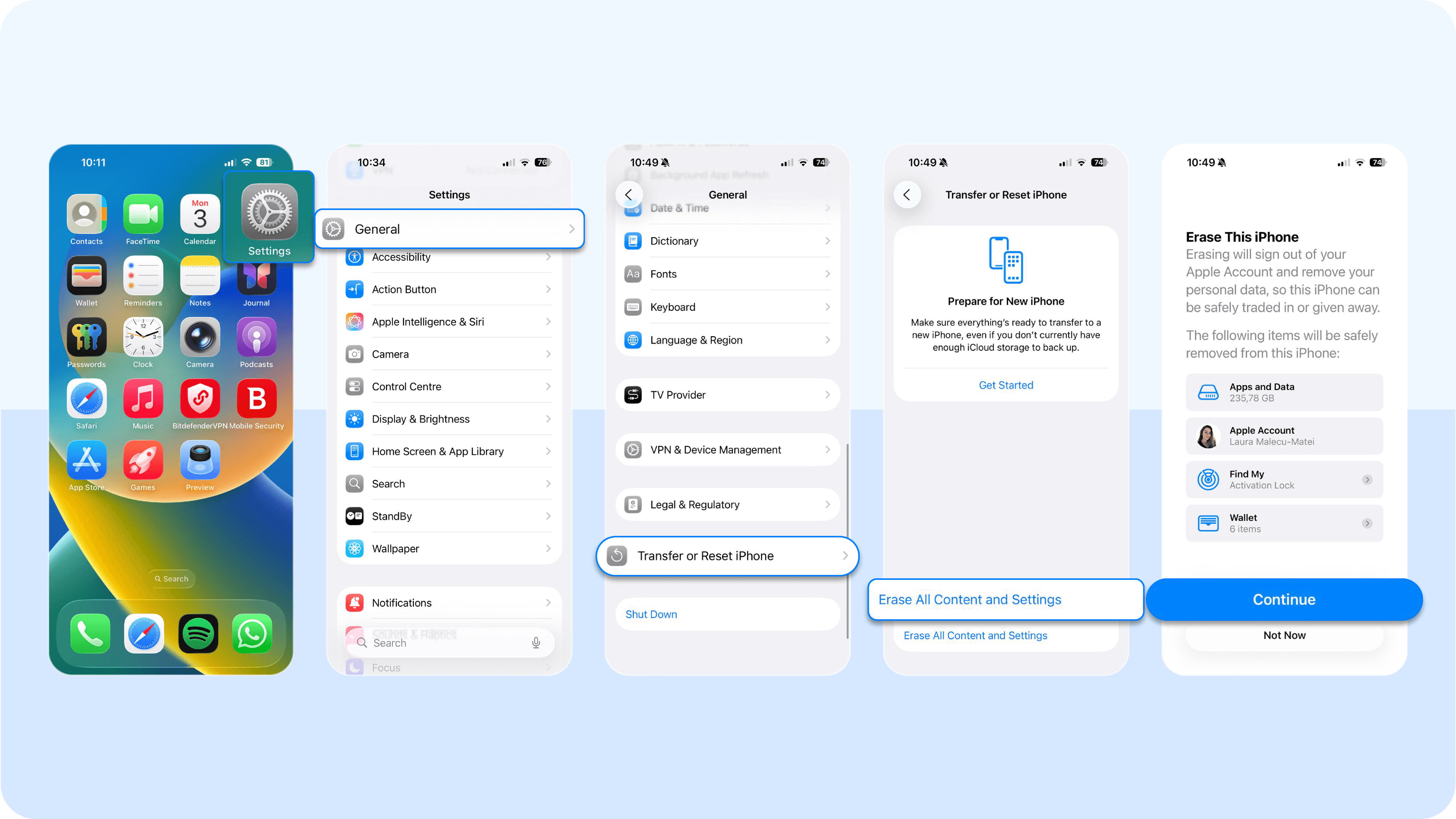
How to protect your phone from viruses
Preventing infections is always better than dealing with them after the fact. Here’s how you can safeguard your device.
Download apps directly from official app stores
Apps from unofficial sources can contain hidden malware, spyware, or trojans. Sticking to the Google Play Store (Android) or Apple App Store (iPhone) ensures that apps are vetted and verified for security. Always check app ratings and reviews, and avoid apps with very few downloads or suspicious descriptions.
Avoid suspicious links and pop-ups
Phishing attacks often come disguised as links in emails, text messages, or browser pop-up ads. So, never click on links from unknown senders, and don’t download attachments from suspicious emails. If a website asks for unnecessary permissions, exit immediately.
Keep software updated and enable security patches
Hackers exploit vulnerabilities in outdated software. Regularly updating your operating system and apps ensures your mobile device has the latest security fixes. Enable automatic updates if possible, so you never miss critical patches.
Run antivirus scans
Trusted antivirus software, like Bitdefender, can scan for malware, spyware, and other threats. These apps run in the background to detect suspicious activity and warn you before malware can cause damage. Schedule regular scans and follow app recommendations to remove threats and maintain full security protection.
Don’t leave your Android phone unattended
Physical access makes it easy for attackers to install spyware or malicious apps directly on your device. Always keep your phone with you, use strong passcodes, and consider enabling biometric locks like fingerprints or face recognition.
Use safe Wi-Fi and enable encryption where possible
Public Wi-Fi networks are often insecure, making it easier for hackers to intercept your data or steal login credentials as you type them. Avoid logging into sensitive accounts on public networks. If you must, use a VPN to encrypt your connection. At home, ensure your Wi-Fi uses WPA3 encryption and a strong password to prevent unauthorized access.
Because compromised networks can expose your passwords, using a password manager, like Bitdefender Password Manager, adds an extra layer of protection. It securely stores your credentials, generates strong passwords, and works with two-factor authentication (2FA) to keep your accounts safe, even if a hacker intercepts your data.
Keep your mobile device virus-free with Bitdefender
By now, you know how to recognize suspicious activity, identify viruses, and take concrete steps to protect your phone from security threats. Going further, keep these tips in mind:
- Regularly monitor your phone for unusual behavior, unfamiliar apps, or unexpected charges to catch potential viruses early and prevent long-term damage.
- Always download apps from official stores, avoid suspicious links, and update your operating system with the latest security patches for maximum protection.
- Use antivirus or mobile security apps to scan, detect, and remove malware before it can compromise your personal or corporate data.
With Bitdefender, you can simplify all these security steps and keep your phone safe, your accounts protected, and your digital life worry-free. Download Bitdefender today for iOS or Android and take control of your digital security.
tags
Author
The meaning of Bitdefender’s mascot, the Dacian Draco, a symbol that depicts a mythical animal with a wolf’s head and a dragon’s body, is “to watch” and to “guard with a sharp eye.”
View all postsRight now Top posts
How Do You Manage Your Passwords? We Ask Netizens
December 18, 2025
Cybercriminals Use Fake Leonardo DiCaprio Film Torrent to Spread Agent Tesla Malware
December 11, 2025
FOLLOW US ON SOCIAL MEDIA
You might also like
Bookmarks