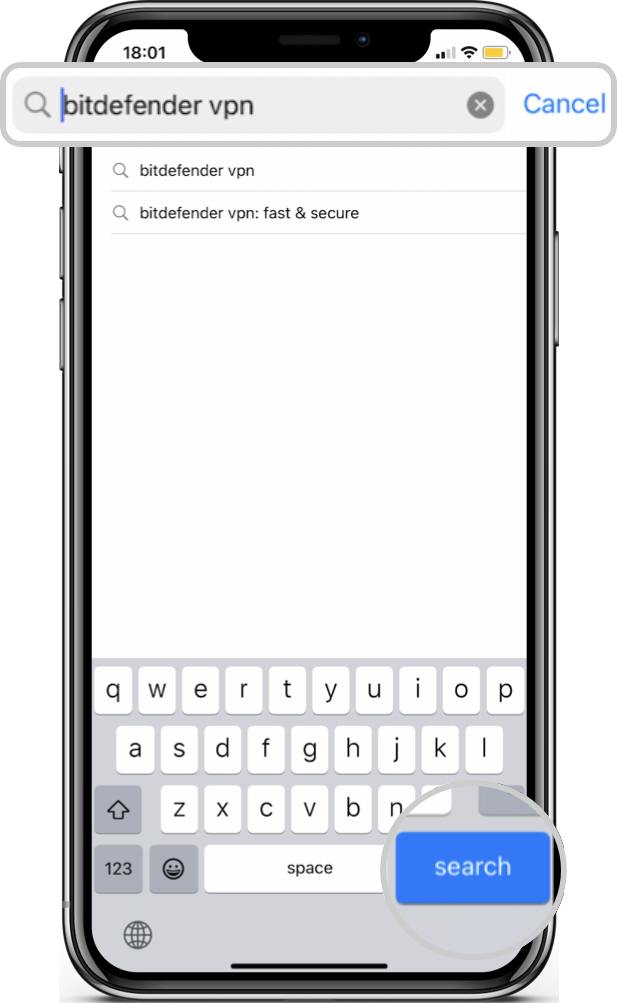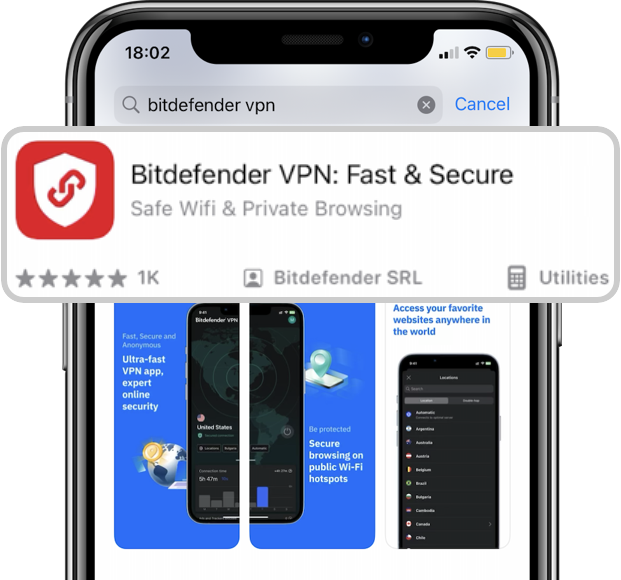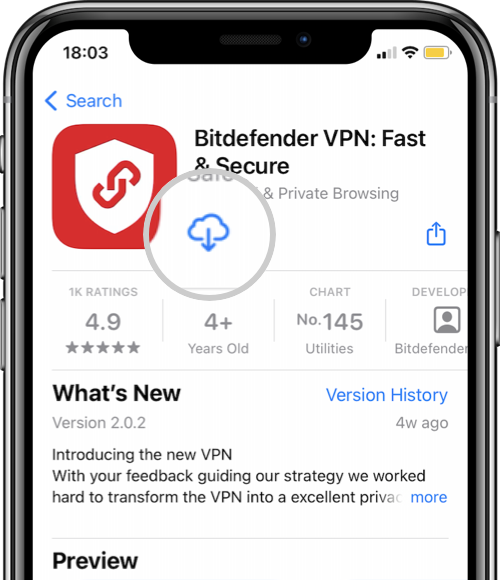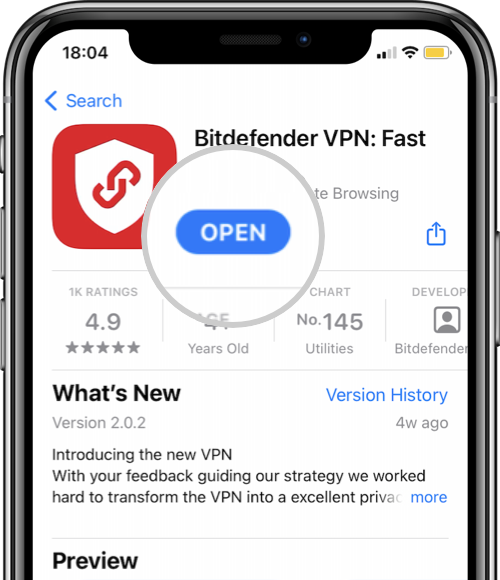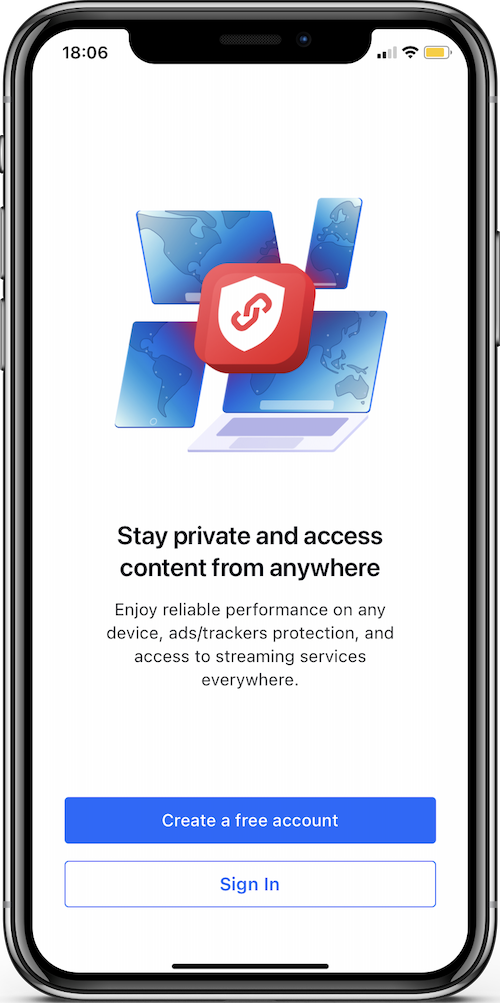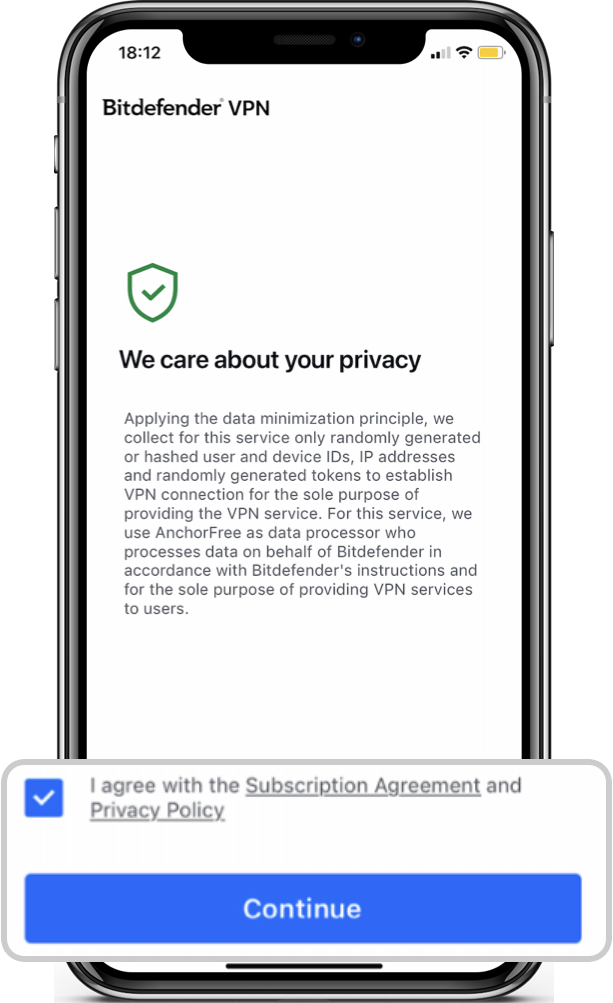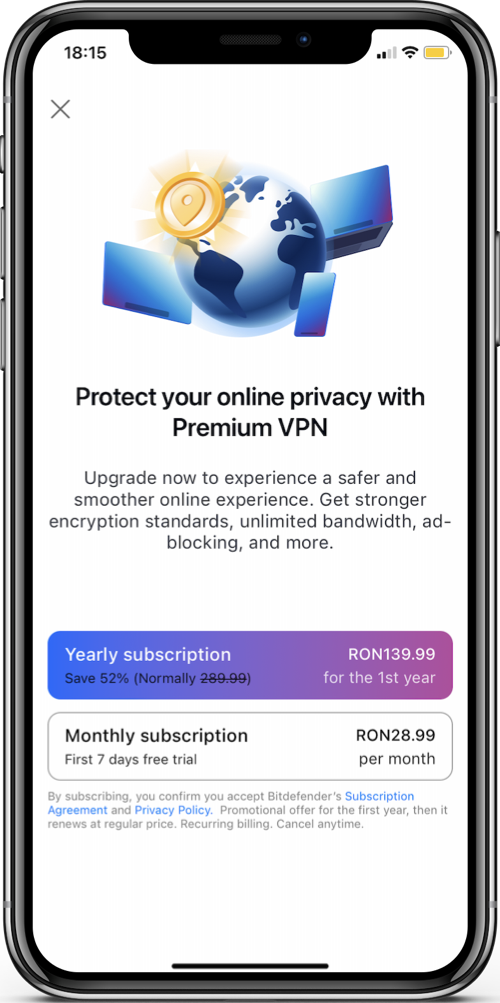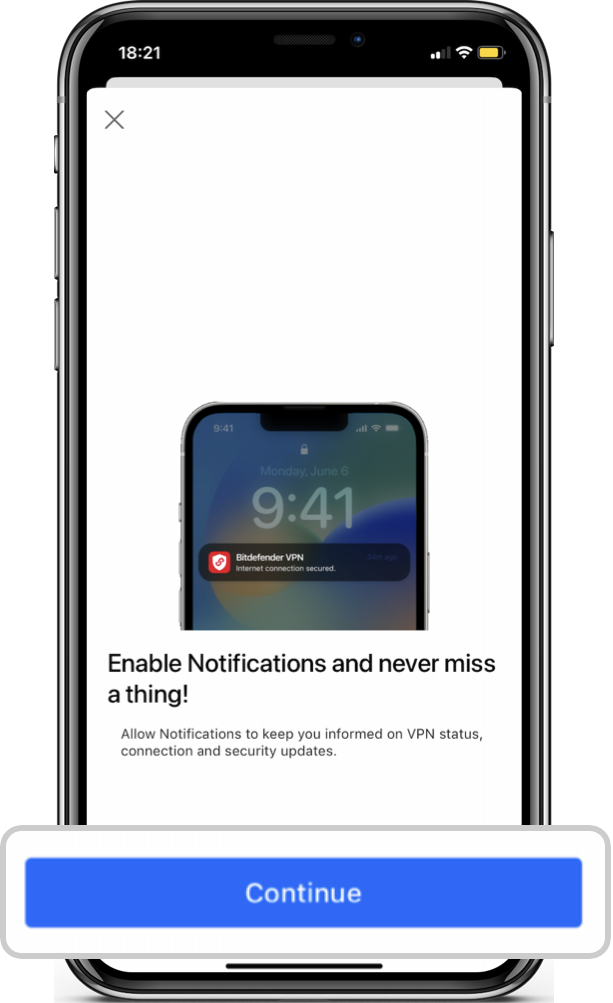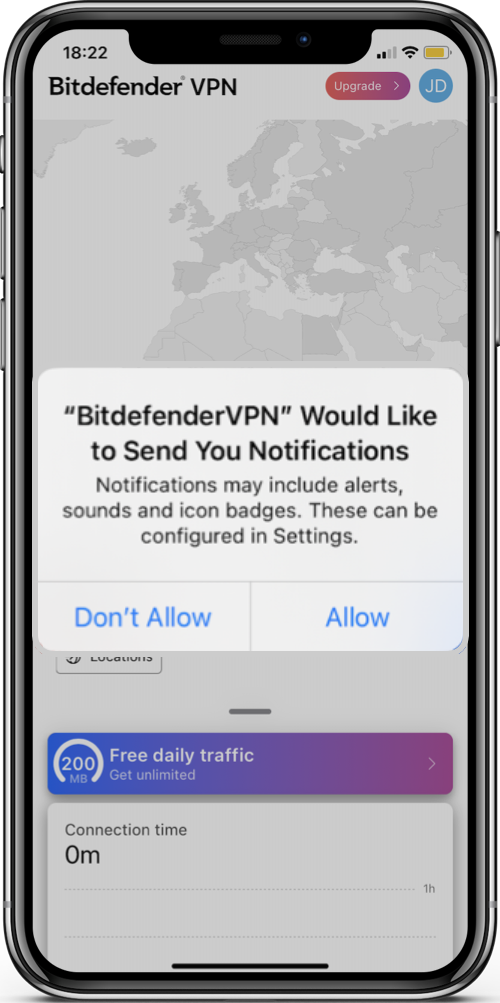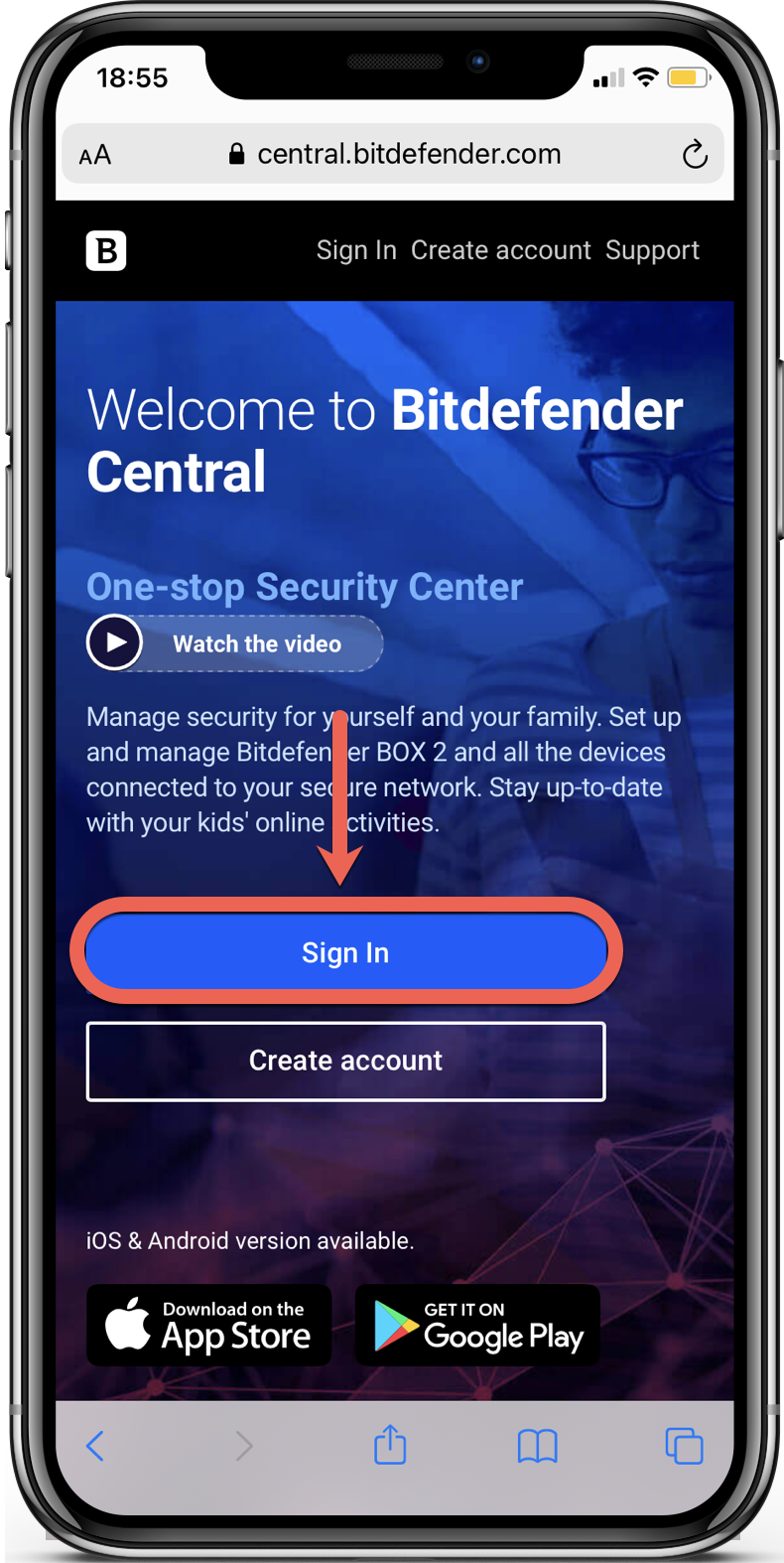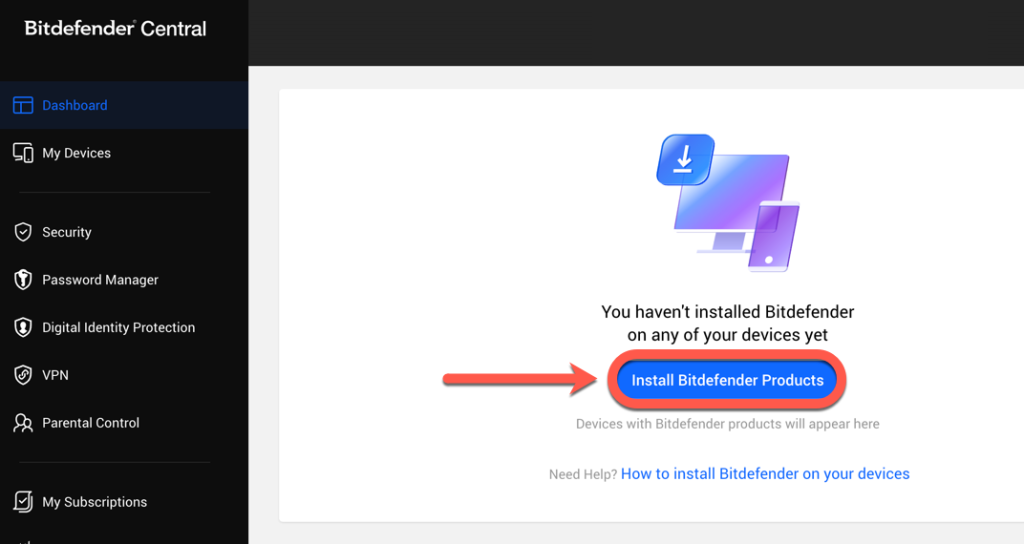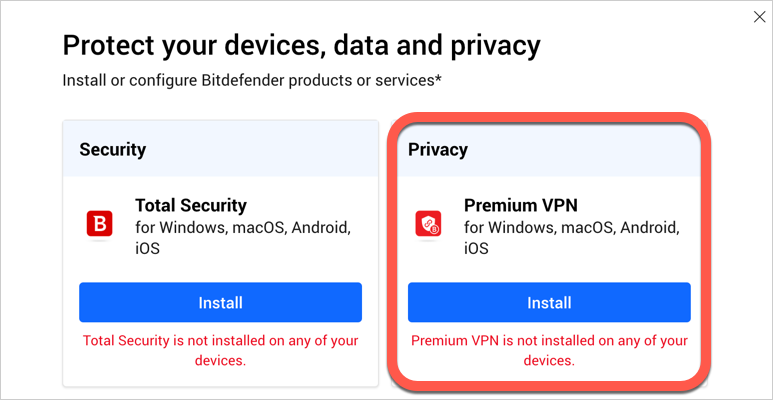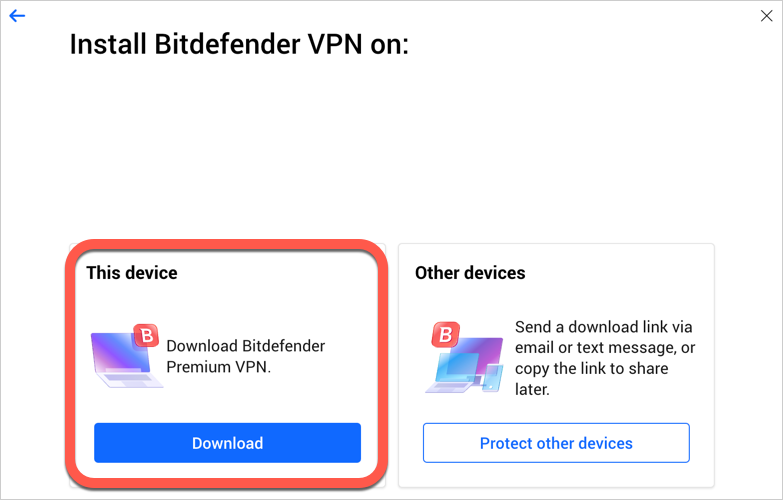This article will guide you stepwise to install Bitdefender VPN on iOS. You can install the Bitdefender VPN app on the App Store or via Bitdefender Central. iOS 13 or later is required.
Select one of the following installation methods to learn more:
Install Bitdefender VPN on iOS on the App Store
Install Bitdefender VPN on iOS via Bitdefender Central
After completing the steps in this guide, Bitdefender VPN will be installed on your iPhone or iPad. Check out this article to learn more about the app – How to use Bitdefender VPN for iOS: Connection, Settings, Subscriptions.
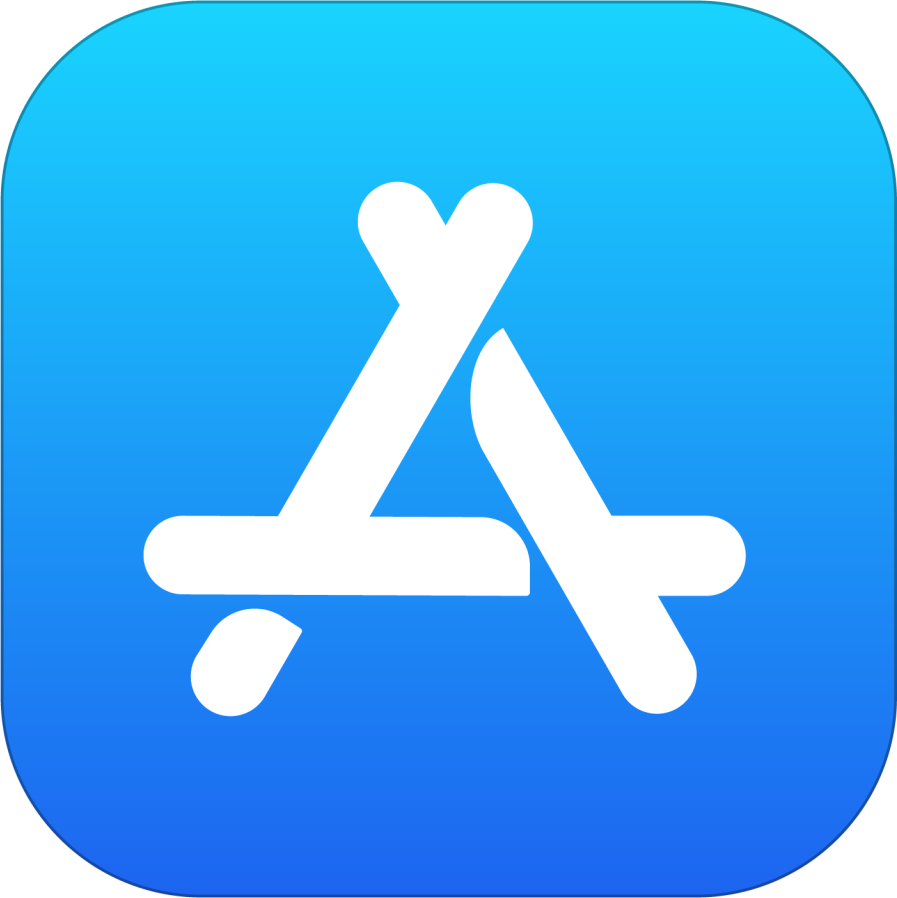 App Store app on your iPhone or iPad.
App Store app on your iPhone or iPad.