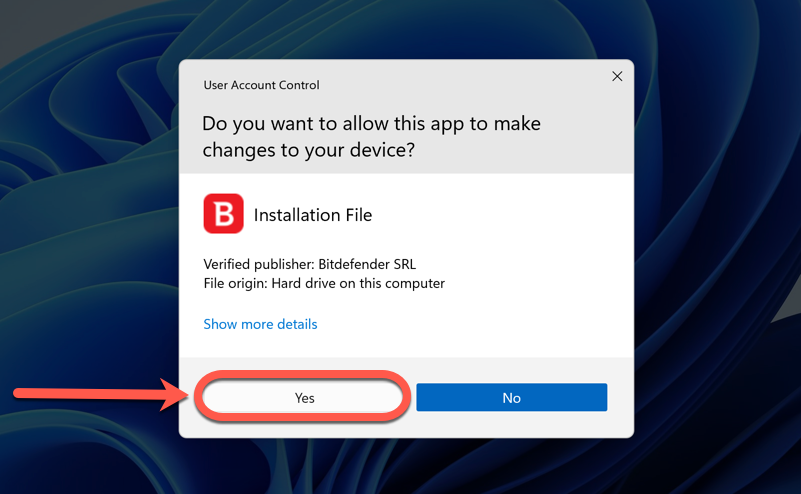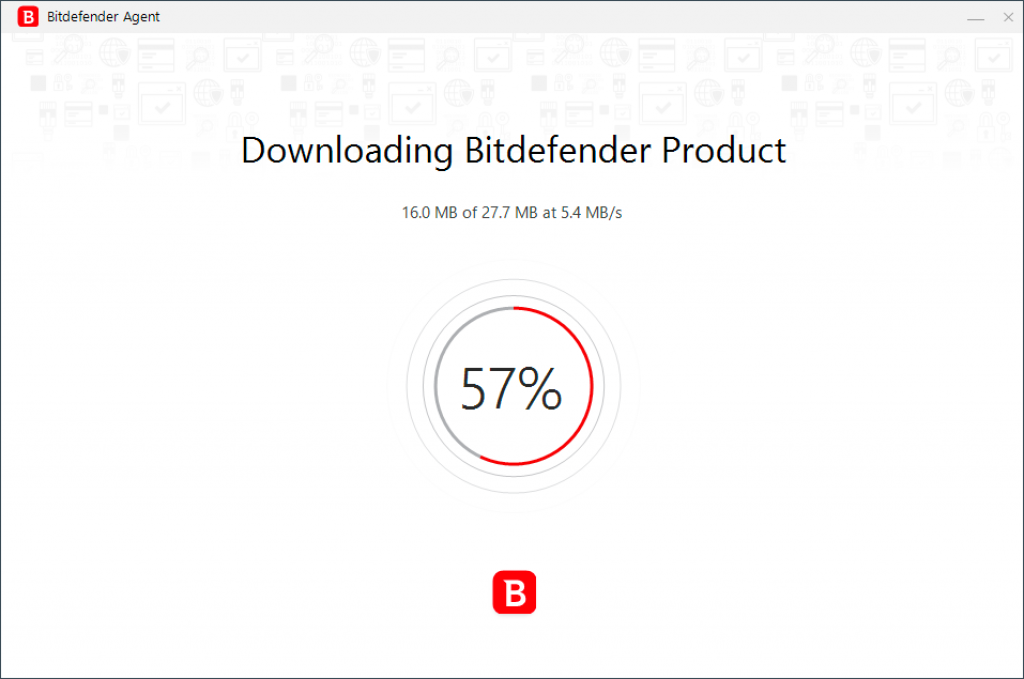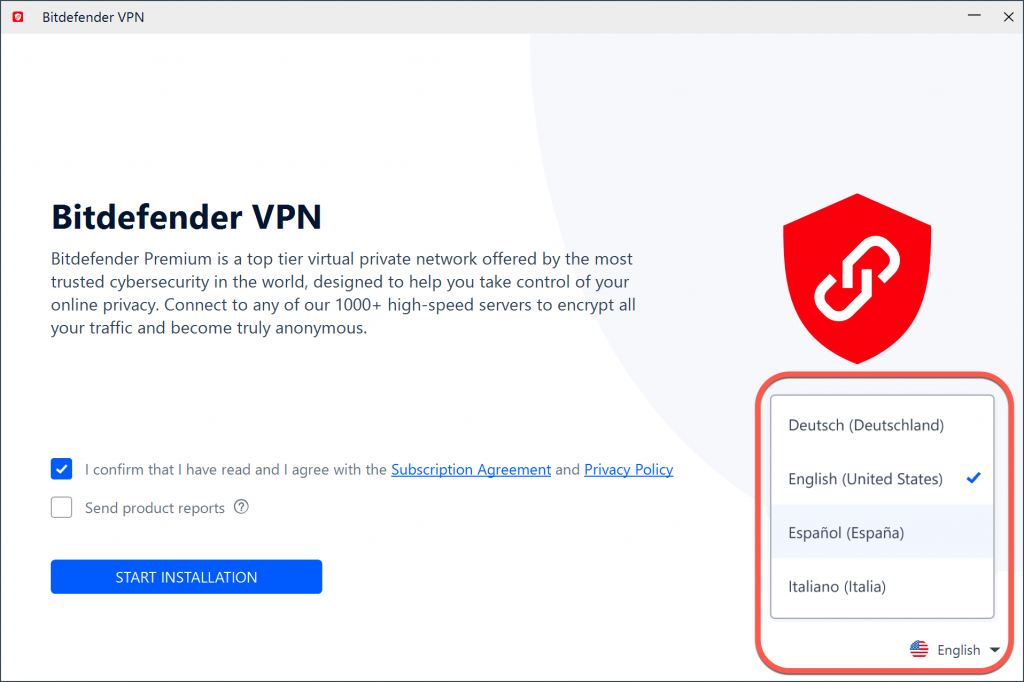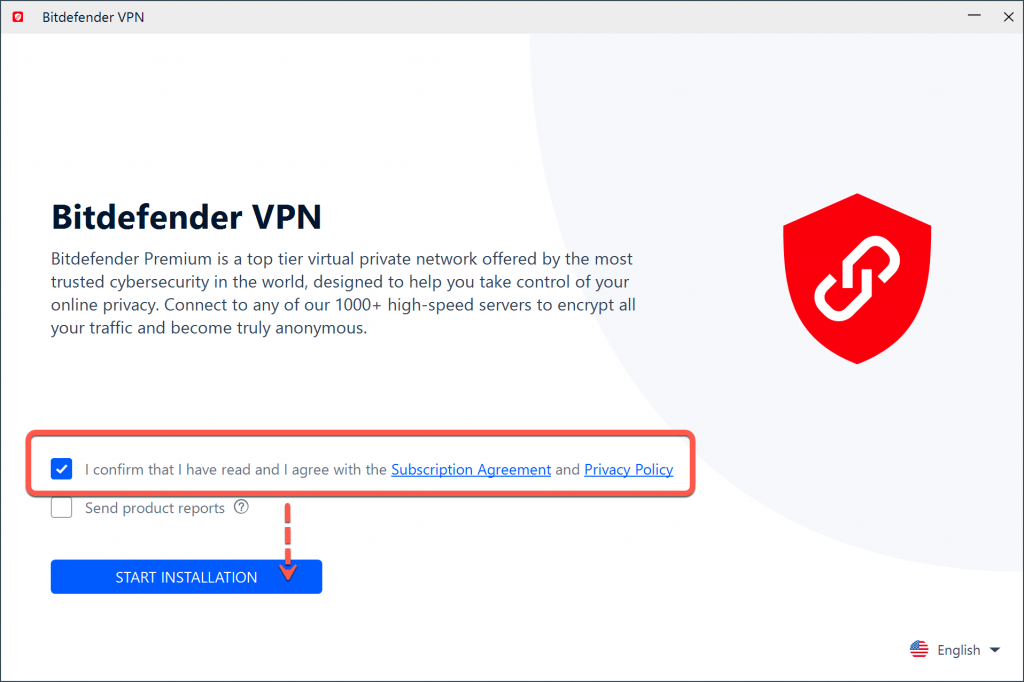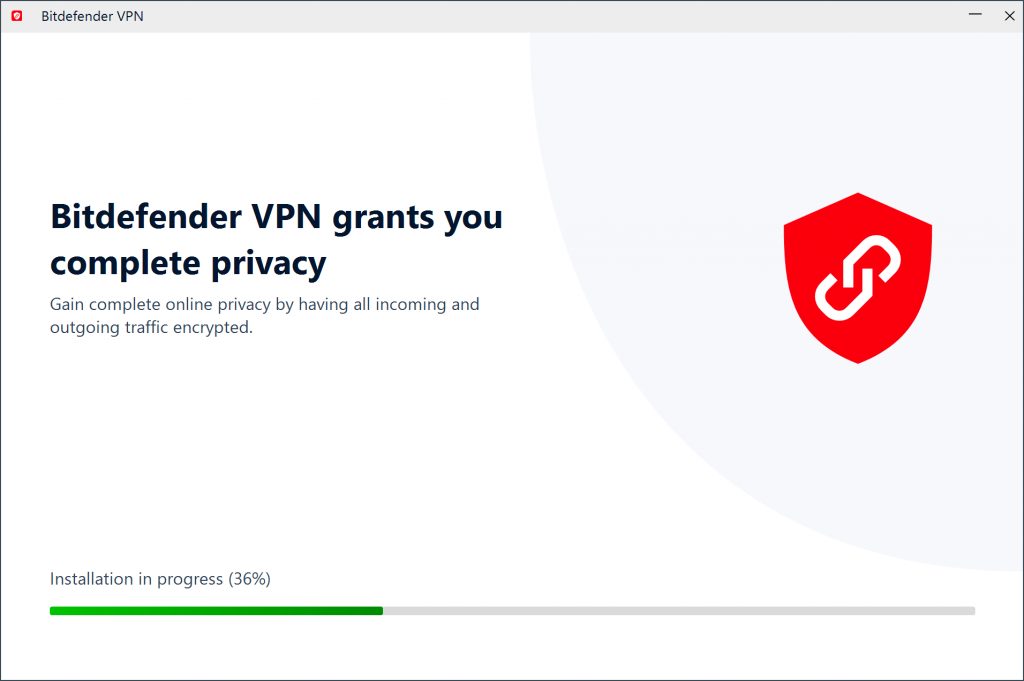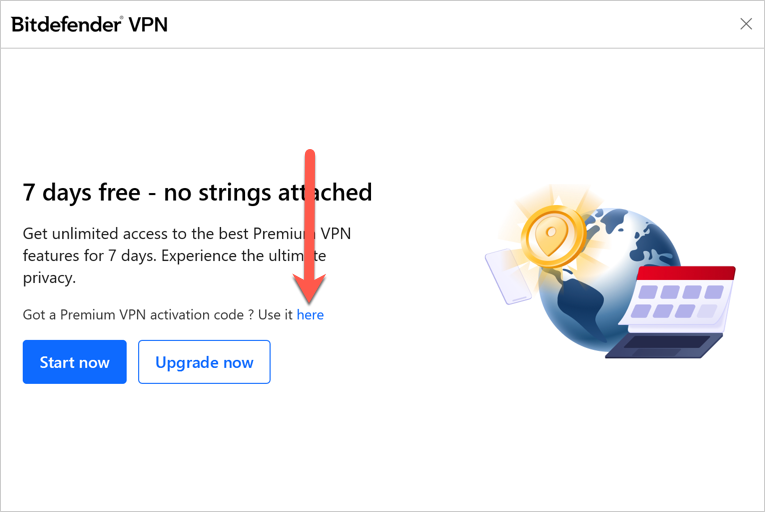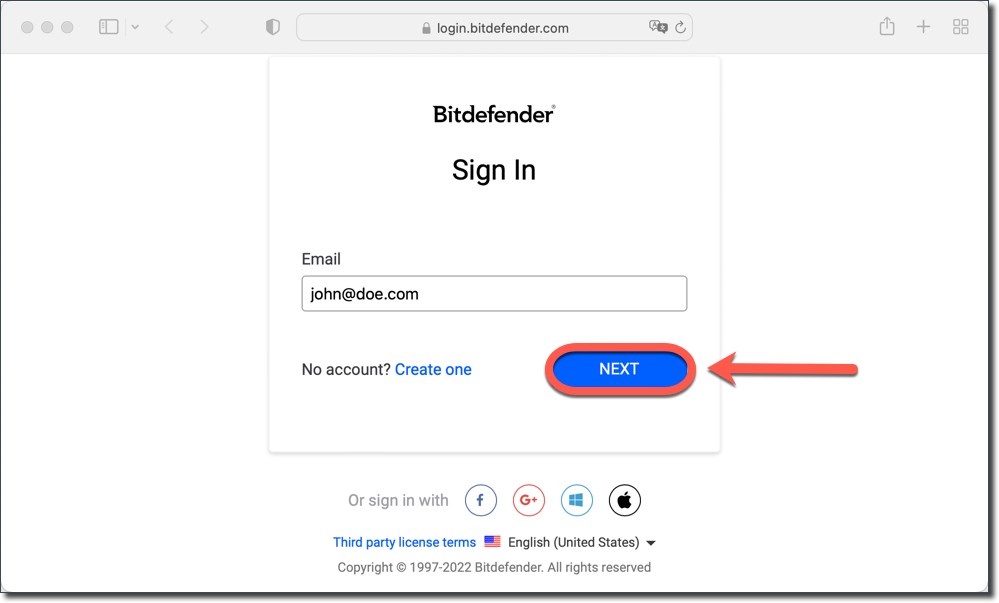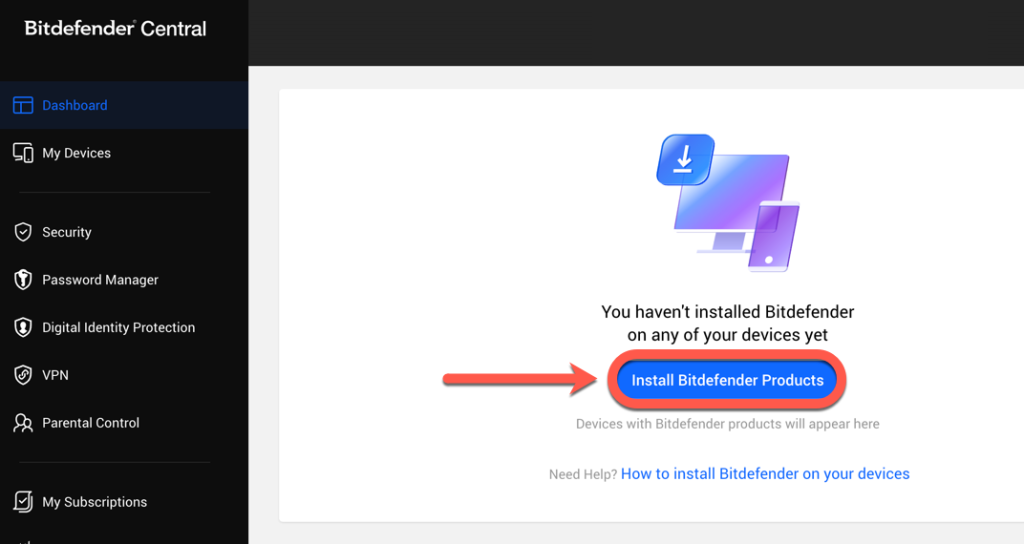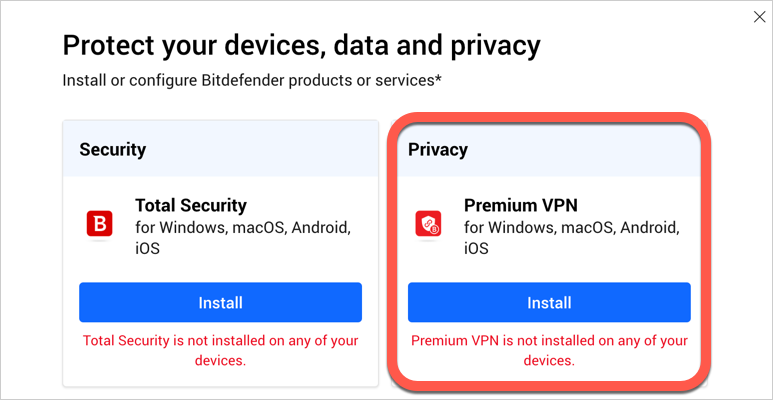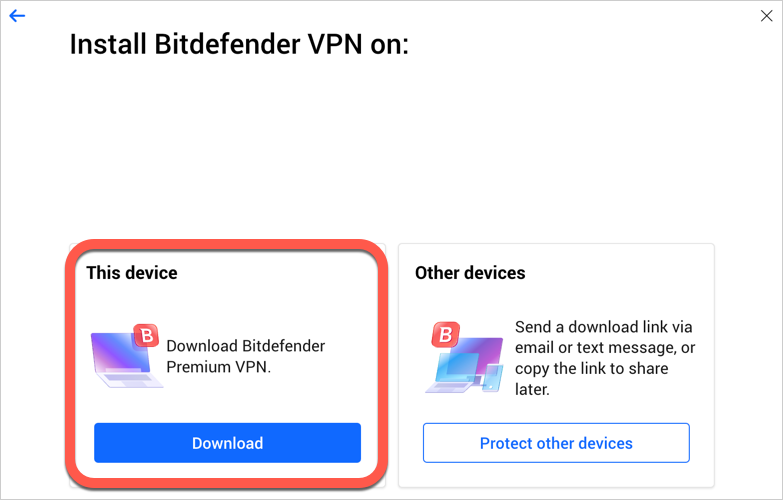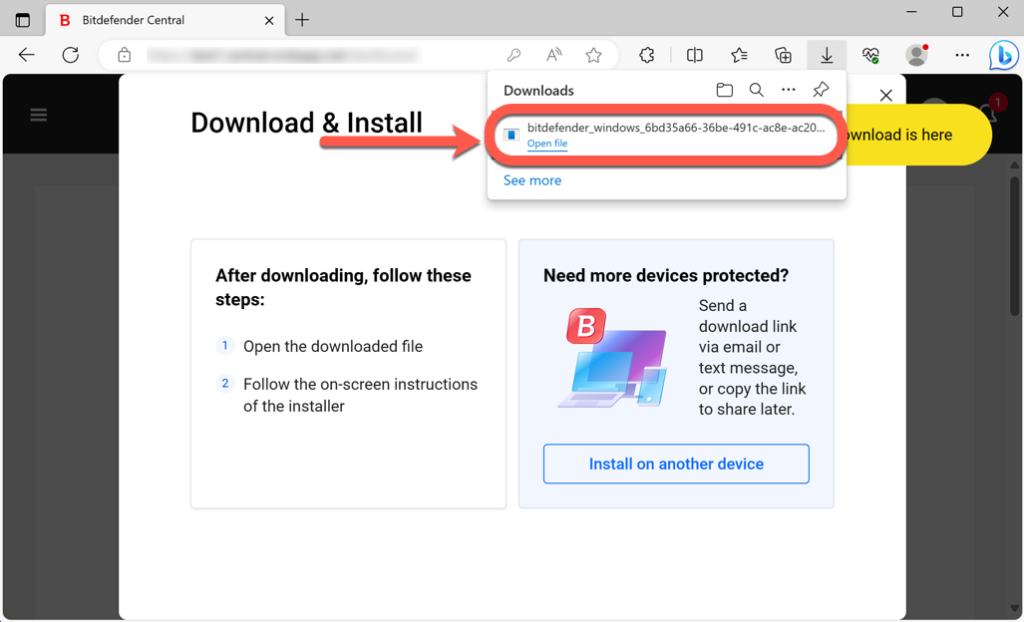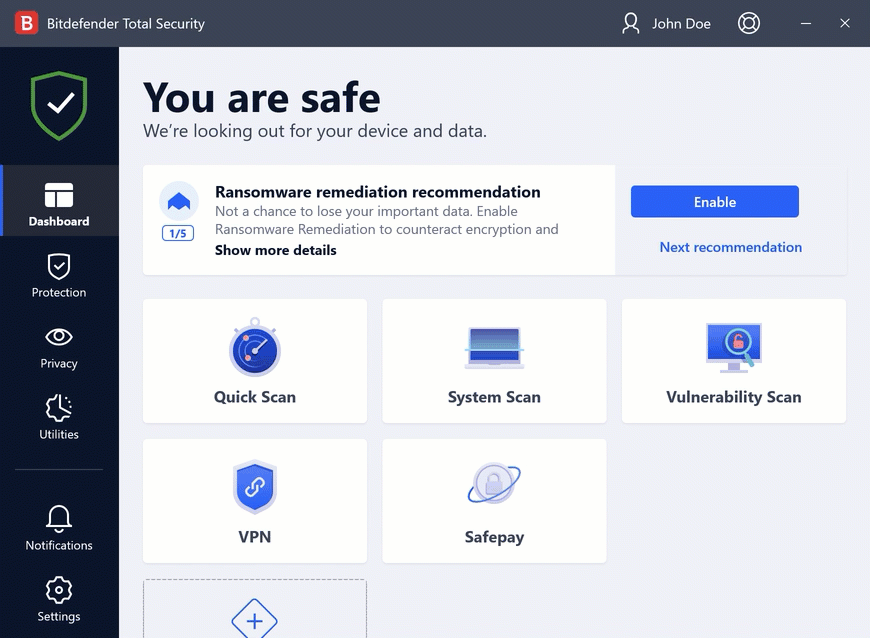This article will guide you stepwise to install Bitdefender VPN on Windows. You can get the Bitdefender VPN app on the product page, via Bitdefender Central, or through your Bitdefender security solution. Windows 7 with Service Pack 1 or a newer Windows version is required.
Select one of the following installation methods to learn more:
Install Bitdefender VPN on Windows from the product page
Install Bitdefender VPN on Windows via Bitdefender Central
Install Bitdefender VPN on Windows via your Bitdefender security solution
After completing the steps in this guide, Bitdefender VPN will be installed on your Windows PC. Check out this article to learn more about the app – How to use Bitdefender VPN for Windows: Connection, Settings, Subscriptions.