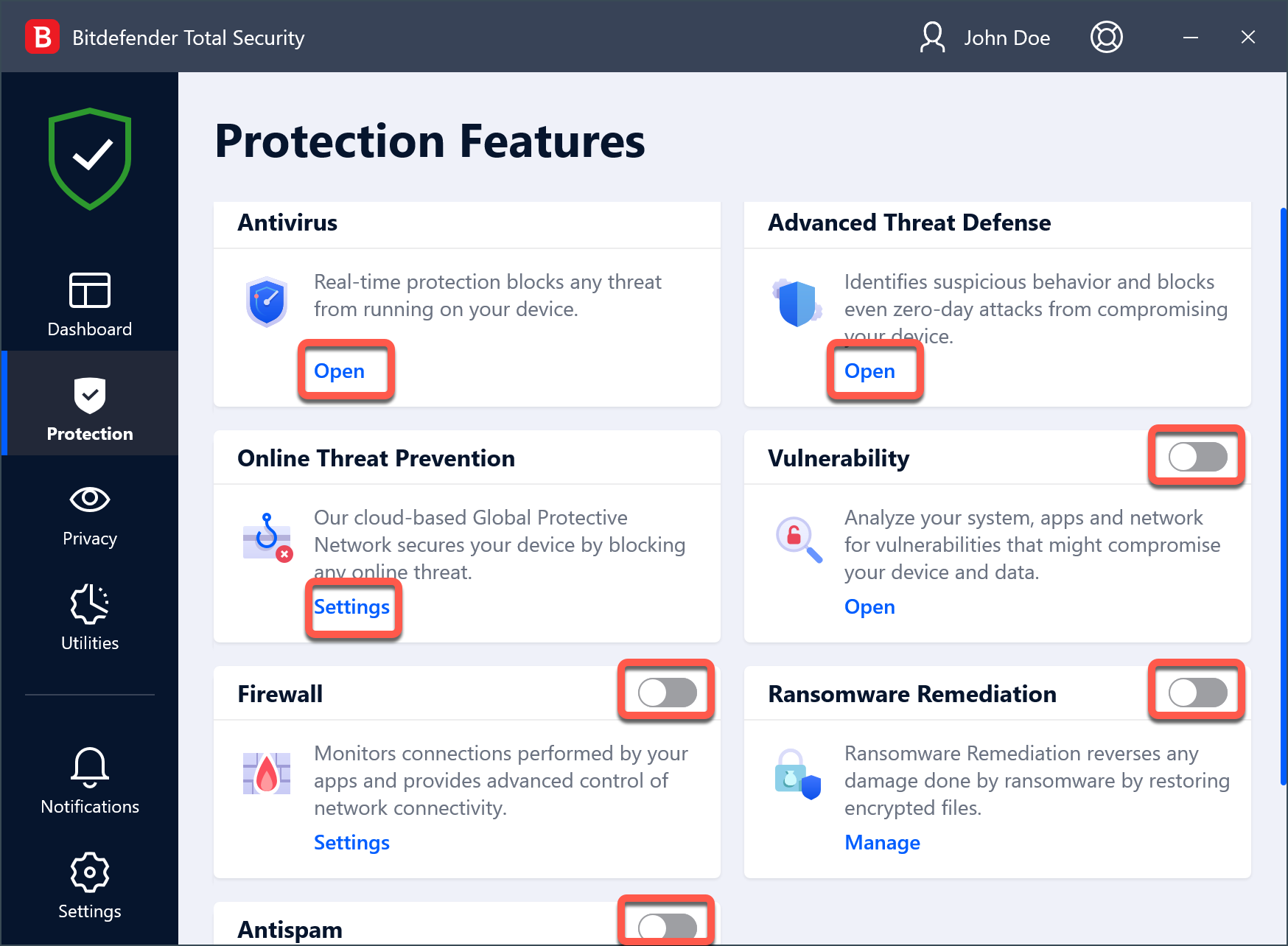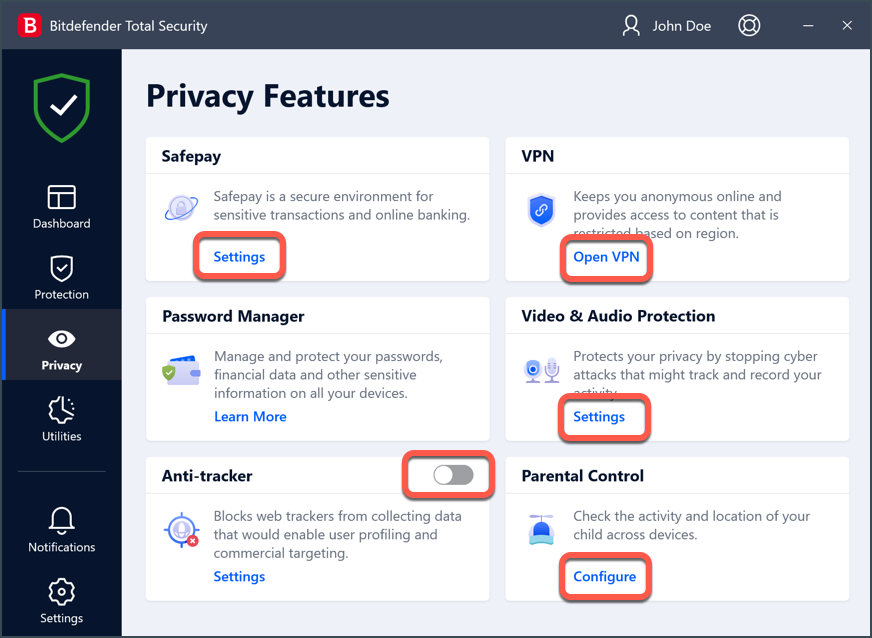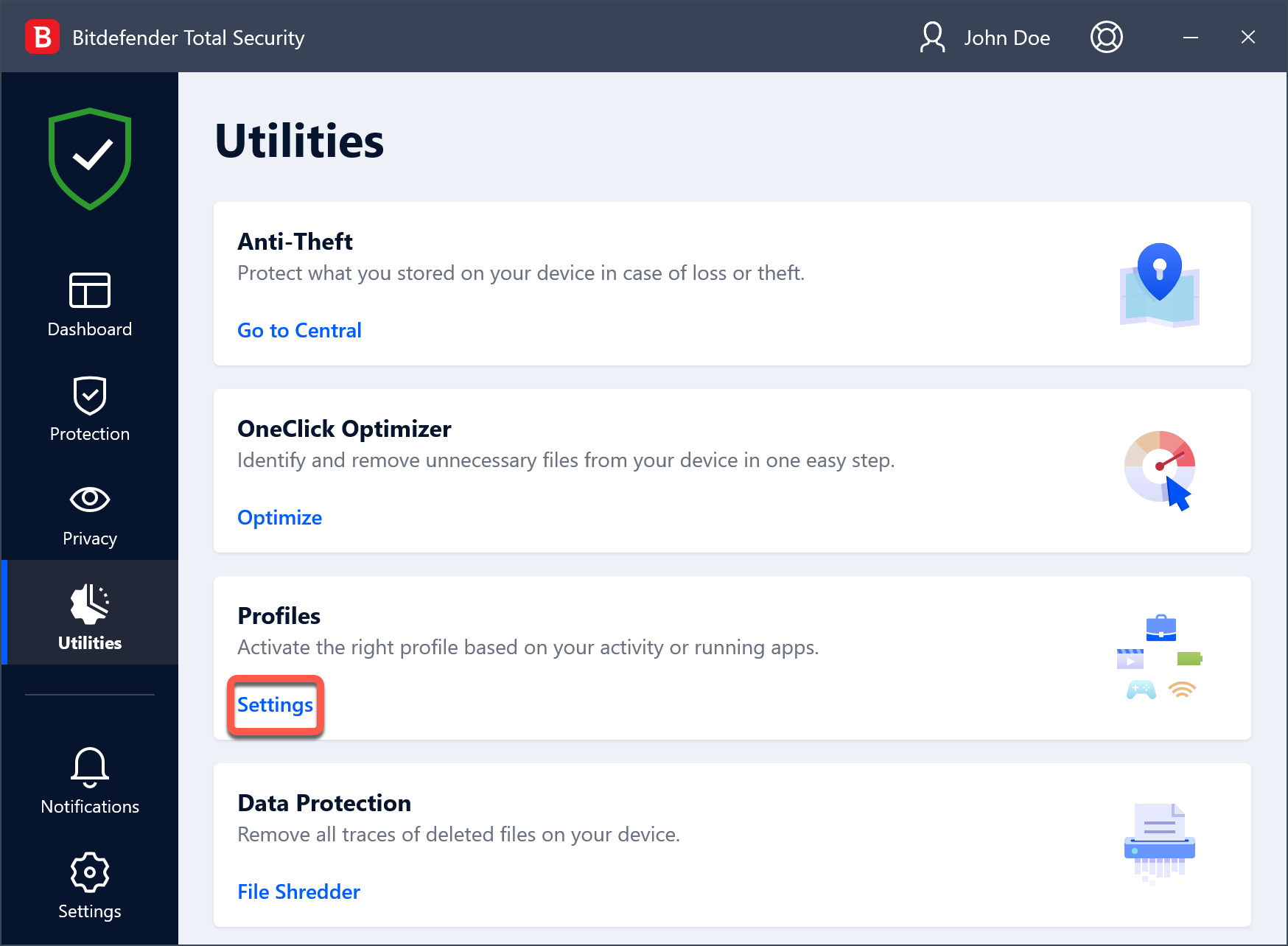This article will guide you stepwise to temporarily disable all modules in Bitdefender security solutions for Windows (Bitdefender Total Security, Bitdefender Internet Security, Bitdefender Antivirus Plus) for troubleshooting purposes. In the end, remember to re-enable the modules you have initially turned off.
ⓘ Note: If your Bitdefender product does not include all the features mentioned below, only disable the ones available.
Video tutorial
We’ve got a short video that shows you how to disable each feature, or you can read the steps below.
How to Disable all Bitdefender Features
Protection features
1. Click Protection on the left-hand side of the main interface. In the Antivirus pane, click Open. In the Advanced tab, turn off Bitdefender Shield. When prompted, choose from the drop-down menu to keep it disabled “Permanently” or “Until system restart”. Press OK to confirm.
2. Then access the Settings tab of the Antivirus pane and use the drop-down menu to select Disabled for:
- Scan CD & DVD
- Scan flash drives
- Scan mapped network drives
3. Return to Protection. In the Firewall pane, set the switch to OFF.
4. In the Antispam pane set the switch to OFF.
5. In the Ransomware Remediation pane set the switch to OFF.
6. In the Vulnerability pane set the switch to OFF.
7. In the Advanced Threat Defense pane, click Open. In the Settings tab, turn off Advanced Threat Defense.
8. Return to Protection. In the Online Threat Prevention module, click Settings. In the Settings tab, switch OFF:
- Web Protection
- Search Advisor
- Encrypted web scan
- Fraud protection
- Phishing protection
- Network Protection
- Email Protection (use the drop-down menu to select Don’t scan emails)
9. In the Cryptomining Protection pane set the switch to OFF.
Privacy features
10. Click Privacy on the left-hand side of the main Bitdefender interface. In the Safepay pane, click Settings. In the Settings tab, switch OFF:
- Safepay notifications
- Automatically open Bitdefender Safepay
- Use VPN with Safepay
11. In the Anti-Tracker pane, set the switch to OFF.
12. In the VPN pane, click Open VPN and disconnect if it’s connected.
13. In the Video & Audio Protection pane, click Settings. In the Settings tab, switch OFF:
- Webcam Protection
- Microphone monitor
14. Return to Privacy. In the Parental Control pane, click Configure. Bitdefender Central will launch in your default web browser. Sign in if prompted. Press VIEW on the child profile associated with your device. If the name of your PC appears in the list, click ⋮ next to Monitored by Parental Control, then Unassign.
Utilities
15. Finally, click Utilities on the left-hand side of the main interface. In the Profiles pane, click Settings. In the Profiles tab, turn off Activate profiles automatically.
At this point, you have managed to disable all Bitdefender features. Retrace your steps to undo the changes and re-enable the modules one at a time to see which one may be the culprit.