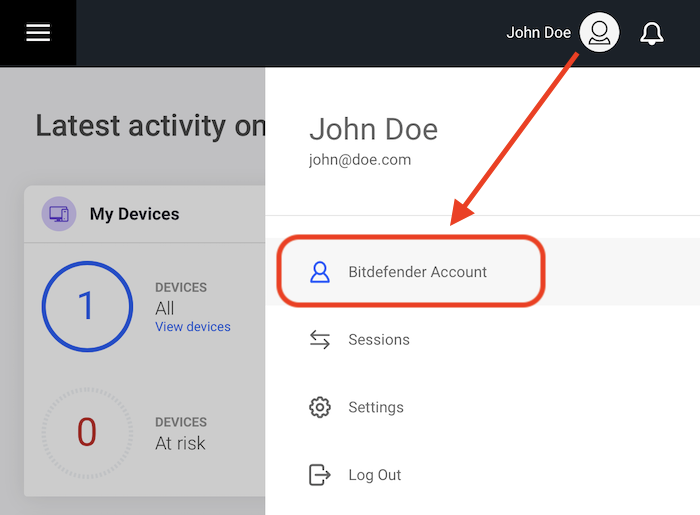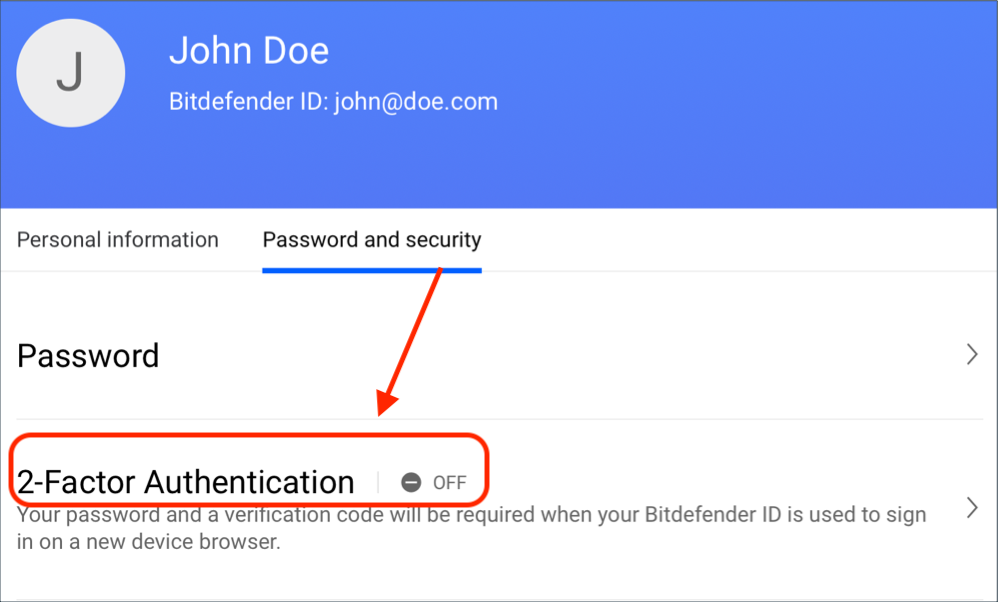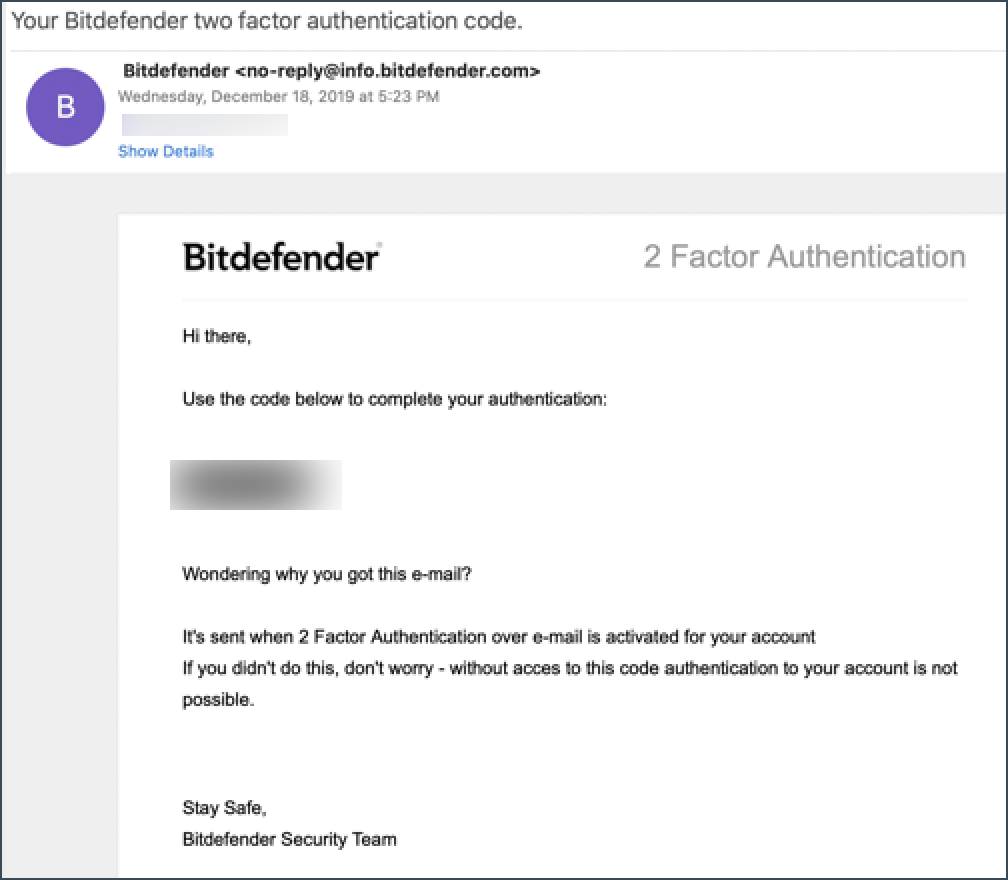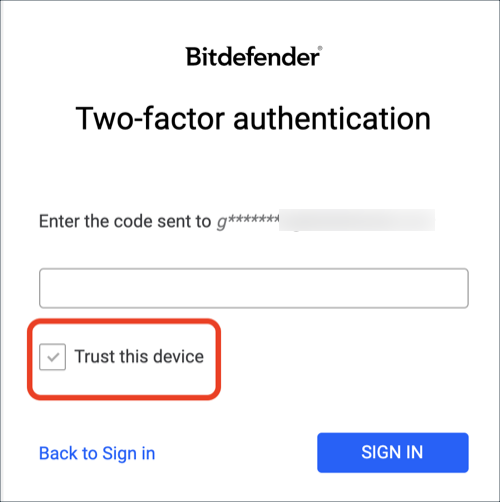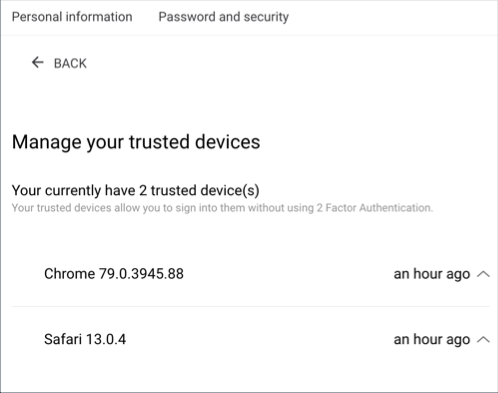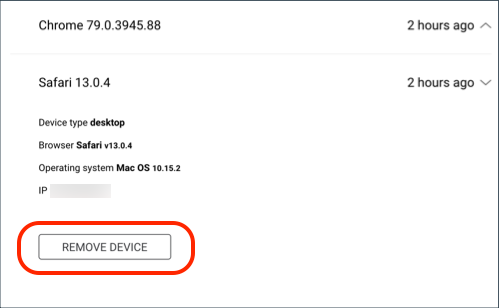This article will guide you through the activation of 2-Factor Authentication (2FA) for your Bitdefender Central account. With 2-Factor Authentication, your Central account can only be accessed on devices you trust. Each time you sign in to your Central from a new device, your password and a verification code will be required. This way you will prevent account takeover and keep away types of cyberattacks, such as keyloggers, brute-force, or dictionary attacks.
Select one of the following to learn more:
Activate 2-Factor Authentication
Disable 2-Factor Authentication
Add a trusted device
Remove a trusted device
Important! Make a note of the extra codes you receive when you activate 2-Factor Authentication. They will come in handy if you ever get locked out of your Bitdefender Central account.