This guide outlines simple steps for activating your new Bitdefender subscription. You can activate your Bitdefender subscription by either clicking the activation link in your purchase email or entering the activation code found in your email or retail box. Choose one of the activation methods below to proceed.
Video tutorial
- How to Activate your New Bitdefender Subscription
Activate Bitdefender via Email Link
Follow these steps to activate your new Bitdefender subscription using the email link provided after online purchase:
Step 1: Open the Confirmation Email
- Locate the Confirmation Email: Find the email sent by Bitdefender upon the completion of your online payment. It should be in your inbox.
- Click on ACTIVATE IN CENTRAL: In the email, click the button labeled “ACTIVATE IN CENTRAL.” Refer to the image below for visual guidance.
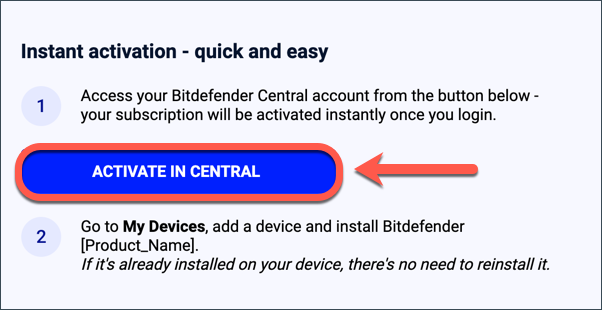
Step 2: Sign in to Bitdefender Central
- Browser Redirect: Clicking the “ACTIVATE IN CENTRAL” button will open your web browser and direct you to the Bitdefender Central sign in page.
- Sign In: Type your email address and Bitdefender account password to log in.
- Don’t Have an Account? If you don’t have a Bitdefender account, you’ll need to create one. For more details on using a Bitdefender account, refer to the article Bitdefender Central: Your Easy How-To Guide.
Step 3: Activate Bitdefender
- Choose Your Option: After signing in, you may be prompted to either add a new subscription or extend your current one.
- Extend Current Subscription: This option only appears if the new subscription matches one of your existing Bitdefender subscriptions and the total validity doesn’t exceed 5 years.
- Confirm Activation: Make your selection and click the “Confirm activation” button.
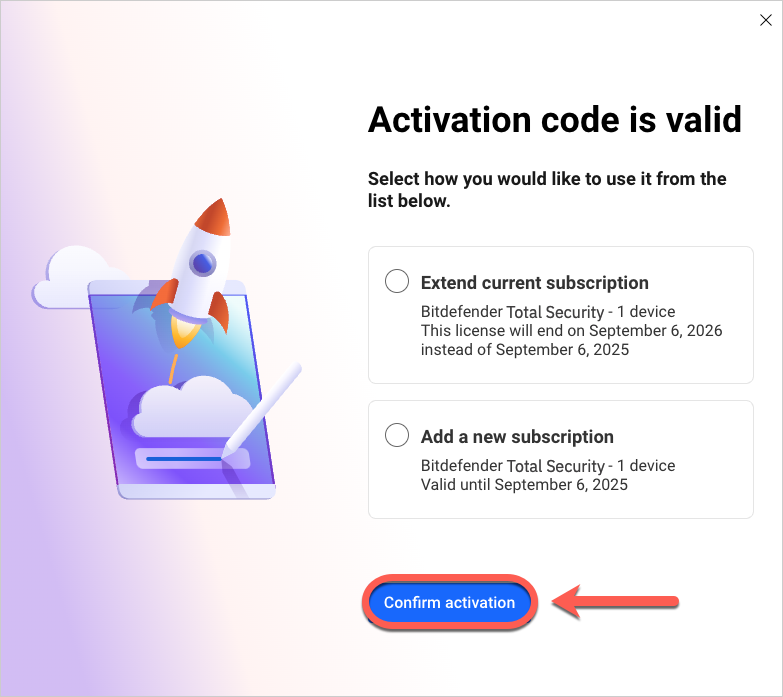
Your new Bitdefender subscription is now active and visible in your Bitdefender Central account!
What’s next?
Install Bitdefender on your devices! On the Bitdefender Central dashboard, click the Install Bitdefender Products button, and follow the on-screen steps to protect your devices.
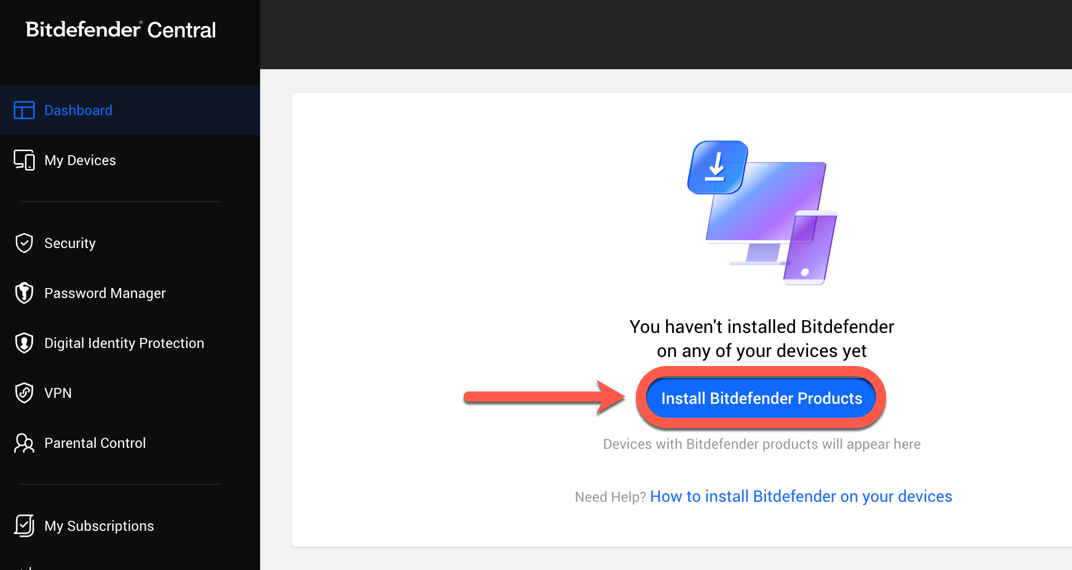
Activate Bitdefender with a Code
Follow these steps to activate your new Bitdefender subscription using the code from your purchase email or retail box.
Step 1: Sign in to Bitdefender Central
- Visit the Website: Go to https://central.bitdefender.com.
- Sign In: Click the “Sign In” button, then type your email address and Bitdefender account password to log in.
- Don’t Have an Account? If you don’t have a Bitdefender account, you’ll need to create one. For more details on using a Bitdefender account, refer to the article Bitdefender Central: Your Easy How-To Guide
Step 2: Go to My Subscriptions
- Activation Prompt: If you don’t have any active subscriptions, you will be prompted to activate your new subscription or to purchase Bitdefender immediately after signing in. Click on “ACTIVATE YOUR SUBSCRIPTION.”
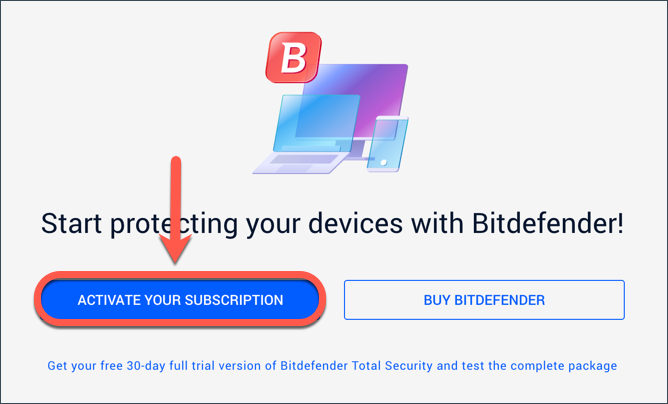
- No Activation Prompt?
- If there’s no activation prompt or you already have a subscription, navigate to the “My Subscriptions” panel on the left side of the page. Then, click on “+ Activate with code”.
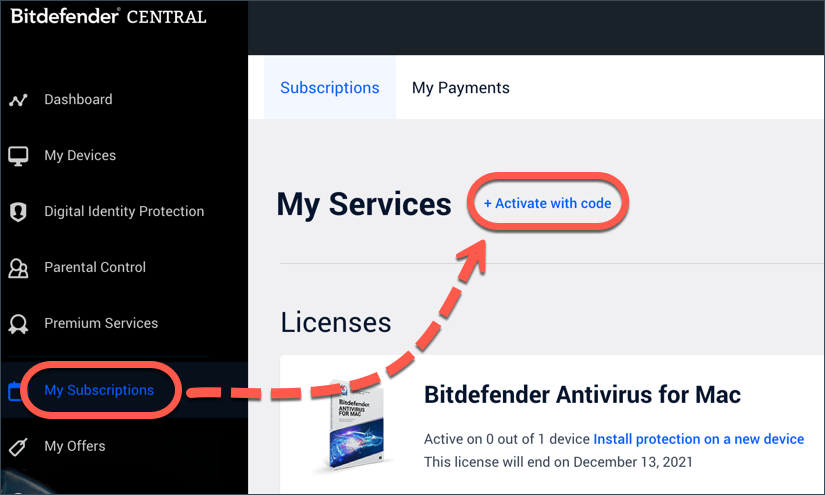
Step 3: Enter the Activation Code
- Input the activation code in the provided field.
- After entering the code, click the ACTIVATE button to proceed.
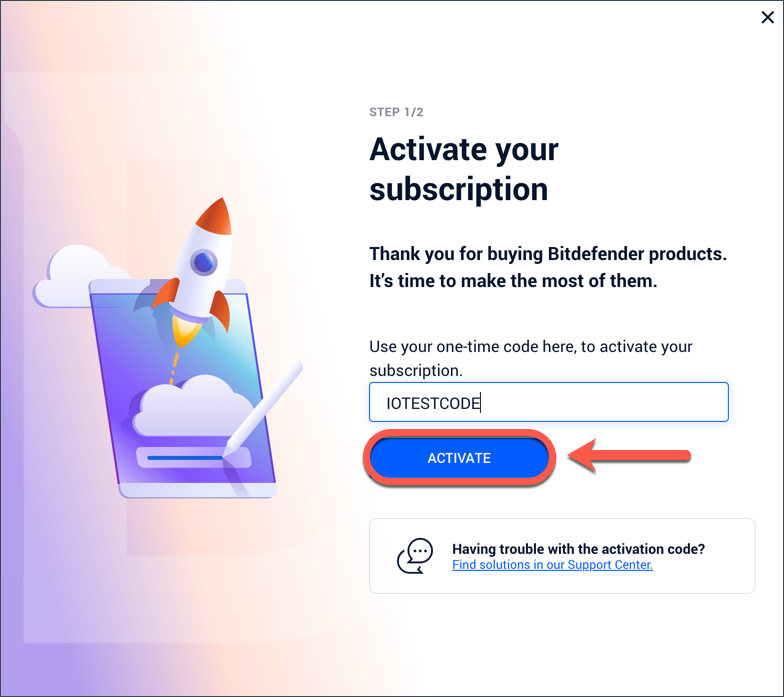
- Need help Locate Your Code?
- Email Purchase: If you bought Bitdefender online, find the 10-digit activation code in the confirmation email. It will be in the section titled “Want to use your activation code instead?”. Here’s an example activation code: IOTESTCODE
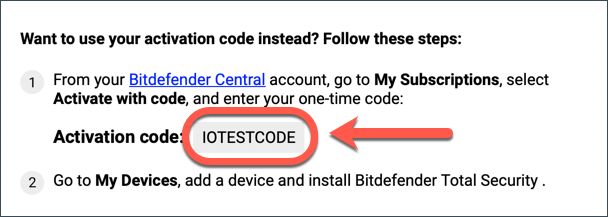
-
- Retail Purchase: If you bought Bitdefender from a retail store, the activation code will be on a card inside the product box.
Important: The activation code is received only upon purchase. If your product has expired, visit Bitdefender Solutions to purchase a new one.
Step 4: Enter billing details (only for indirect purchases)
When activating Bitdefender with a code purchased from a retailer or third-party seller, you may be asked to provide billing information to enable automatic renewal. You won’t be charged at this point – the charge only occurs when your subscription expires.
If the option to close the window is available, this step is optional; otherwise, it is required.
- Click Continue.
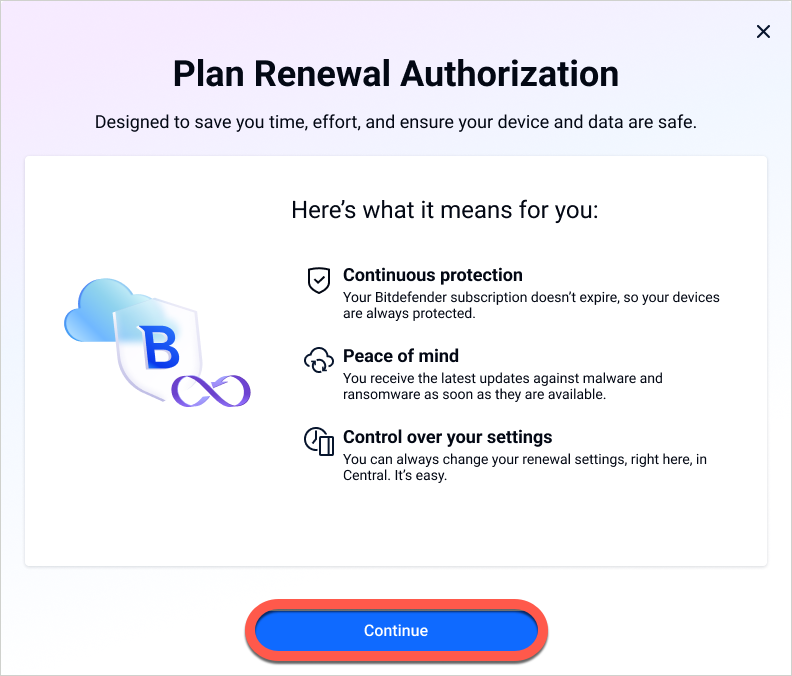
- Select the Personal tab if the subscription is for yourself, or Company if you represent a business.
- Fill in the requested billing details (email, name, address, payment method), check the confirmation box and then click Save billing details.
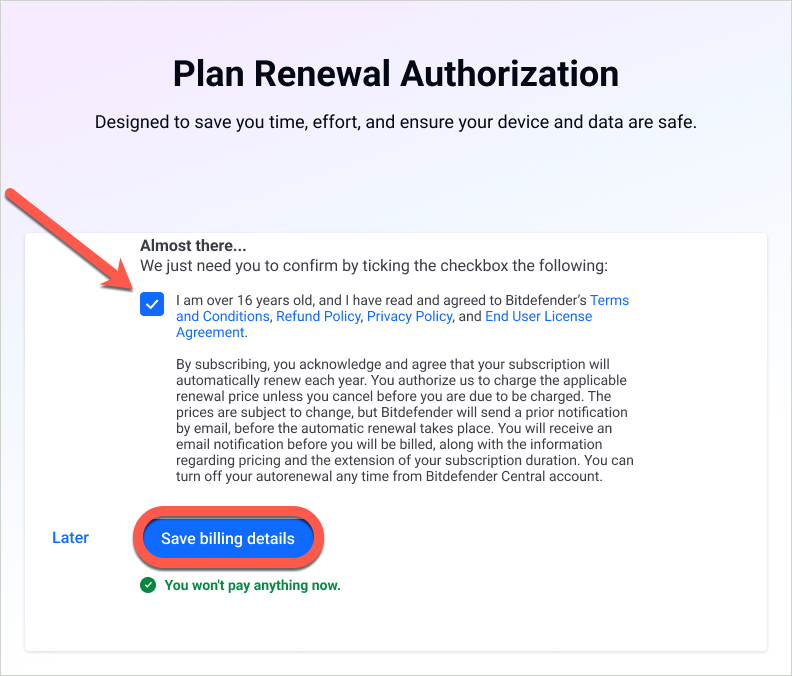
Step 5: Confirm Activation
- Choose Your Option: You may be prompted to either add a new subscription or extend your current one.
- Extend Current Subscription: This option only appears if the new subscription matches one of your existing Bitdefender subscriptions and the total validity doesn’t exceed 5 years.
- Confirm Activation: Make your selection and click the “Confirm activation” button.
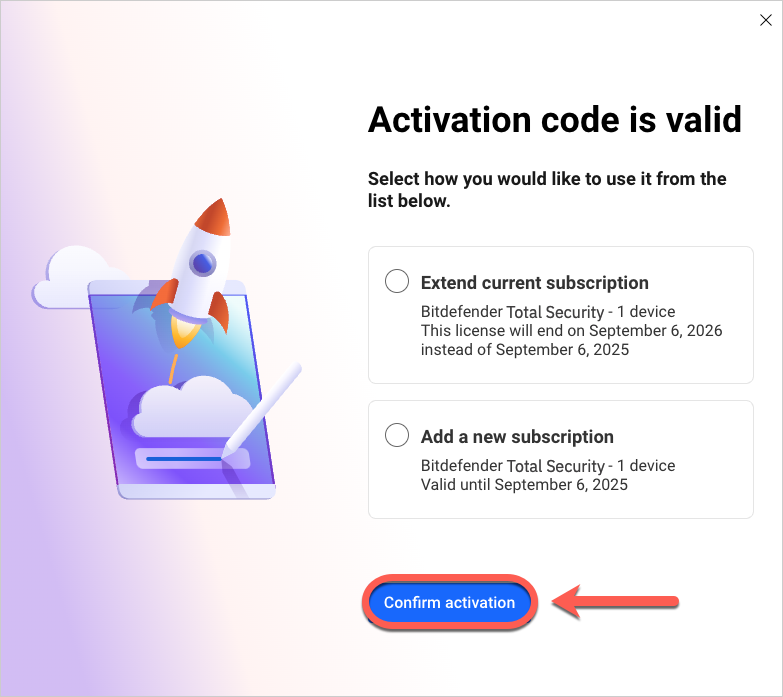
Your new Bitdefender subscription is now active and visible in your Bitdefender Central account!
What’s next?
Install Bitdefender on your devices! On the Bitdefender Central dashboard, click the Install Bitdefender Products button, and follow the on-screen steps to protect your devices.
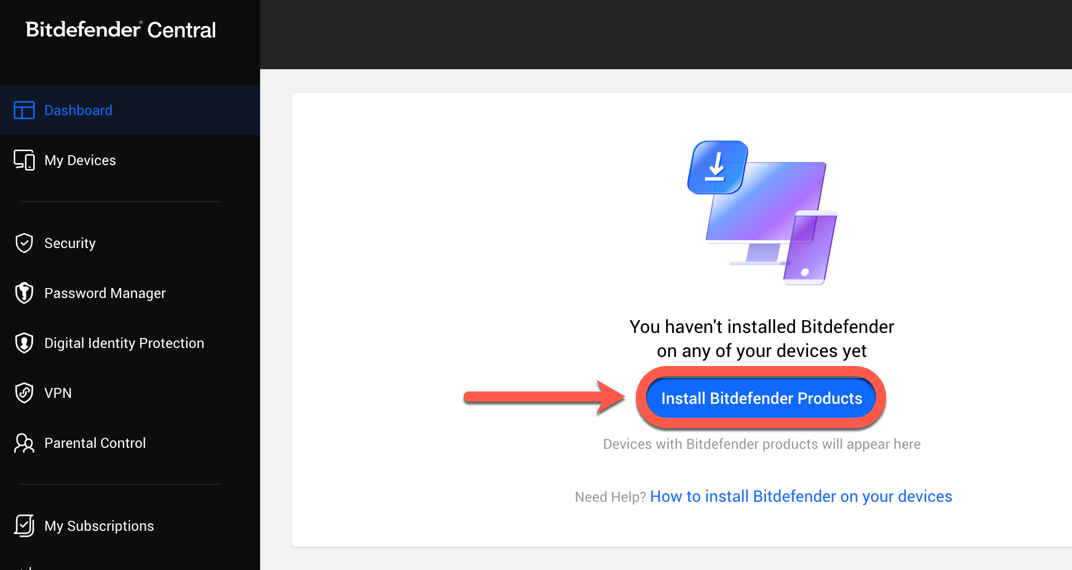
Activate Bitdefender at Checkout
Automatic activation of a subscription may occur at checkout if you are prompted to sign in to your Bitdefender account after adding a product to the shopping cart.
Step 1: Enter your email address
After adding a Bitdefender product to the shopping cart, you will be asked to enter your email address. Click Next.
- If the email address is not already associated with a Bitdefender account, it will be used to create a new Bitdefender account and activate your subscription.
- If the email address is already associated with a Bitdefender account, you will be prompted to enter your Bitdefender account password. After entering it, click Sign In to continue.
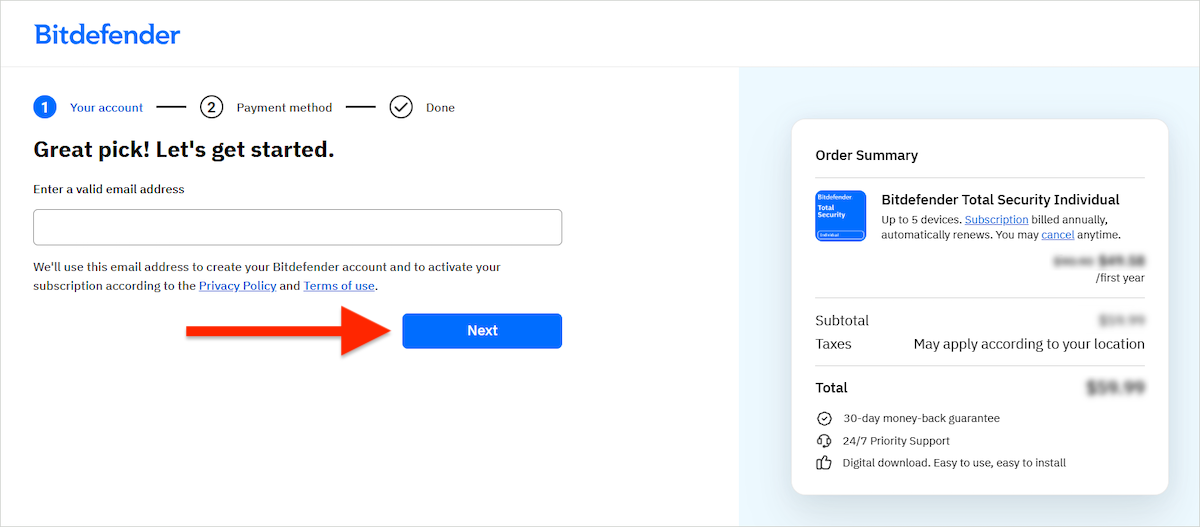
Step 2: Fill in your payment details
- Enter the required billing information, such as your name and country, then click Next.
- After providing your billing details, select your preferred payment method (card, PayPal, etc.) and enter the required payment information.
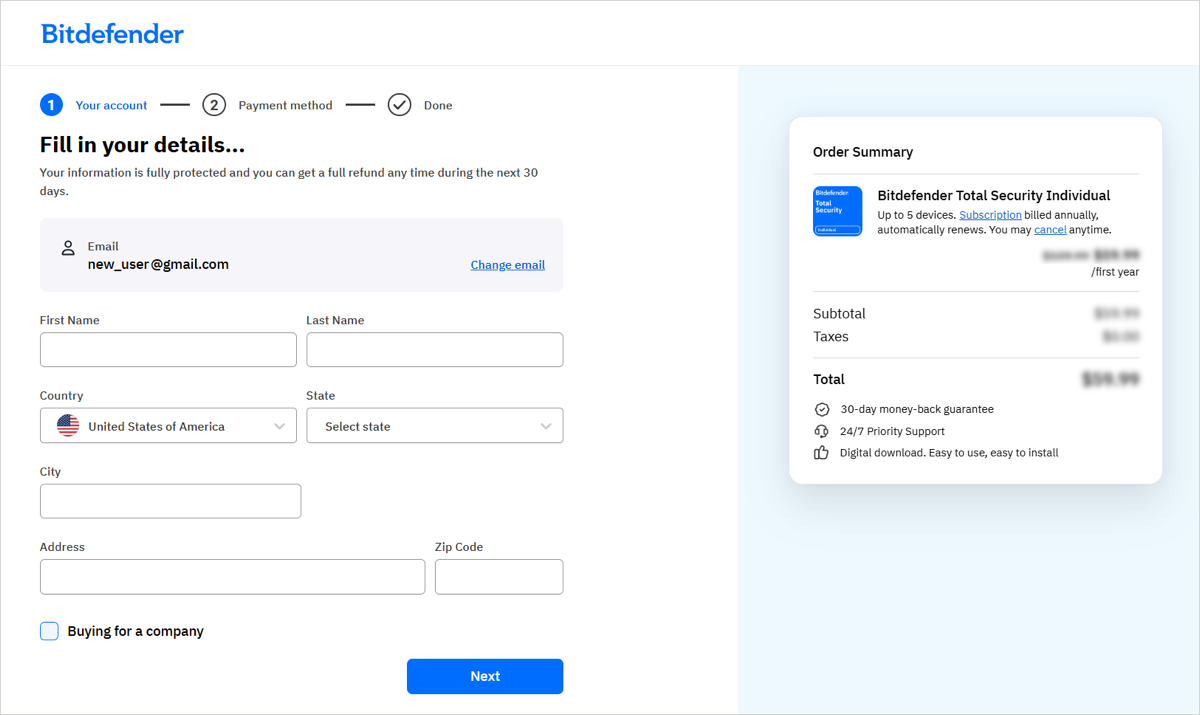
Step 3: Subscription activated
Once the payment is processed, your Bitdefender subscription is automatically activated in the Bitdefender Central account linked to the email address used for the purchase.
You will also receive two emails at the provided email address:
- An email with the invoice attached.
- An email with the purchase confirmation and installation instructions.
To install Bitdefender, sign in to your account at https://central.bitdefender.com and click the Install Bitdefender Products button.
Auto-Activation of Bitdefender Subscriptions
Automatic activation of a subscription may occur for recurring Bitdefender purchases processed by 2Checkout.
How does auto-activation work?
When you make a purchase through the Bitdefender website, the activation takes place immediately after completing the transaction. No further steps or actions are required on your part. Automatic activation is available only for current Bitdefender users who meet the following conditions:
- You have bought Bitdefender from our website before.
- You have previously activated a Bitdefender subscription in the same Bitdefender Central account.
- Your previous Bitdefender subscription is still valid.
If the new acquisition matches the name and seat number of a product already active in your Central account (e.g. both Bitdefender Total Security, 5 users) then the old subscription will be extended automatically. Otherwise, the new subscription is activated and added in parallel.
How do I know my subscription was automatically activated?
When the subscription activates itself automatically, customers receive a separate email, similar to the one below, informing them that the subscription has been automatically activated and associated with their Bitdefender Central account.
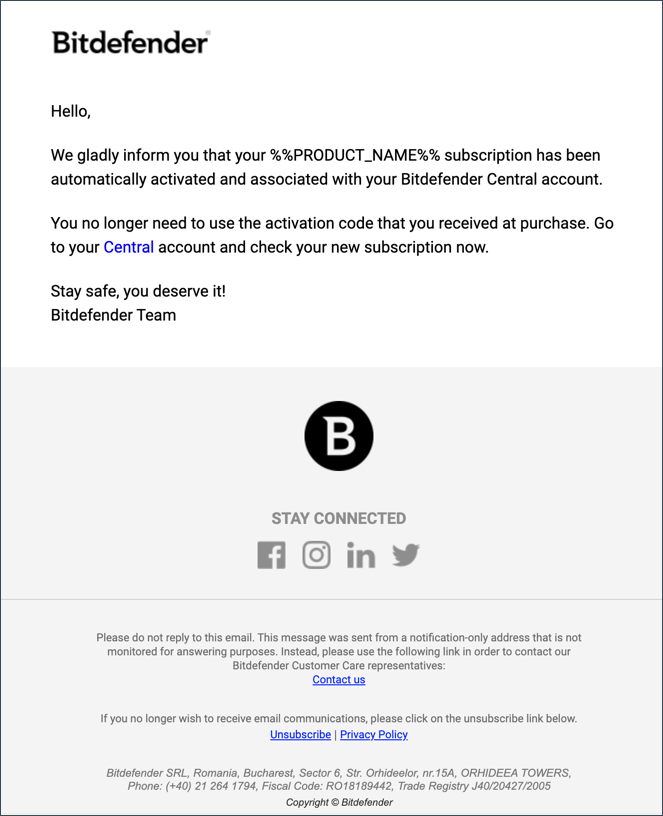
Got questions? Check out our Frequently Asked Questions to learn more about the activation process and Bitdefender subscriptions.