How to Use a VPN on iPhone for Better Security

If you're an iPhone user and you're assuming that your mobile device is secure by default, think twice. Protection isn't granted, and VPNs are not a "fix-all" solution. But not to worry. We're here to explore how to use a VPN on iPhone and how to keep it protected from other potential threats.
We'll also take a moment to reflect on the best VPN solution for your iOS mobile and how to choose it. Because frankly, when using public Wi-Fi or accessing sensitive data, you’re exposed. And while VPN is one of the ways to protect mobile devices, you need more than that.
Studies show that 69% of internet users use public Wi-Fi weekly. Let us show you how to do it safely.
Why choose a virtual private network?
A VPN (Virtual Private Network) is one of the most effective, yet overlooked, ways to protect your online privacy and data on iPhone. It encrypts your internet traffic and routes it through a secure remote server, and it's there to hide your:
- Location
- IP address
- Browsing activity
Hackers, advertisers, ISPs, and even governments can’t see what you’re doing online. Plus, it helps you access geo-restricted content when traveling or using public Wi-Fi, without compromising your privacy.
Setting up a VPN on your iPhone is easy. You can install a VPN app like Bitdefender Mobile Security (which includes 200MB/day of encrypted VPN traffic) or manually configure one in your device settings. Once connected, you’ll see a small VPN icon in the top-right of your screen. But we'll get to that in a minute.
What a virtual private network does on your mobile device
A VPN functions like a secure tunnel between your iPhone and the internet. It encrypts all data that leaves your device, so no one (e.g., hackers, ISPs, advertisers, or apps) can see what you’re doing or steal your personal data.
This encrypted tunnel makes your online activity invisible to anyone trying to intercept it. It keeps your online presence safe when browsing, shopping, or using apps that handle sensitive information. A VPN becomes much more important when you connect to public Wi-Fi networks, where attackers are waiting to prey on unprotected traffic.
Your connection speed and privacy also depend on your VPN provider’s infrastructure. VPN services with many fast, stable servers typically can offer better performance and fewer slowdowns when you're heavily using internet data, such as when streaming, gaming, or video calling.
PS: Bitdefender Mobile Security’s built-in iOS VPN automatically encrypts all app traffic on iPhone and iPad. Yes, even on apps you wouldn’t expect to leak data.
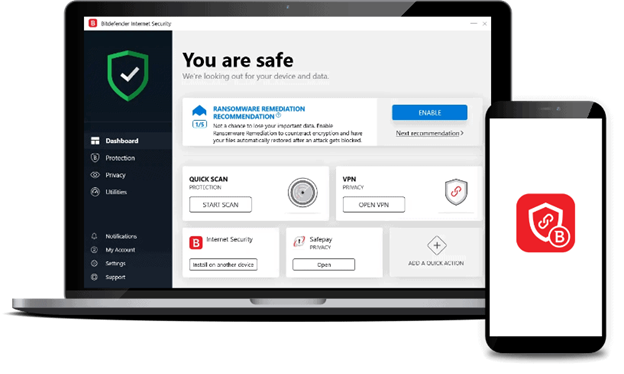
Do you need to use a VPN on your iPhone?
If you use your iPhone for anything beyond texting, yes, you do. A VPN isn’t a tool only for desktops or hackers, but one that must be used by anyone with internet access. Here’s why:
- Public Wi-Fi is risky business. Airports, cafés, and hotels are all hotspots for hackers using fake Wi-Fi networks to steal your data. A VPN encrypts your connection. That keeps your identity and activities safe.
- Censorship can come with geo-restrictions. A VPN lets you route your connection through servers in other countries and access global content, and hide your physical location.
- You need to protect your data on the go. Your iPhone holds sensitive information banking from emails and social media. Without a VPN, that mobile and web traffic data can be exposed, especially on unsecured networks.
- You should stay anonymous online. A VPN masks your IP address. It prevents websites, advertisers, or an internet service provider from tracking your digital footprint.
PS: Remember that free VPN services come with usage caps, speed limits, or questionable data logging policies. Always check the fine print.
How to choose an iPhone VPN provider?
Not all VPNs are created equal. Some are built for speed, others for privacy, and too many free ones come with hidden trade-offs. If you're serious about protecting your data and browsing safely on your iPhone, here's what to check before you hit download:
Encryption strength
Always choose a VPN that uses 256-bit AES encryption. This bank-grade encryption will keep your internet activity hidden and truly secure. Avoid VPNs that use outdated protocols like PPTP, and look for support for IKEv2 or OpenVPN, which offer a strong balance between security and speed on iOS.
No-logs policy
Your VPN should act like a digital vault, so check the provider’s privacy policy carefully. A true no-logs policy means the service doesn’t store, track, or sell your browsing history, IP addresses, or connection timestamps.
Multiple protocols
Different protocols offer different benefits. For iPhone users, IKEv2 is often the best choice for stability on mobile networks, while OpenVPN offers robust encryption with broad compatibility. The best VPNs let you switch based on your needs.
Device compatibility
Make sure the VPN is fully optimized for iOS and iPadOS, and ideally works across all your devices (Mac, PC, Android, etc.). Some VPNs have limited functionality or lack dedicated apps for iPhones, which will force you into manual setups.
Free VPN traps
Many free VPNs come with usage caps, slower servers, and data collection practices that can compromise your privacy instead of protecting it and lead to hacking, scamming, or worse (identity theft, loss of accounts, and more). If privacy is your priority, invest in a premium VPN that puts security first.
How to use a VPN on Apple devices
Do you have an iPhone, iPad, or Mac? We've got you. Setting up a VPN is simpler than ever. Apple devices support VPN apps from trusted vendors like Bitdefender, but also allow manual configuration if you need to connect to a custom server or your company’s private network.
For most users, downloading an app is the fastest and safest route. But if you're tech-savvy, iOS lets you configure VPN profiles directly in Settings.
Below, we'll cover both methods.
1. Set up your Bitdefender for Mobile Security VPN app: step-by-step checklist
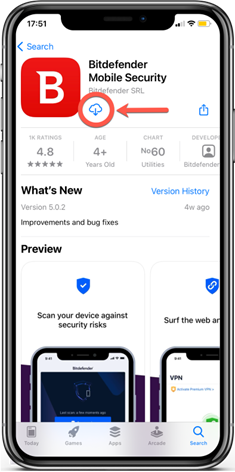
For most iPhone and iPad users, the quickest way to use a VPN is by installing a third-party software like Bitdefender Mobile Security, which includes Bitdefender VPN. The iOS app gives you 200MB/day encrypted traffic for free, with the option to upgrade to unlimited.
Here’s how to do it:
- Download your VPN app from the Apple App Store (or go for Bitdefender Mobile Security for iOS, which also includes an encrypted VPN with 200MB/ secure traffic per day).
- Open the app and log in with your Bitdefender Central account.
- Follow the on-screen prompts to allow VPN and configure VPN settings.
- Tap Connect. You’ll see the VPN configuration icon appear in your status bar.
- Enjoy secure browsing and an enterprise-grade VPN connection, no manual settings needed.
PS: This method automatically chooses the best server and protocol for you, including IKEv2 for stable mobile connections.
And if you travel a lot or use public Wi-Fi frequently, keep your VPN app on your home screen for one-tap access.
2. Manual configuration: How to set up a VPN with built-in settings
Need to connect to a work VPN or a private server? iOS lets you configure VPN manually, but it’s a bit more technical. Here’s how to do it:
- Go to Settings > General > VPN & Device Management > VPN > Add VPN Configuration.
- Choose your protocol (IKEv2, L2TP, or IPSec).
- Enter the server address, account details, password, and remote ID.
- Save, and toggle the VPN connection when needed.
Manual setup lets you pick your own VPN server, but lacks the automatic kill switch, web filtering, and scam protection offered by professional security tools for iOS devices.
Are you part of an IT team? Then know this:
If you're managing devices via MDM (Mobile Device Management), you can push VPN profiles remotely using Apple's VPN payload settings. This is supported on iOS, iPadOS, macOS, tvOS, and visionOS 1.1.
Bitdefender Security for Mobile (iOS) vs. the built-in VPN alternative
Most iPhone users assume iOS has their back when it comes to security. And in many ways, it does, especially with iOS 18. But there’s a meaningful difference between a device that lets you lock an app and one that can detect if that app is quietly stealing your data.
Let’s break down how Apple’s built-in options compare with Bitdefender Security for Mobile (iOS)
Bitdefender Security for Mobile (iOS)
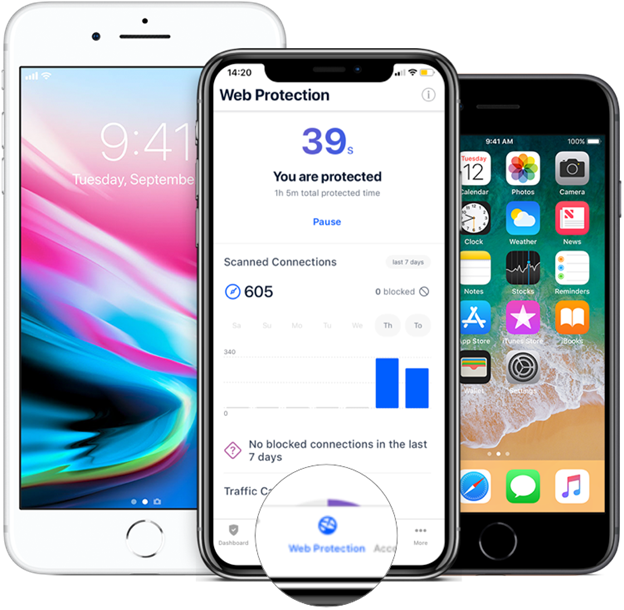
Unlike Apple’s tools, which focus on Safari and system-level privacy, Bitdefender filters traffic across all apps on your device. That means it can block phishing links or malicious connections no matter where they appear (Chrome, WhatsApp, or a calendar invite).
Key features
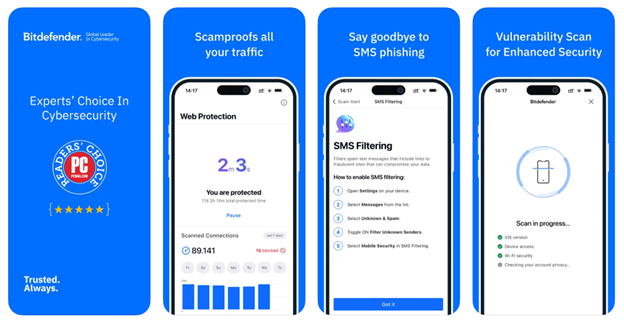
- Built-in VPN with 200MB/day. All users get daily VPN traffic included. The connection is encrypted and secured via IKEv2 for fast and stable performance.
PS: Need full-speed streaming, long sessions, or region switching? You can upgrade directly in-app to Bitdefender Premium VPN (or get it separately) for unlimited bandwidth, optimized servers, and global coverage. - Privacy auditing. Bitdefender scans your installed apps for overreaching permissions. You’ll get alerts if an app behaves in ways that could compromise your data.
- Anomaly detection. If an app starts behaving suspiciously after you’ve installed it, Bitdefender flags it. This offers an extra layer of protection on top of security protocols.
- Breach monitoring. The tool can check your accounts against known data leaks, which helps you prevent identity fraud.
- Lightweight protection. Because scanning and threat detection are cloud-based, the battery and performance impact are minimal.
"Finally, a virus software that works and doesn’t tank your system. Someone actually hacked into my iPhone, so don’t think it can’t happen to you just because Apple leads you to believe that their products aren’t hackable. [...] Cell phones have several back doors." - verified user via the AppStore.
Built-in VPN (iOS)
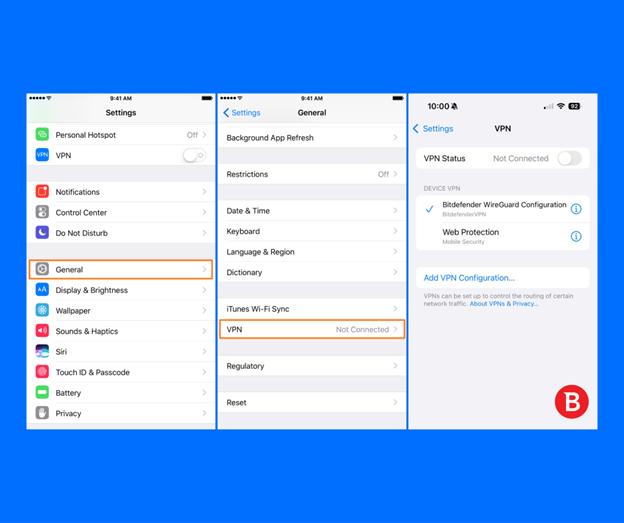
Key features
- Face ID and Touch ID app locking. You can now lock apps from the home screen with biometric authentication.
- “Hide and Require Face ID” option. This moves the app to a Hidden folder in the App Library.
- Manual VPN configuration. Apple supports IKEv2, IPSec, and L2TP protocols, which allows you to connect to external VPN servers. For advanced users or enterprise teams using MDM profiles, Apple’s built-in VPN client can be customized.
- No downloads required. You can use the native VPN client without installing anything, provided you already have access to a server or VPN service. iOS offers a client, not a VPN. You still need to subscribe to a separate provider and manually configure it.
The problem is that, with Apple's VPN, there's no real-time threat detection. There’s no mechanism to scan for malware, detect data leaks, or block risky domains across apps. And if something breaks after an iOS update, you are on your own unless you go through AppleCare or the VPN vendor.
Potential issues with iOS VPN on iPhone and how to solve them
VPNs can pose certain issues, especially after an iOS update, switching networks, or when apps are misconfigured. Here are the most common problems you could face when using a VPN on iPhone, plus simple ways to solve them.
1. The VPN is not connecting after an iOS update?
Updates can reset or disable VPN settings behind the scenes. What to do:
- Open Settings > VPN and check if your configuration still exists.
- If it’s gone or inactive, reinstall the VPN app (like Bitdefender).
- For manual VPNs: re-add the profile under Settings > General > VPN & Device Management > Add VPN Configuration.
2. The VPN disconnects frequently
This usually happens when the server load is high, your Wi-Fi or cellular signal drops, or you’re switching between networks (e.g., when you're switching from your home network to a coffee shop's network).
Try fixing it by:
- Switching to another VPN server
- Toggling Airplane Mode ON and OFF
- Restarting your VPN app or iPhone
PS: Bitdefender VPN automatically reconnects when the connection drops, but if it doesn’t, try logging out and back in.
3. Websites not loading or slow speeds
Some VPNs, especially free ones, throttle speed or struggle with certain protocols. Quick fixes include:
- Go to your VPN app settings and switch the VPN protocol (try Internet Key Exchange version 2 or OpenVPN)
- Disable the VPN temporarily and compare speed
- Restart your Wi-Fi router or switch to mobile data
Remember, your speed is also affected by server distance and encryption method or level.
4. The VPN stays on after deleting the app
Deleting a VPN app doesn’t always remove the profile. To remove it fully:
- Go to Settings > VPN & Device Management
- Tap the active profile
- Choose Delete VPN
You’ll know it’s gone when the VPN icon disappears from the top of your screen.
5. Stuck in a subscription loop
Users have reported being charged even after cancelling in the App Store (or for Android, the Google Play Store) or through the VPN app. Avoid this by:
- Cancelling through Settings > Apple ID (enter login credentials if needed) > Subscriptions
- Double-checking in Bitdefender Central if your VPN was bundled with security tools
- Contacting support with proof of cancellation
6. The VPN blocks specific apps or services
Some apps, like banking or streaming, sometimes flag VPN traffic as suspicious. If this happens to you, try this:
- Switch servers (e.g., a status switch from US East to US West)
- Whitelist or exclude the app (if your VPN allows split tunneling)
- Or temporarily pause the VPN to complete verification
Your handy quick fix checklist to troubleshoot VPN issues
If your VPN isn’t behaving, try these tips:
- Restart your iPhone
- Update the VPN app
- Switch VPN servers
- Reinstall the VPN
- Reset network settings (Settings > General > Transfer or Reset iPhone > Reset > Reset Network Settings)
- Check your internet connection
- Toggle airplane mode
- Reauthorize VPN permissions
- Contact VPN support if all else fails
A good VPN is only half the battle. Get protected from malware and scammers in one take
Hiding your IP is great. But if you're not protecting your device from malware, phishing, and scam sites, you're only doing half the job.
If you're looking to get protected, escape cyber threats, and an all-in-one online security solution for your iOS, Bitdefender Mobile Security gives you so much more than the VPN:
- Real-time scam detection across browsers, apps, and messages
- App privacy reports so you know what’s accessing your mic, camera, or data
- AI-driven protection against malicious links before you click
You already care about privacy. Now make it airtight.
👉 Try Bitdefender Mobile Security for iPhone. It includes built-in VPN, 200MB/day free, and a 30-day money-back guarantee. No strings attached.
tags
Author
The meaning of Bitdefender’s mascot, the Dacian Draco, a symbol that depicts a mythical animal with a wolf’s head and a dragon’s body, is “to watch” and to “guard with a sharp eye.”
View all postsRight now Top posts
Genshin Impact Scam Alert: The Most Common Tricks Used Against Players
December 05, 2025
How Kids Get Automatically Added Into WhatsApp Groups with Horrific Imagery Without Consent
November 24, 2025
Scammers Exploit Hype Around Starbucks Bearista Cup to Steal Data and Money, Bitdefender Antispam Lab Warns
November 18, 2025
Scam Alert: Fake Sephora Advent Calendar Ads and WhatsApp Messages Flood Europe in 2025
November 17, 2025
FOLLOW US ON SOCIAL MEDIA
You might also like
Bookmarks









