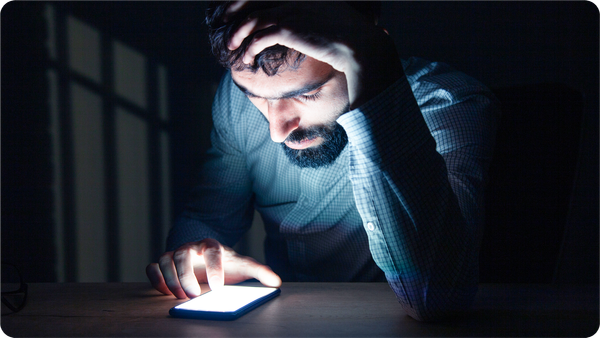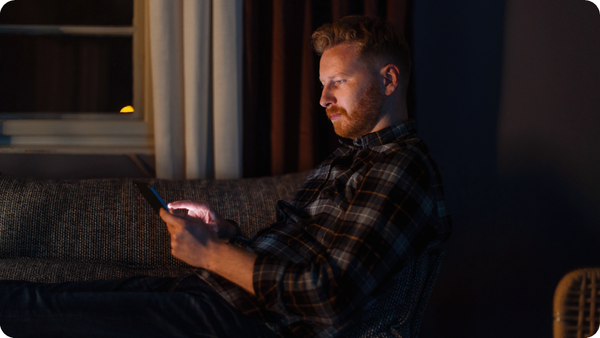Why Is My Phone So Slow? + Quick Fixes for Android & iPhone

We’ve all been there. You bought a top-rated smartphone, and at first, it worked flawlessly. But, over time, that device that once responded instantly to your touch starts to feel...sluggish.
Naturally, you wonder: “Why is my phone so slow?” This is a common question and one of the reasons +40% of smartphone users end up upgrading every 2-3 years.
At Bitdefender, though, our experts say you can easily boost your phone’s performance without splurging on a new device. We spoke with several of them, and here are their top reasons why your phone may be lagging, and practical tips to fix this.
Why is my phone so slow?
Phones slow down for many reasons, like aging hardware, a low battery, or too many apps running at once. Here’s a closer look at these common causes and what you can do to speed up a slow phone.
1. Low storage space
Simple tasks like scrolling, rebooting your device, or launching apps require storage space to operate successfully. But after years of use, our phones get clogged with unnecessary applications, photos, videos, and documents, leaving little memory for the system to work efficiently. This results in slower performance and reduced responsiveness.
How to save space on a slow device
1. Check what’s taking up your device's storage
- On a slow Android phone: Head to Settings > Storage/Device care/ About phone/Battery and device care to check how much storage you have left and delete unused apps and unwanted files.
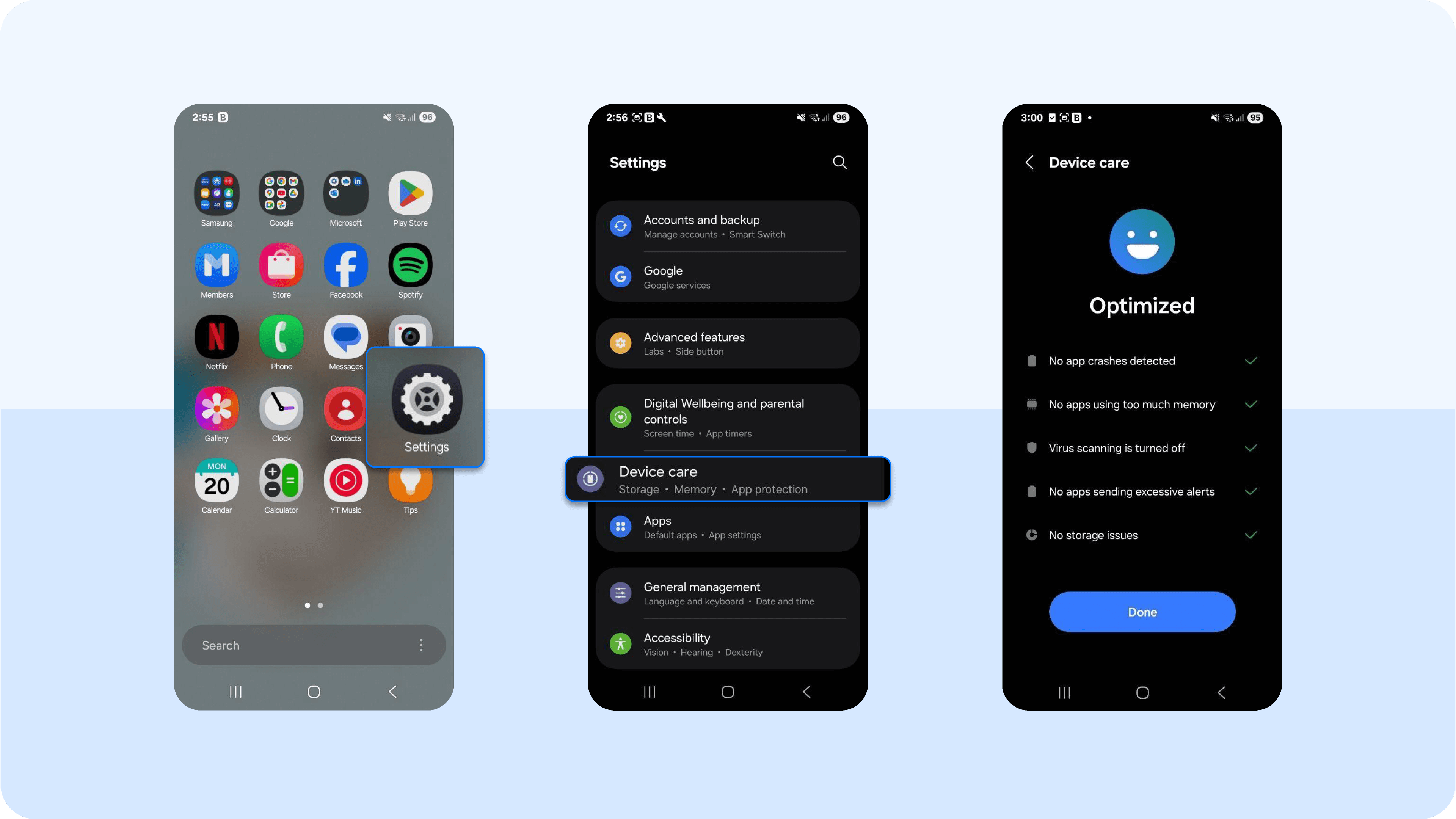
- iPhone: Go to Settings > General > iPhone Storage for a similar view and follow your phone's suggestions for clearing space. It might prompt you to delete duplicate files, old messages, large documents, or unnecessary apps.
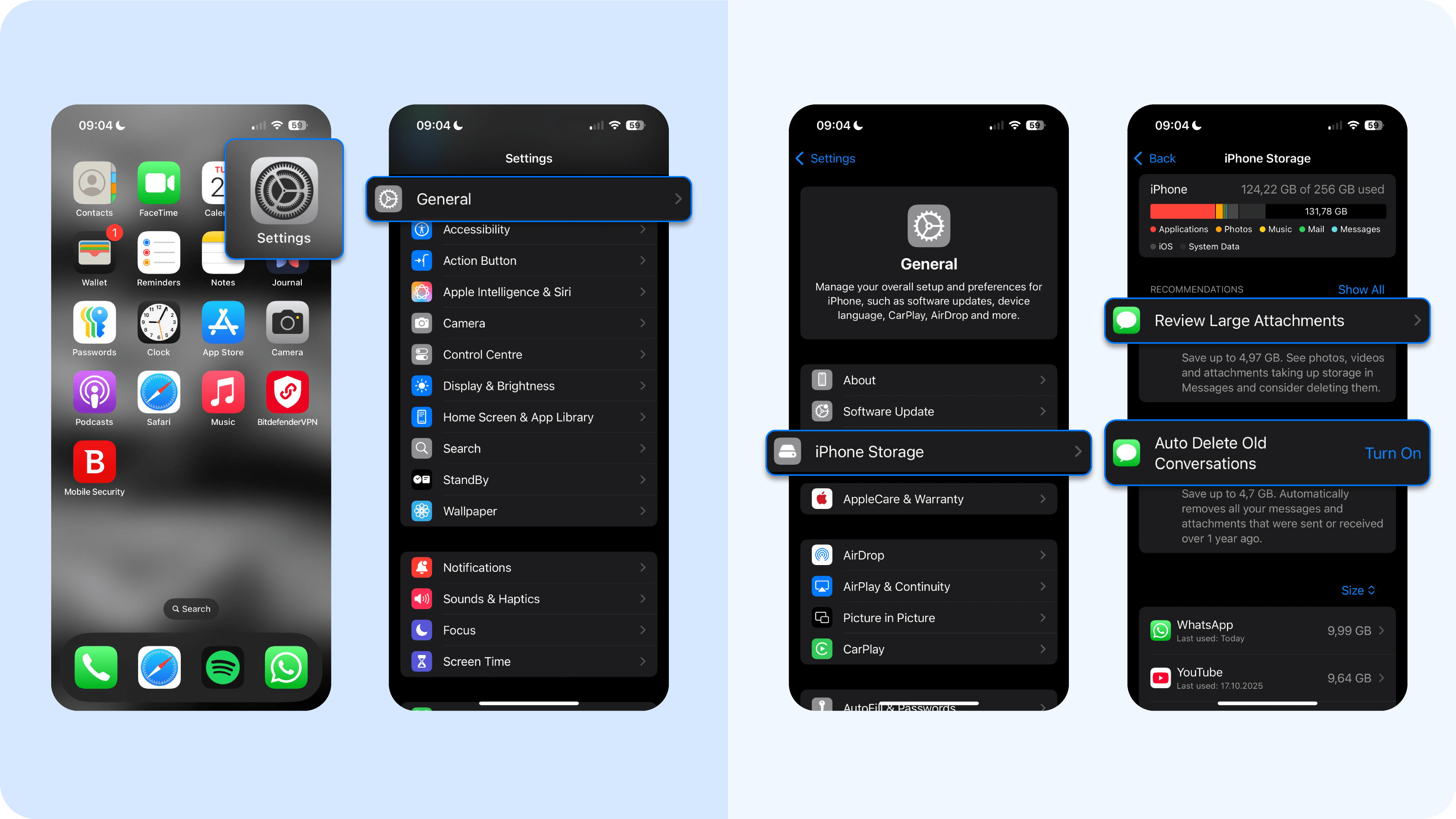
2. Optimize your media storage
- iPhone: Turn on Optimize iPhone Storage in Settings > Photos. This way, your device keeps smaller versions locally and stores full-size files in iCloud.
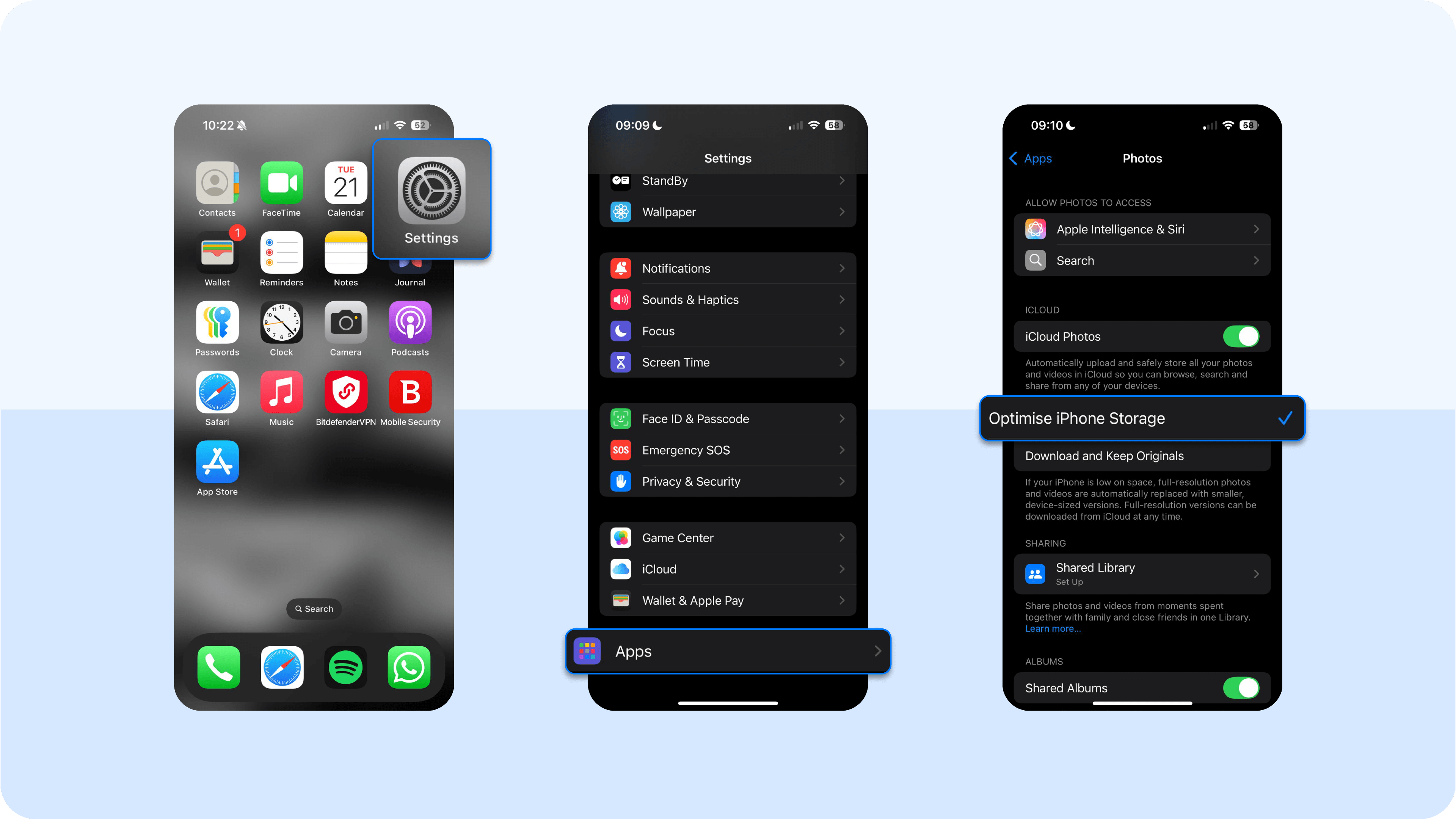
- Android phone: Back up photos and videos to Google Photos or another cloud service, or move them to your SD card, then delete the local copies.
P.S.: Try to keep at least 10–20% of your storage free. This will give you more space and keep your device running smoothly without unnecessary lag.
2. Too many background apps running
When you keep multiple apps open, even if you’re not actively using them, they continue working in the background. All the apps eat up your phone’s RAM (its short-term working memory) and processing power (CPU). Since active ones now have to share limited RAM with background ones, your phone struggles to keep up, leading to delays and performance issues.
These steps should help speed things up:
1. Close unused apps
- Android phone: Tap Recent apps (or swipe up and hold) to see what Android apps are currently open. Swipe away the ones you don’t need or tap Close all.
- iPhone: Swipe up from the bottom (or double-press the Home button) to open the app switcher, then swipe up to review apps consuming RAM and close them.
(Tip: only close apps that are slowing things down. iOS usually manages memory well on its own.)
2. Limit background activity
- Android phone: Go to Settings > Apps/manage apps > [App] > Battery and restrict background activity for heavy apps. Some phones also let you manage this in Settings > Battery > Background usage limits.
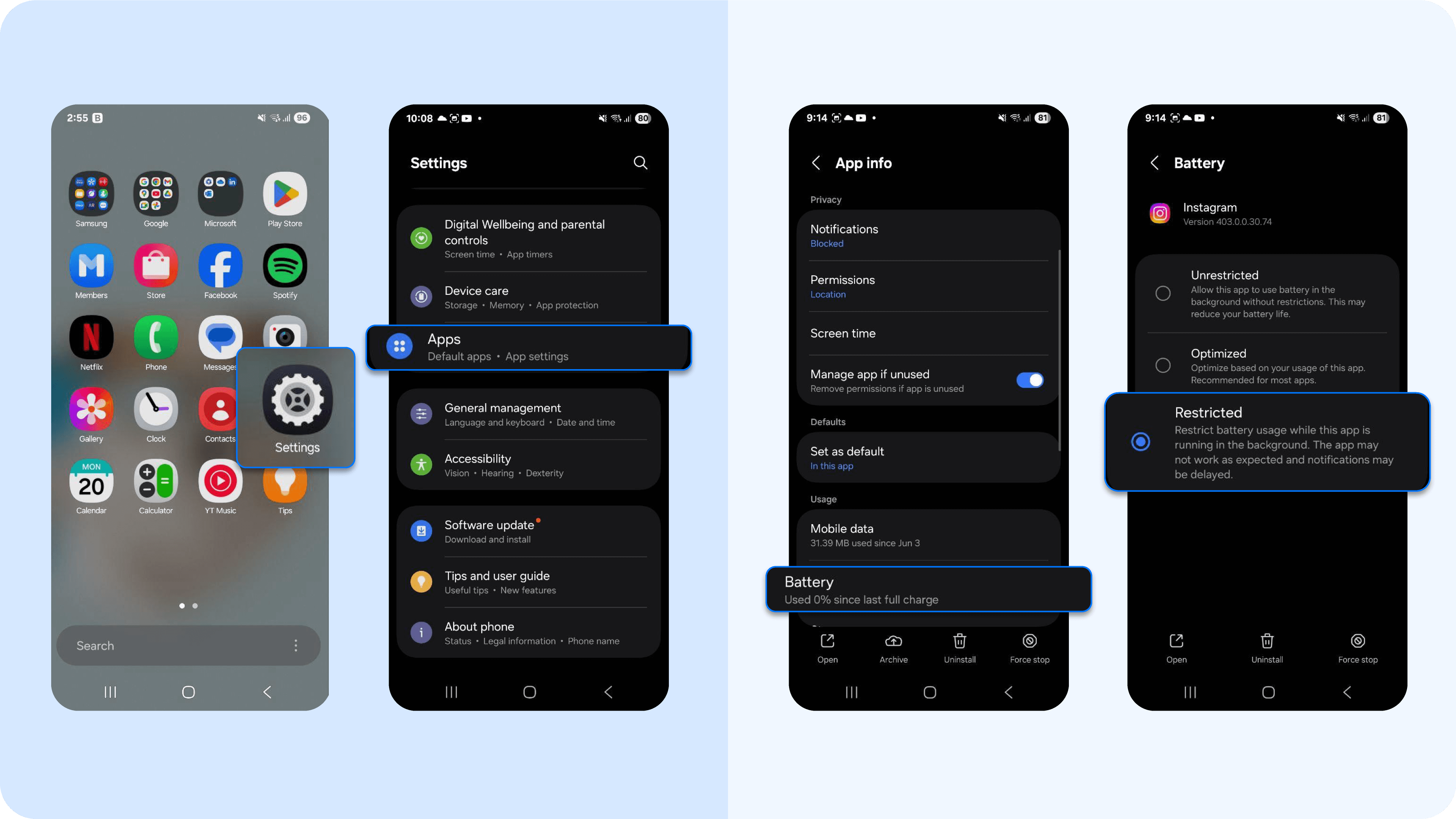
- iPhone: Go to Settings > General > Background App Refresh and turn it off entirely, or disable it for individual apps that don’t need to refresh (like games or shopping apps) constantly. You can leave this turned on for essential apps like health and fitness, calendar, or mail.

3. Disable location services
Location services allow apps to track your device’s position for navigation, weather updates, ride-hailing, social media check-ins, and more. While useful, leaving location services on can slow down your phone. This is how to disable it:
- iPhone: Go to Settings > Privacy and Security > Location Services. Toggle off Location Services entirely, or scroll down to disable it for apps that don’t need your location.
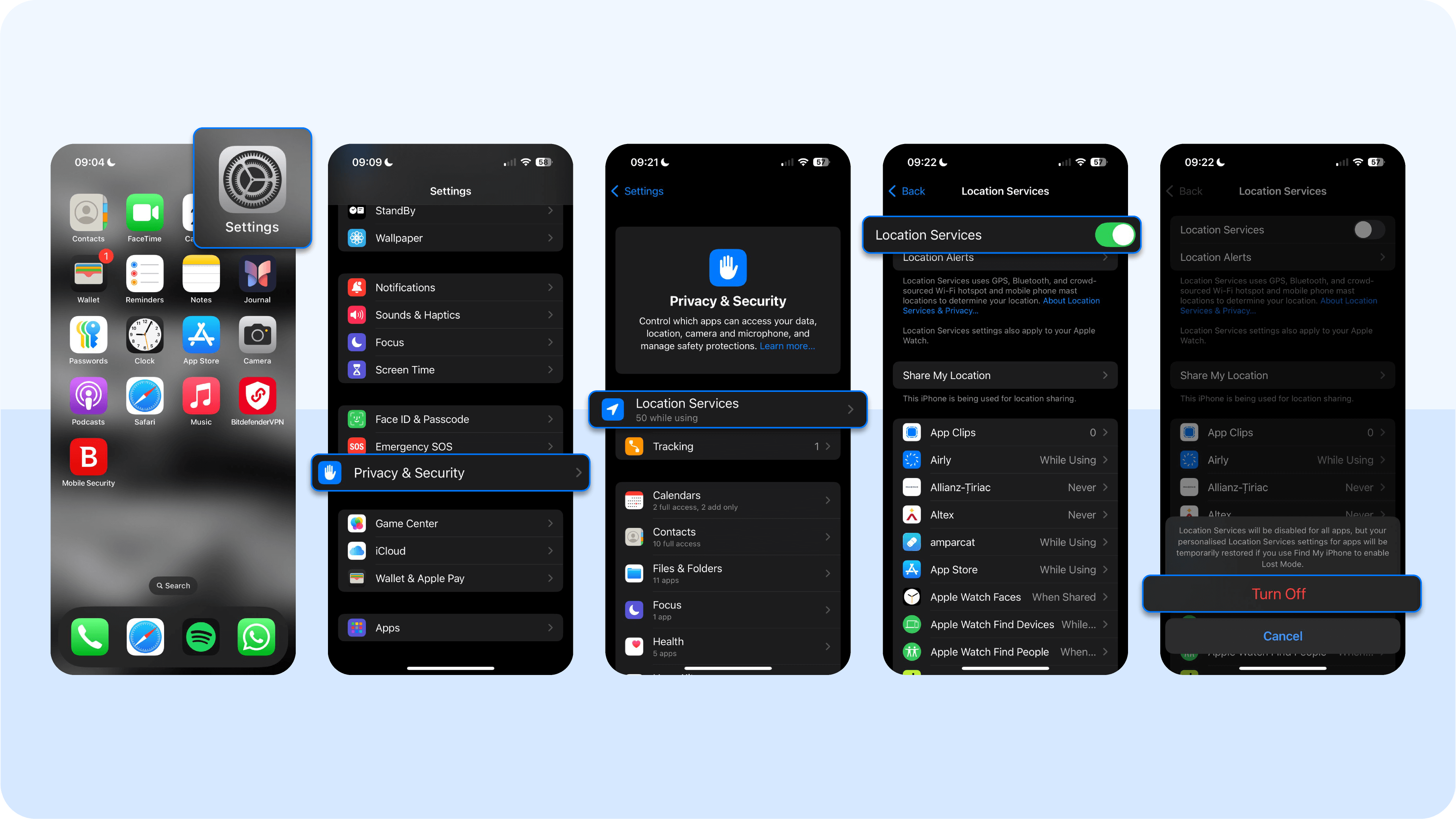
- Android: Go to Settings > Location. Turn off Use location entirely, or select App-level permissions to turn off location access for non-essential apps.
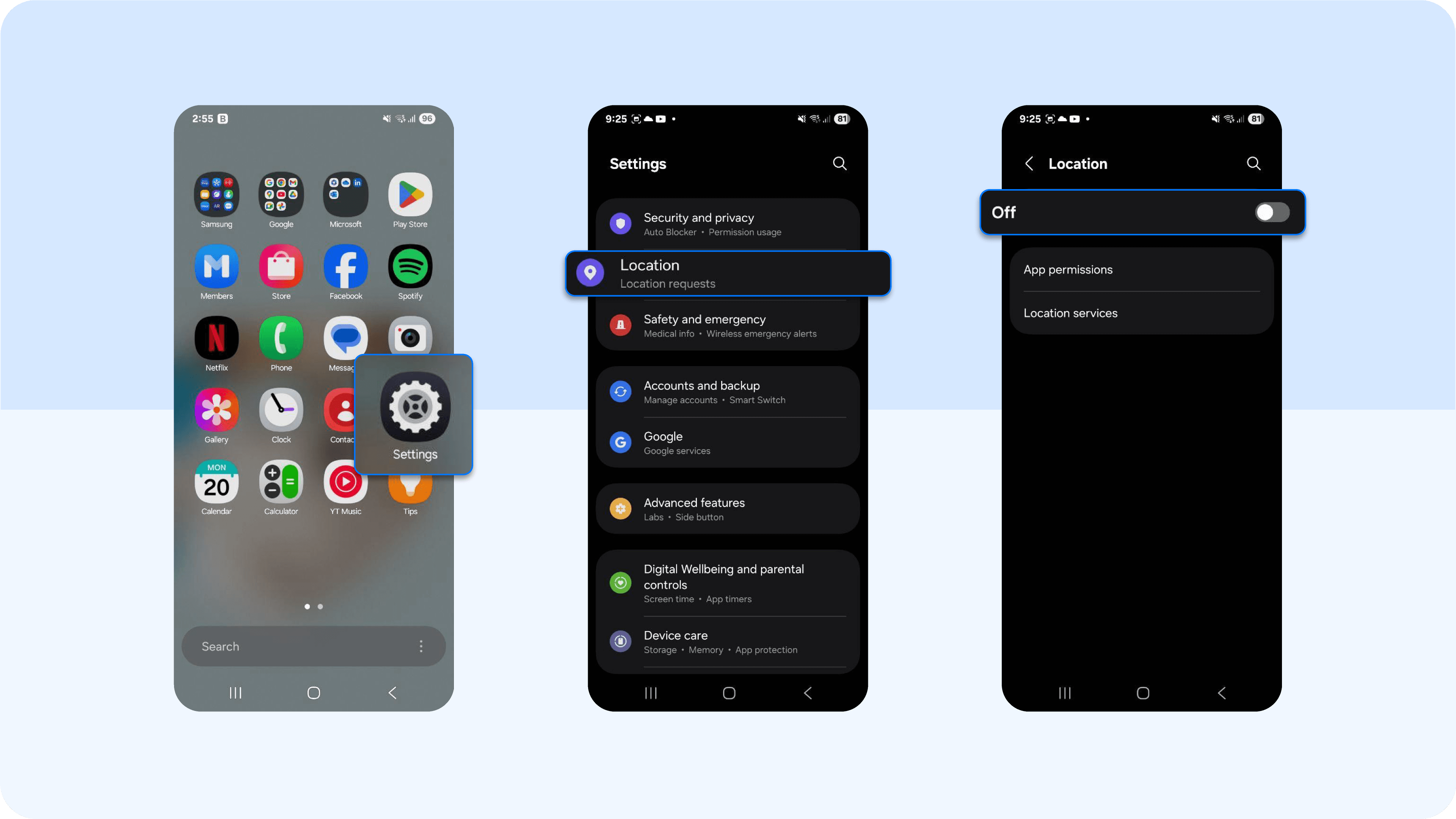
4. Restart your phone regularly
Hold the power button and tap Restart or reboot (or Power Off, then turn it back on). Phone shuts and quick restarts relieve temporary memory and stop background tasks that may have hung. Do this whenever you notice sluggishness. Once every few days is a good habit for heavy users.
3. Outdated software and apps
For your phone to perform smoothly, it needs to be updated with the latest version of its operating system and applications. Updates provide essential features, capabilities, bug fixes, and app security patches that help your phone handle modern apps and tasks.
When you skip updates, your system is forced to run new features on outdated foundations, and that mismatch creates the lag and crashes we all hate. Outdated apps have the same issue. Missing these updates can make your other apps glitchy and slow.
Here’s how to fix it:
1. Install operating system updates
- On an Android phone: Go to Settings > System/About phone> Software Update.
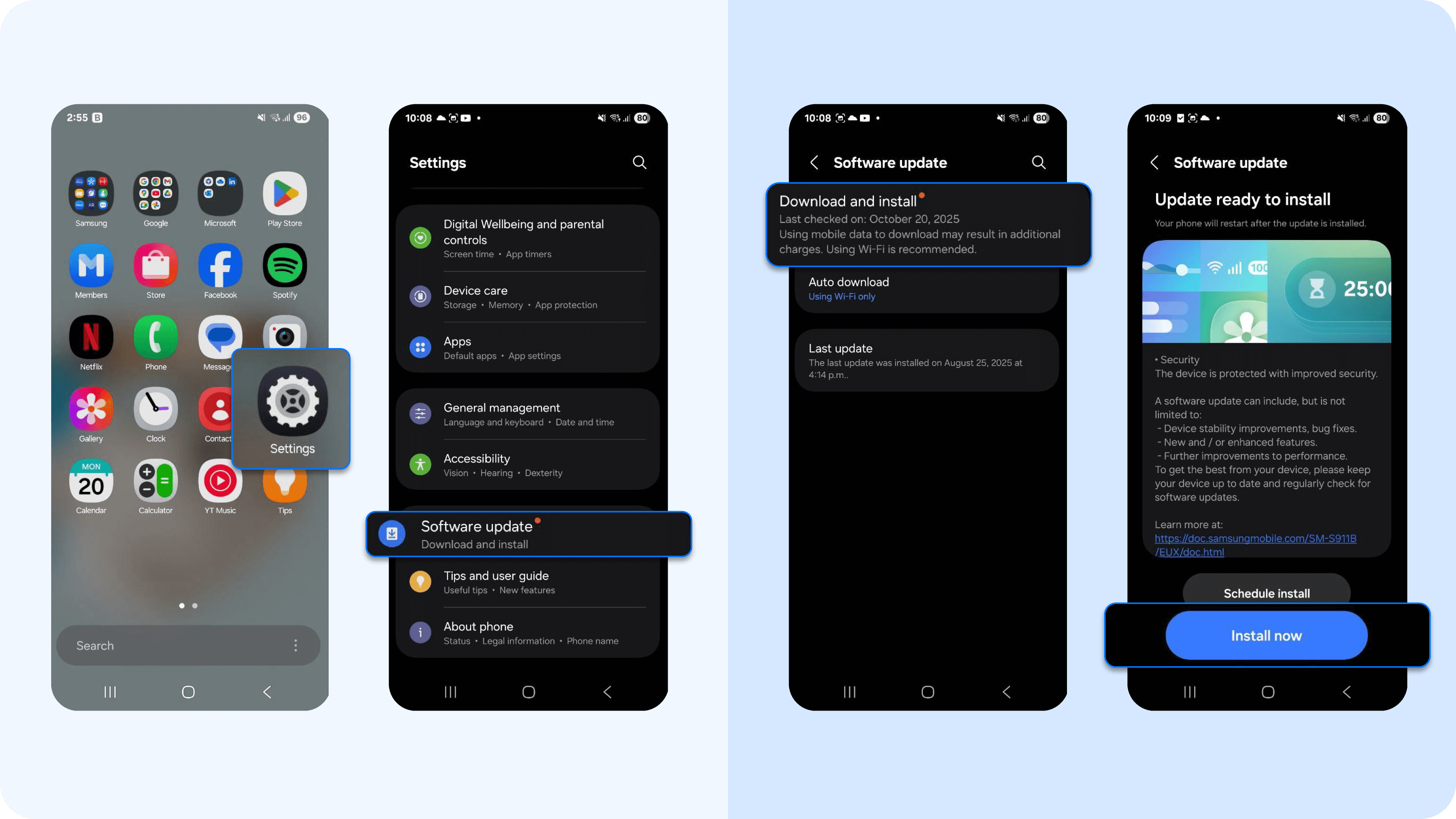
- On iPhone: Go to Settings > General > Software Update.
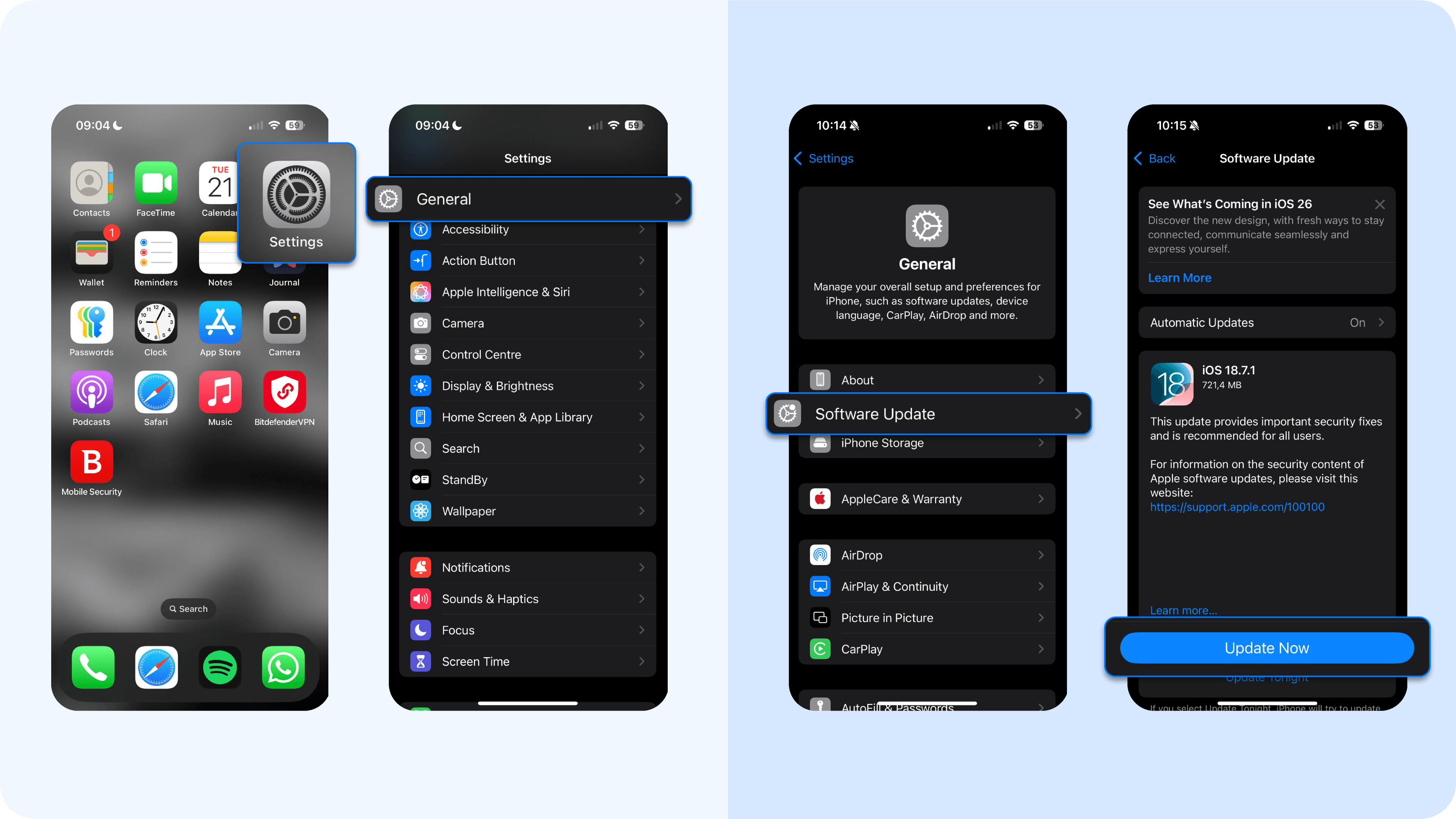
2. Update your apps
- On an Android phone: Open the Google Play Store app> tap the profile icon > Manage apps and device > Update all.
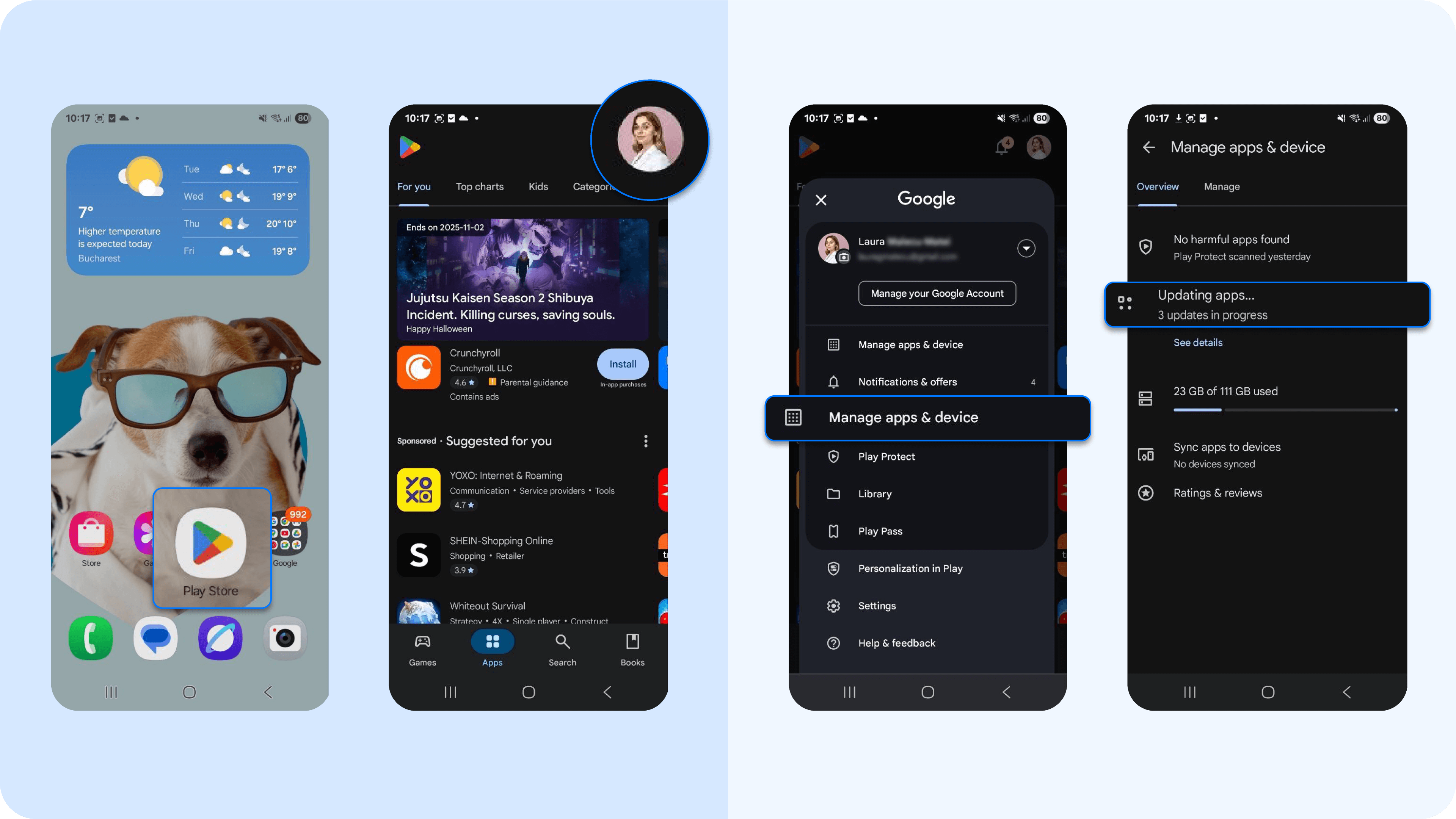
- On iPhone: Open App Store > Profile icon > Update all.

Keeping everything up to date helps your phone run smoothly with the latest fixes and features.
4. Malware, bloatware, and suspicious apps
Malware, bloatware, and other suspicious apps can drastically slow down your phone's performance. These are harmful apps hackers use to steal your personal information and execute other illegal activities on your device. You might have downloaded these threats unknowingly by clicking on phishing links in emails or scam advertisements.
These apps run multiple background processes that eat up storage and overload your phone’s CPU. Over time, this makes your device sluggish and harder to use, especially when opening legitimate apps.
Here’s how to remove hackers from your phone and speed up your device:
- Uninstall suspicious apps: Open your phone’s app list and look for apps you don’t remember installing, or that have strange names/icons. On Android, go to Settings > Apps, review all apps installed, and delete any unfamiliar ones.
On iPhone, long-press the app icon and tap Remove App. - Avoid shady downloads: Avoid third-party apps and only install apps from official stores (Google Play or App Store or Apple Store), and be cautious of links in emails, texts, or ads popping up on your phone.
5. Poor battery life
A weak or aging battery is the reason 75% of phone users end up buying a new device. And that’s understandable as batteries supply the power our phones need to handle everyday tasks. But once batteries wear out, they drain fast and struggle to deliver the quick bursts of energy required for smooth performance. To prevent unexpected shutdowns, they conserve power through a process called throttling. This reduced energy output makes even simple actions like scrolling or loading pages noticeably slower.
How to manage a failing battery
1. Check your battery life
- On iPhone: Open Settings > Battery > Battery Health to check battery health
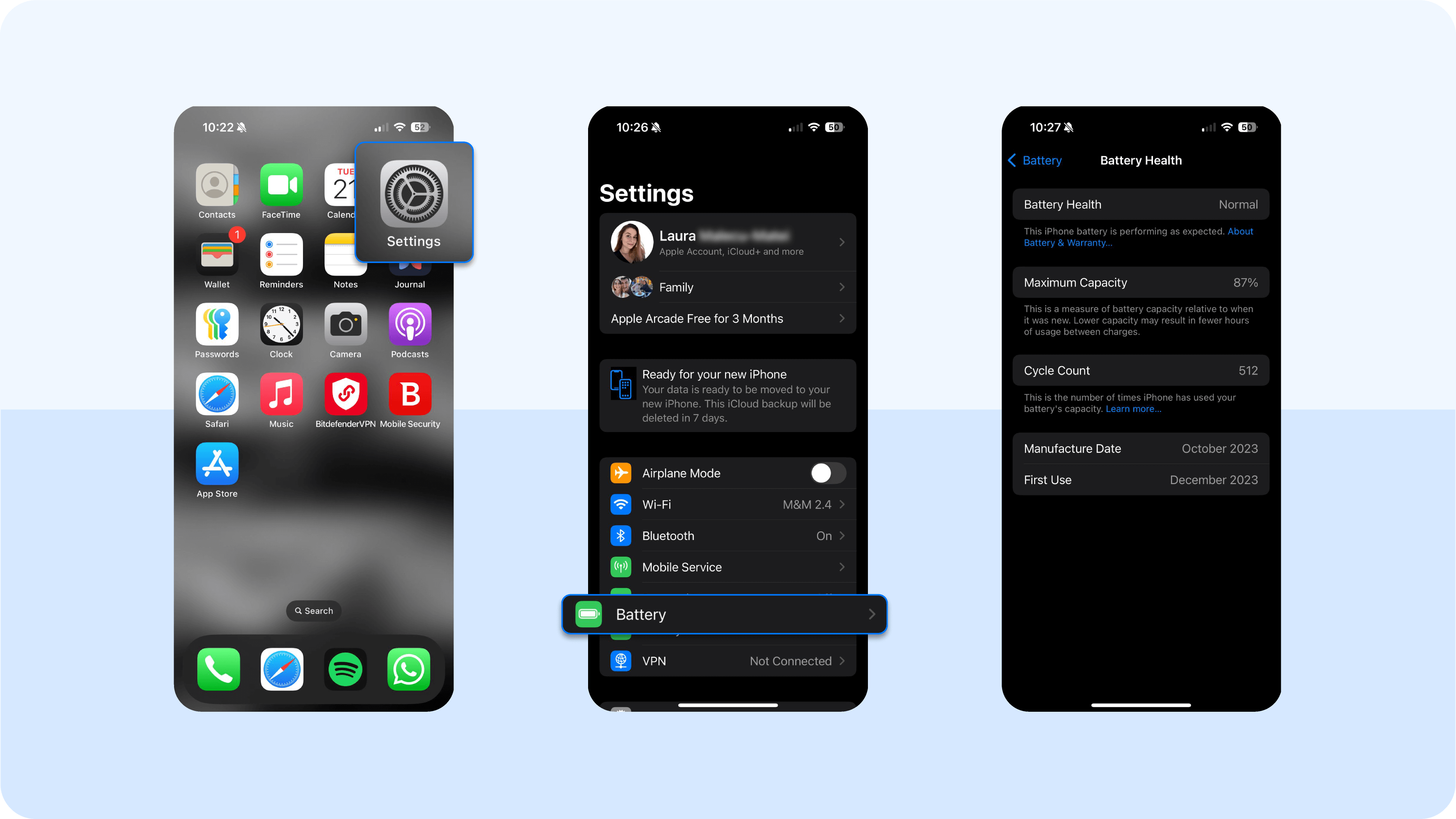
- On many Android devices: Settings > Battery.

If your battery’s maximum capacity is significantly reduced, it may explain sluggish performance and signal it’s time to replace it.
2. Use original chargers and cables
Certified chargers provide the correct voltage and current for your device. So, avoid cheap or counterfeit accessories, which may charge inefficiently or damage your battery. Original accessories can be purchased from official brand stores like Apple or Samsung, or authorized retailers.
3. Enable battery saver mode
- Android devices: Settings > Battery > Battery Saver (or Power Saving Mode). Toggle on or schedule at a certain battery percentage.
- iPhones: Settings > Battery > Low Power Mode. Toggle on (your battery icon turns yellow).
This reduces background activity and helps your phone perform smoothly when power is low.
4. Avoid full battery drains
Try not to let your battery reach 0% regularly, as this weakens its chemistry and shortens its lifespan. Recharging when the battery is around 20% helps maintain long-term performance.
6. Overheating issues
Just like a weak battery, overheating can cause your phone to throttle and lag. This happens when your device’s temperature rises higher than usual. Common causes include opening several apps at once, leaving your phone in hot environments, or running demanding apps like games and streaming platforms.
If you’ve recently downloaded an app from a third-party site, it could even be malware overworking your device. All of this forces your phone to reduce energy output, slowing performance to prevent damage.
Here's what you can do:
- Keep your phone cool: Avoid direct sunlight or hot environments like your car.
- Take breaks during heavy usage: Pause regularly during long gaming sessions, video streaming, or other demanding tasks to let your phone cool down.
- Remove the phone case while charging: Some cases trap heat and make your device warmer.
- Delete unfamiliar apps: Unrecognized apps could be malware that overworks your device, so uninstall anything suspicious. Make sure to look for hidden apps too on your phone.
7. Slow internet connection
Sometimes, the problem isn’t your phone at all. It could just be a slow internet connection. This is usually the culprit when apps like browsers, social media platforms, or streaming services lag or fail to load properly. These apps rely on a stable connection to function, so poor connectivity can make even a fast phone feel sluggish.
These tips should quickly fix things:
- Switch between Wi-Fi and mobile data: One connection may be faster than the other. Switching can refresh the network and improve speed.
- Toggle airplane mode: Turn on airplane mode for a few seconds, then turn it off. This resets your phone’s connection to the network.
- Reset your router or network settings: Restart your Wi-Fi router, or on your Android phone, go to Settings > System/Connection sharing/ Connectivity Options> Reset/Reset options > Reset Network Settings.
For iPhone, go to Settings > General > Transfer or Reset iPhone > Reset > Reset Network Settings. This can fix lingering connectivity issues. - Try a different SIM card or contact your internet service provider: An old, damaged, or poorly performing SIM can slow down mobile data. If speed remains slow after replacing the SIM, your service provider may need to troubleshoot network problems on their end.
8. Weak processing power (older phones)
New phones can handle a lot. You can stream your favorite movie for hours or switch between apps without any struggle. But as your phone ages, heavy usage gradually affects the phone's battery health and CPU. iPhone users, in particular, may notice this slowdown more – Apple was reportedly fined $500 million in the U.S. for intentionally throttling older iPhones to encourage users to buy newer models. This leads to slower operations and a device that feels frustrating to use.
Still, there are some ways to salvage the situation. Let's take a look at them:
1. Reduce multitasking and heavy app use: Close apps you’re not using and avoid running too many demanding apps at once. This gives your older phones breathing room and prevents lag.
2. Disable automatic updates during active use: Updates running in the background can slow your phone while you’re using it. Turning this off helps your device focus on the tasks at hand and run smoothly.
- Android device: Open Google Play Store > Profile > Settings > Network Preferences > Auto-update apps and choose Over Wi-Fi only or Don’t auto-update apps.
- iPhone: Go to Settings > App Store and toggle off App Updates under Automatic Downloads.
9. Full app and website cache
Cache is a temporary storage space where apps and browsers save essential elements like images, HTML, and JavaScript files. These files help apps and websites load faster because they don’t have to download the same data every time you use them. In theory, cache is meant to speed things up.
But over time, cache buildup can take up significant storage. This “clogging” slows down your device.
How to clear app and browser cache
1. Clear app cache
- Android: Go to Settings > Apps > [App Name] > Storage > Clear Cache. Repeat this for all apps that are slow or using a lot of storage.
- iPhone: iOS doesn’t allow clearing the cache for most apps directly. Instead, you can offload the app (Settings > General > iPhone Storage > [App Name] > Offload App), which removes the app but keeps your documents and data. Reinstalling the app also clears its cache.
2. Clear browser cache
- Android and iPhone (Chrome): Open Chrome > tap three dots > Clear browsing data/ clear website data> select Cached images and files > Clear data. This frees up storage and helps pages load more smoothly.
3. Close unnecessary browser tabs
Open your browser and close tabs you’re no longer using. Multiple tabs consume memory and can slow down page loading. You can do this on either device by heading to your browser and tapping the X icon at the top of the library to close all tabs.
10. Too many widgets and live wallpapers
Widgets and live wallpapers can make your phone look attractive and give you quick access to information. But they’re constantly updating in the background, using processing power, memory, and battery. Having too many of them can slow down your device, especially if it’s an older phone.
How to remove live widgets and wallpapers
1. Replace live wallpapers with static ones
- Android: Long-press on an empty area of your home screen > Wallpapers > choose a static image from your gallery or the available options > Set wallpaper.
- iPhone: Go to Settings > Wallpaper > Choose a New Wallpaper > select a still image > Set Home Screen, Set Lock Screen, or Set Both.
2. Remove unnecessary widgets
- Android: Long-press the widget > drag it to the Remove or Trash icon > release to delete.
- iPhone: Long-press the widget > tap Remove Widget > confirm by tapping Remove.
How can I speed up my slow phone?
If your phone is still crawling despite all the fixes above, there are likely deeper issues at play. Try these final steps to restore speed and get your device running like new.
1. Run a security scan
Even if your phone seems fine, hidden malware or suspicious apps can quietly drain resources and slow down performance. Running a scan with an antivirus software like Bitdefender helps identify and remove these hidden culprits.
Here’s how to set it up and run a scan:
- Install Bitdefender: Head to your Android or Apple store, search for Bitdefender, and tap "Download," "Install," or "Get."
- Set up the app: Open Bitdefender, follow the on-screen instructions to grant necessary permissions (like access to storage, notifications, or device admin on Android). Create a Bitdefender account or log in if you already have one.
- Run a scan: The app will immediately prompt you to run your first scan. So, tap "Scan Now "or head to the malware scanner and click "Start Scan" on your dashboard. It will check for malware, suspicious apps, and potential threats. Once the scan completes, follow the prompts to remove or quarantine any threats.
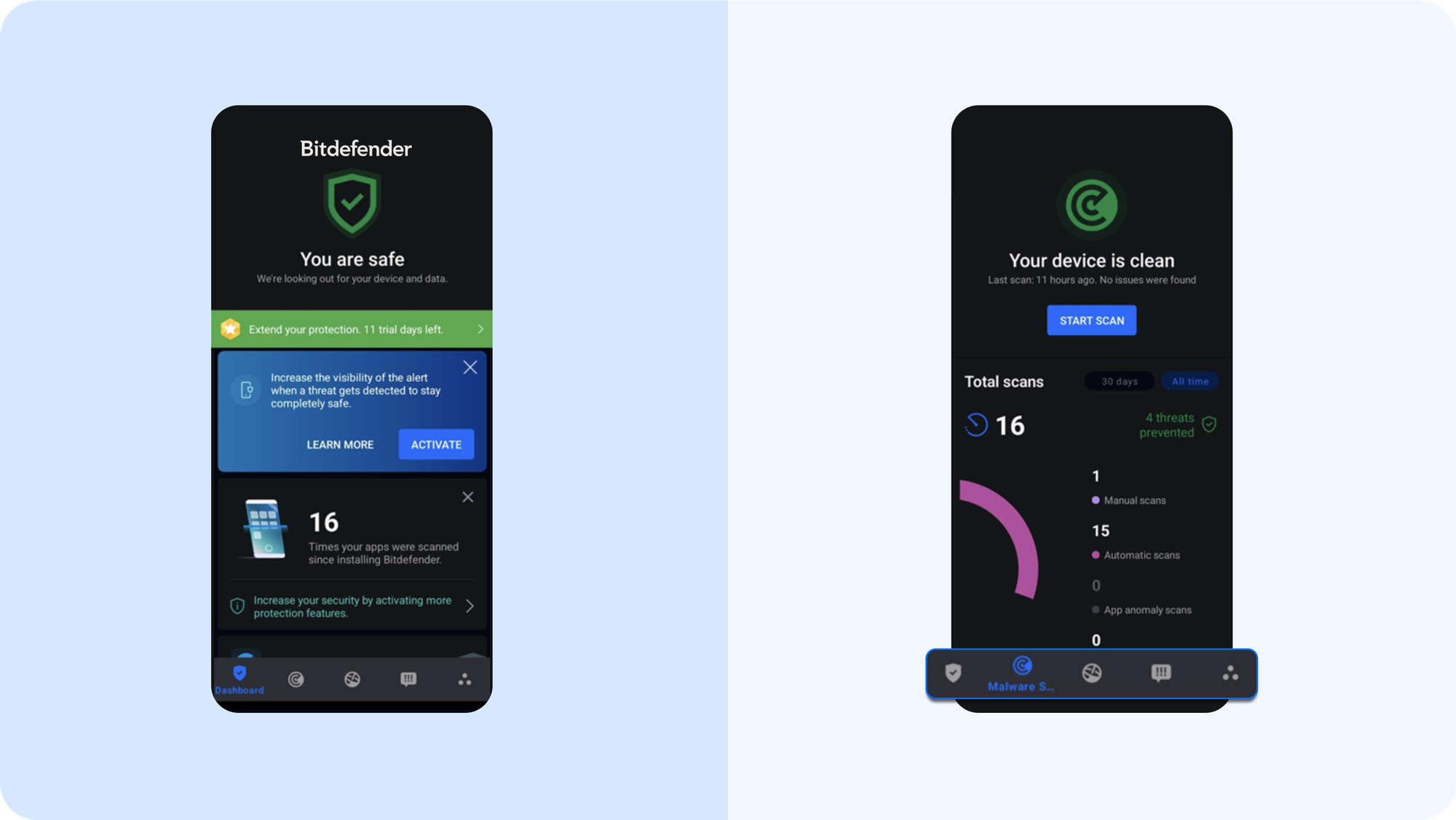
- Enable real-time protection: This ensures new apps or files are scanned automatically, preventing malware from slowing down your phone in the future.
2. Reduce animations for faster navigation
Modern smartphones use animations and transitions to make navigation feel smooth, like when opening apps, switching screens, or pulling down menus. While visually appealing, these effects use processing power and memory, which can slow down older phones or phones already running multiple apps. Reducing or removing these features can make your cellphone snappier.
How to reduce animations
Android:
- Go to Settings > About Phone > Tap Build Number 7 times to enable Developer Options. This will make the once-hidden developer options at the bottom of the settings menu visible.
- Go back to Settings > System > Developer Options.
- Scroll to Window animation scale, Transition animation scale, Animator duration scale, and set each to 0.5x or off.
iPhone:
- Go to Settings > Accessibility > Motion.
- Enable Reduce Motion to limit animations and speed up navigation.
3. Delete and reinstall apps that keep crashing or freezing
Sometimes an app misbehaves because its files are corrupted or outdated. Deleting and reinstalling it resets the app, clears glitches, and restores smooth performance.
4. Use lite apps for smoother performance
Many popular apps like Facebook, TikTok, and Instagram offer “lite” versions designed to use less memory, storage, and data. Switching to these can make your phone faster, especially on older devices or slower networks.
5. Back up data and perform a factory reset
If all other fixes fail and your phone is still sluggish, a factory reset can give it a fresh start. This removes all apps and files, practically returning your device to its original state. Only use this as a last resort and make sure to back up important data first.
How to perform a factory data reset
- Android: Go to Settings > System > Reset Options > Erase All Data (Factory Reset). Confirm and follow the prompts. Your phone will restart and wipe all data.
- iPhone: Go to Settings > General > Transfer or Reset iPhone > Erase All Content and Settings. Confirm and enter your passcode if prompted. Your phone will restart and reset to factory settings.
P.S.: Back up photos, contacts, and documents to the cloud or an external device before resetting. Once complete, reinstall only the apps you need to avoid slowing your phone again. Your device should feel fast and responsive, just like the day you unboxed it.
Take control of your phone’s speed with Bitdefender
You’ve learned the main reasons your phone might be lagging, like low storage, background apps, outdated software, and battery issues. Now it’s time to take action:
- Free up storage regularly to prevent memory overload and keep your apps running smoothly without frustration.
- Close or limit background apps and reduce animations for snappier navigation and better performance.
- Manage battery health, use lite apps, and consider a factory reset only when necessary.
- Update your software and scan for malware to eliminate hidden slowdowns.
With Bitdefender, you can quickly scan for malware and remove hidden threats in just a few taps. Give it a try on your Android or iOS device to boost speed and keep your phone secure.
tags
Author
The meaning of Bitdefender’s mascot, the Dacian Draco, a symbol that depicts a mythical animal with a wolf’s head and a dragon’s body, is “to watch” and to “guard with a sharp eye.”
View all postsRight now Top posts
How Do You Manage Your Passwords? We Ask Netizens
December 18, 2025
Cybercriminals Use Fake Leonardo DiCaprio Film Torrent to Spread Agent Tesla Malware
December 11, 2025
FOLLOW US ON SOCIAL MEDIA
You might also like
Bookmarks