Why Is My Battery Draining So Fast? 13 Causes and Quick Fixes

Your phone battery is draining fast because of background apps, high screen brightness, poor reception, or outdated software. Sometimes, it's a sign of a deeper issue like spyware or bad charging habits that damage your battery over time. But since this is a complex topic with multiple causes and ramifications, our experts decided to put together a tried and tested guide to extend your phone's battery life and find the hidden causes of battery drainage.
In this guide, you'll learn exactly:
- Why is your battery draining quickly on both Android and iPhone
- How to save battery life with battery optimization tactics
- How Bitdefender Mobile Security helps detect hidden issues that make your battery drain faster
How to check battery health and battery life
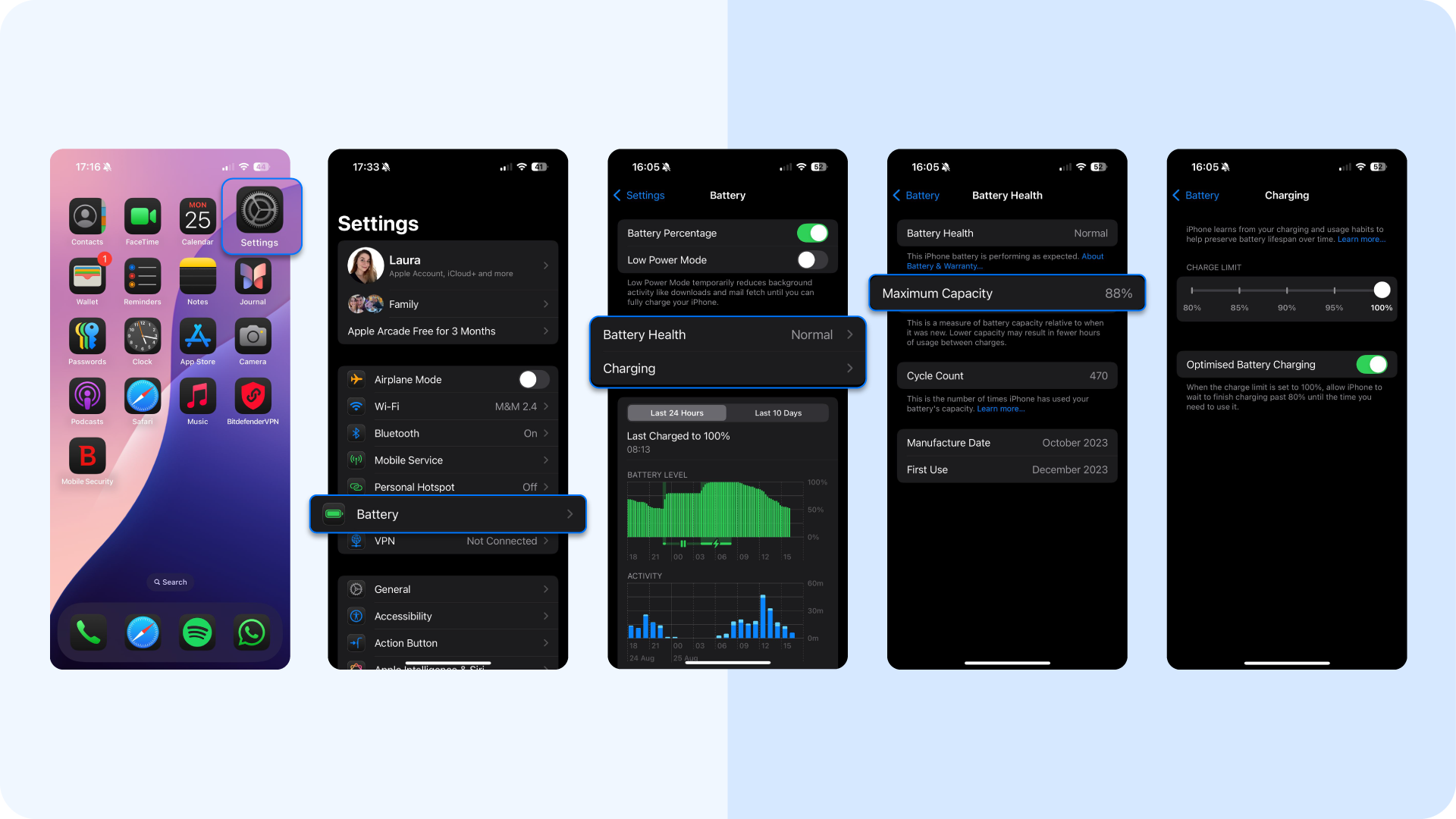
You cannot manage what you do not measure, so start by reading the diagnostic data built into modern phones.
- On an iPhone running iOS 17 or later, open Settings → Battery → Battery Health & Charging. Apple labels capacity as a percentage of the original design. Anything below 80% should signal to you that there might be time to change it.
- Pixel devices on Android 14 add a native health readout. Navigate to Settings → Battery → Battery Health to view estimated remaining cycles and maximum capacity. Other android devices vary by vendor, so if the menu is missing, install the free AccuBattery app, which estimates wear by comparing charged milliamp-hours to design capacity.
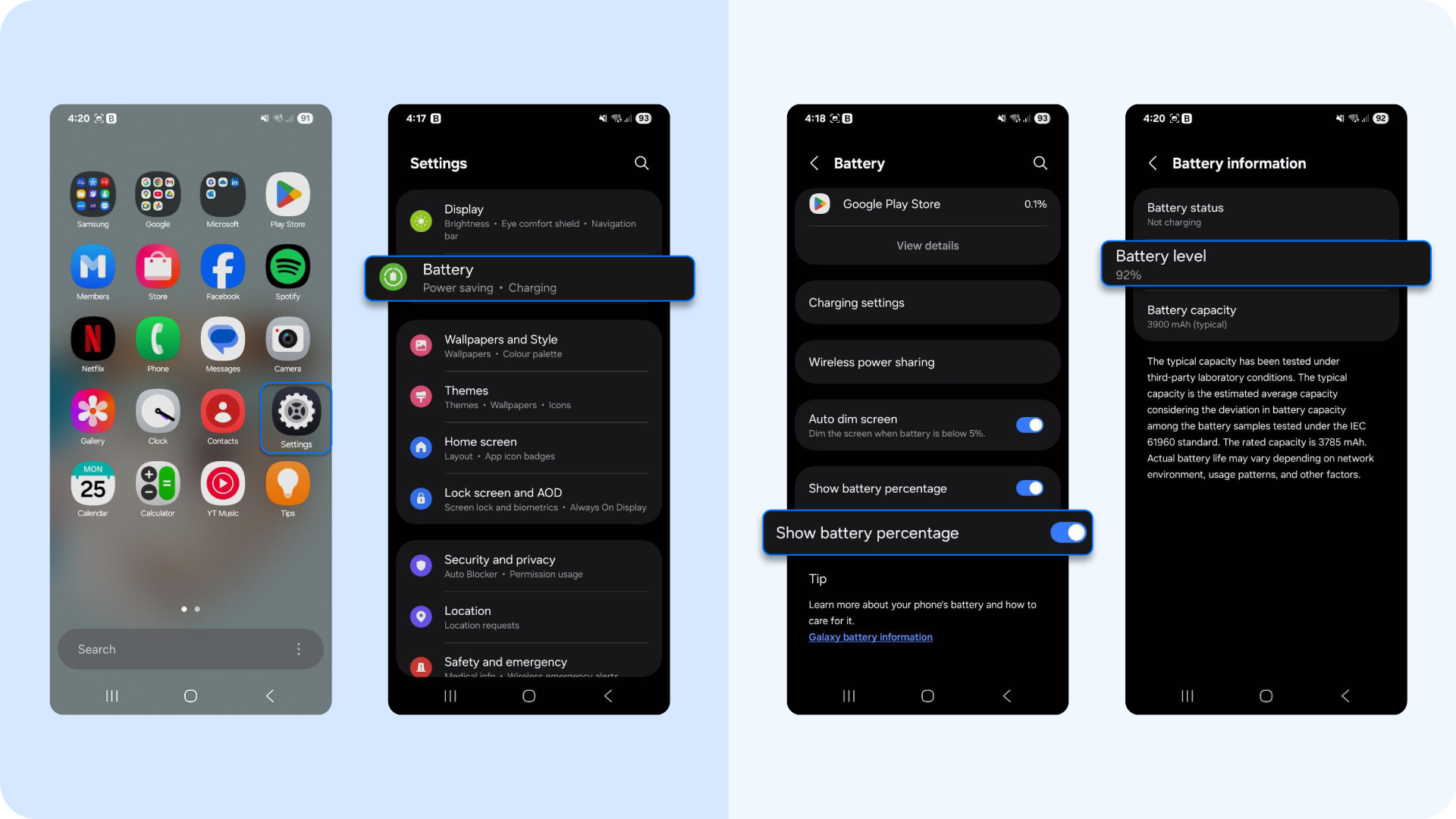
For a deeper check, dial ##4636#*#* to open the hidden “Testing” menu and select Battery information. Results include voltage, temperature, and charge level. Samsung blocks this code, but the pre-installed Samsung Members app offers Get Help → Interactive checks → Battery for a similar assessment.
Top 13 causes of fast battery draining and how to fix phone battery drain ASAP
Your device’s battery life is impacted by a bunch of background processes and poor settings, many of which you can take charge of to optimize your battery usage. Regardless of whether you use an Android phone, an iOS device like an iPad or iPhone, or another type of mobile phone, your device battery is basically reacting to the way electrons attract lithium ions and shift charge inside.
So, let's explore the top causes of battery drain, then how to get more battery power out of your phone.
1. Your screen is overpowered and overstaying
When your screen brightness is set to maximum, your phone pushes more power through the display’s backlight. On OLED screens, white and bright colors consume more energy.
Try using dark mode and shortening your screen timeout to 30 seconds. Tap display settings, and tweak your timeout there. It’s one of the fastest ways to gain more battery power on both Android devices and iPhones. Additionally, dim the screen for nighttime use with Night Light or True Tone settings, and use static wallpapers instead of live ones.
"A 5-minute difference in screen timeout can equal hours of battery loss over time,” says X Global [position] at Bitdefender.
2. Your apps are working overtime in the background
Apps like Maps, email, shopping apps, and TikTok may stay active even after you swipe them closed. These apps run in the background, update location, sync data, and check notifications. In other words, they eat into your device's battery life.
You can check your battery usage by app under Settings > Battery. While you're still in your battery settings, turn off background app refresh for apps that don’t need live updates. If you're getting too many push notifications, you can also turn those off, especially if they come from news, shopping, or social media.
PS: On Android, you can use a feature called “Put unused apps to sleep”. On iOS, you can find the feature under App Limits.
3. You're relying on bad reception
When your phone has poor reception, it ramps up power use to stay connected. If your device is constantly searching for a signal, such as when you're in elevators, rural areas, or subways, the battery drain increases. Use airplane mode when you don’t need connectivity, or switch to Wi-Fi in weak zones.
What's more, weak signal or bad reception can force your phone to stay in “search” mode, which is a process that drains your battery without you noticing.
Fix it by using Wi-Fi calling when cellular coverage is poor (when you can), turning off cellular data in restricted areas, and activating airplane mode if you’re offline anyway. Lastly, if your carrier allows, toggle 5G off in low-signal zones.
5. You're using cellular data over Wi-Fi
Cellular data instead of Wi-Fi causes more signal fluctuation and hardware activation, which then reduces your device's battery life. Wi-Fi is always more efficient, so use it whenever you can.
Another trick is to go to Phone Settings > Battery > Toggle On Low Power Mode, so that you temporarily reduce background activity like downloads.
If battery usage is high but screen time is low, limit background mobile data for non-essential apps. Tap settings, then tap apps under general settings, and check which ones are using the most battery power.
6. Your phone is running hot
Heat is an absolute killer of phone batteries. If you're into gaming, you're charging while navigating with Google Maps, or using your phone outdoors in summer, elevated temperatures damage battery health permanently, as lithium-ion cells age faster under heat. Our advice is to aim to stay under 35°C (95°F).
7. You're using old or damaged batteries
- Lithium-ion cells lose both capacity and battery efficiency with each charge cycle. Under ideal conditions, iPhone 14-series batteries and earlier are engineered to keep roughly 80 percent of their original capacity after 500 full charge cycles.
For iPhone 15 models, that 80 percent threshold is expected after about 1,000 cycles. Actual longevity varies with everyday charging and usage habits. Apple’s standard one-year warranty (two years in Türkiye) covers battery defects. Once the warranty expires, replacement is available for a fee.
If the health is under 80%, consider a battery replacement or a new phone, as the one you have now is becoming less and less reliable.
- For Android phones:
- Pixels: Settings → Battery → Battery Health shows estimated capacity and cycle count
- Samsung: Open Samsung Members → Get Help → Interactive checks → Battery for a life assessment.
- Other brands: Install AccuBattery, charge from 20 % to 8 % several times, and compare the measured charge to the design capacity. Values below 80 % suggest the pack is near end-of-life.
8. You've got malware or spyware on your phone
Compromised phones run covert services that keep the CPU and radio awake, which accelerates device battery discharge and pushes data usage above normal baselines.
The idea is simple: If your device battery starts draining power while idle, you might have a hidden malware running in the background. Phone batteries work based on usage, whether that's visible or not.
So, if the battery quickly drains, do this:
- Check your battery usage stats to look for unfamiliar entries at the top of the list
- Check data counters for unexplained spikes. Unexplained outbound traffic while the screen is off often indicates spyware exfiltrating data
- Run a full scan with Bitdefender Mobile Security (Try it for iOS or Android) to isolate and remove covert miners or spyware before they shorten battery lifespan and leak personal data.
- Look for persistent pop-ups, new administrator apps, or overheating without heavy foreground activity.
Follow these mitigation steps if you spot red flags
- Run a full scan with Bitdefender Mobile Security. The engine combines on-device machine learning with a cloud reputation service to flag malware that abuses wakelocks or high-frequency network calls.
- Remove any app the scanner classifies as malicious or that you cannot verify on Google Play or the App Store.
- After cleaning, reboot into Safe Mode once to ensure no autostart services remain.
9. Your location settings are too aggressive
When an app requests your position every few seconds, the GPS, Wi-Fi, and cellular radios stay active, the CPU processes the coordinates, and your battery usage climbs quickly.
How to stop battery drain from location settings on Android:
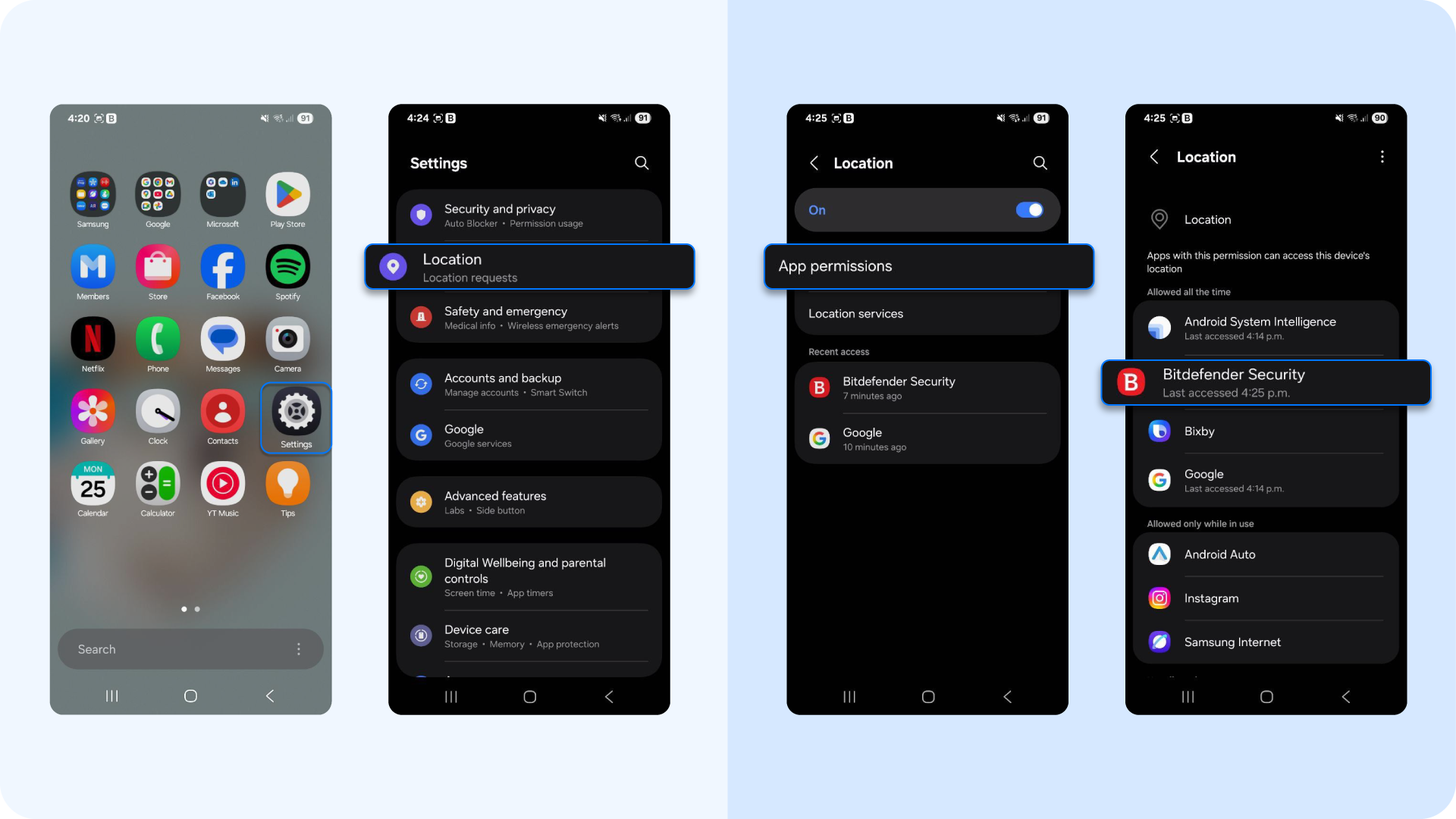
- Open Settings → Location → App location permissions.
- Tap the app using the most battery (Maps, ride-hailing, fitness).
- Select Allow only while using or Ask every time.
- Return to Location → Location services → Google Location Accuracy and disable Wi-Fi/Bluetooth scanning if you do not rely on them for indoor navigation.
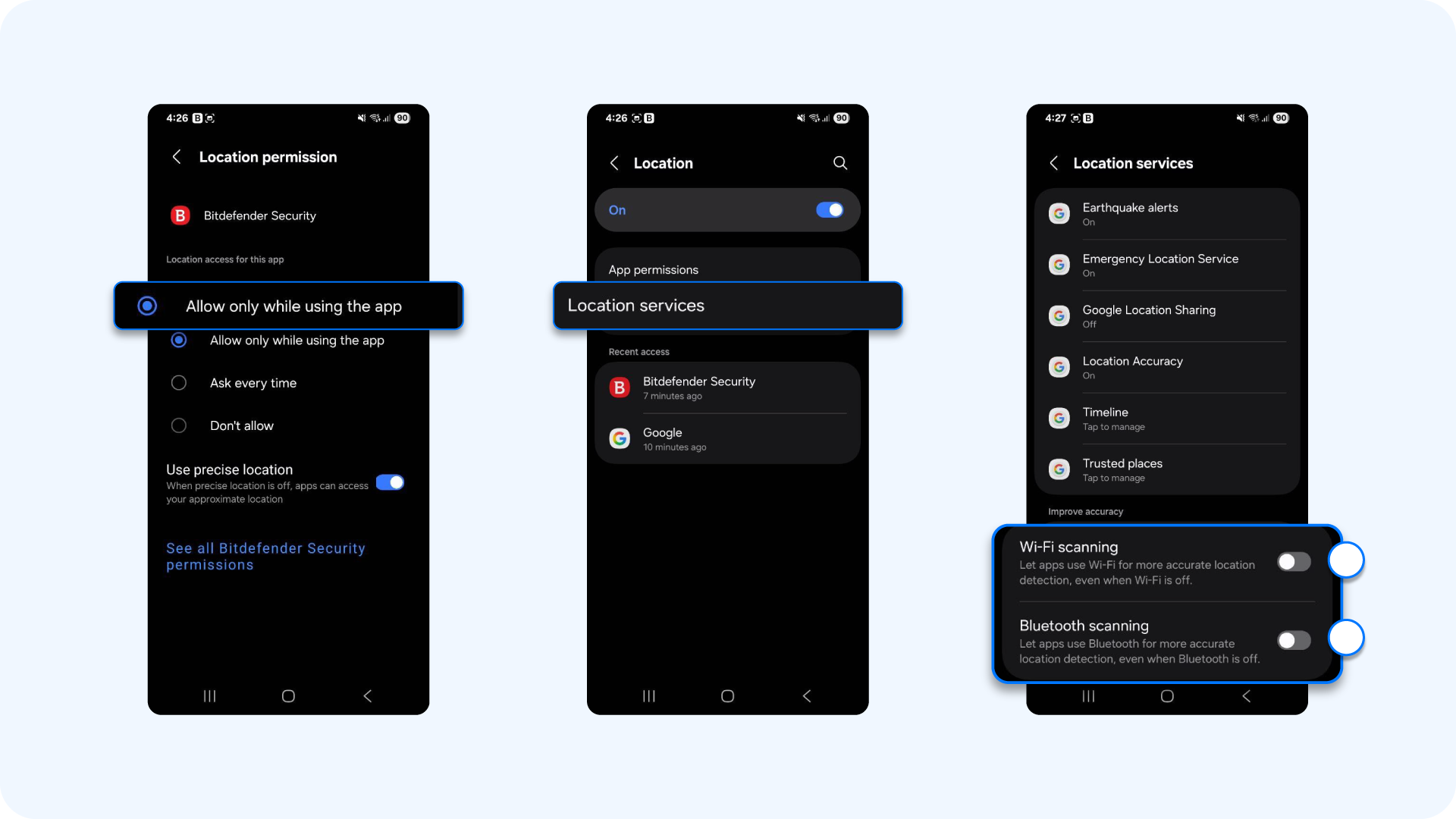
How to stop battery drain from location settings on iOS:
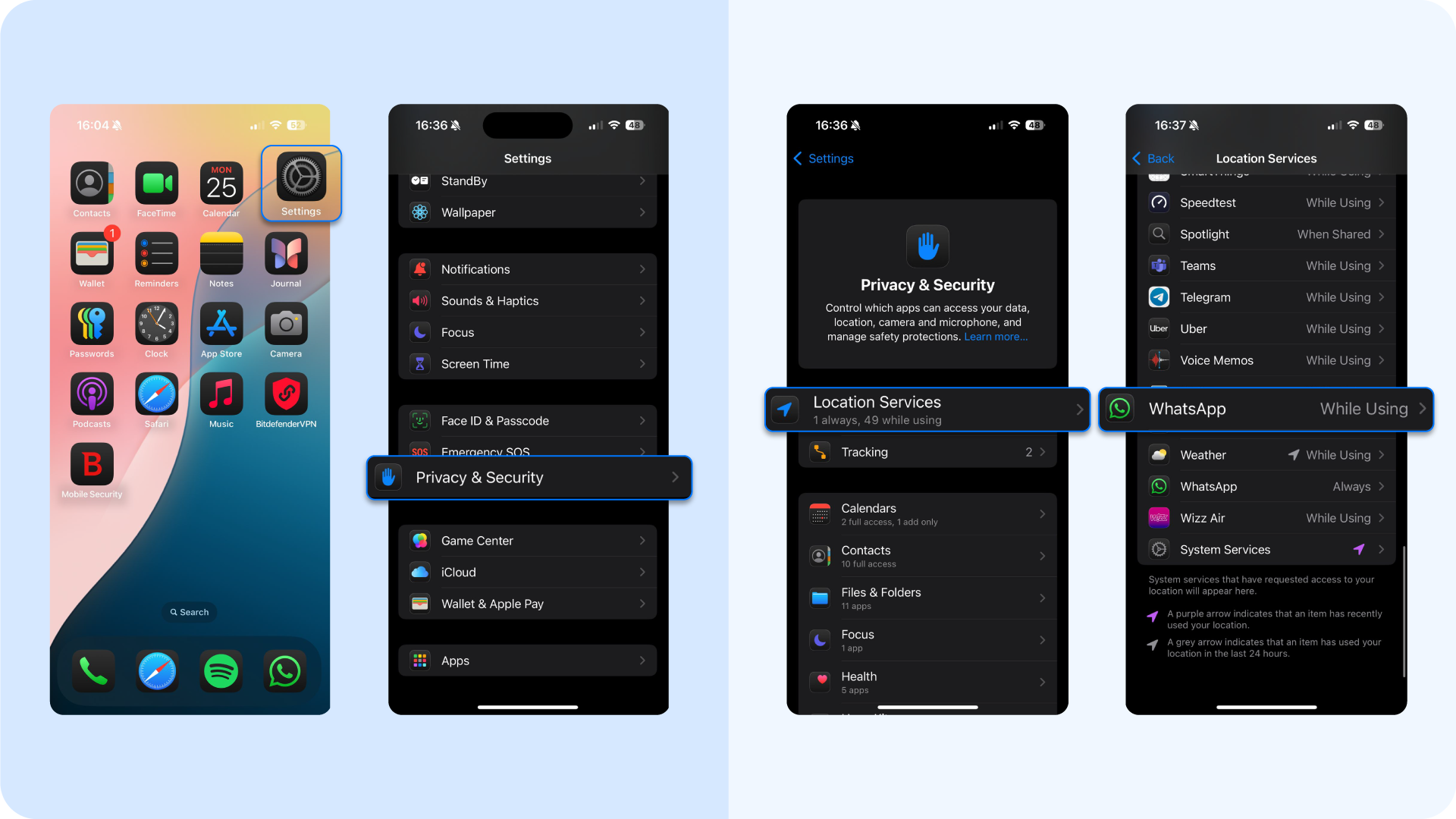
- Go to Settings → Privacy & Security → Location Services.
- Choose the target app and set access While Using the App.
- Toggle off Precise Location for social apps that do not need exact coordinates.
- Scroll down to System Services and disable Significant Locations to reduce background polling. Note that this might affect important apps like Maps.
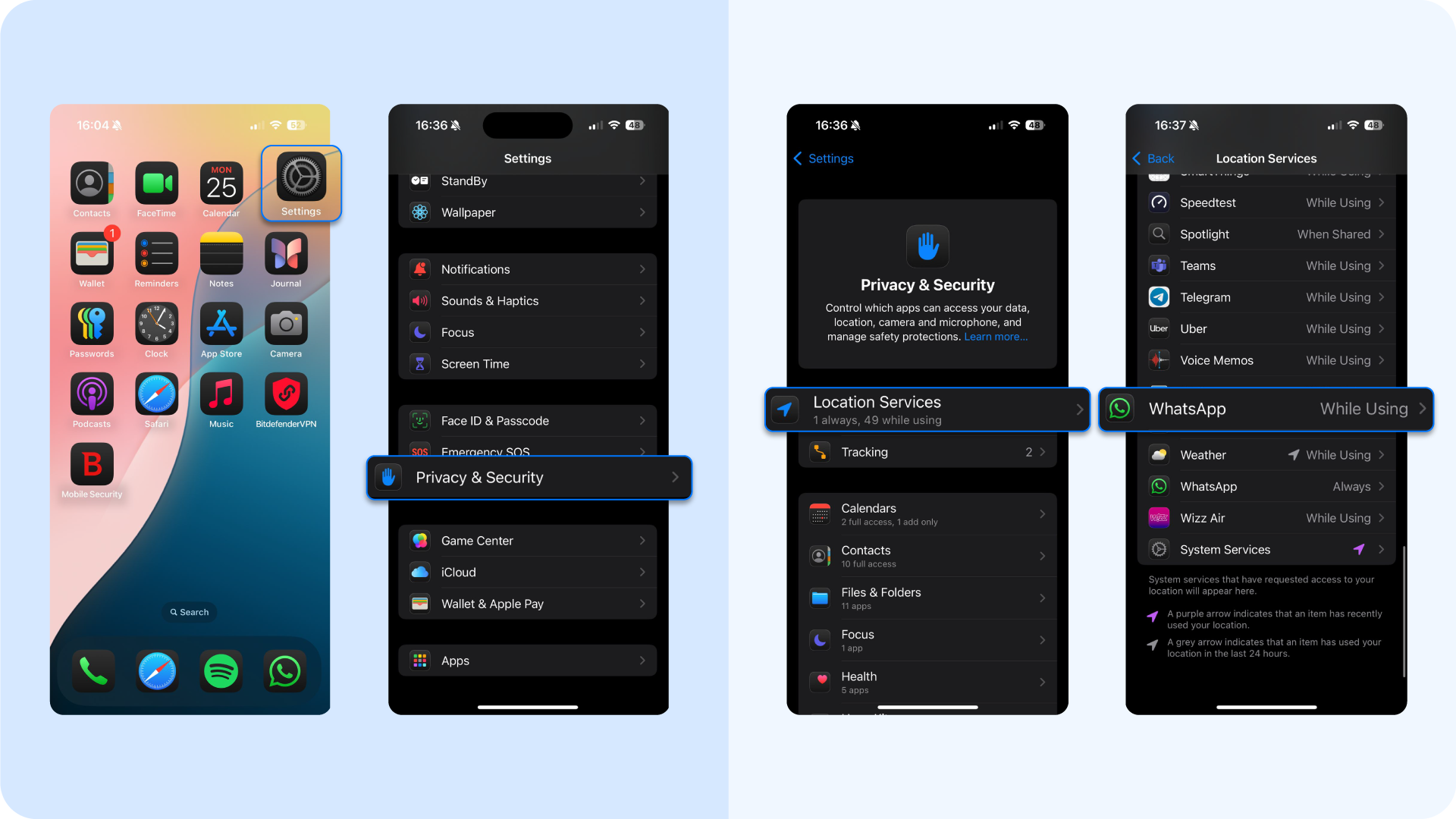
PS: Bitdefender Mobile Security audits apps requesting “Always” location, flags abuse, and recommends permission downgrades.
10. You're overcharging or fast-charging unnecessarily
Lithium-ion cells age fastest at high voltage and elevated temperature. Battery University explains that lithium-ion batteries charge fastest to about 85% capacity, then require a slower saturation phase to reach 100%. So, keeping the battery between 20% and 80% state-of-charge extends service life, while fast-charge systems add extra heat and compound the loss.
For your Android, here's what you can do:
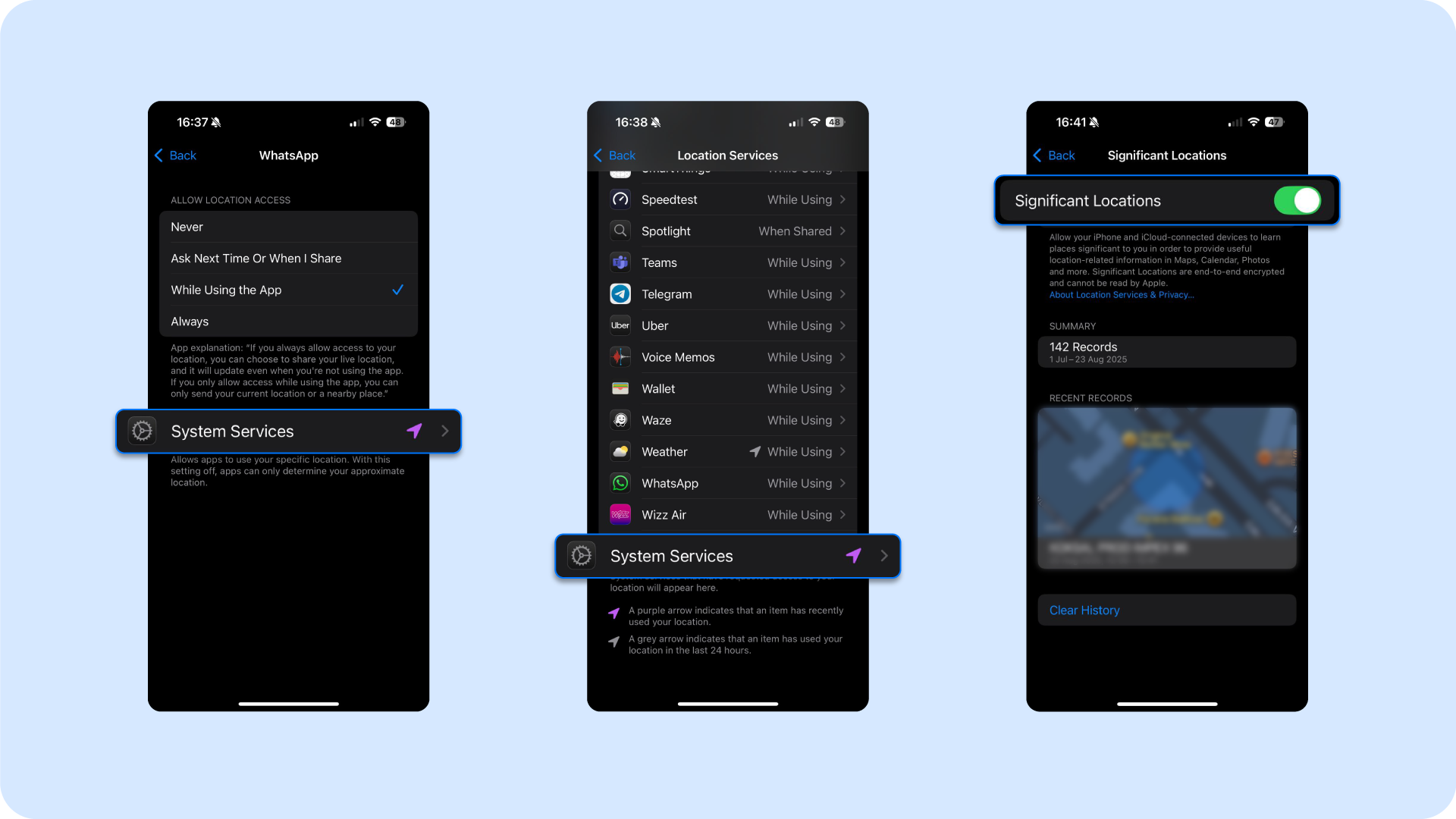
- Open Settings → Battery → Battery protection (Samsung) or Adaptive Charging (Pixel).
- Enable the feature that pauses charging around 80 % when the phone predicts an overnight plug-in.
- Use the original charger; uncertified bricks may bypass thermal safeguards.
- Avoid charging on soft surfaces that trap heat; place the Android phone on a hard, ventilated stand.
Here's how to prolong battery life for your iOS:
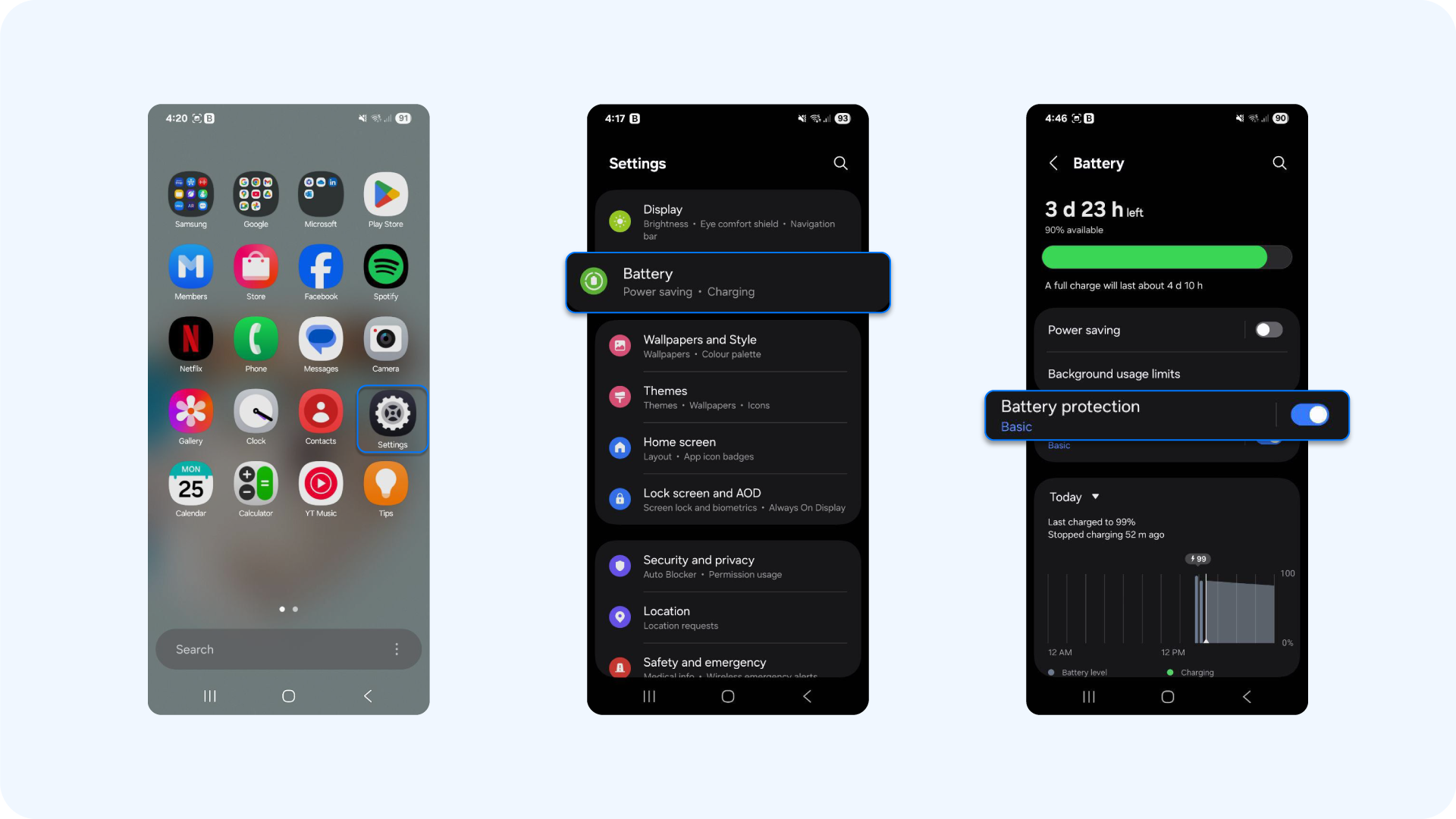
- Navigate to Settings → Battery → Battery Health & Charging.
- Turn on Optimized Battery Charging. Apple notes this feature reduces daily high-voltage exposure and slows chemical ageing.
- If you need a quick top-up, unplug once the device battery hits 80 %.
- Store the mobile phone between 0 °C and 35 °C; heat and cold both increase impedance.
11. Your operating system and apps are behind
New operating-system builds refine how background services, radios, and CPU cores park themselves when idle. When Android devices or iPhones run older code, scheduled jobs wake up too often, raising battery usage and shortening the device’s battery life. So, make sure to regularly update your phone to the latest OS.
- On an Android, you can go to Settings → System → Software update → Check for update and install the latest patch, or via Google Play → Manage apps & device → Updates available → Update all to close high-drain bugs.
- On iOS, navigate to Settings → General → Software Update and turn on Automatic Updates so patches install overnight on Wi-Fi and power. In the App Store, tap your profile icon and apply all pending updates to optimise apps running in the background.
Another great tip from our security experts is to open Settings → General → Background App Refresh and set it to Wi-Fi or Off for social or shopping apps that do not need constant data.
12. You've got spyware or shady apps draining power in the background
Hidden services can keep apps running continuously, force the CPU and radios to stay active, and make your phone die far sooner than expected.
Identify and remove spyware on Android 15:
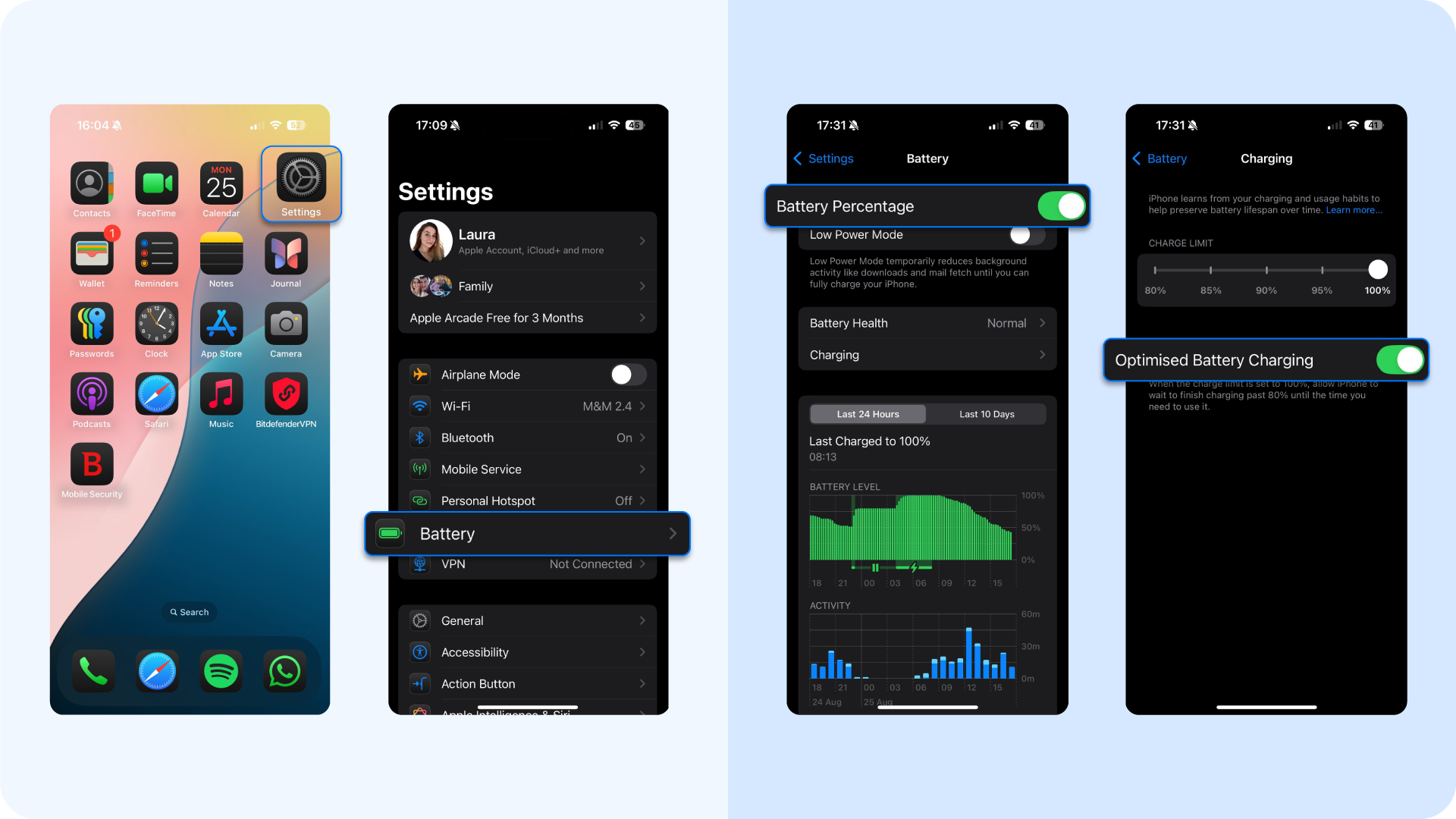
- Open Settings → Battery → Battery usage and sort by most battery.
- Tap unfamiliar entries – choose Force stop and Uninstall if the package is unverified on Google Play.
- Run Google Play Protect and a full scan with Bitdefender Mobile Security to detect trojans that bypass store checks.
- Visit Settings → Privacy → Permission manager. Aim to revoke camera, mic, and location from apps that should never need them.
Identify and remove spyware on iOS 18:
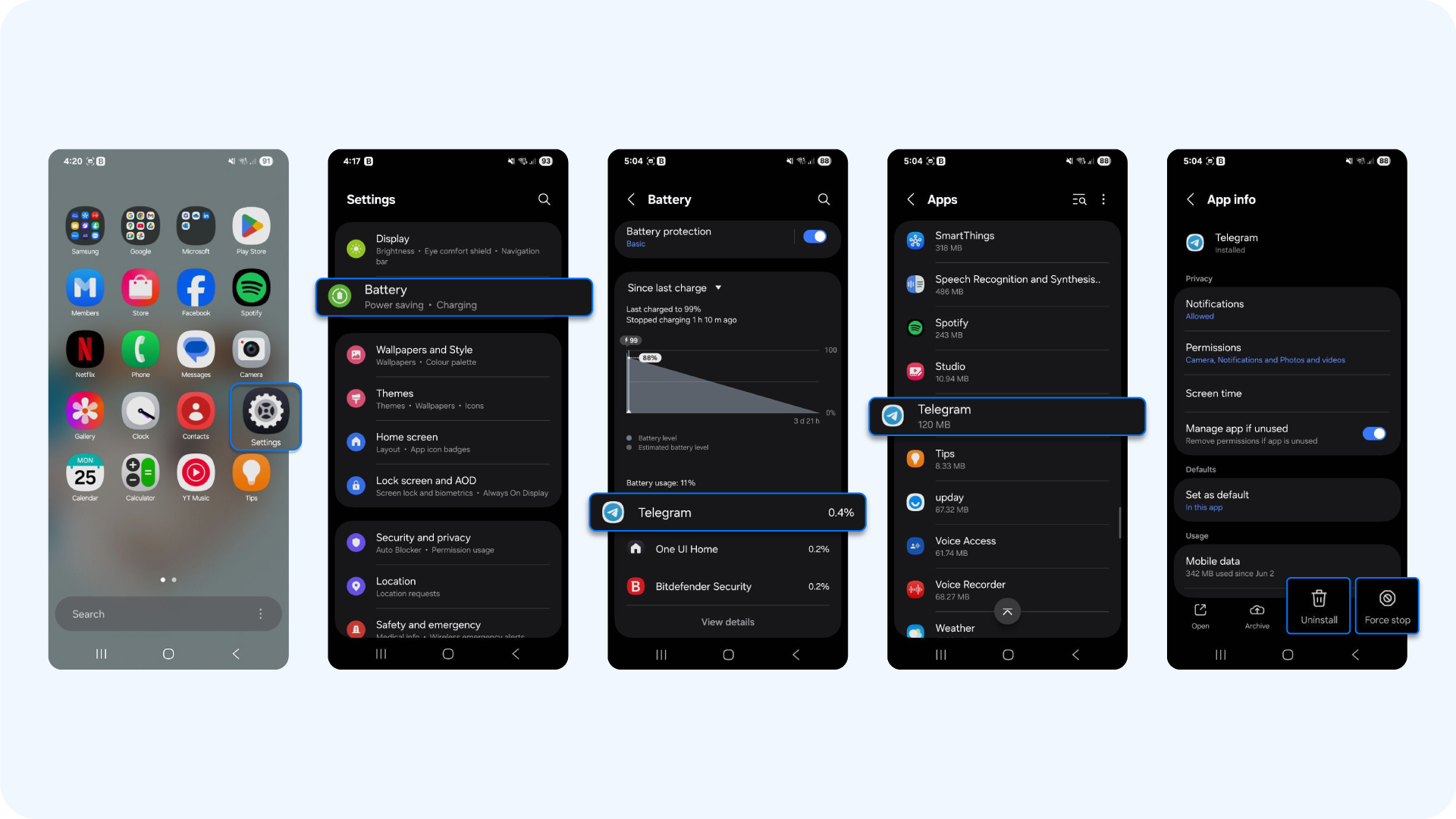
- Go to Settings → General → iPhone Storage and review large or last-used apps with the filter
- In Settings → Battery, inspect high-usage items while the screen is off, as spyware dresses in “Background Activity.”
- Delete suspicious apps, then install Bitdefender Mobile Security for iOS to scan configuration profiles and root-level certificates.
- Disable Background App Refresh for social or shopping apps that function well without live updates.
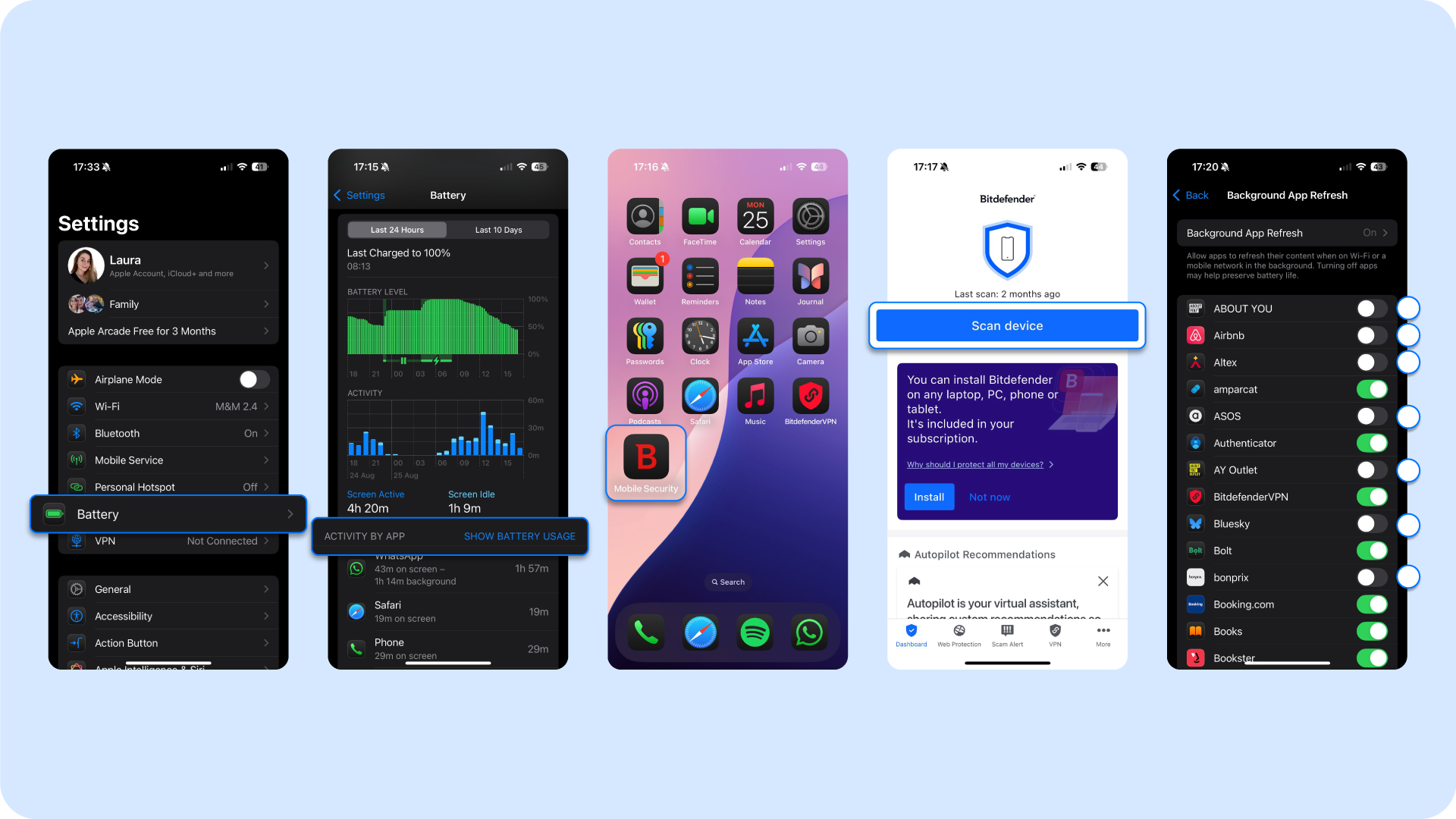
13. You have bad habits and poor settings
Bright displays, long lock-screen timeouts, and too many push notifications combine to erode device battery health. Some habits you can include to optimize both iOS and Android battery health are to dim brightness manually or using adaptive brightness, as well as to use dark mode more, so that the system scales back output indoors.
Screen timeout settings are also important. We advise reducing the standard timeout to 30 seconds.
In the battery optimization settings (Android), set rarely used apps to Optimized to prevent background wake-ups. On iOS, enable Optimised Battery Charging so voltage peaks occur less often overnight.
Other habits to improve include not letting your phone battery drop below 20%, avoiding overnight charging, using official or certified chargers, and enabling Optimized Battery Charging (on iOS) or Battery Saver (on Android)
When it comes to app settings, excessive notifications and alerts can cause battery drain and reduce battery life. Try to limit app notifications and unnecessary alerts, especially during work hours, when we strongly advise using the "do not disturb" mode to boost productivity and conserve battery life.
Ready for better battery health, forever?
You've learned a lot in this article. You diagnosed Android battery drain, tweaked iPhone battery habits, and learned how extreme temperature, updates, and notification settings shape battery performance. As we wrap up, keep these tips in mind at all times to extend battery life:
- Keep brightness low, lock screen short, and close chatty apps to cut daily battery consumption
- Update the phone’s operating system monthly, as fresher code protects remaining battery hours
- Charge between twenty and eighty percent. High voltage and extreme heat lead to rapid battery depletion
Longer battery life is only half the battle. Bitdefender Mobile Security shields your device from spyware, phishing, and other security events, so every charge lasts, and your data stays private.
Try Bitdefender today! Get tailored solutions for both your iOS (to keep your iPhone and iPad battery alive for longer) and Android (Pixel and Samsung included).
tags
Author
The meaning of Bitdefender’s mascot, the Dacian Draco, a symbol that depicts a mythical animal with a wolf’s head and a dragon’s body, is “to watch” and to “guard with a sharp eye.”
View all postsRight now Top posts
How Do You Manage Your Passwords? We Ask Netizens
December 18, 2025
Cybercriminals Use Fake Leonardo DiCaprio Film Torrent to Spread Agent Tesla Malware
December 11, 2025
FOLLOW US ON SOCIAL MEDIA
You might also like
Bookmarks









