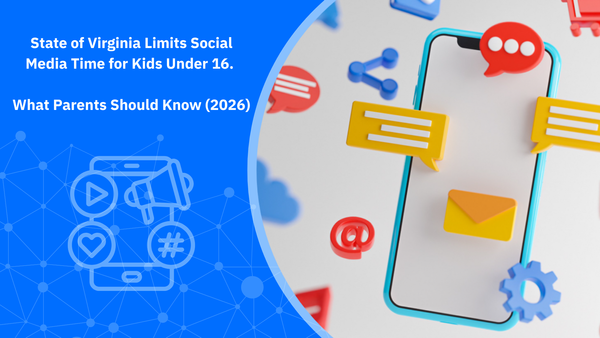TikTok and Roblox Just Added New Safety Features—How They Can Help You Protect Your Child Online

TikTok and Roblox have recently rolled out new features designed to support children's digital wellbeing. These updates aim to give parents more control over screen time, content access, and online interactions—while encouraging healthier habits for kids. Here's what's changed and how these new tools can help you guide and protect your child's online experience.
TikTok's New Parental Tools and Wellbeing Features
TikTok has introduced a series of updates to help families create a healthier digital routine—particularly through its Family Pairing settings.
What is Family Pairing on TikTok?
Family Pairing allows you to link your TikTok account to your teen's. Once connected, you can manage certain privacy and safety settings, including:
- Setting daily screen time limits
- Viewing your teen's activity on the app
- Adjusting their video feed
- Switching their account to private
- Controlling push notifications
New Feature: "Time Away"
TikTok has added a Time Away option to Family Pairing, giving parents more control over when their teen can use the app. While kids under 16 already have notifications silenced during the night, Time Away lets you block access at specific times—like during school hours or homework time.
You can set this up in your Family Pairing settings under Screen Time > Schedule Time Away, and customize it for each day of the week.
Encouraging Healthier Sleep Habits
Another new tool focuses on sleep. Teens can now activate sleep reminders—a setting that runs for 8 hours once it starts. During this time, the app sends notifications reminding them to log off and rest.
If they stay on TikTok past their set bedtime, they'll see a full-screen reminder that includes relaxing music, with meditation exercises coming soon. The goal is to support teens in getting the rest they need.
How to Set Up "Time Away" on TikTok
If you're using Family Pairing, here's how to schedule time away from the app:
- Open your TikTok app and go to your profile.
- Tap the menu (three lines) in the top right corner and select Settings and Privacy.
- Under Family Pairing, tap your child's account.
- Go to Screen Time and choose Schedule time away.
- Set the days and hours when you want TikTok to be blocked—for example, during school hours or before bed.
Related: What Parents Need to Know. How Safe is TikTok for Children?
Roblox Adds More Controls for Parents of Younger Users
Roblox has also improved its parental features, especially for kids under 13. The platform's existing parental controls are now even more flexible and detailed.
New: Block Specific Friends
Previously, you could see who your child was friends with, but you couldn't take action. Now, Roblox lets parents block certain friends directly—particularly useful if you don't want your child to message with someone. You can also report users if needed.
If your child wants to unblock someone, they'll need to ask you first. This encourages conversations about online friendships and trust.
Block Individual Games (Experiences)
Roblox games—called "experiences"—are created by users, and not all are suitable for every age. While Roblox already lets parents set maturity levels, the update now allows you to block specific games, even if they fall within the approved rating.
As with blocked friends, your child can request access to a blocked game, and you'll get to decide.
More Detailed Screen Time Reports
Roblox has also improved its activity reports. Instead of just showing overall time spent on the platform, you can now see which specific games your child plays and for how long. This gives you better insight into what's holding their attention—and whether it's something you want to allow.
How to Block Specific Friends on Roblox
To manage your child's friend list using Roblox's parental controls:
- Log in to your child's Roblox account.
- Go to Settings by clicking the gear icon in the top-right corner.
- Choose Parental Controls and enter your PIN.
- View your child's friends list and tap on any friend you want to block.
- Select Block or Report if needed.
Your child will need to send a request to unblock them, giving you the chance to talk through any concerns first.
Related: Roblox and Child Safety: What Parents Need to Know
What This Means for Your Family
These updates from TikTok and Roblox show that big platforms are starting to take children's digital wellbeing more seriously. But tools are only part of the picture.
It's still important to talk openly with your child about what they do online, how they interact with others, and what content they're consuming. These new features give you more control, but the conversations you have are what really shape safe habits.
To support those conversations and give you even more oversight, consider using a tool like Bitdefender Parental Control. It's included in all Bitdefender Family plans and helps you manage internet time, block inappropriate content, track your child's location, and see what apps they're using. It works across devices, making it easier to keep your child safe no matter where they are or what platform they're on.
tags
Author
Cristina Popov is a Denmark-based content creator and small business owner who has been writing for Bitdefender since 2017, making cybersecurity feel more human and less overwhelming.
View all postsRight now Top posts
How Do You Manage Your Passwords? We Ask Netizens
December 18, 2025
Cybercriminals Use Fake Leonardo DiCaprio Film Torrent to Spread Agent Tesla Malware
December 11, 2025
FOLLOW US ON SOCIAL MEDIA
You might also like
Bookmarks