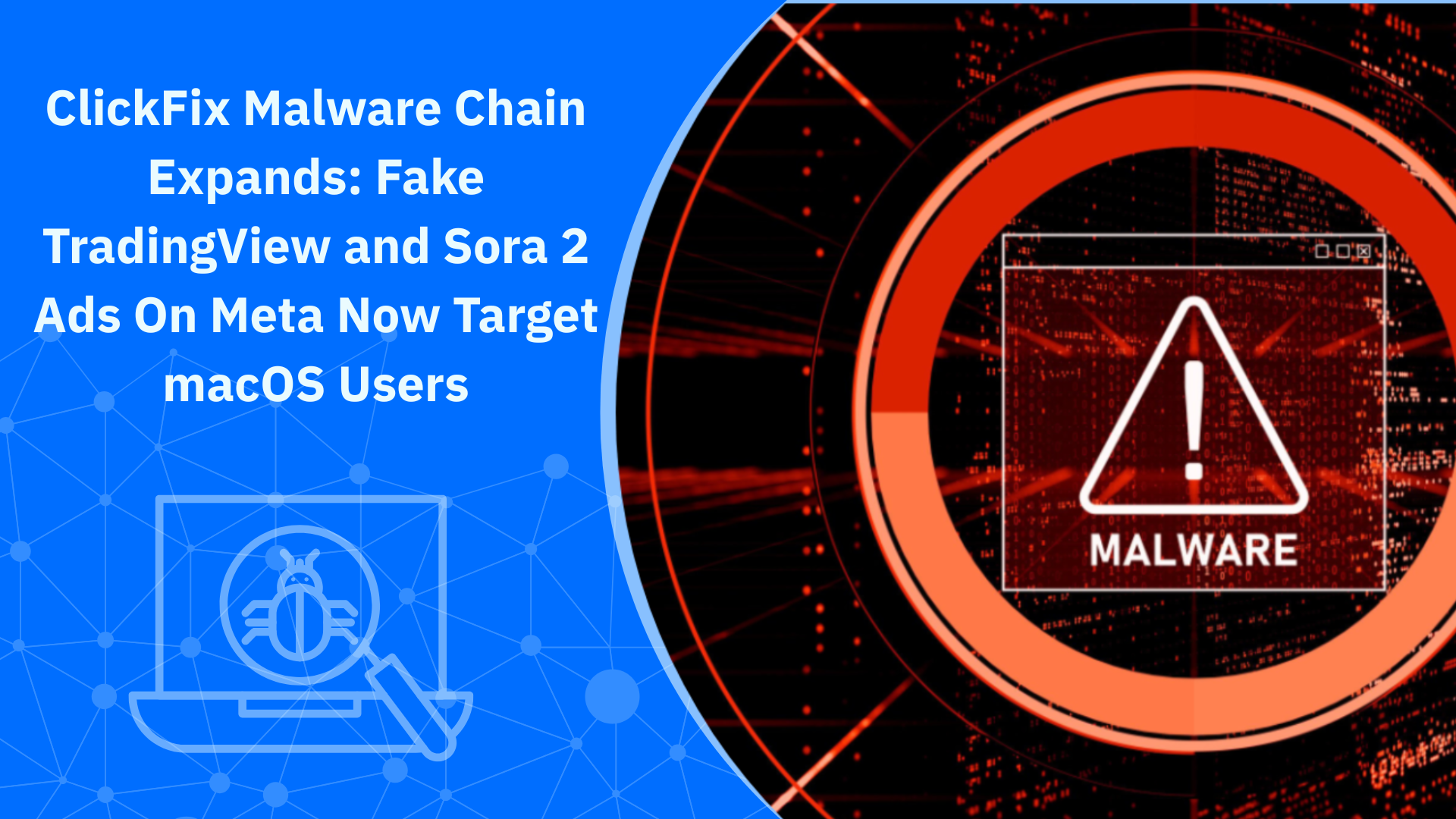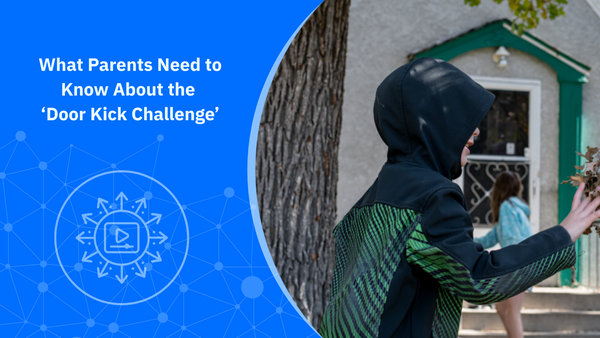How Kids Try to Bypass Google Family Link on Android and How You Can Stop It (2025)

Google Family Link is one of the many parental control solutions available on Android. It’s built into the operating system and, in theory, is one of the best tools to manage children’s digital lives on Google’s operating system.
But as quickly as parental controls evolve, the tech-savvy – and sometimes underestimated – kids will try to outsmart them. As long as they have access to the internet, they will look for ways to skirt parental controls.
Reddit, GitHub, XDA forums, and YouTube are often the resources kids access to find step-by-step tricks to remove time limits, reopen blocked apps and extend the screen time past bedtime.
This article is by no means an exhaustive list, but it breaks down what’s really happening, why these methods sometimes work, and what parents can do to close every loophole. However, that’s not always possible.
The Problem: Family Link Isn’t Foolproof
The role of Google Family Link is straightforward – it helps parents manage how children use Android devices. This includes controlling screen time, app and media downloads, integrated web filters, and location tracking.
While it seems like a strong system, it’s not without its problems, especially given its complexity.
One reason why kids are able to mess with the parental controls is because Family Link enforces many of its controls locally on the device rather than remotely through Google’s servers.
To complicate matters further, some Android features or manufacturer add-ons from companies that make Android-based phones can create loopholes. Some are as simple as a Settings toggle, but others require more technical steps.
And if there’s one thing that will get the kids suddenly interested in technology, it’s learning how to bypass parental controls.
Below are real-world Family Link bypass methods discussed in late 2025, along with concrete actions parents can take to close those gaps. Depending on the device, the manufacturer, the OS version, and a myriad of other factors, these methods have worked, or still work.
1. ADB and Developer-Mode Tools
An open-source GitHub project called Chronolink can remove Family Link’s screen-time limits using Android Debug Bridge (ADB) commands. It only works if Developer Options and USB debugging are enabled.
This is one of the more technical methods and will send kids down a rabbit hole. They might eventually learn how to bypass the system, but they will also learn a lot about computers and how they interact with Android devices.
Fix: The solution is simple – turn off Developer Options and USB debugging, and check that they haven’t been re-enabled. It’s also possible to block access to Developer Options via the Family Link app. It helps to control physical access to any PC that could connect to the device.
2. Hidden Browser Exploits (Play Services and System WebView)
Some Android versions let users access hidden browser windows inside Google Play Services or via the Android System WebView. Kids will try to open certain “Help,” “Privacy,” or “Terms of Service” links that can actually launch a web session that Family Link’s filters don’t recognize.
This has the same effect as removing the filter altogether, essentially giving them unrestricted browsing.
How to block it: Keep Android and Google Play Services up to date. Google usually silently patches these vulnerabilities, although they might pop up again in different forms. It’s also possible to add DNS-level web filtering through your router or Bitdefender Parental Control, blocking certain websites, so even hidden browsers are covered.
3. Dual Apps or App Cloning (MIUI and OEM Variants)
Some Android phone manufacturers include a “Dual Apps” or “App Cloning” feature that lets users duplicate apps on the same phone. These cloned apps sometimes operate outside Family Link’s control, which is exactly what kids would need.
For example, a child might clone YouTube, then access it from the duplicate even when the main one is restricted through Family Link.
How to block it: Disable the Dual Apps or App Cloning features. If unavailable, check for duplicate icons manually. On some devices, disabling the “Security” or “Clone” package via parental controls or OEM settings can remove this feature entirely.
4. Secure Folders and Private Spaces (Samsung, OnePlus, and Others)
Samsung’s Secure Folder and similar tools on other phones such as OnePlus’s Private Safe or Android’s Safe Folder can be used to create encrypted, isolated areas that Family Link can’t see.
Inside these folders, children can install apps, store files, and browse privately, without the parents knowing.
How to block it: Go to Settings → Biometrics and Security → Secure Folder and disable it or lock it behind your own Samsung account. On other devices, turn off Private Space or assign it a PIN only you know. Of course, regularly check for missing storage or hidden duplicates as well.
5. Interface-Based Bypasses (DeX, Emergency Dialer, Accessibility Menu)
Some interface elements can stay active even when Family Link has already enforced downtime. Here are a few examples:
- Samsung DeX mode can open a desktop-like workspace that ignores time limits.
- The Emergency Dialer sometimes lets users return to the home screen or open apps.
- The Accessibility Menu, originally designed users with mobility problems, can reopen recently used apps or system shortcuts.
How to block it:
- Disable DeX if there’s no need for this feature.
- Keep the device up to date to patch interface bugs.
- Turn off the Accessibility Menu and the “Accessibility Shortcut” option under Settings → Accessibility.
- After major updates, check these settings again. They can sometimes be re-enabled automatically.
6. Clock Manipulation and Reboots
Family Link enforces downtime and daily limits based on the device’s clock. On older devices, kids could exploit this by manually changing the time or time zone, or even by rebooting the phone to reset timers.
How to block it: Enable “Automatic date and time” from Network Settings. Watch for frequent reboots, especially near bedtime, which could indicate attempts to refresh timers.
While this won’t work on more modern devices, not every kid has the latest phone model. In fact, many kids have older phones that no longer receive security or other updates.
7. Account Removal and Factory Reset
Family Link’s supervision depends on the child’s Google account remaining linked. The kid might go to extremes and remove the account or factory-reset the phone. Supervision is lost.
Some children even delete their account, then quickly restore it. This is a built-in Google recovery window that effectively lets them return without restrictions.
How to block it:
- Disable adding or removing Google accounts under Family Link settings.
- Enable Factory Reset Protection, which requires your login credentials to reset the phone.
- Watch for missing accounts or new devices suddenly appearing under the Family Link dashboard.
8. Exploiting “Always Allowed” Apps
Parents often designate certain apps — like Messages, Gmail, or WhatsApp — as “Always Allowed” so kids can contact family even during downtime.
Children exploit this by sending themselves web links (for example, google.com) through these apps. Clicking the link opens a browser window inside the app, bypassing Family Link’s web filter entirely.
How to block it:
- Keep “Always Allowed” apps to the absolute minimum — ideally just the phone app.
- Avoid apps that can open links or include embedded browsers.
- Test each app yourself: if it opens a browser, remove it from the allowed list.
9. Hidden Storage or Cached App Behavior
Kids might also try to use cached sessions or temporary files to reopen previously restricted apps. For example, if YouTube was open before downtime, reopening “Recent Apps” or cached video links can sometimes bypass the lock for a short time.
This isn’t a traditional exploit but rather a timing trick based on Android’s multitasking behavior. Of course, this is heavily dependent on the Android version and the device manufacturer.
How to block it: Close all apps manually before downtime.
The Parent Playbook: How to Lock It Down
Family Link is only as strong as the parents’ control over Android’s own tools. It’s not a ‘set it and forget it’ solution. The application needs constant supervision to even come close to its intended purpose.
- Keep Android and Google Play Services updated to the latest versions.
- Turn off Developer Options and USB debugging.
- Disable app cloning and secure folders.
- Enforce automatic date and time.
- Disable accessibility and other interface shortcuts.
- Limit “Always Allowed” apps to one or two essentials.
- Restrict account changes and enable Factory Reset Protection.
- Use router-level or Bitdefender DNS filtering for hidden browsers.
- Periodically test Family Link’s limits yourself to ensure they’re still effective.
- Give kids phones that are still supported by the manufacturer so that they continue to receive updates that could close existing loopholes.
Why Layering Protection Works
Family Link is a great starting point, but it’s not designed for total control.
Adding Bitdefender Parental Control creates a layered defense that covers what Family Link misses — like network-level web filtering, cross-device time enforcement, and app monitoring.
Bitdefender Parental Control offers:
- Content filtering that blocks unsafe websites even through hidden browsers.
- Daily screen-time schedules that apply across devices.
- App monitoring that shows what captures your child’s attention most.
- Location tracking through Bitdefender Central for real-time awareness.
Install it through the Bitdefender Central app, connect your child’s Android phone, and configure age-based settings. Family Link manages account permissions; Bitdefender ensures rules can’t be bypassed.
FAQs for Parents
Can Family Link still be bypassed on the latest Android?
Yes, but only if key features like Developer Options, Secure Folders, or Accessibility shortcuts remain enabled. Closing these gaps will prevent most workarounds. Even so, kids will find new and innovative ways to bypass security measures, so parents also have to keep up with the latest information.
What’s the safest setup?
Stock Android with all updates installed, no app cloning, Secure Folder disabled, and no “Always Allowed” messaging apps will cover most situations.
Can a teen end supervision legally?
Yes. Google allows teens to opt out of supervision once they reach a certain age. You’ll be notified and can decide whether to continue using Family Link or transition to other tools. More information about this subject is available via Google.
How can I detect a bypass attempt?
Look for signs like duplicate apps, the Accessibility icon during downtime, Secure Folder usage, frequent reboots, or missing accounts.
What’s the best prevention strategy?
Use both Family Link and Bitdefender Parental Control. The first manages permissions; the second enforces rules that can’t be undone locally.
The Takeaway
Family Link gives parents visibility and control, but it has to be treated like any other app. It’s not invincible. Android’s flexibility is a great staple feature of the OS, but it also means that creative kids will keep experimenting with options like Secure Folder, app cloning, and accessibility shortcuts.
By keeping devices updated, disabling exploitable settings, and layering Bitdefender Parental Control for network-level enforcement, parents can stop these loopholes and keep digital boundaries in place, at least until the next exploit is revealed.
tags
Author
Silviu is a seasoned writer who followed the technology world for almost two decades, covering topics ranging from software to hardware and everything in between.
View all postsRight now Top posts
How Kids Get Automatically Added Into WhatsApp Groups with Horrific Imagery Without Consent
November 24, 2025
Scammers Exploit Hype Around Starbucks Bearista Cup to Steal Data and Money, Bitdefender Antispam Lab Warns
November 18, 2025
Scam Alert: Fake Sephora Advent Calendar Ads and WhatsApp Messages Flood Europe in 2025
November 17, 2025
ClickFix Malware Chain Expands: Fake TradingView and Sora 2 Ads On Meta Now Target macOS Users
November 17, 2025
FOLLOW US ON SOCIAL MEDIA
You might also like
Bookmarks