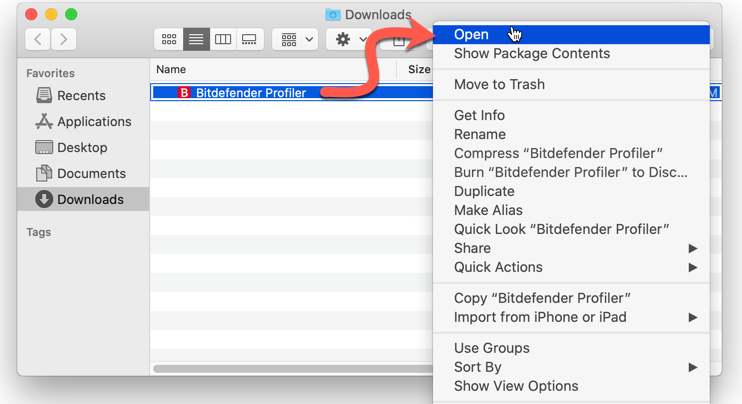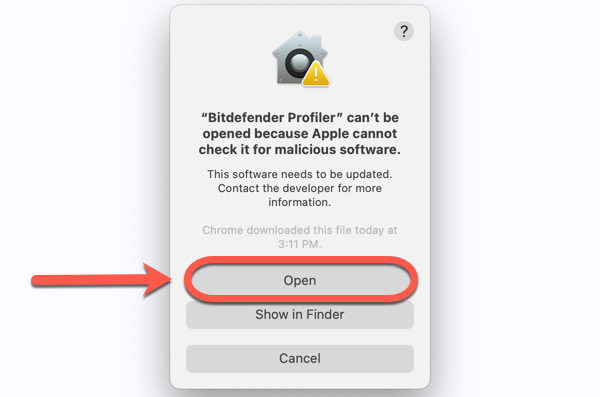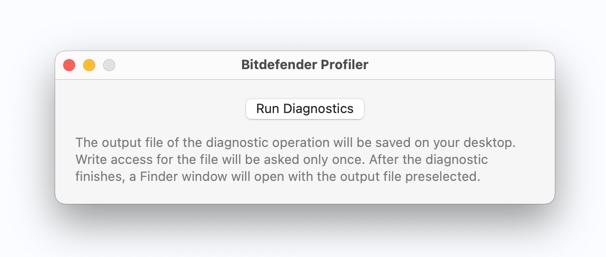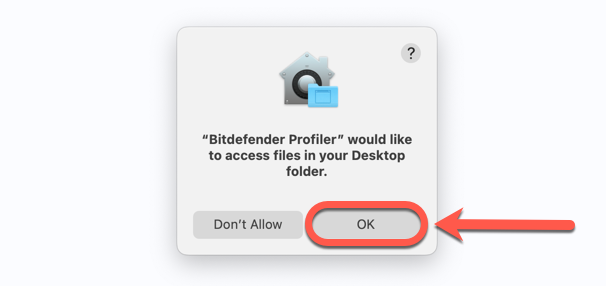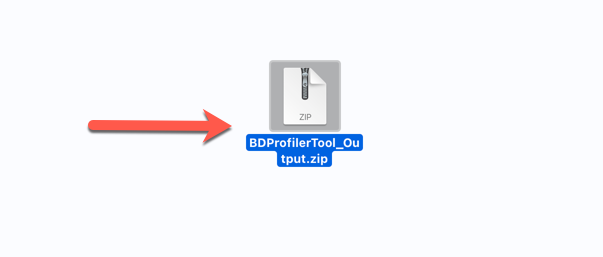This article shows how to create a debug log on your Mac using Bitdefender Profiler. The Profiler utility is used by the Bitdefender support team to diagnose and troubleshoot Bitdefender Antivirus for Mac installation failures or product issues. The tool gathers logs and product usage information, necessary for further investigation.
When you contact Bitdefender support, a representative may ask you to provide detailed technical information about the affected Mac:
- a full description of the encountered issue
- a screenshot of the error you see on the screen – How to take a screenshot on Mac
- a Bitdefender Profiler log
Depending on whether or not Bitdefender Antivirus for Mac is installed, use one of the following methods to generate a Profiler log:
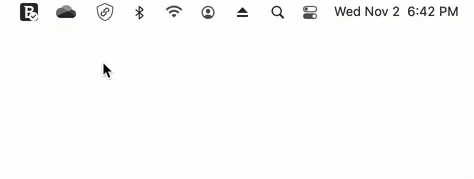
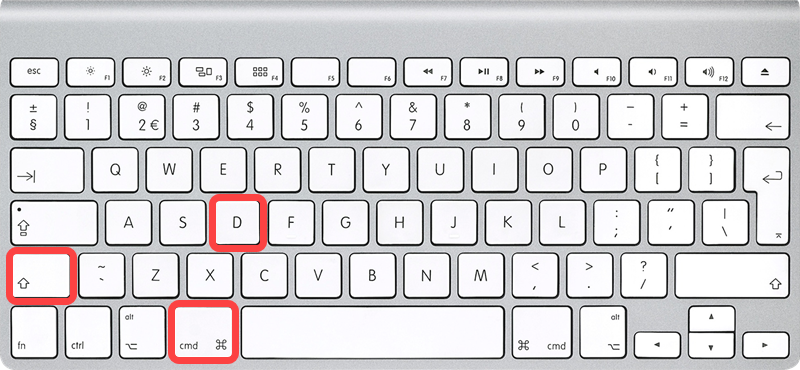
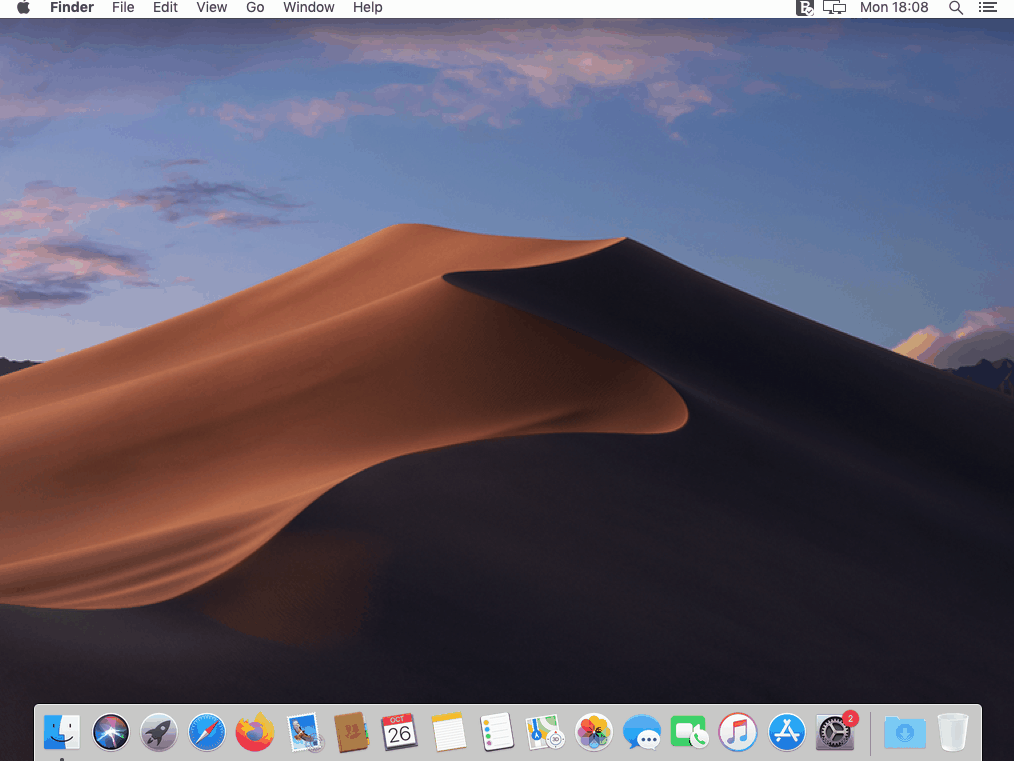
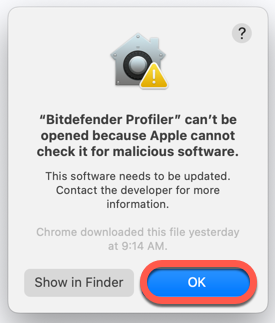 ⓘ Note: If a warning similar to the one in the adjacent image appears, saying that “Bitdefender Profiler” can’t be opened because Apple cannot check it for malicious software, click OK. It’s a standard macOS message indicating the app is not from the Mac App Store.
ⓘ Note: If a warning similar to the one in the adjacent image appears, saying that “Bitdefender Profiler” can’t be opened because Apple cannot check it for malicious software, click OK. It’s a standard macOS message indicating the app is not from the Mac App Store.