This article shows how to use the BDsysLog scan utility on macOS computers such as MacBook, iMac, MacBook Air, Mac mini, etc. BDsysLog is a malware analysis tool created by Bitdefender Labs. It performs a deep scan of critical system areas to enable security experts to identify evasive and unknown malware threats on your Mac.
When you contact Bitdefender support claiming suspicious malware-like behavior, a representative may ask you to provide detailed information:
- a full description of the symptoms that make you suspect your Mac is infected
- a screenshot of the malware signs you see on the screen – How to take a screenshot on Mac
- a BDsys log
To use the BDsysLog scan utility on your Mac, use the method described below.
1. Go to the Mac that shows signs of infection and visit the following link to download the BDsysLog scan utility:
https://download.bitdefender.com/supporttools/bdsyslog_mac/BDSyslog_for_Mac_OS.zip
2. Once the download completes, exit all active applications and then double-click the BDSyslog_for_Mac_OS.zip archive file you’ve just saved.
3. A new file named BDSyslog will appear in the same folder.
ⓘ Note: If you are using macOS Mojave or a newer version, you will have to make the changes below before proceeding to step 4. Find out which macOS your Mac is using
- Click on the Apple icon in the upper-left corner of the screen and select System preferences.
- Select Privacy & Security.
- Go to the Privacy tab.
- In the left-side column, select Full Disk Access.
- Click on the lock in the lower-left corner of the screen and type an administrator username and password. This is necessary in order to make changes.
- Click on the “+” icon and select the BDSyslog app. Then click on OK and close the window.
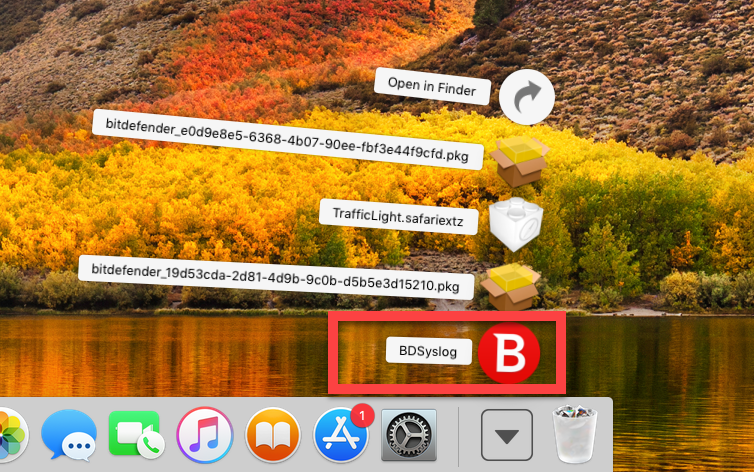
4. Right-click on the BDSyslog app and select Open in the menu.
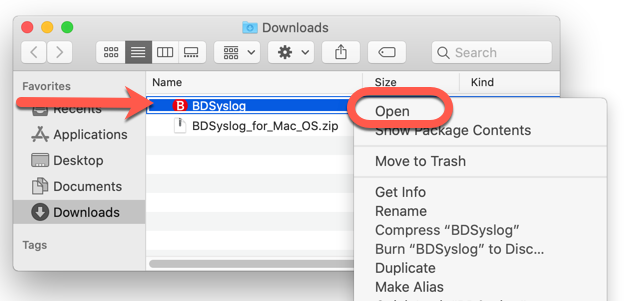
ⓘ Note: If you get a warning similar to the one below saying that macOS cannot verify the developer or that the app is from an unidentified developer, click on Open. It’s a standard macOS message indicating the app is not from the Mac App Store.
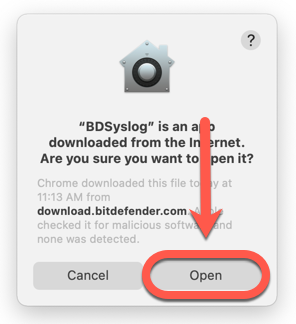
5. A new window will appear on the screen. Enter your account password, then click OK to confirm that you wish to use the BDsysLog scan utility on your Mac.
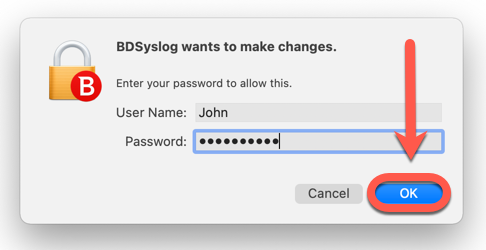
6. Click on Generate Log. A progress bar appears and shows the progression of the scan process.
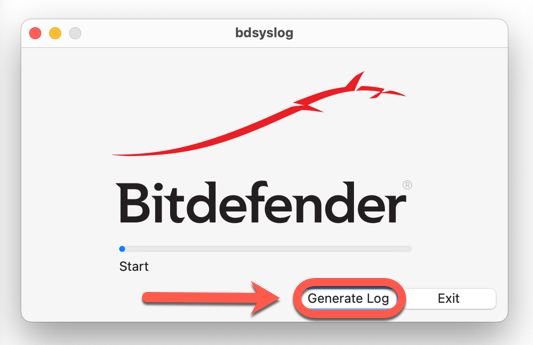
7. Wait until you see the following message: Program run has finished. It means that the report is ready.
Press the OK button, then click on Exit to close the BDsysLog scan utility.
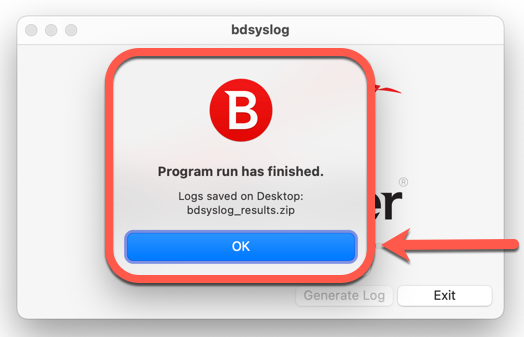
8. A new window with your desktop files appears on the screen as soon as you press the OK button, and a new archive file named bdsyslog_results.zip is placed on your desktop.
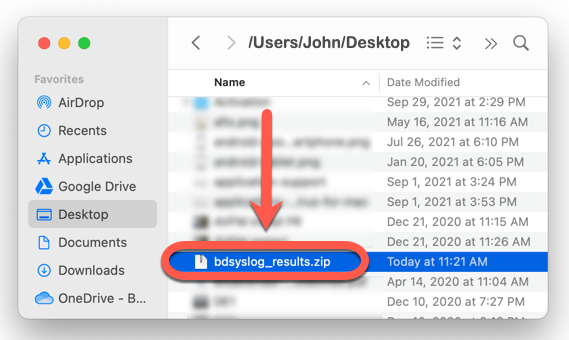
9. Attach the bdsyslog_results.zip archive to your support ticket for further troubleshooting.