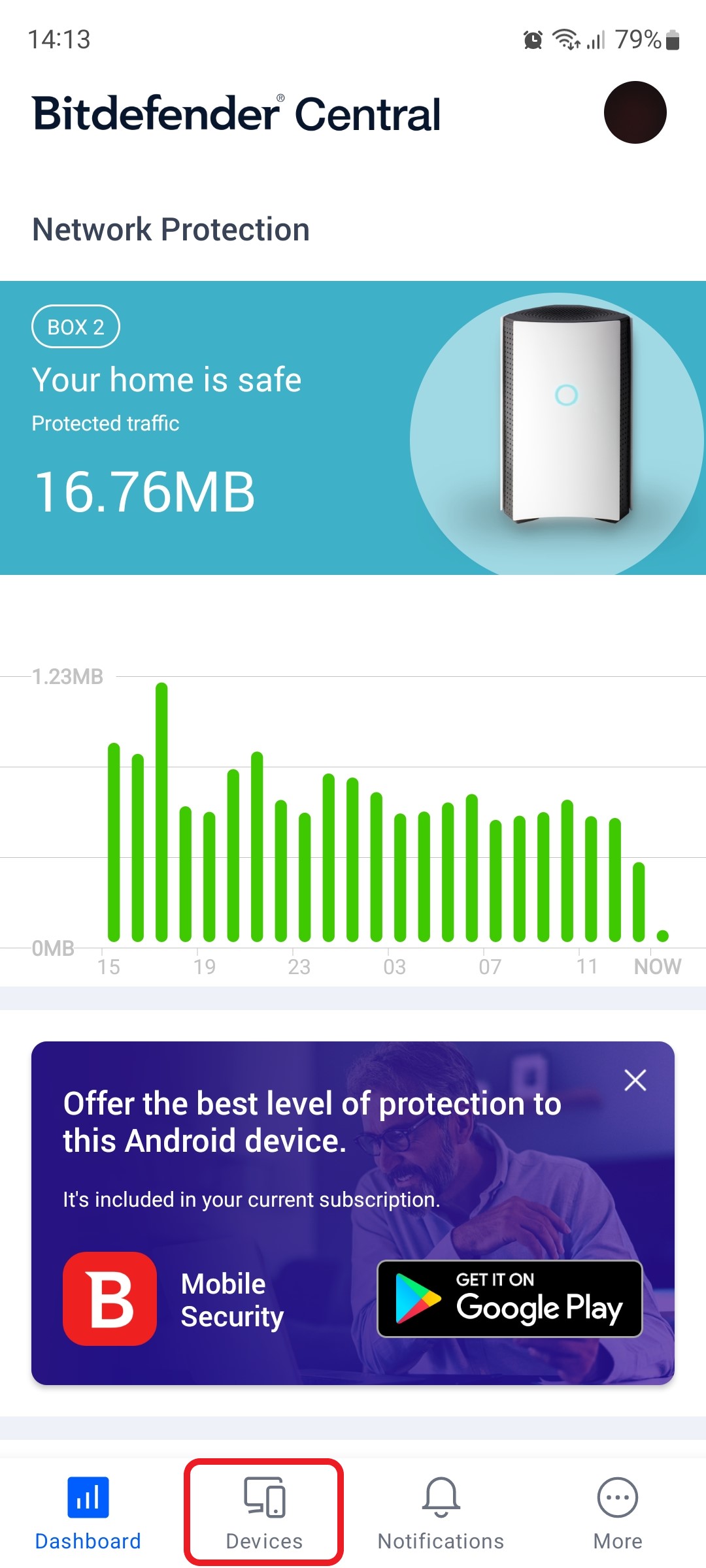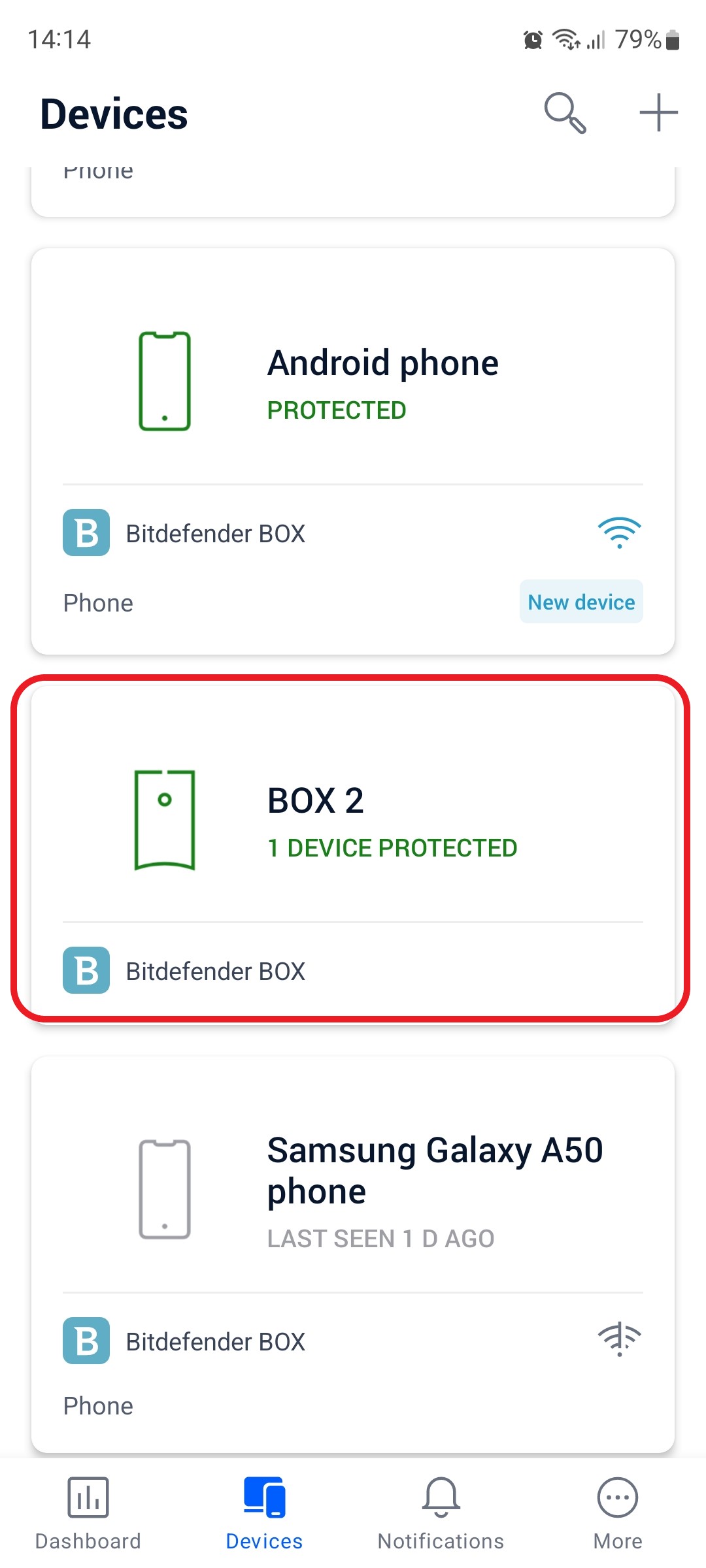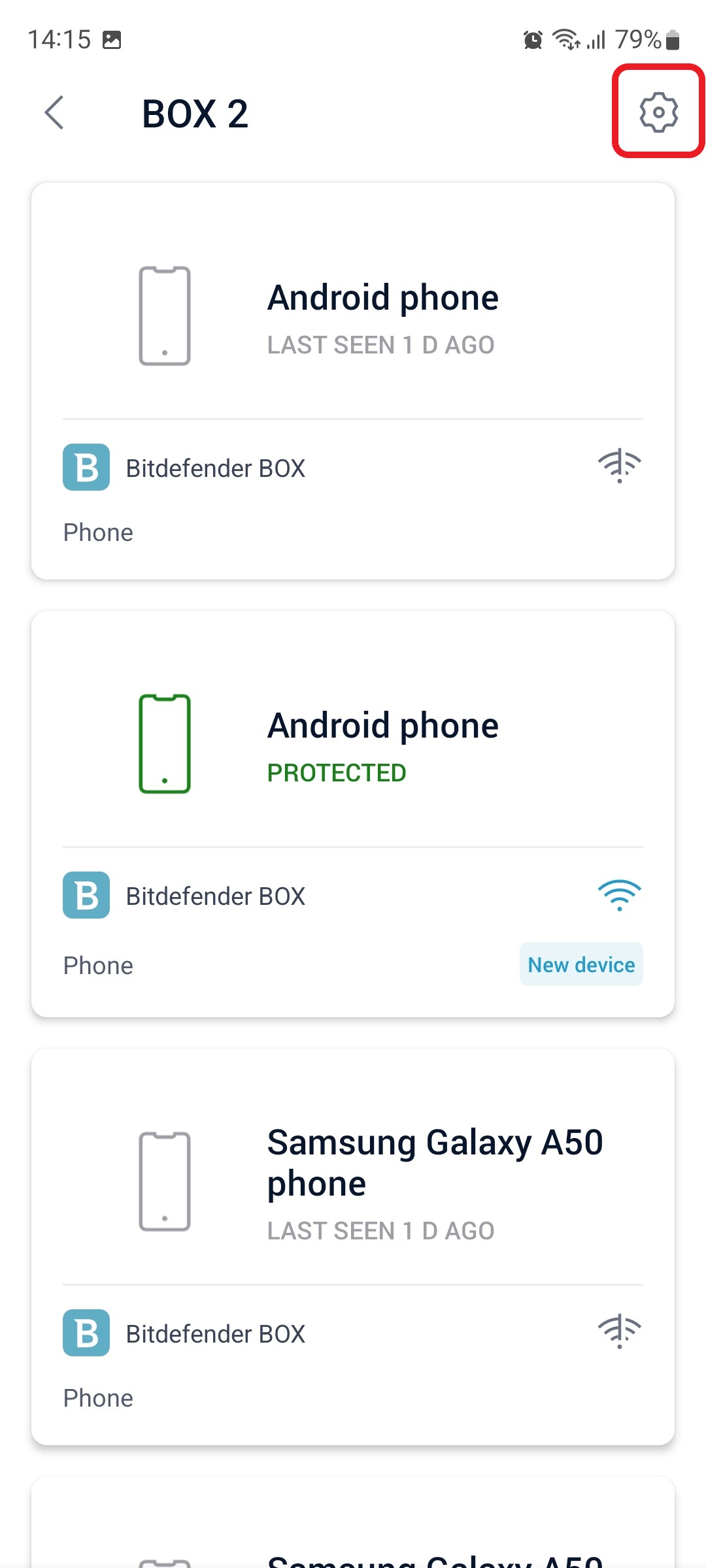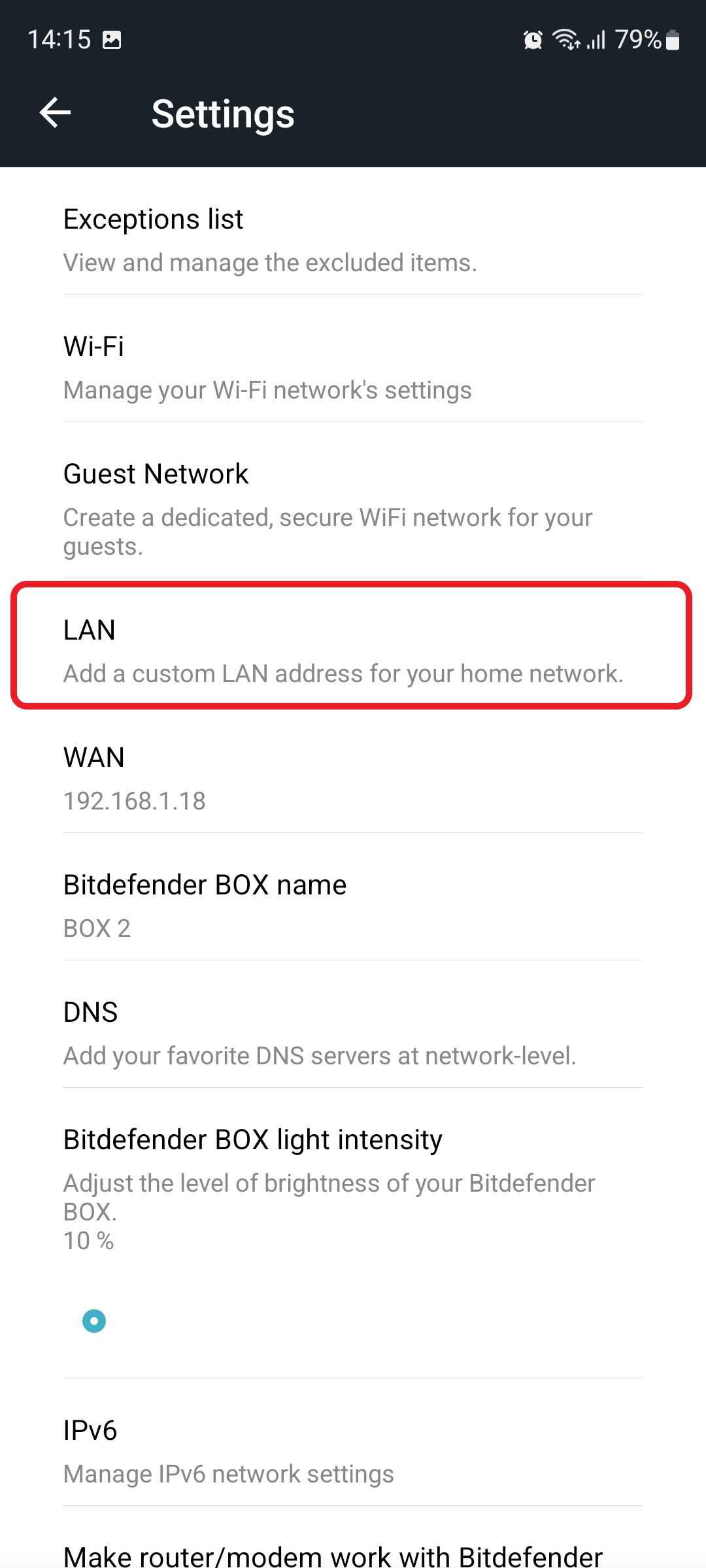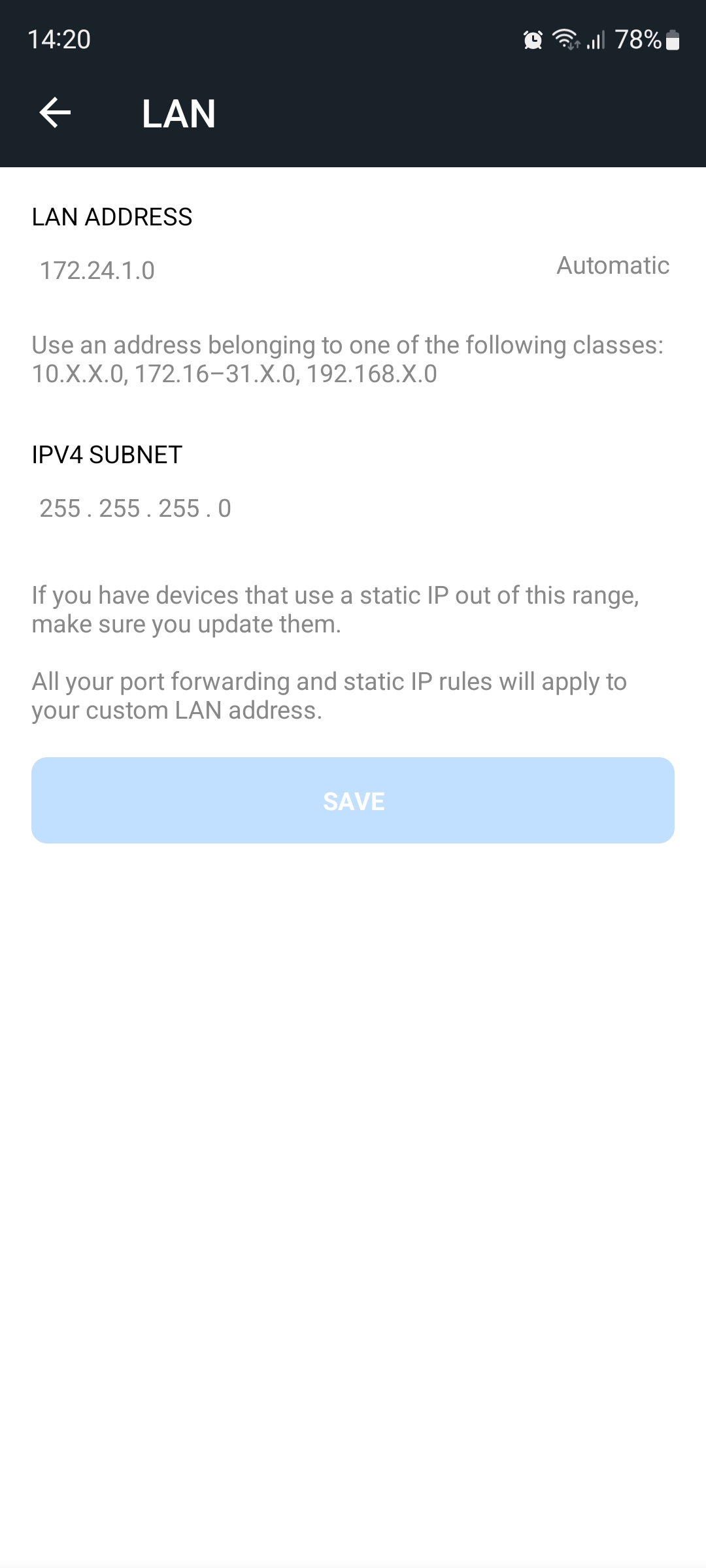This article guides you stepwise to change the LAN settings (Local Area Network) on your Bitdefender BOX. Bitdefender BOX is preconfigured to use this default LAN IP configuration:
- LAN IP address – 172.24.1.1
- Subnet mask – 255.255.255.0
These addresses are part of the designated private address range for use in private networks and are suitable for most apps. If your network requires a different IP addressing scheme, you can change these settings. You might want to change the LAN settings on the Bitdefender BOX when there are multiple devices in the network configured with a static IP address, and you want the Bitdefender BOX to hand out IP addresses from the same IP range.
1. Open the Bitdefender Central app installed on your smartphone and go to the “Devices” icon at the bottom of the screen.
2. Next, select Bitdefender BOX in the list of devices.
3. Then tap the small cogwheel in the top right corner to open the Bitdefender BOX settings.
4. After opening the Settings menu, tap on “LAN”.
5. In the LAN menu, use the LAN ADDRESS field to input a custom LAN address for your home network. You can use an address that belongs to one of the following classes:
- 10.x.x.0
- 172.16 – 31.x.0
- 192.168.x.0
Tap the SAVE button when you are done to apply the changes.
Still Need Help? Contact Us! If these steps don’t fix your issue, click here to get in touch with a Bitdefender BOX representative. Our Support lines are open 24/7.