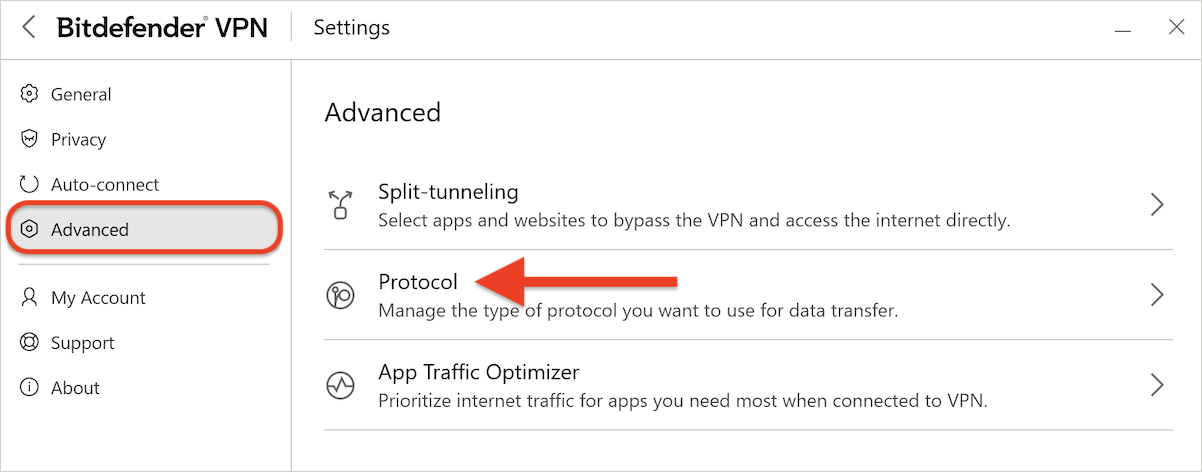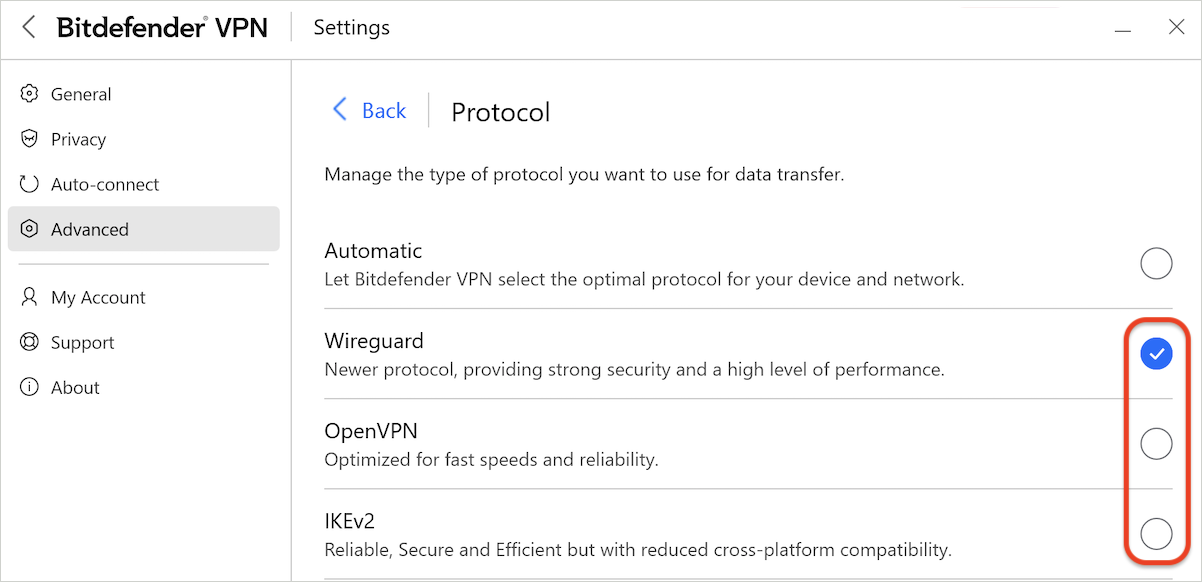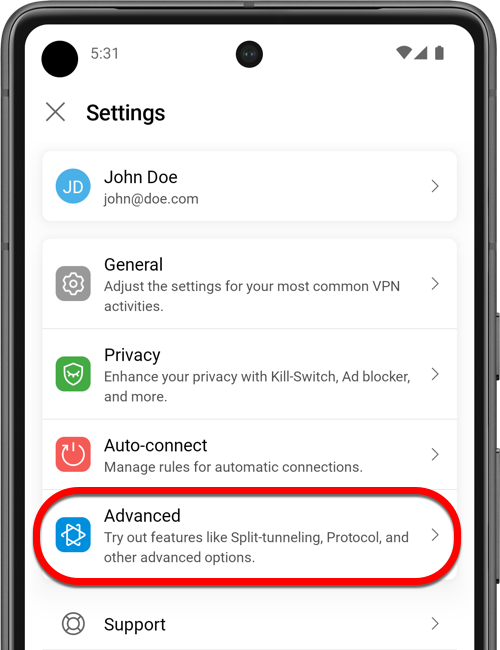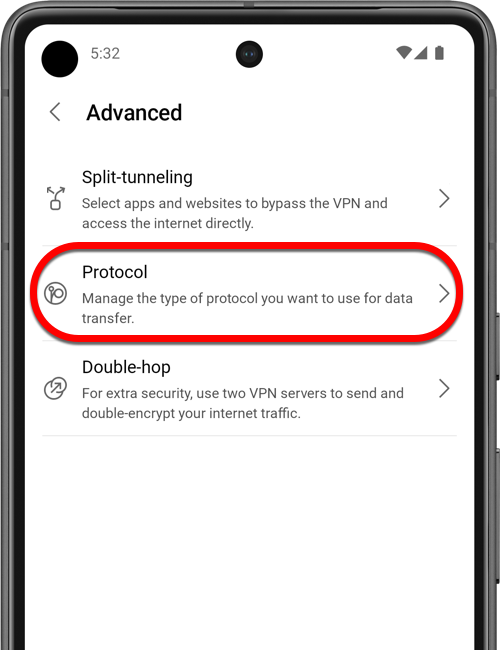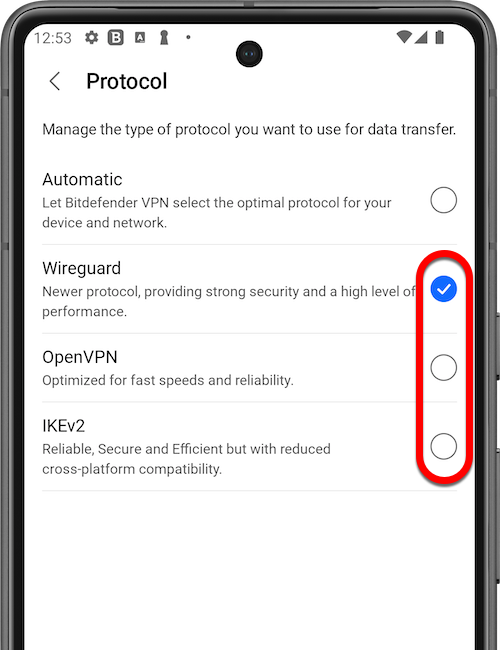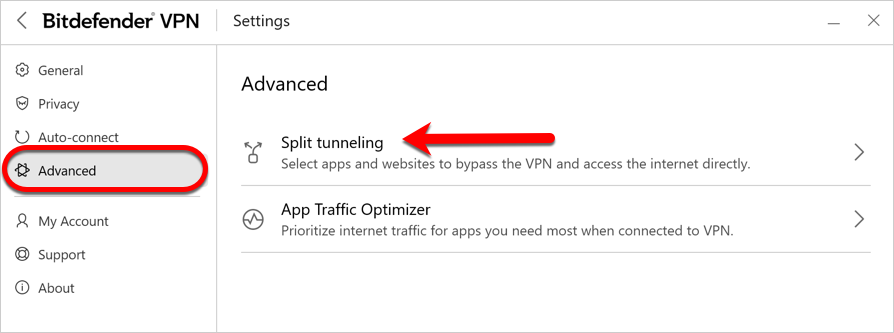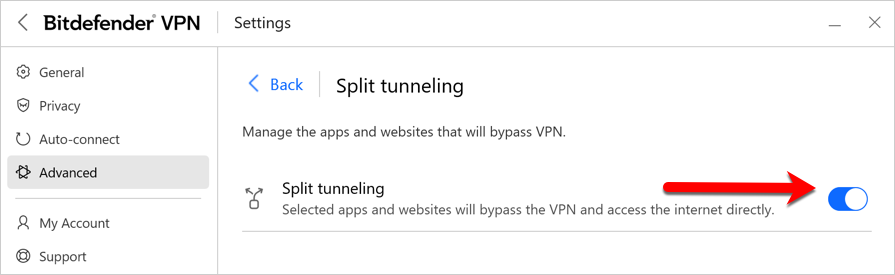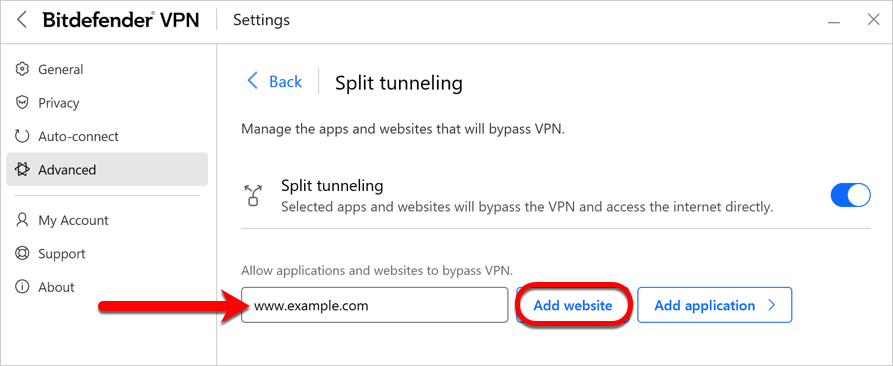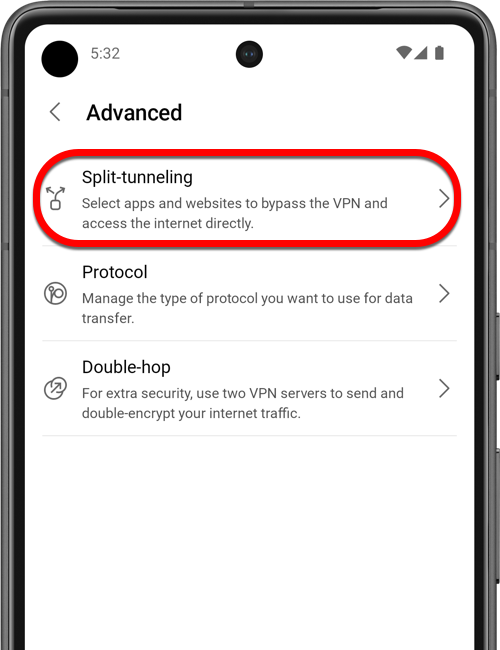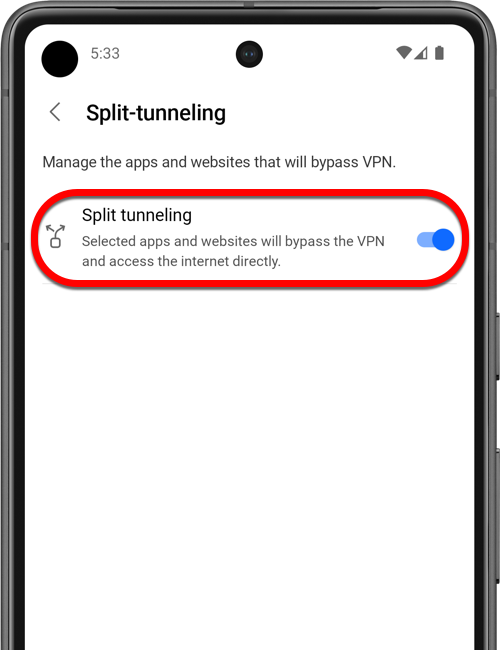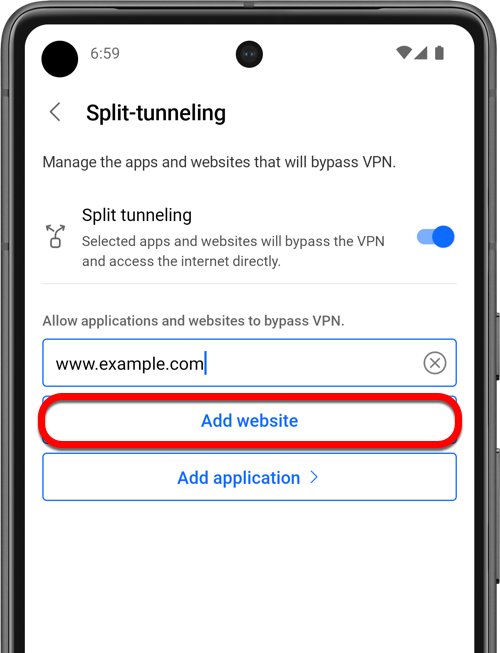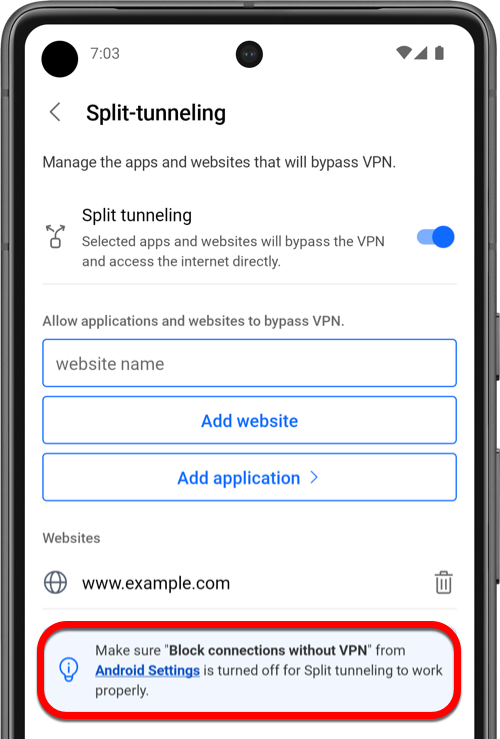If you’re having trouble accessing a website with Bitdefender VPN active, don’t worry – there are steps you can take to resolve the issue. In this guide, we’ll walk you through three effective solutions: switching the VPN server, changing the protocol, and using split tunneling.
Step 1: Connect to another VPN server
Certain websites practice geo-blocking as a way of limiting access based on the user’s geographical location. Geo-blocking is done by identifying the IP address. Therefore, as a first troubleshooting method, change your VPN server to obtain a new IP and potentially bypass the restriction:
- Open the Bitdefender VPN application and press the Locations button.
- Select the country where the website you’re trying to access isn’t blocked. This will make it appear as though you’re browsing from that location.
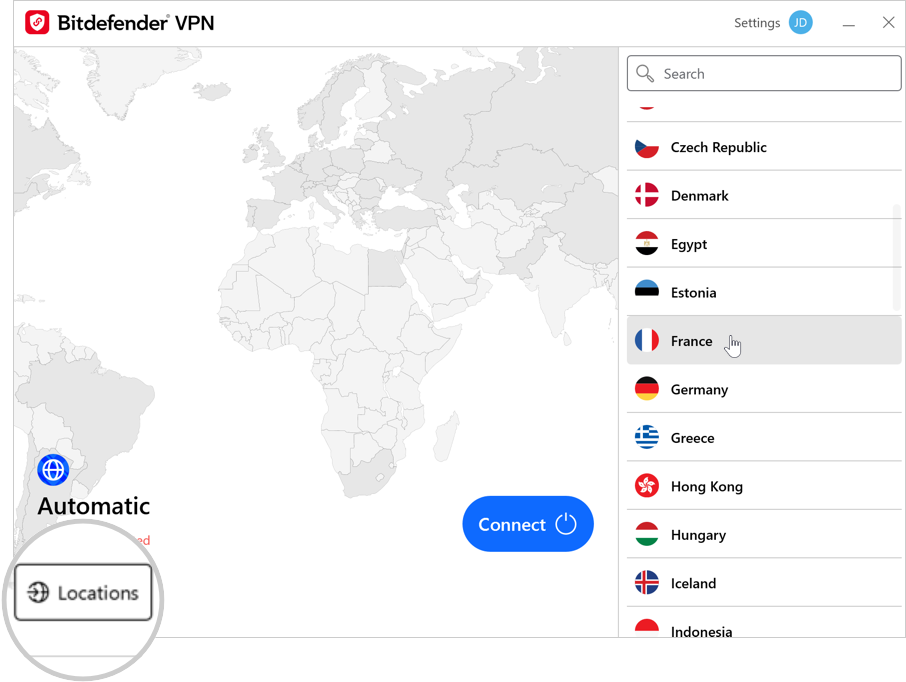
- Wait for the connection to be established, and then attempt to access the website again.
- If the website doesn’t work while connected to your current country, try connecting to various VPN servers in the list of available locations.
If the site still doesn’t work regardless of the VPN server, go to the next step.
Step 2: Change the VPN protocol
Some websites may not work with certain VPN protocols due to differences in IP addresses, traffic detection, routing, or firewall rules. Switching to a different protocol can help bypass these restrictions. Select your device to learn how to switch the protocol in Bitdefender VPN:
Desktop (Windows, macOS)
Mobile (Android, iPhone)
If the website is still inaccessible after trying all protocols, proceed to the next step.
Step 3: Use Split Tunneling
Split Tunneling allows you to route any website outside the VPN connection, to access the Internet directly. Select your device to learn how to use the Split Tunneling feature in Bitdefender VPN:
Desktop (Windows, macOS)
Mobile (Android, iPhone)
You should be able to access the website now. To remove a site from Split Tunneling, simply click the trash can icon next to it.