Bitdefender Safepay is a secure, dedicated browser built into Bitdefender’s Windows security solutions. Designed to protect your online transactions, Safepay shields your sensitive data from hackers and malicious software. It’s not available as a standalone app or for operating systems other than Windows.
What is Bitdefender Safepay?
Safepay creates a protected browsing environment specifically for secure activities like online banking, shopping, or accessing sensitive accounts. Safepay protects against all e-threats that target your banking data such as hacking, phishing, packet analysis, “man-in-the-browser” and “man-in-the-middle” attacks, Trojans, system changes, etc. While browsing in Safepay you don’t risk being spied on or having your passwords stolen. Malicious keyloggers can’t record what you type on your keyboard and send reports over the Internet to hackers. Safepay also prevents malware to take screenshots and detects fraudulent websites. The web-filtering technology ensures that you never land on a harmful website. Bitdefender Safepay also comes with a built-in VPN that secures your confidential data even on public Wi-Fi networks.
Video tutorial
- How to use Bitdefender Safepay (full walkthrough)
Features
Bitdefender Safepay offers the following key features:
 Desktop isolation: Blocks access to your desktop and prevents any attempt to take snapshots of your screen.
Desktop isolation: Blocks access to your desktop and prevents any attempt to take snapshots of your screen.- Password Manager: Secures login credentials while you browse online.
- Virtual keyboard: Has a virtual keyboard that makes it impossible for hackers to read your keystrokes when used.
- Built-in VPN: Encrypts internet traffic on unsecured Wi-Fi networks.
- Independent browser: Functions separately from your default browsers.
- Bookmark support: Save and manage your favorite banking/shopping sites.
- Open any website: Not limited to banking – visit any site in Bitdefender Safepay.
How to open Bitdefender Safepay
Bitdefender automatically detects banking websites and prompts you to open them in Safepay. You can also launch it manually:
From the Bitdefender interface
- Open Bitdefender and click the Safepay icon on the main dashboard.
From Windows
- Windows 10 & Windows 11
- Type Bitdefender Safepay in the search box from the taskbar and click its icon.
- Windows 8 / 8.1
- From the Start screen, start typing Bitdefender Safepay, then click the icon
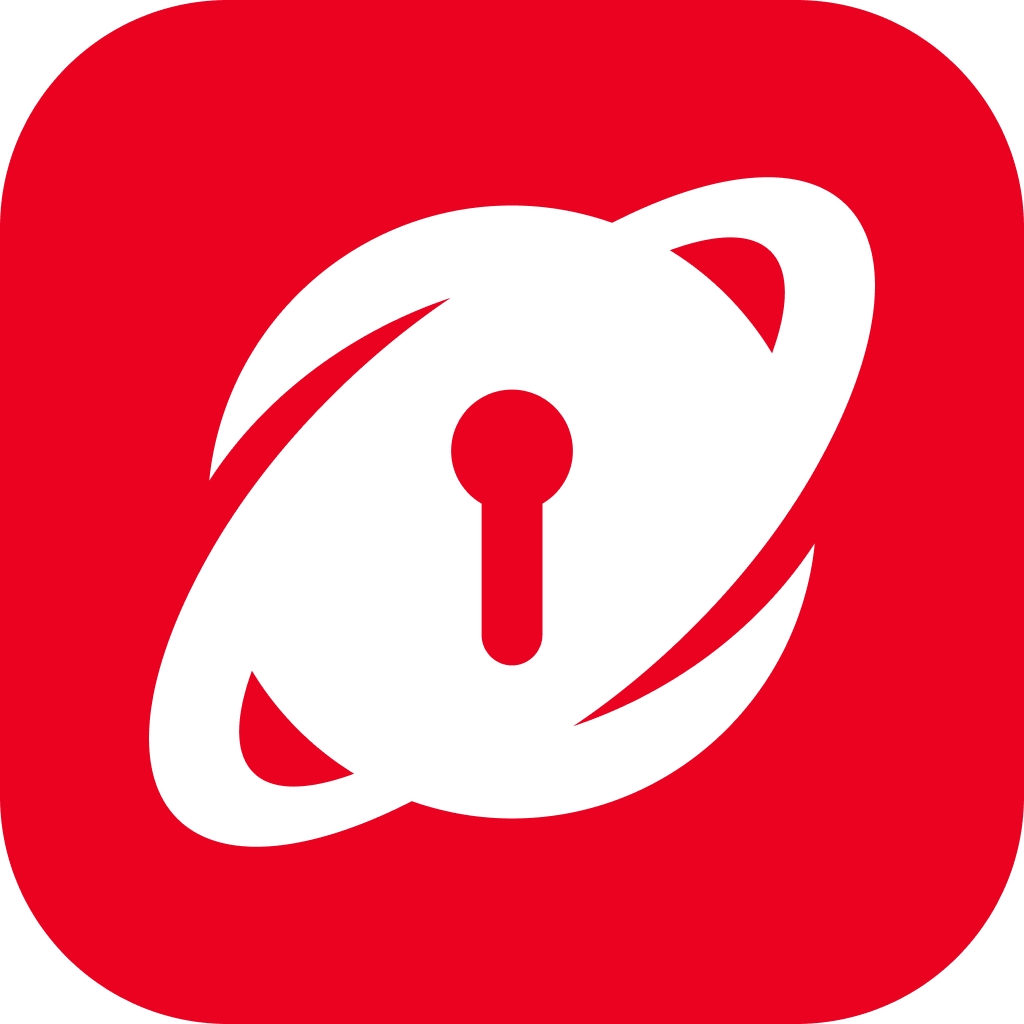 .
.
- From the Start screen, start typing Bitdefender Safepay, then click the icon
- Windows 7
- Click Start → go to All Programs → click on Bitdefender → choose Bitdefender Safepay.
How to Use Safepay
If you’re familiar with web browsers, Safepay will feel intuitive:
- Type a web address into the address bar.
- Open multiple tabs for browsing several sites in the Bitdefender Safepay window.
- Use the navigation buttons to go back, forward, or refresh the page.
- Click the Safepay menu ••• in the upper right corner to access Settings.
- Manage your bookmarks with the ☆ icon near to the address bar.
- Use the virtual keyboard to safely enter sensitive data.
- Zoom in or out by pressing simultaneously Ctrl and the + / – keys on your numeric keypad.
- View information about your Bitdefender product by clicking ••• and choosing About.
- Print important information by clicking ••• and choosing Print.
- Switch between Safepay and Windows desktop, press the Alt+Tab keys, or click the Switch to Desktop button in the lower left-hand corner.
- Switch to your regular desktop view via Alt+Tab or the Switch to Desktop button (in the lower left corner).
- Use the Bitdefender Password Manager / SecurePass icon at the top to autofill credit cards and passwords securely.
Bitdefender Safepay gives you peace of mind while banking, shopping, or handling sensitive data online. Use it regularly to ensure your transactions remain private and protected.