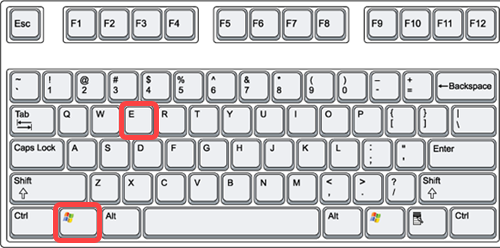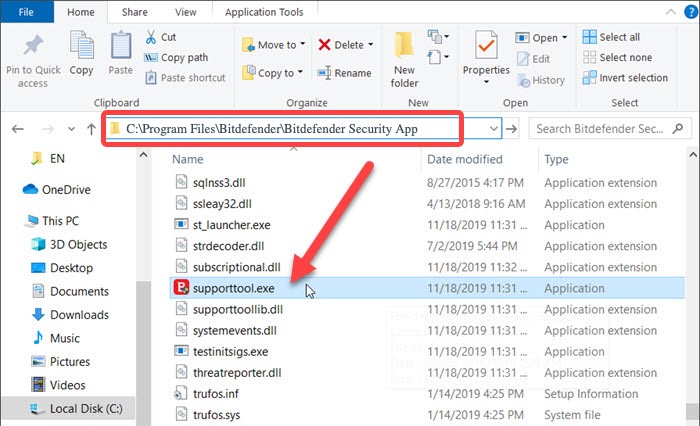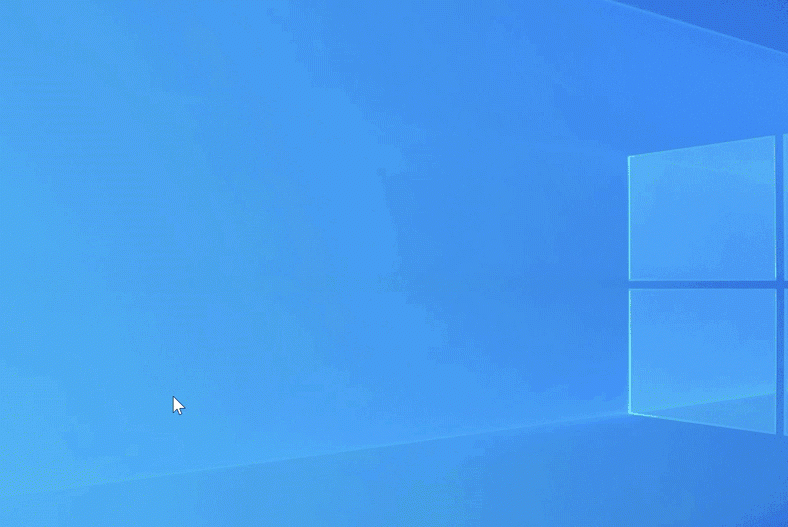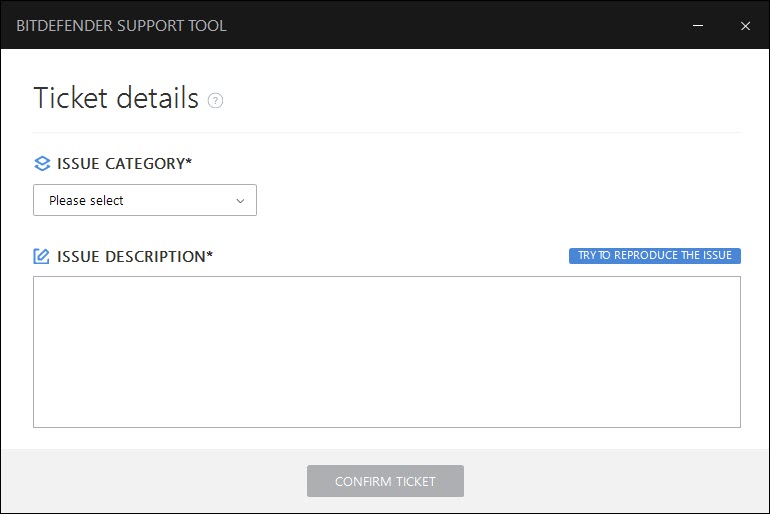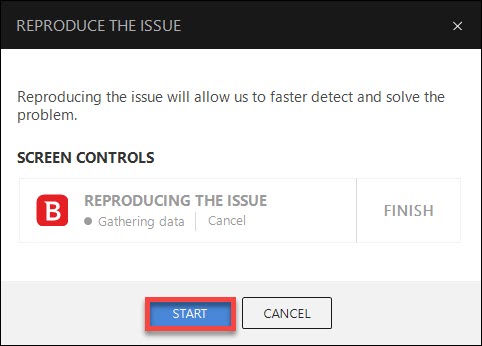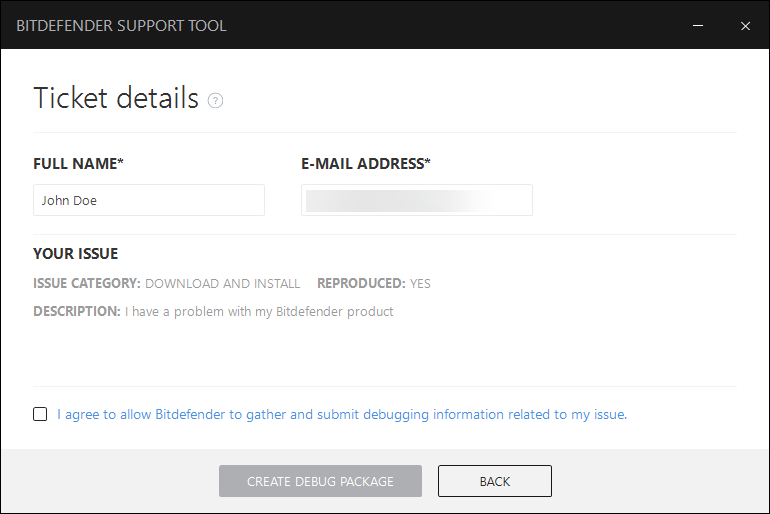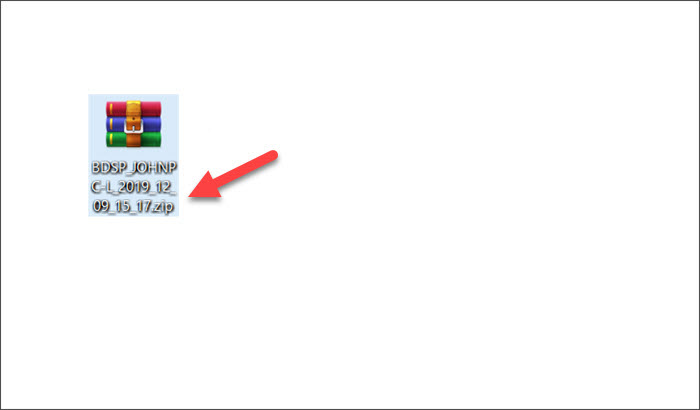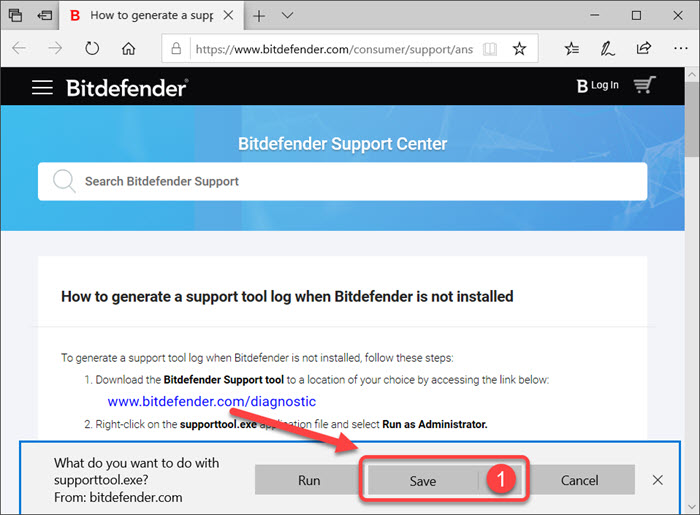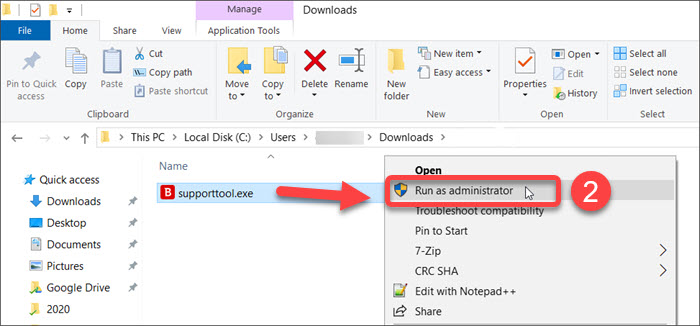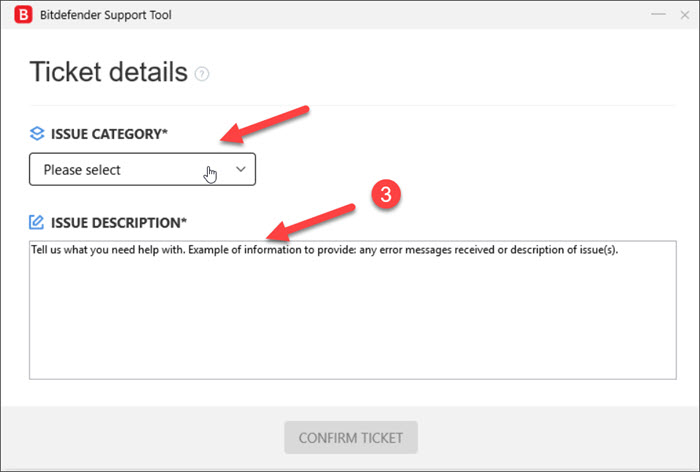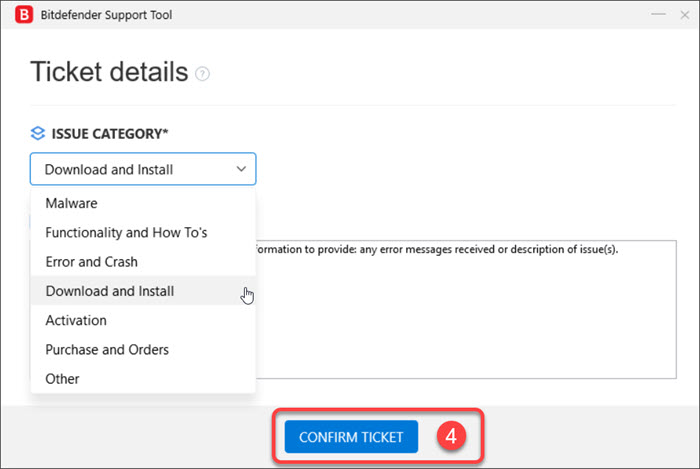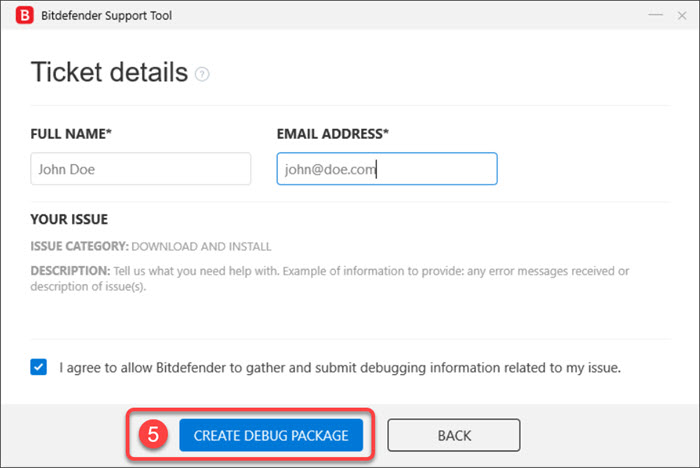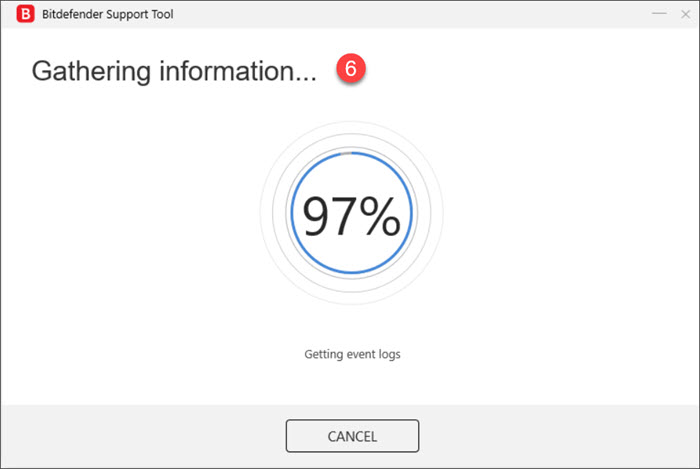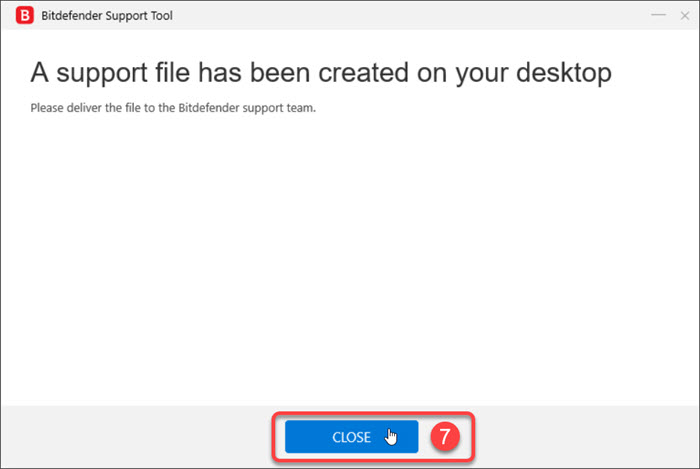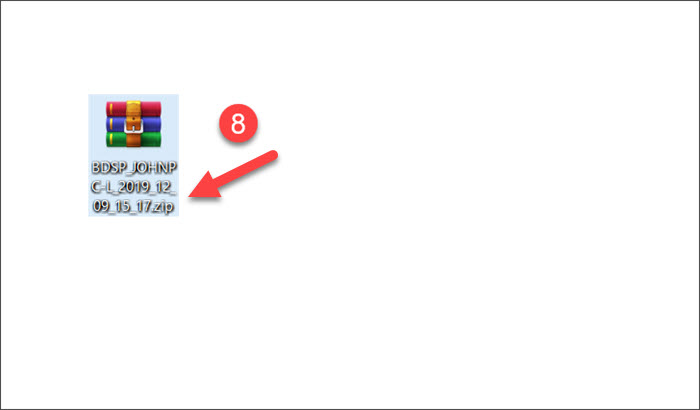This article shows how to create a debug log on your PC using Bitdefender Support Tool. The Bitdefender Support Tool utility is used by the Bitdefender support team to diagnose and troubleshoot Bitdefender installation failures or product issues on Windows computers. The tool gathers logs and product usage information, necessary for further investigation.
When you contact Bitdefender support, a representative may ask you to provide detailed technical information about the affected computer:
- a full description of the encountered issue
- a screenshot of the error you see on the screen – How to take a screenshot on Windows
- a support tool log
Depending on whether or not you have Bitdefender installed on the affected computer, use one of the methods below to generate a support tool log: