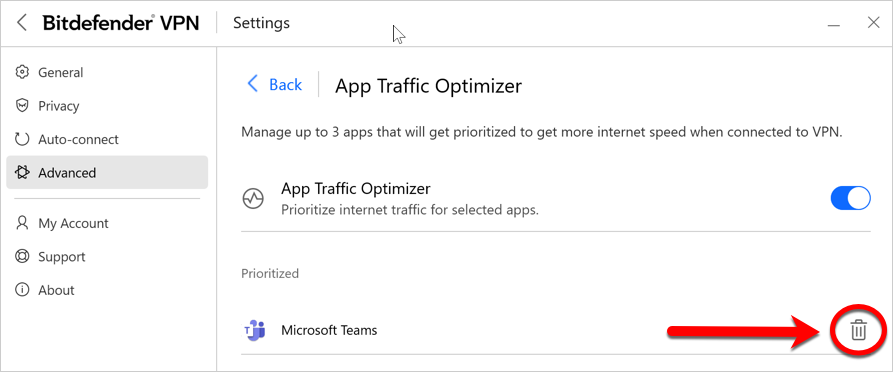Bitdefender VPN’s App Traffic Optimizer lets you prioritize traffic to the most important apps on your device without exposing your connection to privacy hazards. VPNs redirect Internet traffic through a secure tunnel while using robust encryption algorithms to protect it. However, this combination of techniques can have some drawbacks, mainly concerning the connection’s speed. Several factors can trigger connection slowdowns, the most common being the distance to the server you’re connecting to, network congestion, and high bandwidth usage. If you ever felt that sometimes Bitdefender VPN places an unnecessary burden on your connection and slowdowns constantly get in your way, there might be a better answer than disconnecting.
Some apps consume more bandwidth than others
Certain apps and services such as streaming platforms, torrent clients, and games require more bandwidth. Constantly using them could affect your Internet connection speed. For instance, you may suffer severe lags in your online game if you also set the torrent client to download files in the background. Or you could experience poor download speeds if you’re also running a bandwidth-intensive game. Routing your traffic through a VPN tunnel already subjects your connection to a relative slowdown. Placing additional strain on your connection can seriously degrade your online experience.
In this situation, the most obvious solution would be closing any bandwidth-demanding app or service you don’t immediately need. A far more convenient solution, though, is proper traffic management.
Prioritizing app traffic
Bitdefender VPN’s App Traffic Optimizer feature can help you tackle VPN connection slowdowns by prioritizing it to the app of your choice. The feature lets you decide what apps should receive the bulk of your traffic, then allocates the resources accordingly. For instance, if you’re in a meeting and notice that the quality of your call is subpar, App Traffic Optimizer lets you prioritize traffic to the video conferencing app for improved results.
Typically, VPN users would resort to closing all interfering processes on their device or even disabling their VPN connection to get faster Internet speed. App Traffic Optimizer lets you enjoy uninterrupted privacy protection without compromising your connection speed.
Using App Traffic Optimizer
Currently, the App Traffic Optimizer function is exclusively available for Windows. It allows you to prioritize internet traffic for a maximum of 3 applications. To set it up, follow these steps:
1. Launch the Bitdefender VPN app  on your Windows computer.
on your Windows computer.
2. Click Settings at the top of the Bitdefender VPN window.

3. Next, select Advanced on the left hand side menu and click on App Traffic Optimizer.
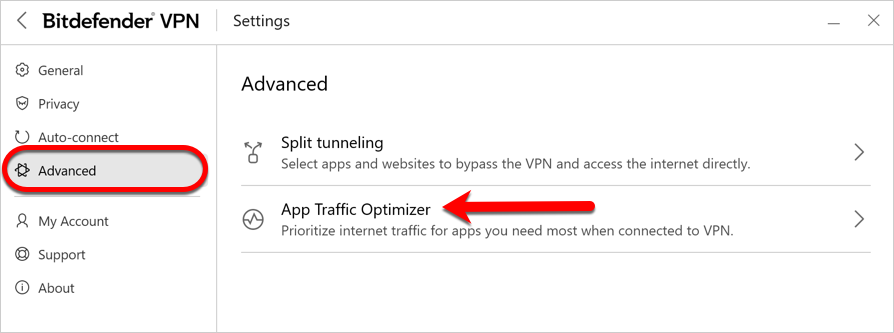
4. Turn on App Traffic Optimizer. The color of the switch will change from gray to blue.
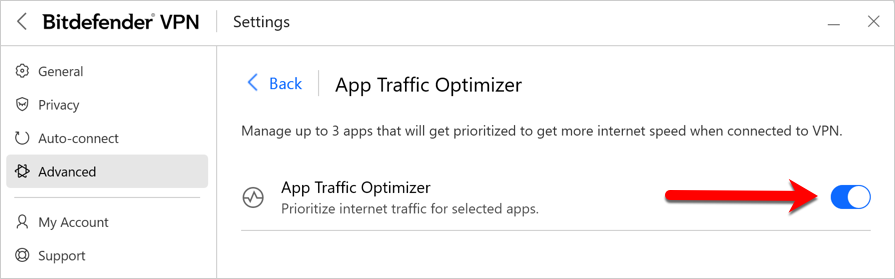
5. Browse to the location of the app for which you want to optimize traffic, select the app name, then click Add. The app will appear in the Prioritized section.
ⓘ Tip: Alternatively, if you’ve used the app you want to prioritize recently, click the “+” button next to its name in the App Traffic Optimizer window.
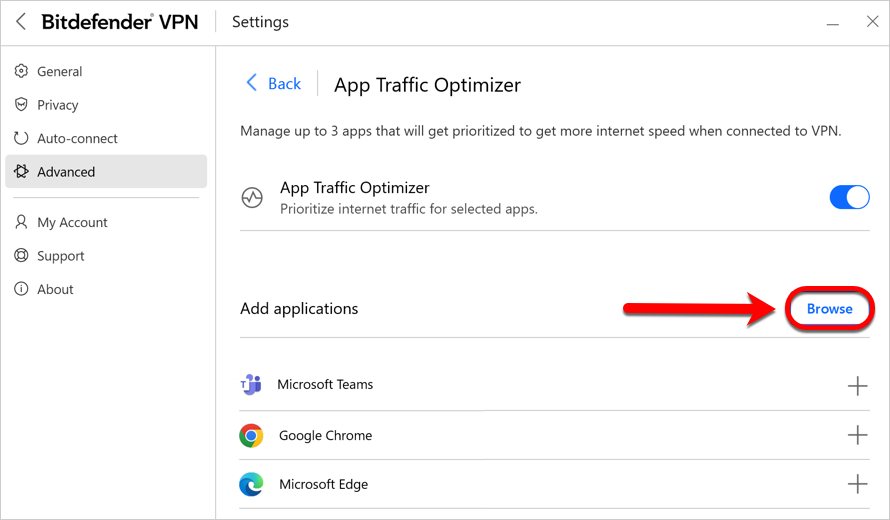
6. After adding or removing applications from the list, disconnect and reconnect to Bitdefender VPN.
To remove an app from App Traffic Optimizer, simply click the trash can icon next to the app name.