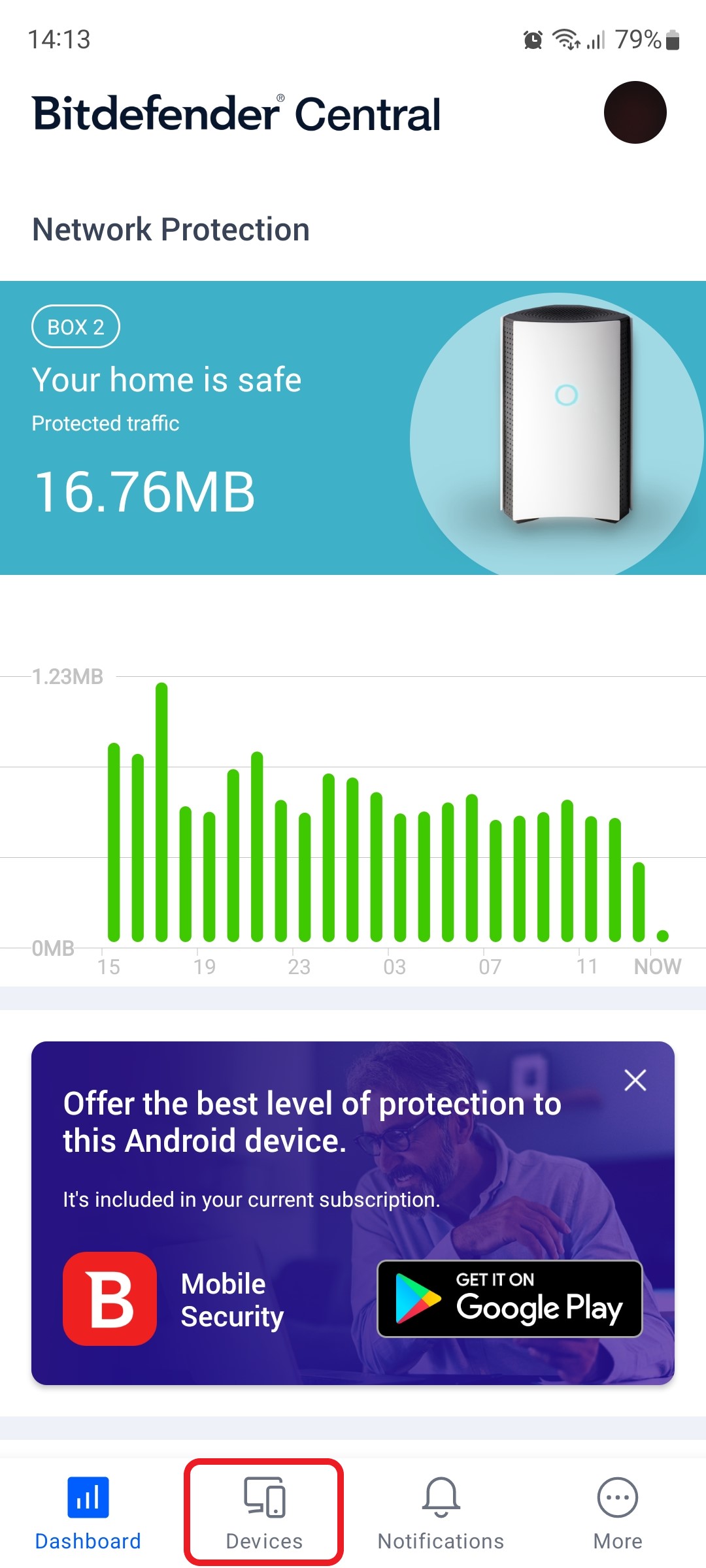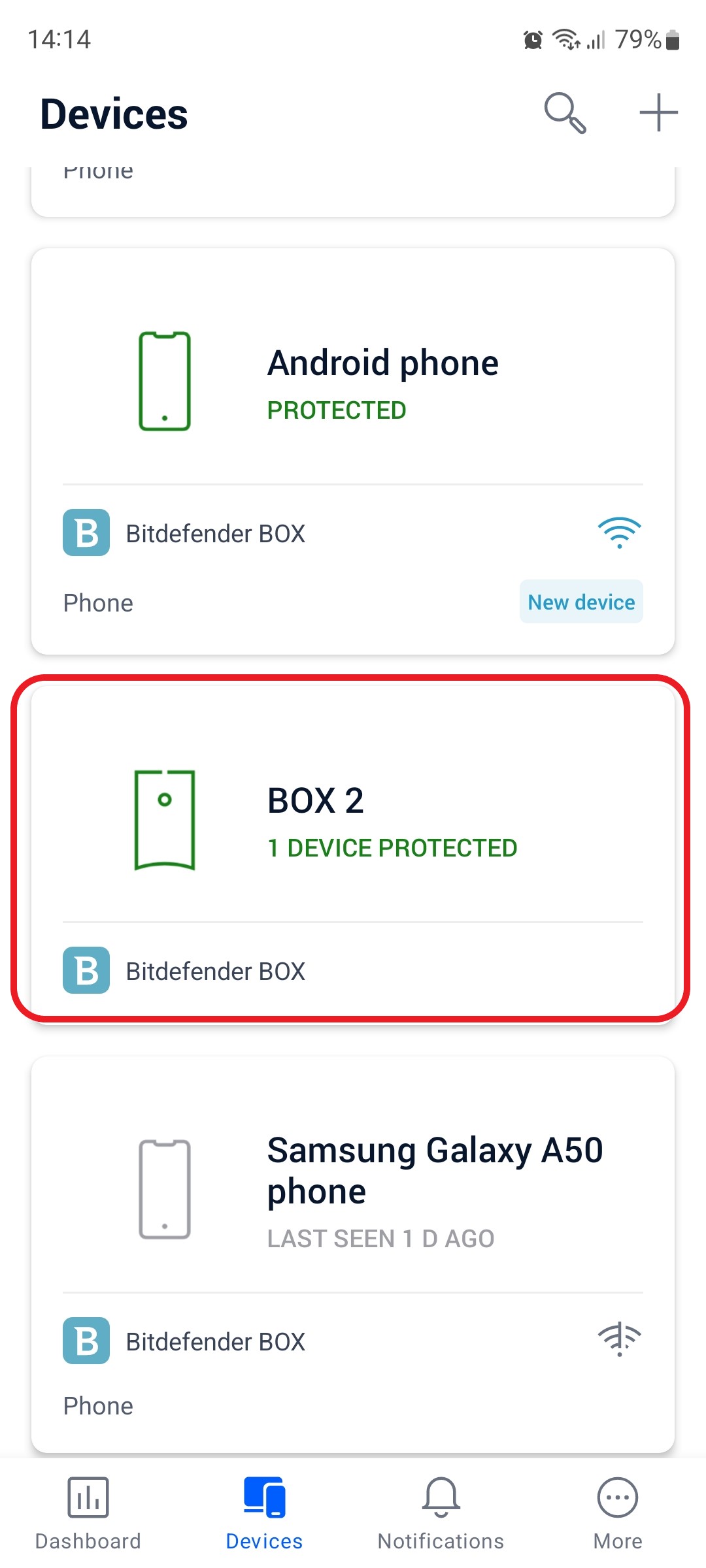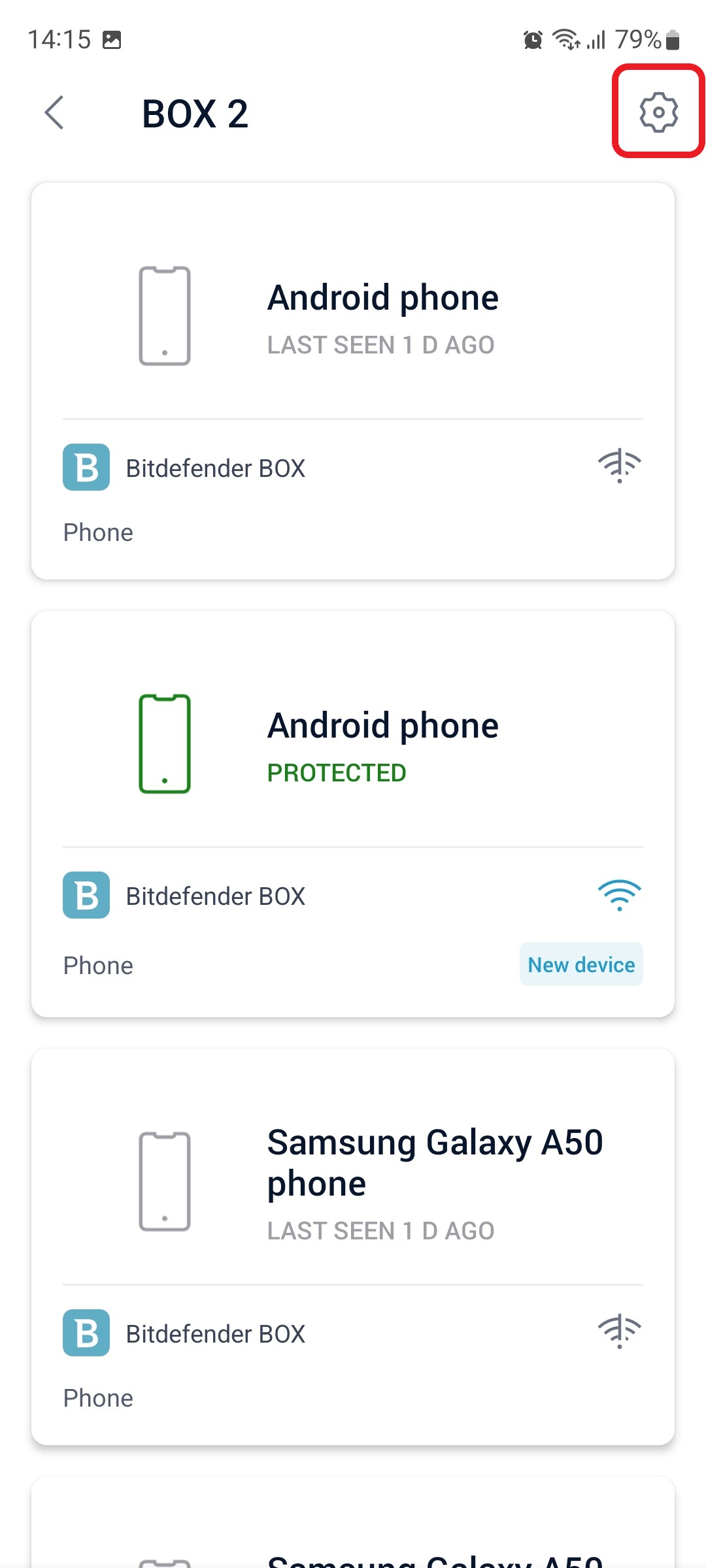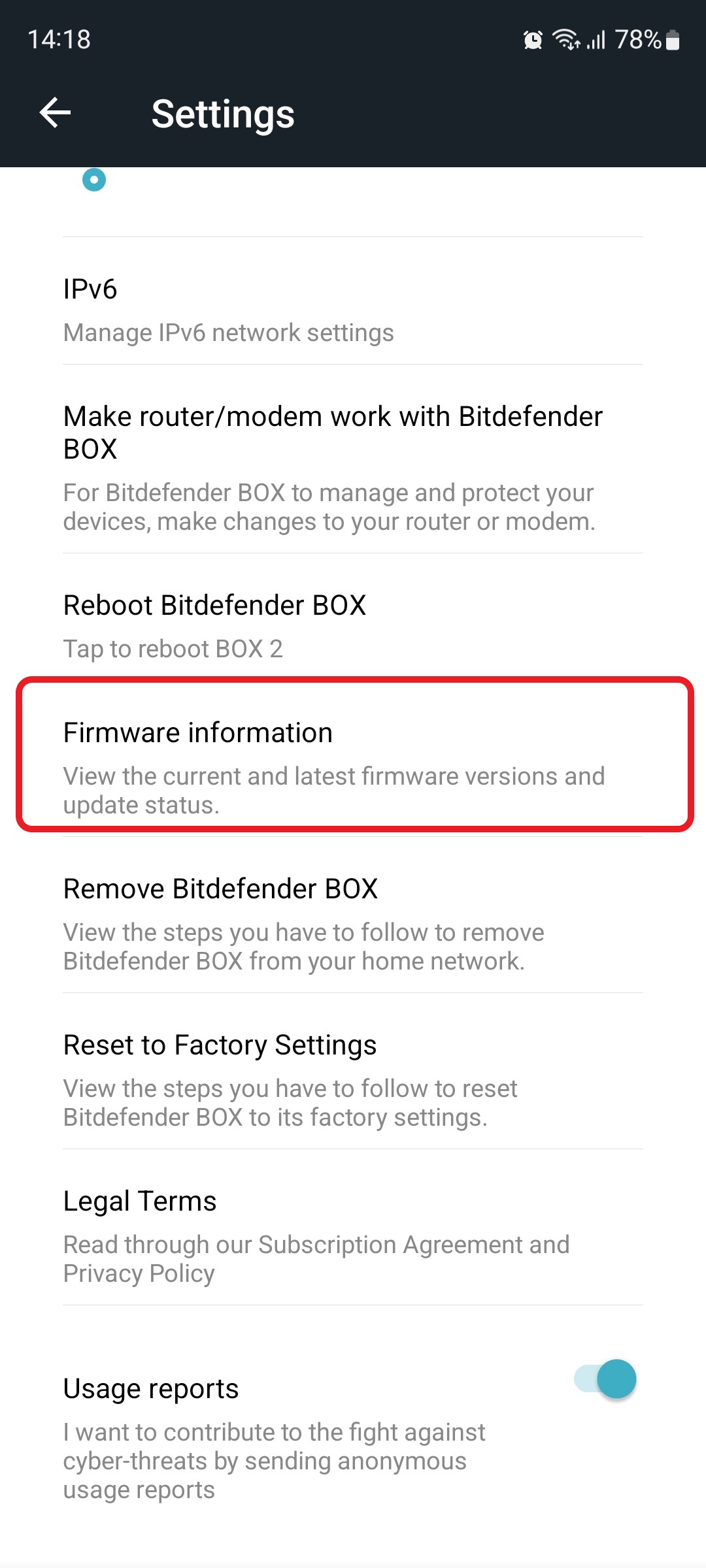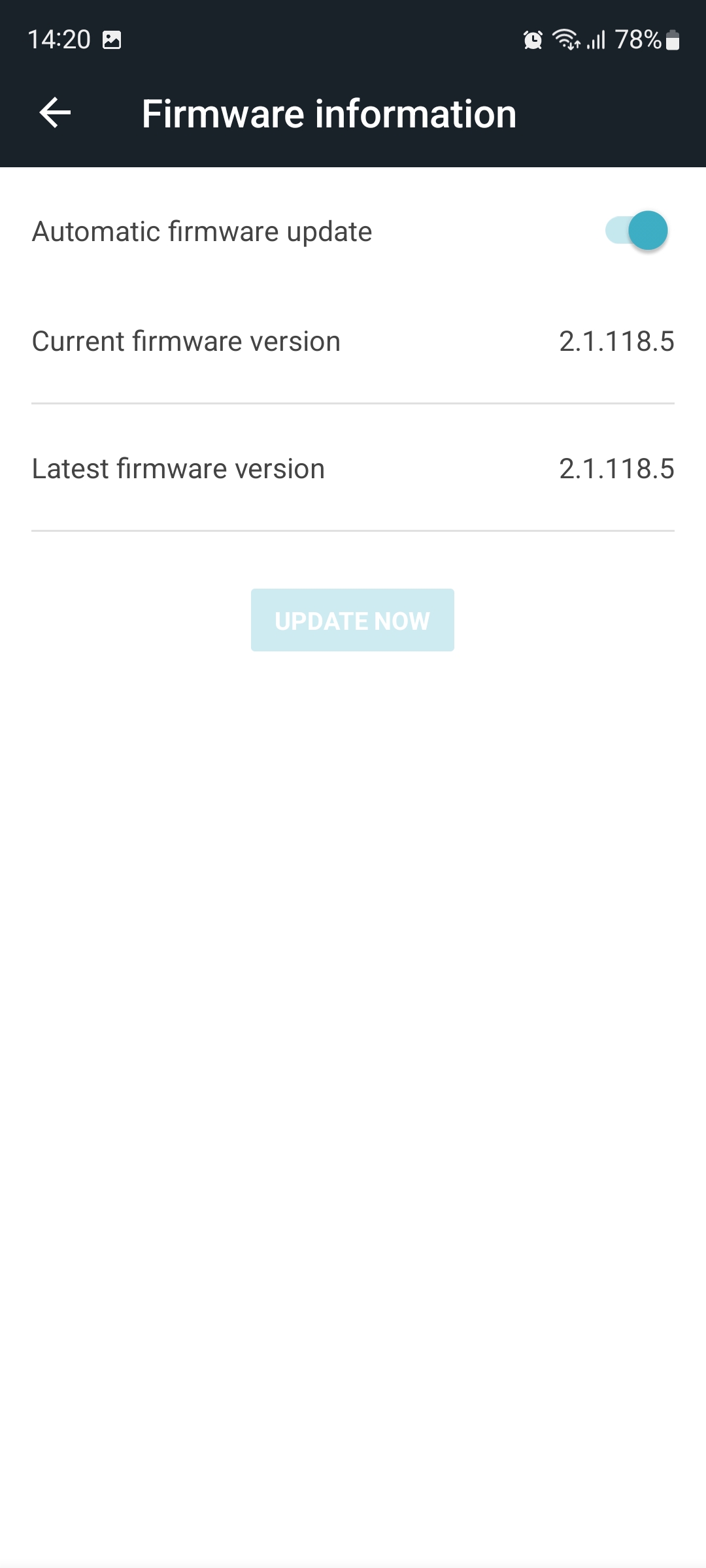This article guides you stepwise to view and manually update the firmware version of your Bitdefender BOX. Bitdefender regularly releases firmware updates to enhance product performance, add new features, and improve security. To ensure the latest features are available on Bitdefender BOX, make sure that it’s running the latest firmware version.
To check and update the firmware on your Bitdefender BOX, use the Bitdefender Central app as follows:
1. Open the Bitdefender Central app installed on your smartphone and go to the “Devices” icon at the bottom of the screen.
2. Next, select Bitdefender BOX in the list of devices.
3. Then tap the small cogwheel in the top right corner to open the Bitdefender BOX settings.
4. After opening the Settings menu, scroll down and tap on the “Firmware information” option.
5. Here, you can check if your Bitdefender BOX firmware is up-to-date by comparing the information displayed next to “Current firmware version” with the “Latest firmware version”.
The “Automatic firmware update” option can be toggled on or off to stop or resume the automatic update.
To do a manual update you can press the UPDATE NOW button which only becomes active when new firmware is available.