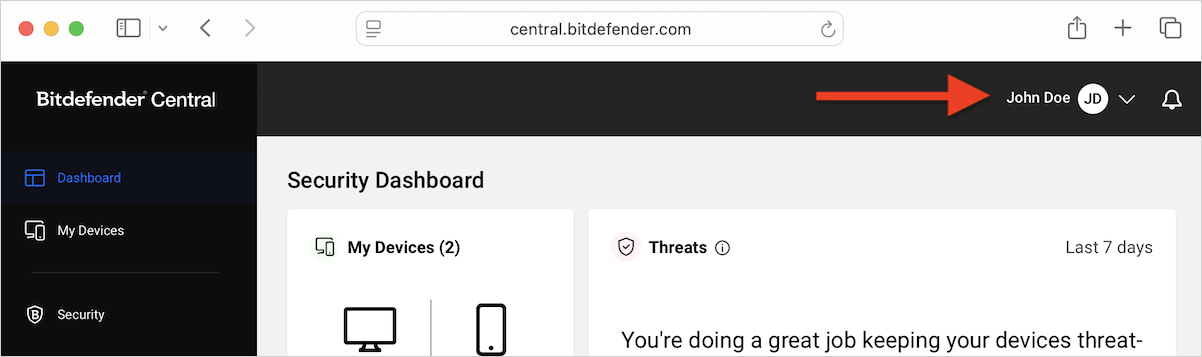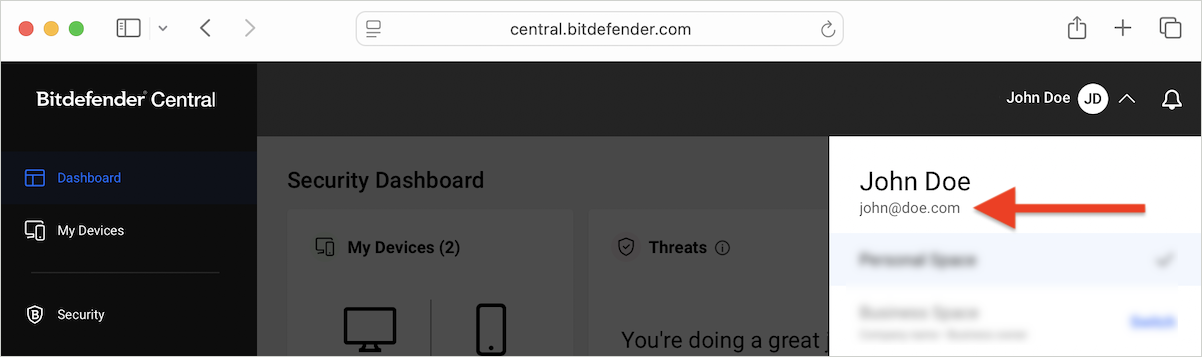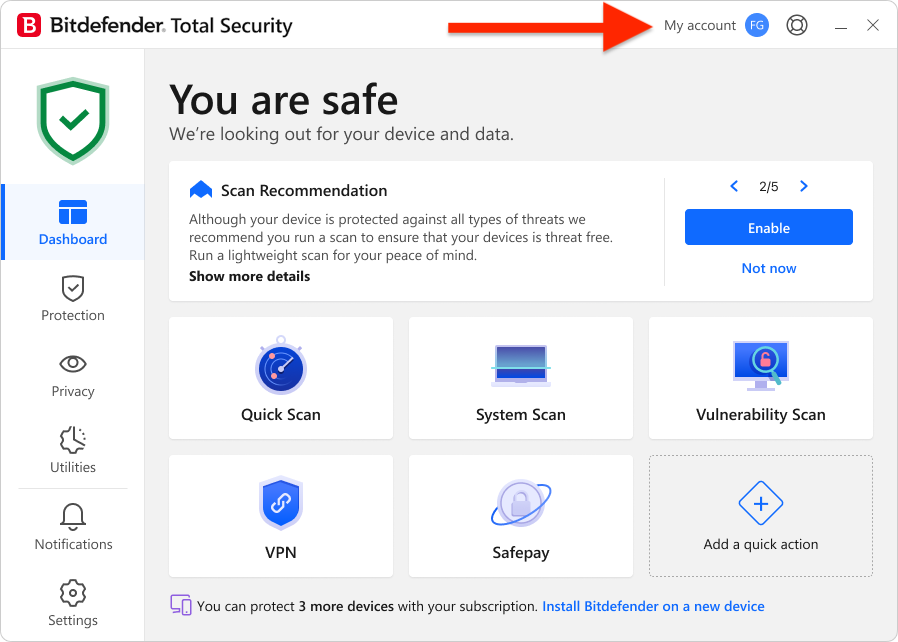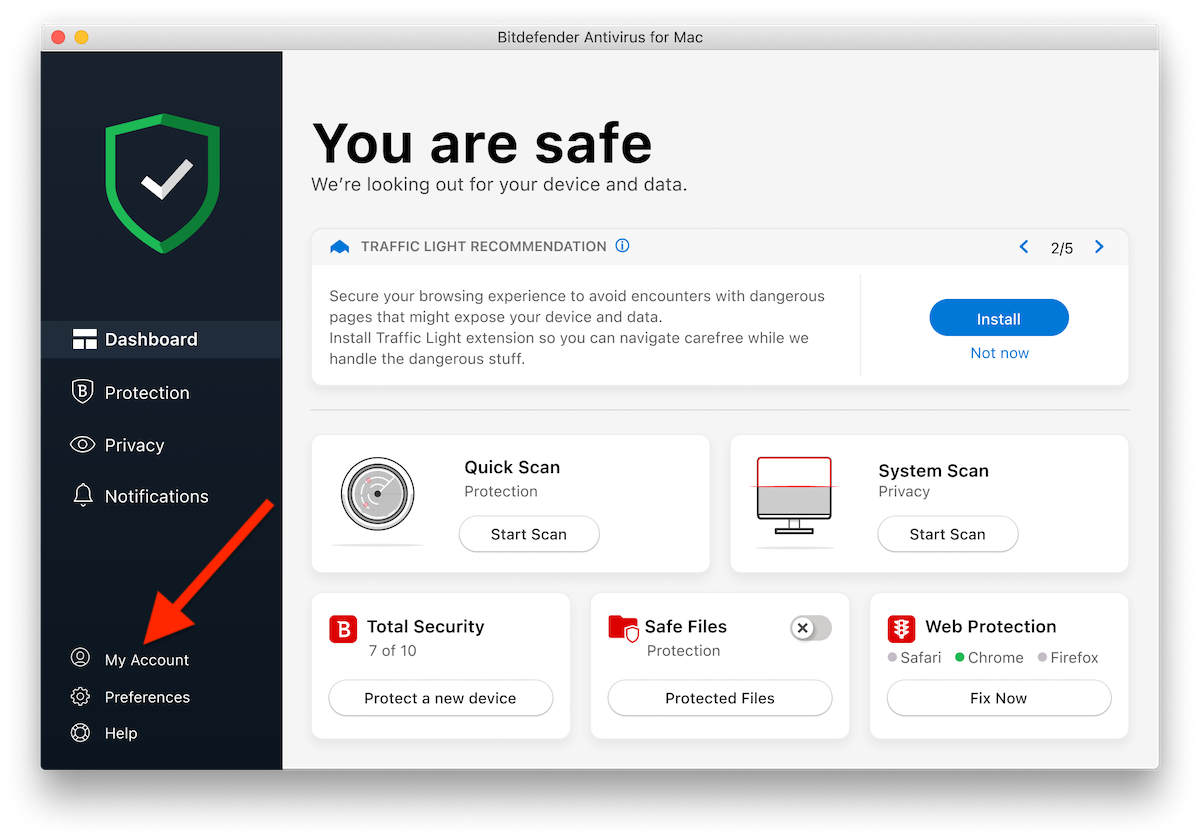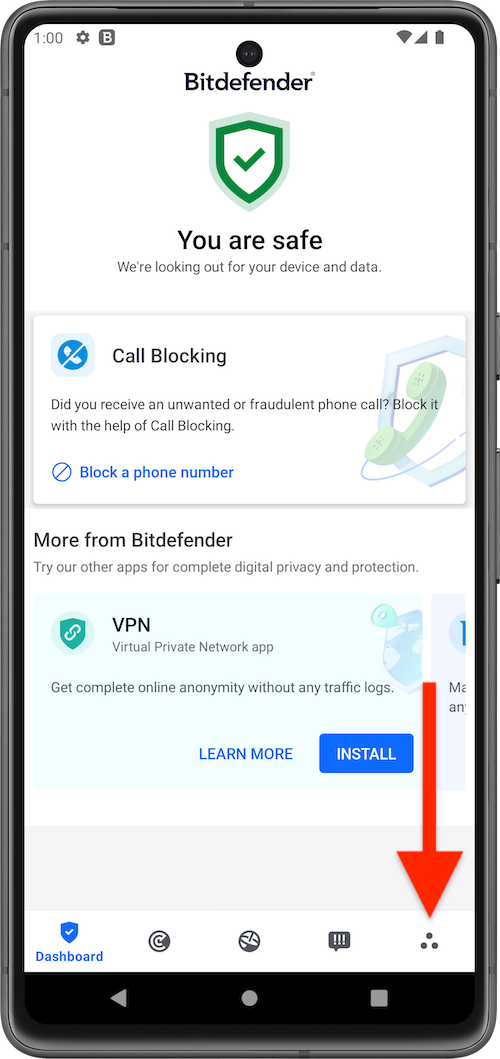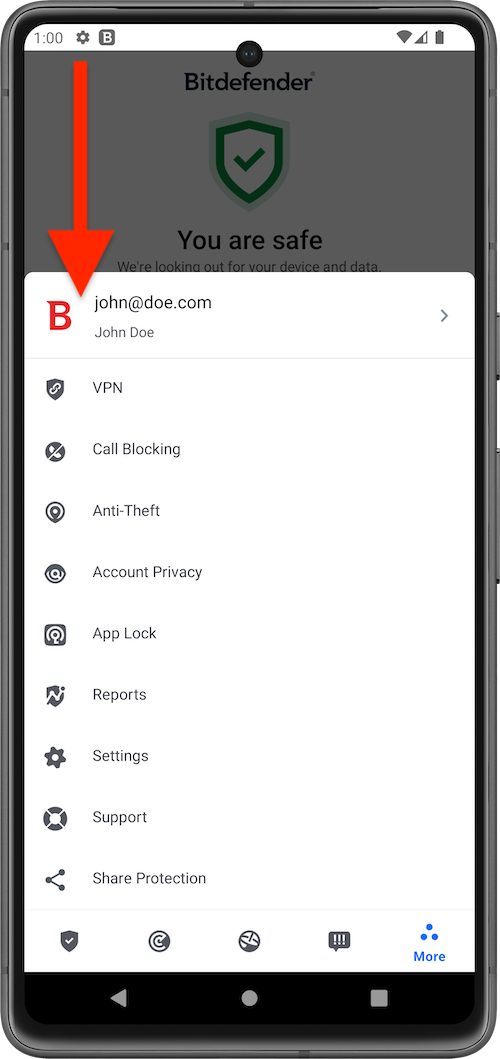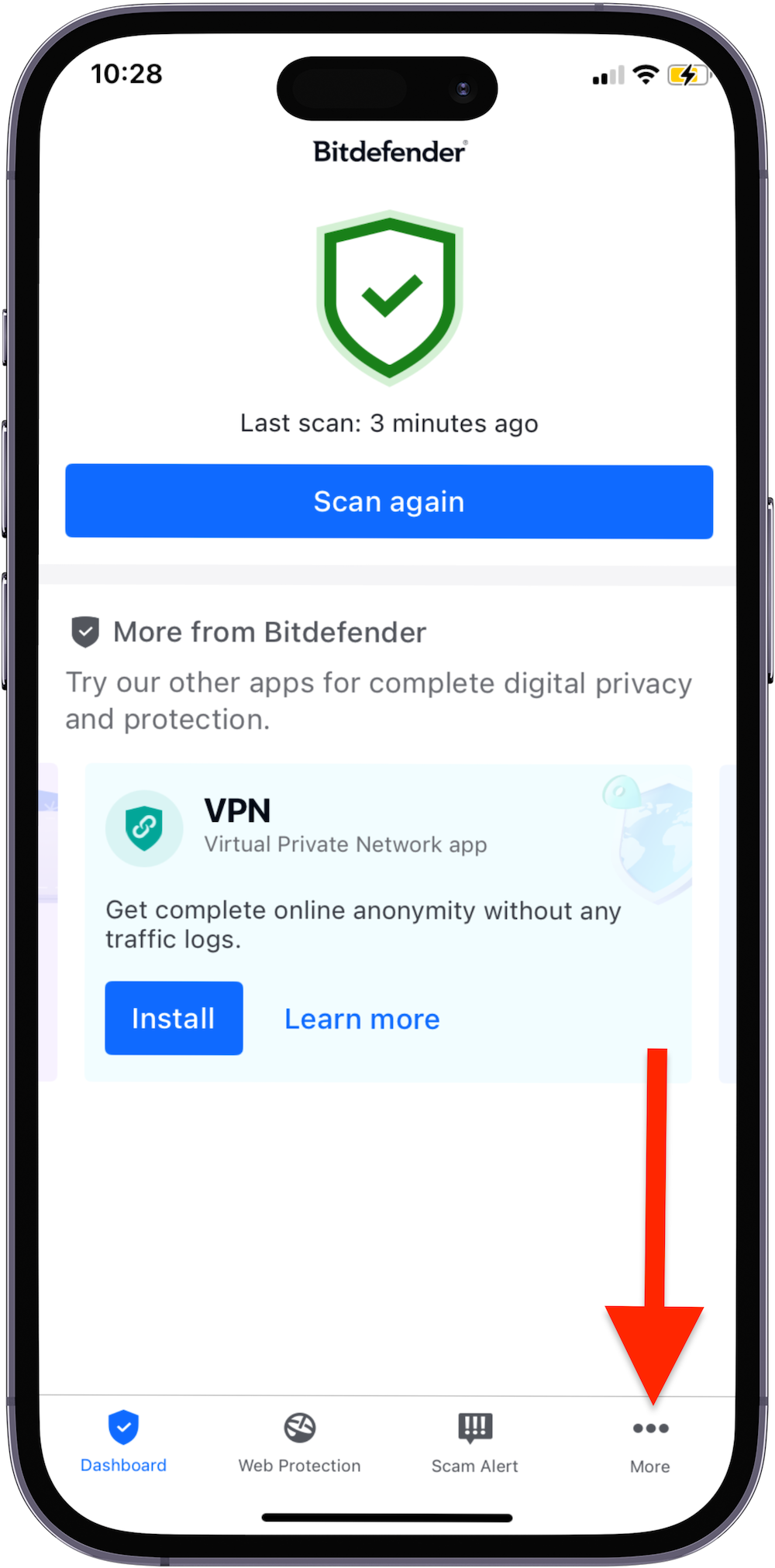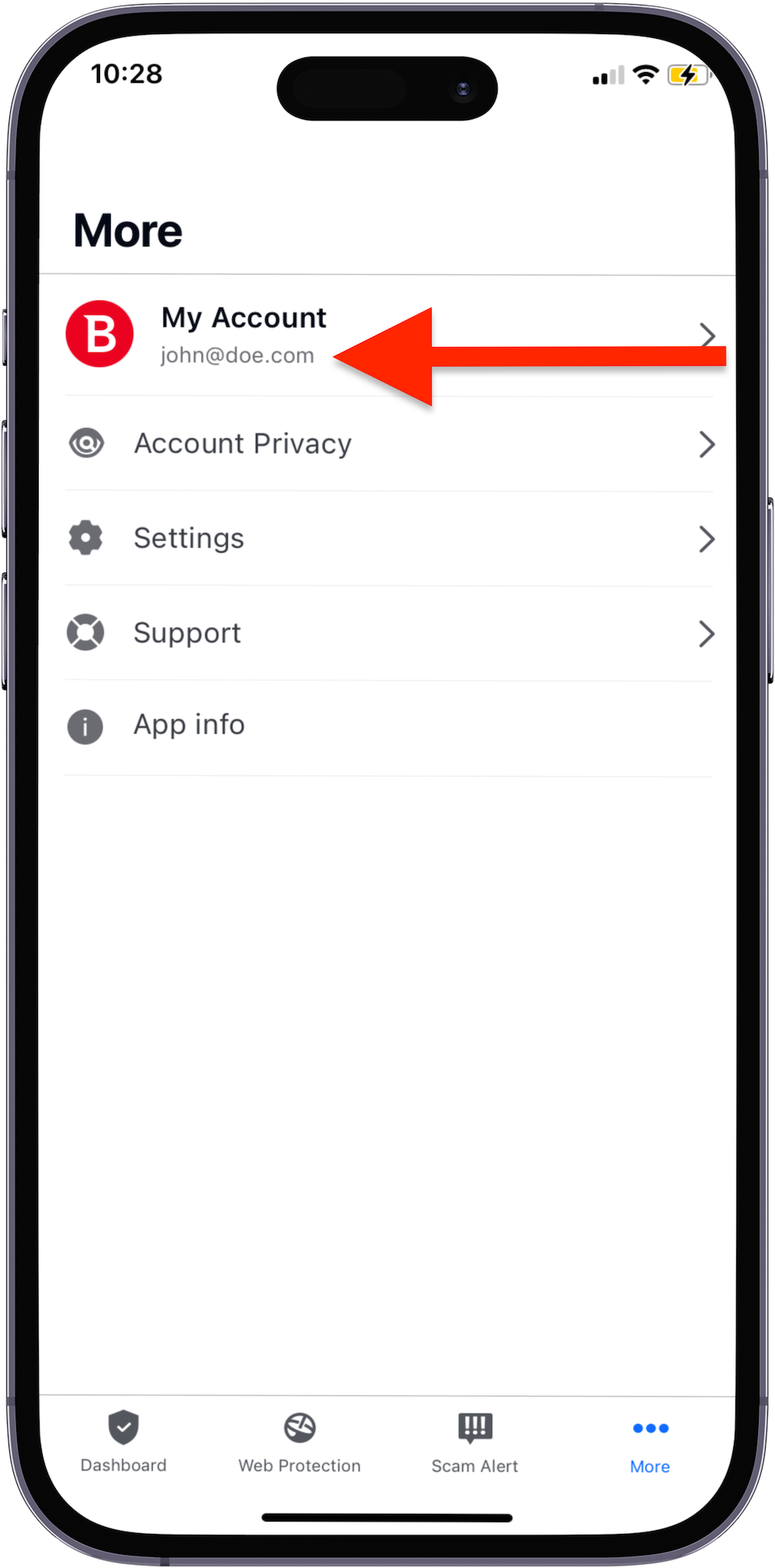In some cases, Bitdefender Central may mark a device “At risk” even though the Bitdefender product installed on that device shows “You are safe.” This mismatch typically occurs due to synchronization issues between the local Bitdefender security application and Bitdefender Central that prevent Central from receiving the device’s updated status. This guide explains how to re-sync your device. After each step, open Bitdefender Central and refresh the My Devices page to check if the device status changes from “At risk” to “Protected.”
1. Make sure you are signed in with the same account in both places
Your device may appear “At risk” if you are signed into the Bitdefender Central site with an email address that is different from the one used in the Bitdefender Security app installed on that device.
Check the email in Bitdefender Central (web)
Check the email in Bitdefender Security app on your device
If the two emails match → go to the next troubleshooting step.
If they don’t match →
- Log out of the Bitdefender Central website.
- Sign back in with the same email used in your Bitdefender Security app.
- The device status in Bitdefender Central will then update correctly.
2. Remove the Device At Risk from Bitdefender Central
If the account on the Bitdefender Central website matches the one used in your installed Bitdefender app but the device security status is different, remove the device from Bitdefender Central by following these steps:
- In Bitdefender Central, click “My Devices” on the left side menu.
- Click the “View issues” button on the panel of the device labeled AT RISK.
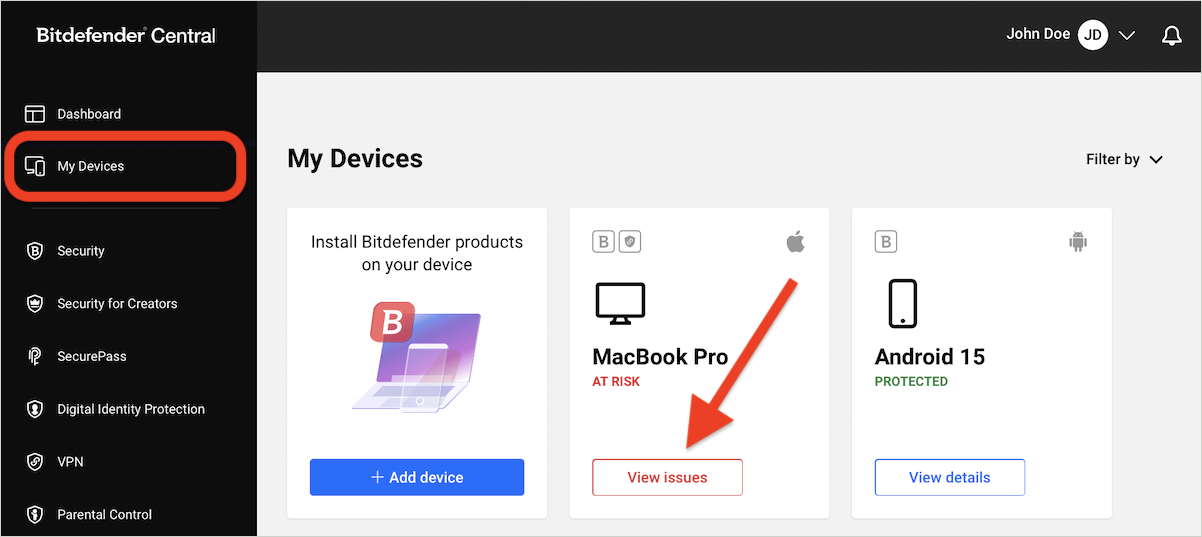
- Click “Remove” in the top-right corner.
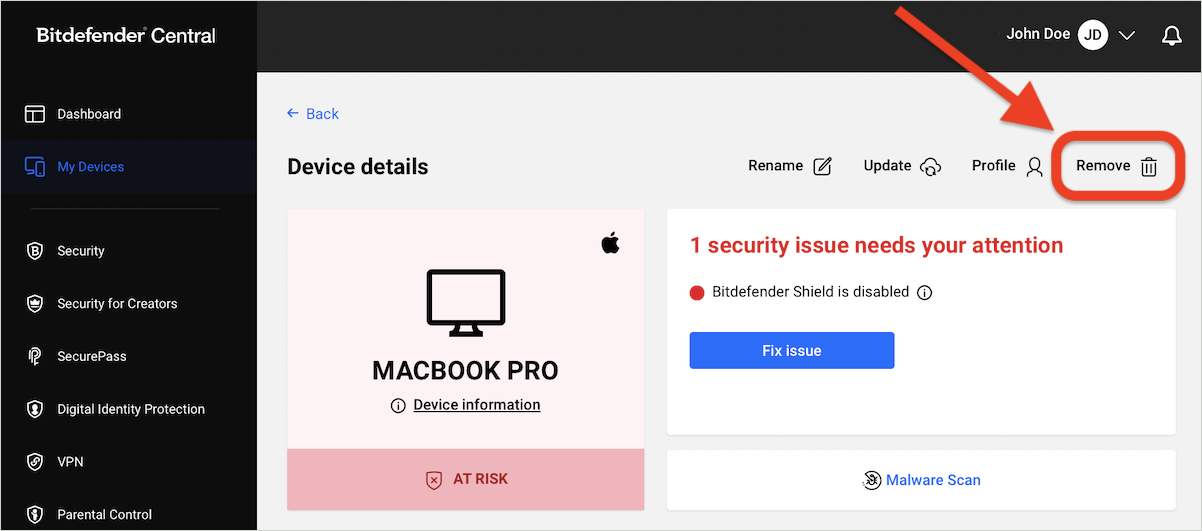
- Confirm by selecting “Remove”.
- The page will refresh, and then the device will disappear from the My Devices list.
3. Reconnect the Device to Your Account
When you remove a device from your Bitdefender Central account, all Bitdefender apps on that particular device will be signed out. You’ll need to sign back in:
- Open the Bitdefender security app installed on that device
- Click “Login” if prompted, then enter the email and password associated with your Bitdefender Central account.
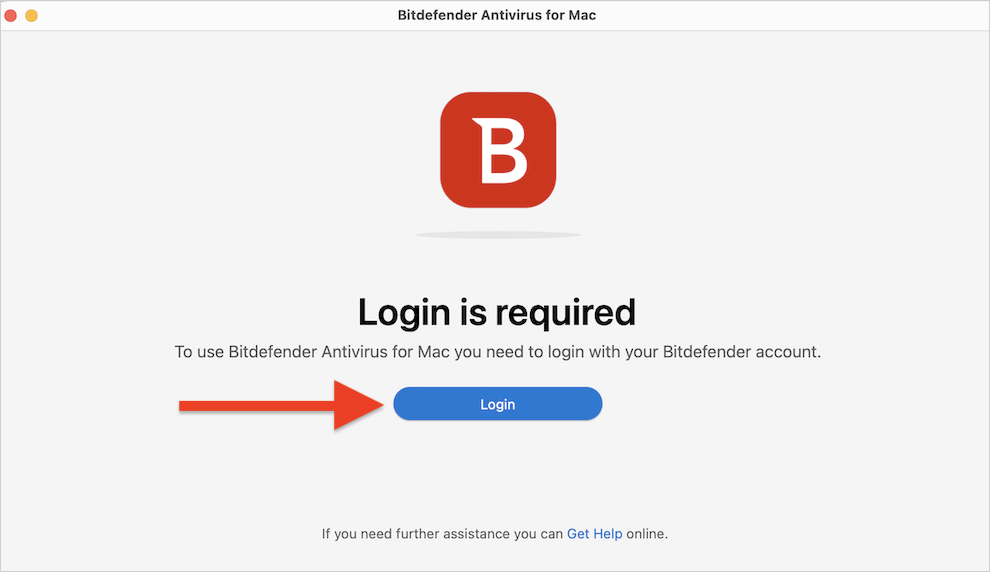
If the login window does not appear when you open the Bitdefender security app, follow the steps in the Switch account tutorial and log in using the same email address that you are currently signed into on the Bitdefender Central website.
4. Refresh Bitdefender Central
Return to Bitdefender Central in your browser to verify that the status for the device now reads protected:
- Go to https://central.bitdefender.com and sign in if prompted.
- Go to the “My Devices” section in the menu on the left side.
- Check if the device status reflects the correct status “Protected” as in the installed Bitdefender app.
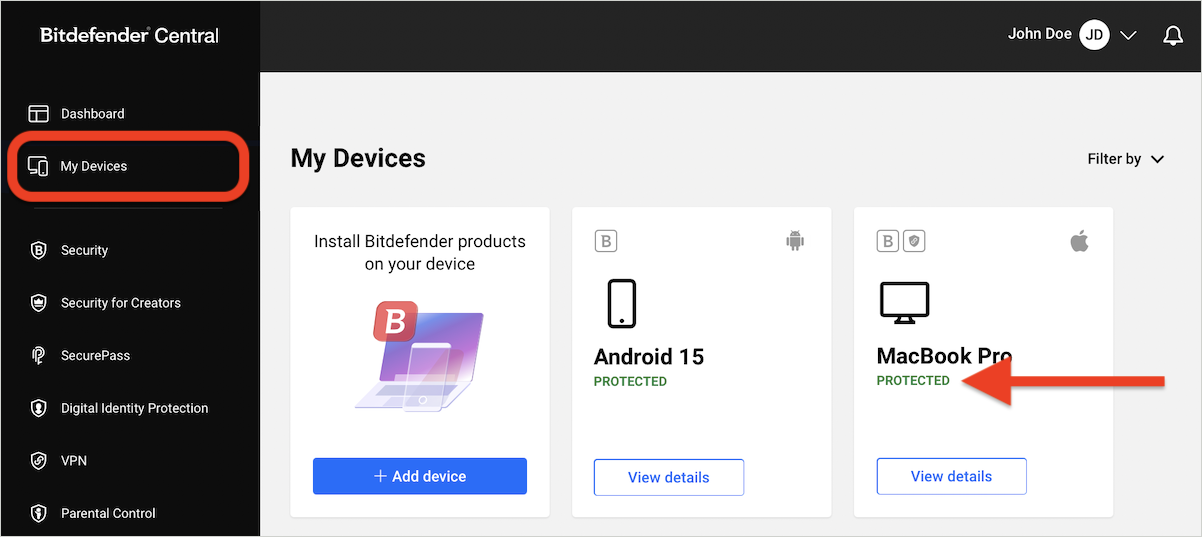
5. Change DNS Settings
If Bitdefender Central still shows the device as “At risk” while the local dashboard indicates you are safe, the issue may be caused by network-level DNS resolution problems preventing Central from receiving updated status information.
To change the DNS server, follow the steps in the tutorial corresponding to your device:
- How to change your DNS server on Windows
- How to change your DNS server on macOS
- How to change your DNS Server on Android
- How to change your DNS Server on iOS (iPhone & iPad)
Restart your device, then open Bitdefender Central again and verify the device status.