Online Safety Challenge: A Week of Cyber Tasks for Families

As Cybersecurity Awareness Month draws to a close, it’s the perfect time to reflect on the cybersecurity posture of you and your family.
Cybersecurity isn’t just a workplace concern or a problem for “tech experts.” Cybercrooks increasingly target families, knowing that a single unguarded moment can expose sensitive personal data, photos, and financial information. From phishing texts disguised as delivery notifications to fake movie streaming links and malicious downloads, scammers and malware operators are getting better at exploiting our everyday routines.
That’s why this week, we’re inviting your family to take part in our Online Safety Challenge—a seven-day series of short, practical cyber tasks that bring the whole family together. Each day focuses on a different security habit, from password hygiene and scam spotting to device updates and privacy cleanup.
Think of it as your family’s cybersecurity reset—a way to close out Cybersecurity Awareness Month with real, lasting improvements that protect your home year-round.
Day 1 – Password Power-Up (Monday)

Goal: Build stronger defenses by securing the digital keys to your family’s online life. Lock down five important accounts per adult or teen in your household. This task helps every family member lock down their most important accounts with unique, strong passwords and multifactor authentication.
Do this:
- List five high-value accounts (email, bank, cloud storage, socials).
- Generate unique, 16+ character passwords with the Bitdefender Password Generator.
- Turn on app-based MFA for each account.
For younger kids: Make a “password recipe” poster (no real passwords): three random words + number + symbol.
Why it matters: One reused password can compromise multiple accounts.
Bonus: Add accounts to your preferred password manager.
Day 2 – Scam Sensei (Tuesday)

Goal: Strengthen your family’s “scam radar” and learn how to recognize and stop online fraud before it strikes.
Cybercriminals rely on tricking people into clicking, paying, or sharing personal data. By learning how scams work—and practicing spotting red flags—your family can stay calm, think critically, and avoid manipulation.
Do this:
- Collect three suspicious messages (email, SMS, DMs).
- Paste any questionable links into Bitdefender Link Checker.
- Ask Bitdefender Scamio to analyze a potential scam message.
For teens: Create a “Too good to be true” checklist: urgency, threats, misspellings, odd sender, or promises of instant rewards.
For grandparents: Talk about common scams that target older adults—such as fake calls from “grandchildren in trouble,” bogus lottery winnings, tech support pop-ups, and refund or prize scams. Encourage them to hang up, pause, and verify with a trusted family member or official source before responding.
Why it matters: Recognizing red flags early helps everyone in the family avoid manipulation, financial loss, and emotional distress.
Bonus: Role-play a scam scenario where one family member plays the “scammer,” and the others practice how to question and refuse the bait calmly.
Day 3 – Update & Auto-Update Blitz (Wednesday)

Goal: Patch vulnerabilities on household devices. Outdated apps and systems are like unlocked doors for hackers. Enabling automatic updates ensures your family’s phones, computers, and smart devices always have the latest security fixes.
Do this:
- On each device (phones, tablets, PCs, consoles), run system and app updates.
- Turn on automatic updates for OS and browsers.
- Delete apps you don’t use.
For younger kids: Give them a sticker for each device updated.
For grandparents: Check that phones, tablets, and computers have automatic updates enabled and no outdated antivirus software are installed.
Why it matters: Outdated software is a hacker’s favorite entry point.
Bonus: Check whether your router's firmware can auto-update—if so, enable it.
Day 4 – Home Wi-Fi Defense (Thursday)

Goal: Strengthen your home’s digital perimeter and keep intruders off your network.
Your Wi-Fi router is the gateway to everything connected in your home, from laptops to smart TVs. This task helps you secure that gateway by changing default settings, creating guest networks, and ensuring your connection uses strong encryption.
Do this:
- Change your router’s default password to a strong, unique one.
- Rename your Wi-Fi network (avoid family names or addresses).
- Enable WPA3 (or WPA2 if WPA3 isn’t supported).
- Create a guest network for visitors or smart devices.
For teens: Use your phone to see all connected devices—spot anything you don’t recognize.
Why it matters: A secure network keeps intruders out of your digital home.
Bonus: Disable WPS and review port forwarding settings.
Day 5 – Privacy Cleanup (Friday)

Goal: Limit what others can see about you online. Regain control over your family’s online footprint and reduce the amount of personal data exposed to strangers.
Every social post, profile detail, or connected app reveals a little more about your lives. Today’s challenge helps you limit unnecessary sharing and protect your household from doxxing, impersonation, harassment, and targeted scams.
Do this:
- Review and tighten privacy settings of your top two social media apps.
- Remove unnecessary public information, such as birthdays, school names and phone numbers.
- Revoke access to unused apps or third-party integrations.
For kids: Talk about the “T-shirt rule”—if you wouldn’t wear it printed on your shirt at school, don’t post it online.
For grandparents: Review social media privacy settings and make sure “friend requests” or “message requests” come only from people you know.
Why it matters: The less personal data you share, the lower the chance of it being misused. Keeping profiles private helps you avoid doxxing, online harassment, stalking, impersonation, and scammers.
Bonus: Schedule a quarterly reminder for your next privacy checkup.
Day 6 – Backup & Break-Glass Plan (Saturday)

Goal: Prepare for the unexpected and make sure your family can recover quickly from accidents, theft, or cyberattacks. You can lose family photos, school projects, or important documents in an instant, whether it’s a device failure, ransomware infection, or accidental deletion. A good backup plan ensures those moments aren’t gone forever.
Do this:
- Turn on automatic cloud backup for your most important files—photos, documents, and schoolwork. Choose a secure, reputable service with version history so you can roll back to older file copies if needed.
- Create an offline backup on a USB drive or external hard drive. Store it safely (not permanently plugged in) to protect it from ransomware encryption.
- Test your backups. Restore a single file to make sure everything works properly—you don’t want to discover a problem when it’s too late.
- Write a simple recovery plan: note which files are backed up, where they’re stored, and who knows how to access them in case of emergency. Keep one printed copy in a safe spot.
- Back up devices too, not just files. Enable system backups for phones, tablets, and laptops so you can restore your apps and settings easily after a reset or loss.
For teens: Practice a “lost-phone drill.” Pretend your phone is gone and walk through finding, locking, or wiping it remotely.
For grandparents: Help them enable photo and contact backups on their phones and confirm that their most important files (documents, photos, tax info) are safely stored and accessible if needed.
Why it matters: Ransomware, hardware crashes, and accidents can happen to anyone. Reliable, tested backups turn potential disasters into minor setbacks, helping your family recover without panic or loss.
Bonus: Review your backup routine every few months and test-restore one file each time—it’s the best way to ensure peace of mind.
Day 7 – Identity & Device Health Check (Sunday)

Goal: Strengthen your family’s identity protection and detect potential data exposure before it leads to fraud. This final challenge focuses on spotting what’s publicly visible about you, securing personal information, and preventing cybercriminals from misusing it.
Do this:
- Google yourself. Search your full name (and nicknames) in quotes, along with your city or workplace, to see what information about you is publicly visible. If you find outdated or overly personal details, adjust your privacy settings or request removal where possible.
- Check if your personal data has ever been leaked using a reputable breach-checking service. To take it further, consider setting up continuous identity monitoring with Bitdefender Digital Identity Protection for real-time alerts when your information appears in data leaks.
- Install or update antivirus protection on all family devices—try Bitdefender Free Antivirus if you’re just getting started.
- Place a credit freeze or fraud alert with major credit bureaus (Experian, Equifax, and TransUnion in the US) to help prevent new accounts from being opened in your name without your permission. This step is beneficial if your information was ever exposed in a breach.
- Create a “Report It” rule: if someone gets a suspicious message, share it in the family group chat before acting.
For kids: Make a “Stop–Think–Check” magnet for the fridge.
For grandparents: Review your online accounts and make sure recovery information (phone number, backup email, security questions) is up to date. If you’ve reused passwords on older accounts, change them using the Bitdefender’s free Password Generator.
Why it matters: Knowing what’s publicly visible about you—and protecting your identity with alerts, strong passwords, and credit freezes—reduces the risk of impersonation and financial fraud.
Bonus: Schedule a family “cyber checkup” once a month.
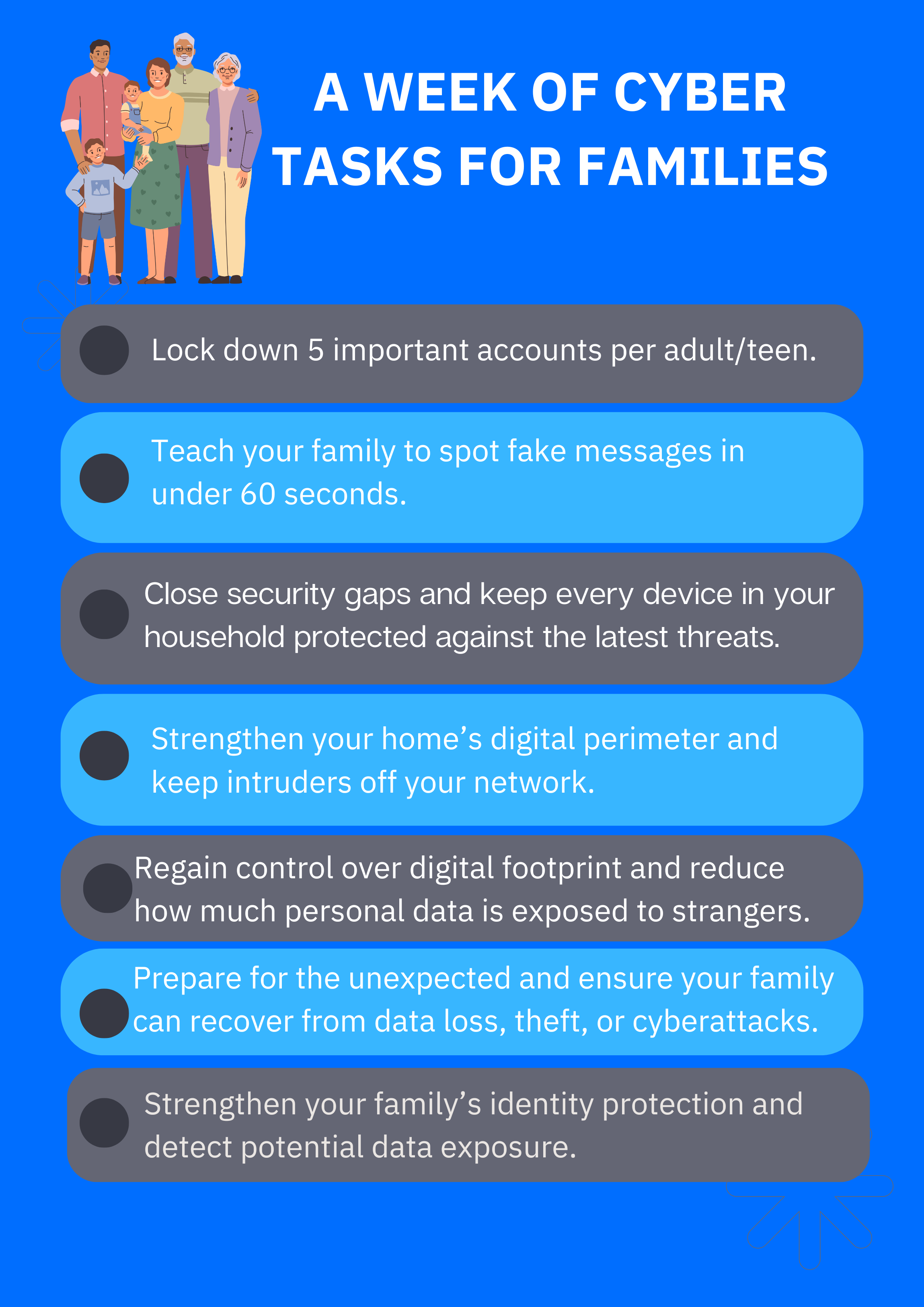
Take the Family Pledge Keep the Cyber Spirit Going
We agree to use strong passwords, think before we click, keep our devices updated, ask for help when unsure, and support each other in staying safe online.
Congratulations! Your family just completed a whole week of online safety wins! You’ve strengthened your home network, refreshed your passwords, and built lasting awareness that goes beyond Cybersecurity Awareness Month.
Free Bitdefender Tools to Keep the Momentum Going
Bitdefender offers several free, easy-to-use tools that help keep families safe year-round:
- Bitdefender Scamio – A free AI-powered tool that helps you check suspicious messages, emails, and social media DMs for scam signs in seconds.
- Bitdefender Link Checker – Instantly checks any link for safety before you click, helping you avoid phishing and malicious websites.
- Bitdefender Password Generator – Creates strong, unique passwords that protect your accounts from hackers.
- Bitdefender Free Antivirus – Essential malware protection for any device, with zero cost and no complexity.
These tools are simple, family-friendly ways to keep good cyber habits going beyond this week’s challenge.
When you’re ready for all-in-one protection, explore Bitdefender family plans, comprehensive security solutions that cover every device in your household under one subscription.
It includes:
- Award-winning protection against malware, phishing, and ransomware.
- Scam protection to help you fend off scams on multiple channels
- Parental controls to help kids explore the internet safely.
- Privacy and identity protection features for adults and grandparents alike.
- Easy setup and management across Windows, macOS, Android, and iOS.
tags
Author
Alina is a history buff passionate about cybersecurity and anything sci-fi, advocating Bitdefender technologies and solutions. She spends most of her time between her two feline friends and traveling.
View all postsRight now Top posts
Cybercriminals Use Fake Leonardo DiCaprio Film Torrent to Spread Agent Tesla Malware
December 11, 2025
Genshin Impact Scam Alert: The Most Common Tricks Used Against Players
December 05, 2025
How Kids Get Automatically Added Into WhatsApp Groups with Horrific Imagery Without Consent
November 24, 2025
FOLLOW US ON SOCIAL MEDIA
You might also like
Bookmarks








