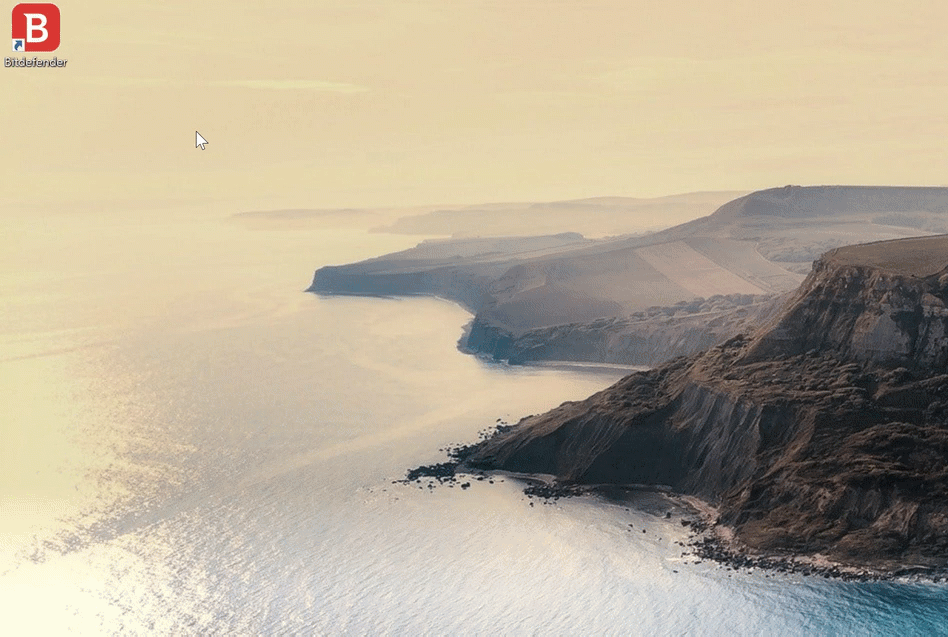This article will show you how to prevent Bitdefender Webcam Protection from blocking Zoom, Skype, and other video conferencing applications.
A hotfix for the issue has been deployed via an automatic update on 4/26/2021. Check out this article to learn how to update Bitdefender to the latest build that includes the fix.
More and more threats are designed to access built-in webcams and microphones. To prevent unauthorized access to your webcam, Bitdefender Webcam Protection permanently monitors the apps that try to get access to your camera and blocks those that are not listed as trusted. As a safety measure, you will be notified each time an untrusted app will attempt to gain access to your camera.
Camera not working on Zoom, Skype, and other video calls
If you are struggling to connect your PC camera to a Zoom meeting, a Skype or Discord video call, or other video conferencing applications, please note that the issue might be attributed to the Bitdefender Webcam protection feature.
Although the applications are allowed under the Webcam protection module, some users have recently reported that the webcam is not working.
We are working diligently to resolve the issue in a timely manner and a hotfix addressing the issue has been deployed via an automatic update on 4/26/2021. The patch should reach all Bitdefender versions within a few days. Check out this article to learn how to update Bitdefender to the latest build that includes the fix. We thank everyone for their patience as we work to make Bitdefender Webcam protection a seamless experience for everyone.
Two easy methods to help you join a video call
In the meantime, we recommend using the web-based versions of the apps in question. Below, we’ve listed the links to some of the most popular online meeting apps that you can access directly from a web browser:
- Zoom https://zoom.us/join
- Skype https://web.skype.com/
- Discord https://discord.com/
Alternatively, if the video call cannot be joined in your browser, temporarily disabling Webcam Protection will restore the webcam’s functionality:
1. Bring up Bitdefender from the desktop icon.
2. Click ‘Privacy’ on the navigation menu on the Bitdefender interface.
3. In the ‘Video & Audio protection’ pane, click ‘Settings’.
4. Click the ‘Settings’ tab.
5. Turn off ‘Webcam Protection’.