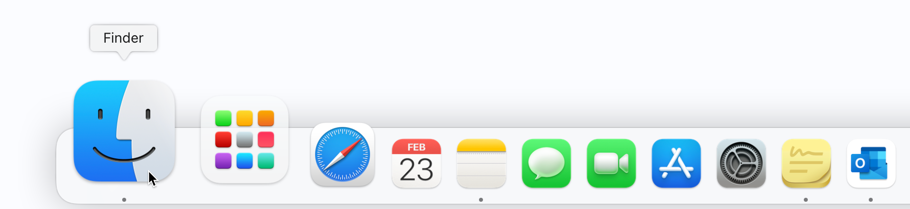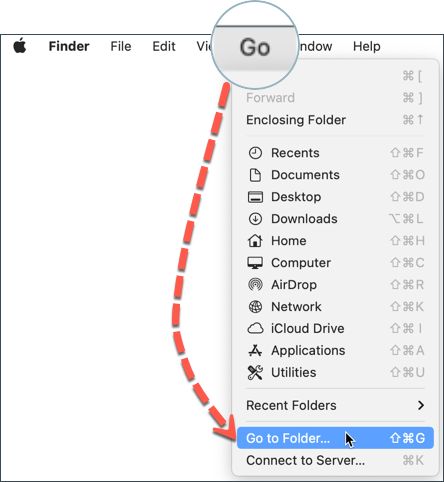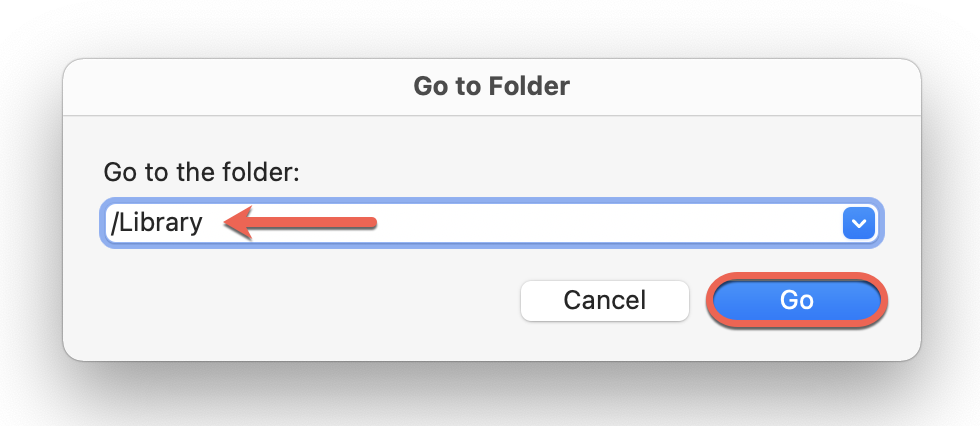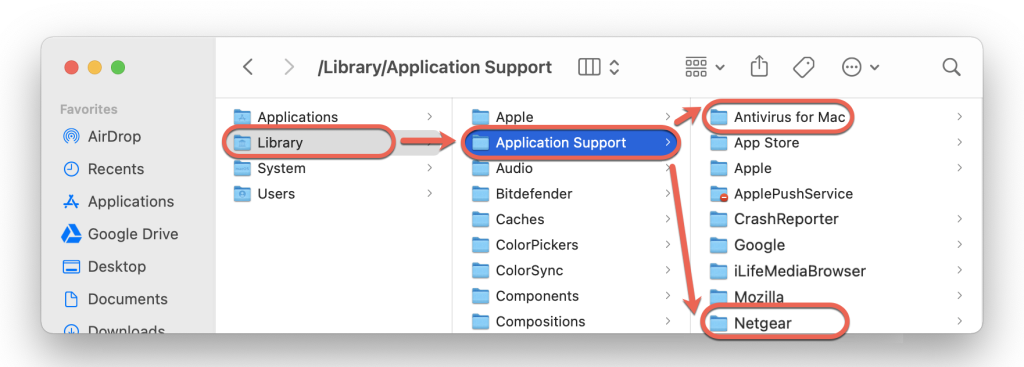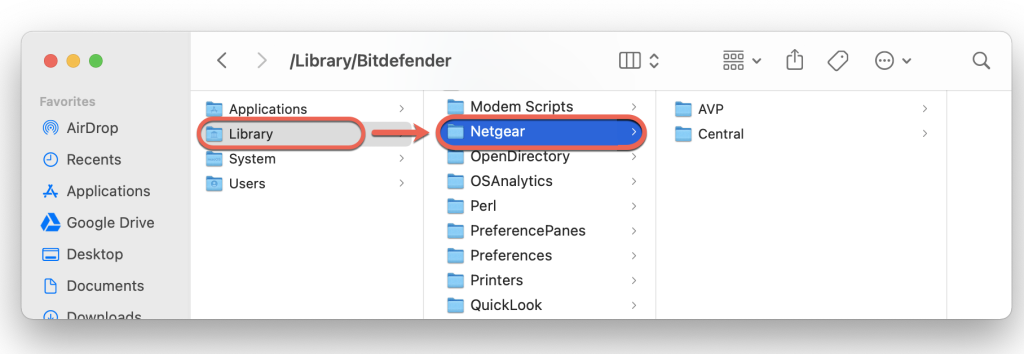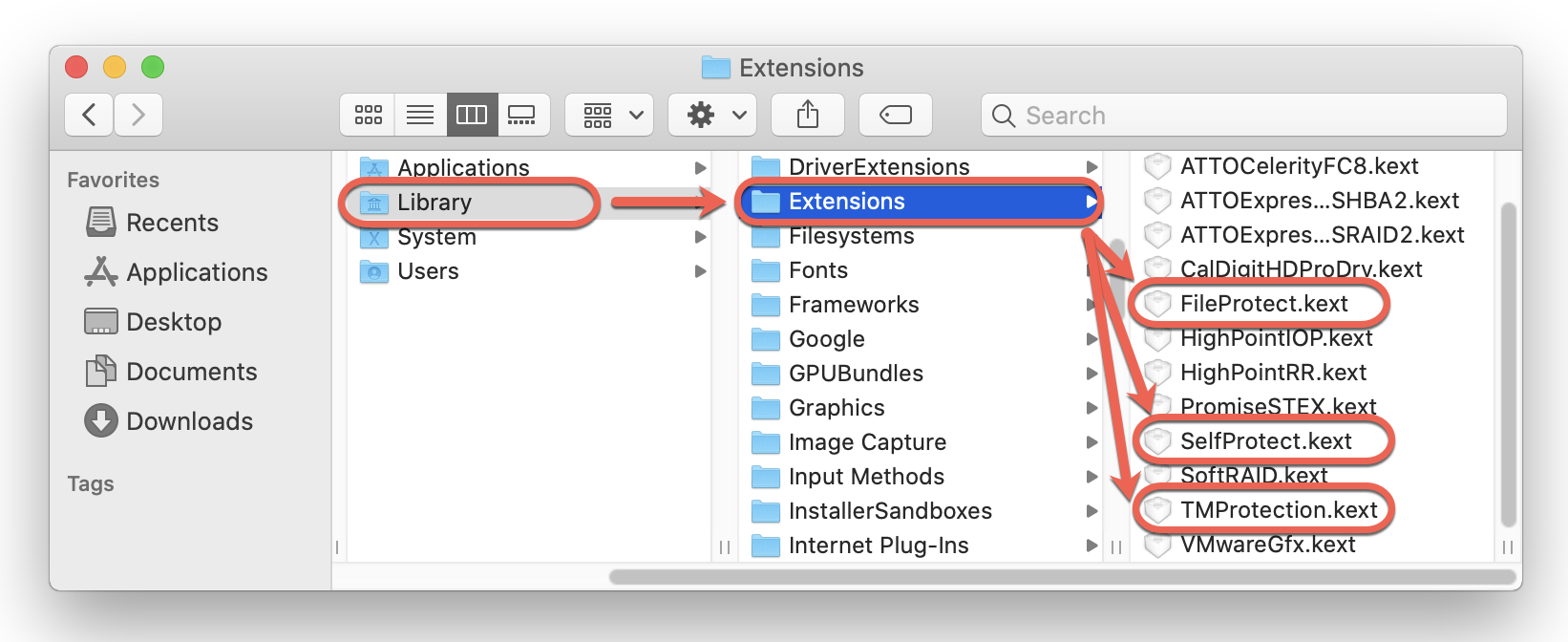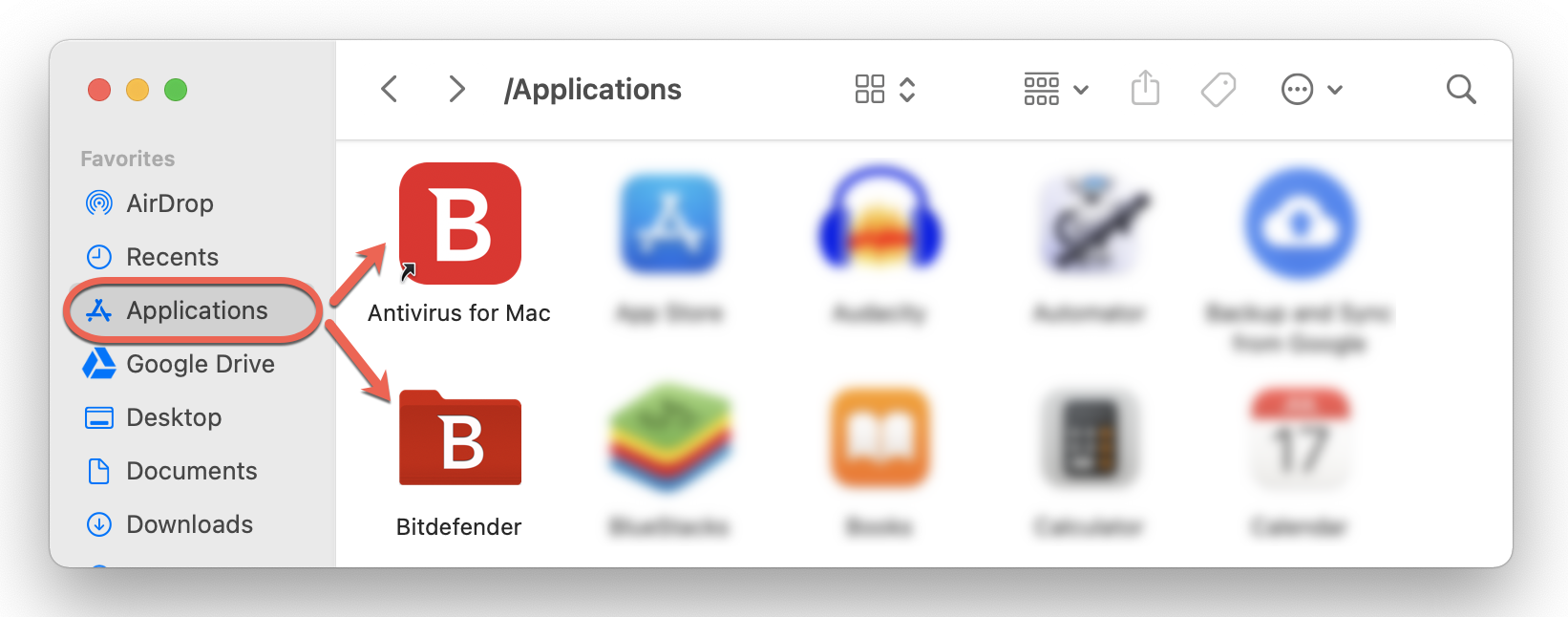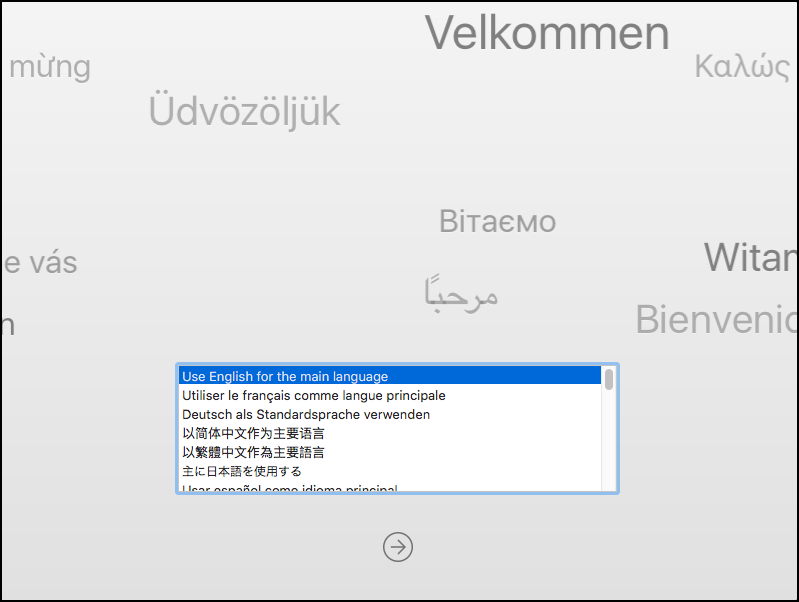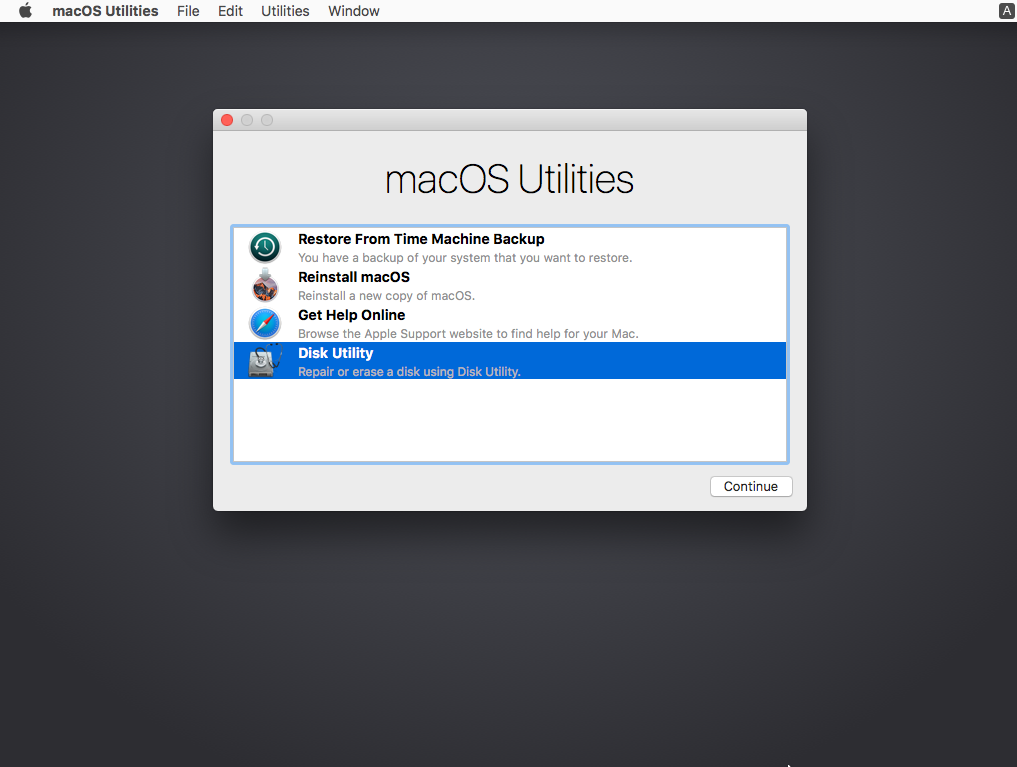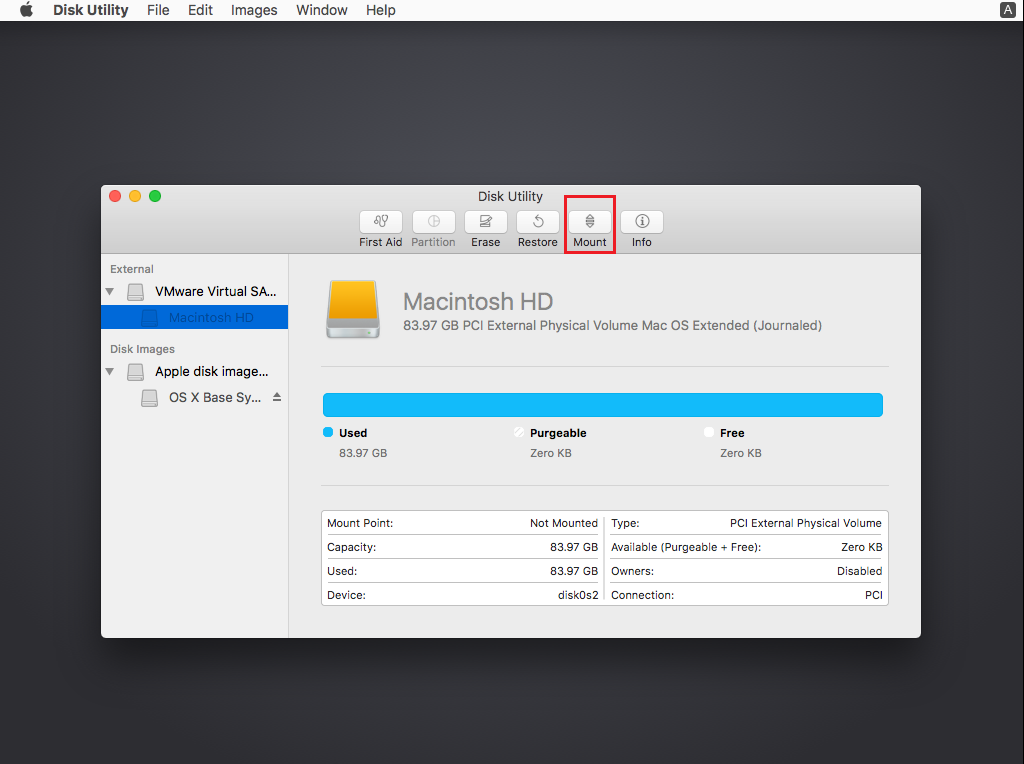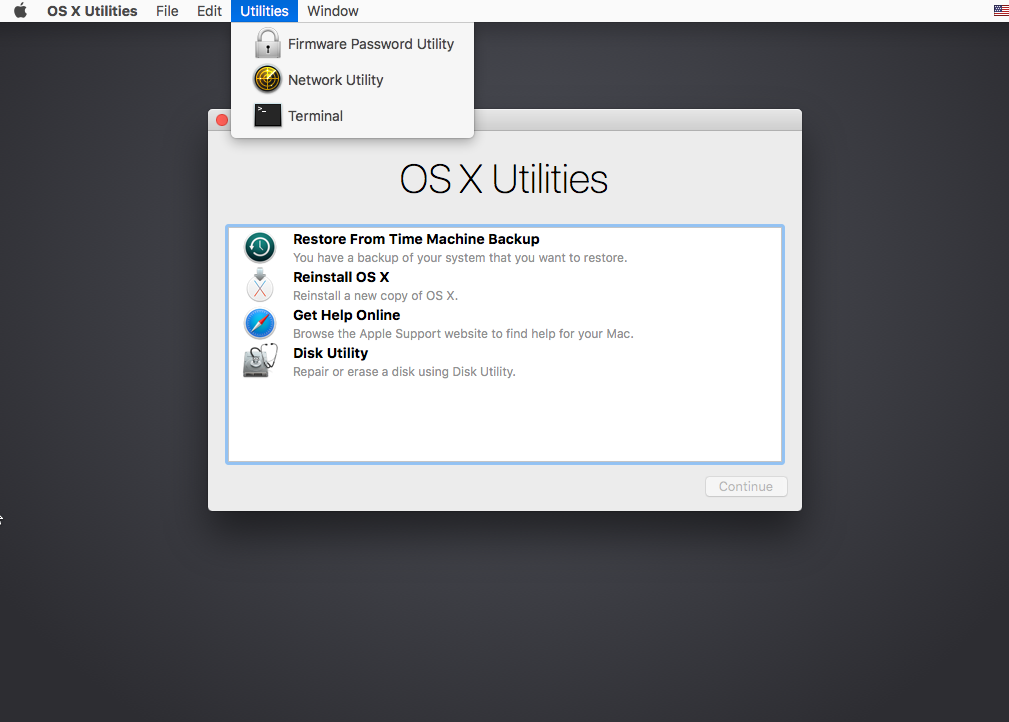If you encounter errors while trying to uninstall NETGEAR Armor for macOS or if the file /Library/Netgear/Central/Agent/NetgearUninstaller.app is missing on your Mac, this article will help you resolve the issue. Uninstalling a program from a Windows computer is straightforward for many users, but it can be different on a Mac. Regardless of your reason for wanting to delete the NETGEAR Armor app from macOS, we’ll guide you through the process to successfully uninstall it.
ⓘ Note: Before proceeding with the instructions below, make sure to read and follow first the steps from this article – Uninstall NETGEAR Armor on macOS.
Uninstall NETGEAR Armor on macOS – 2 methods
If you can’t uninstall the NETGEAR Armor app from your Mac, try one of the following uninstall methods:
Uninstall method 1 - Difficulty level: Easy
Uninstall method 2 - Difficulty level: Medium
After completing the steps in this guide, NETGEAR Armor powered by Bitdefender will be uninstalled from your Mac.
If you want to reinstall the app, follow the steps in this article – Install NETGEAR Armor on macOS.
 in the Dock. Finder is the icon that looks like a blue square with a smiley face.
in the Dock. Finder is the icon that looks like a blue square with a smiley face.