To troubleshoot this situation, follow these steps:
1. Open the Bitdefender window.
2. Click Protection on the left-hand side.
3. In the Firewall panel, click the switch to turn off Firewall.
4. Check if your Internet connection improves with the Bitdefender firewall disabled.
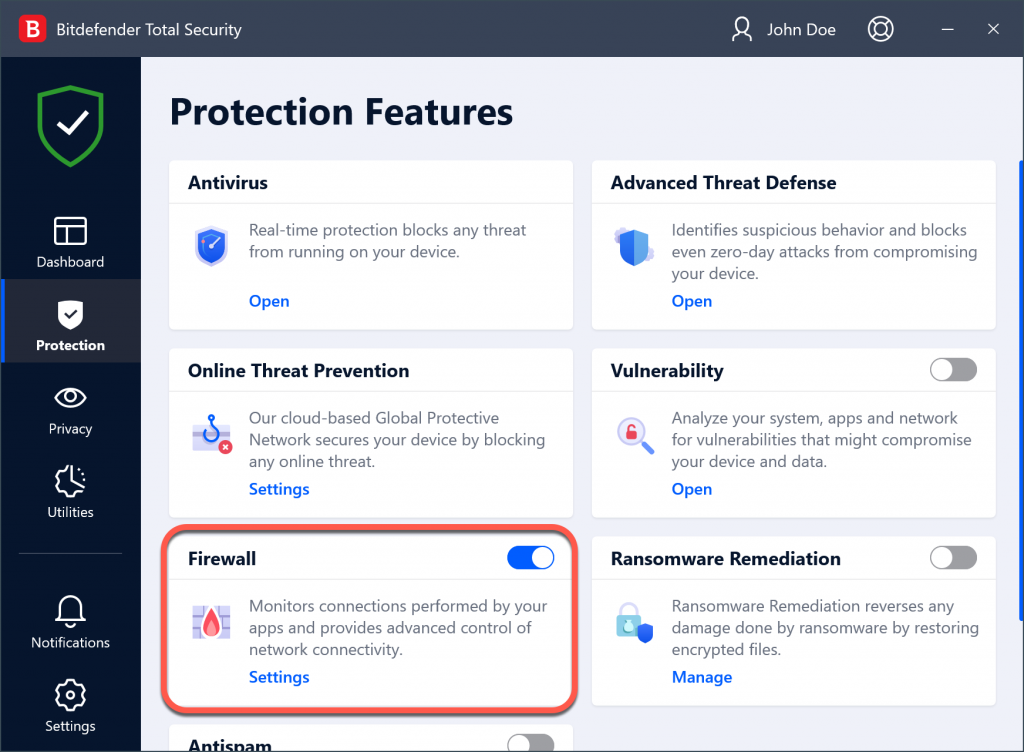
If you still have a slow Internet connection, the issue may not be caused by Bitdefender. You should contact your Internet Service Provider to verify if the connection is operational on their side.
If the Internet connection improves after disabling the Bitdefender firewall, follow these steps:
1. Open the Bitdefender window.
2. Click Protection on the left-hand side.
3. In the Firewall panel, click the switch to turn on Firewall.
4. Click the Settings button on the Firewall pane.
5. In this window, select the Settings tab.
6. Go to Port scan protection and click the switch to turn it OFF.
7. Click Edit stealth settings next to Stealth Mode.
8. Set the switch corresponding to your network adapter to OFF, then press OK.
9. Now access the Network Adapters tab.
10. Click the box corresponding to your network adapter and select Home/Office.
11. Close Bitdefender, restart the PC, and check if the Internet connection speed has improved.