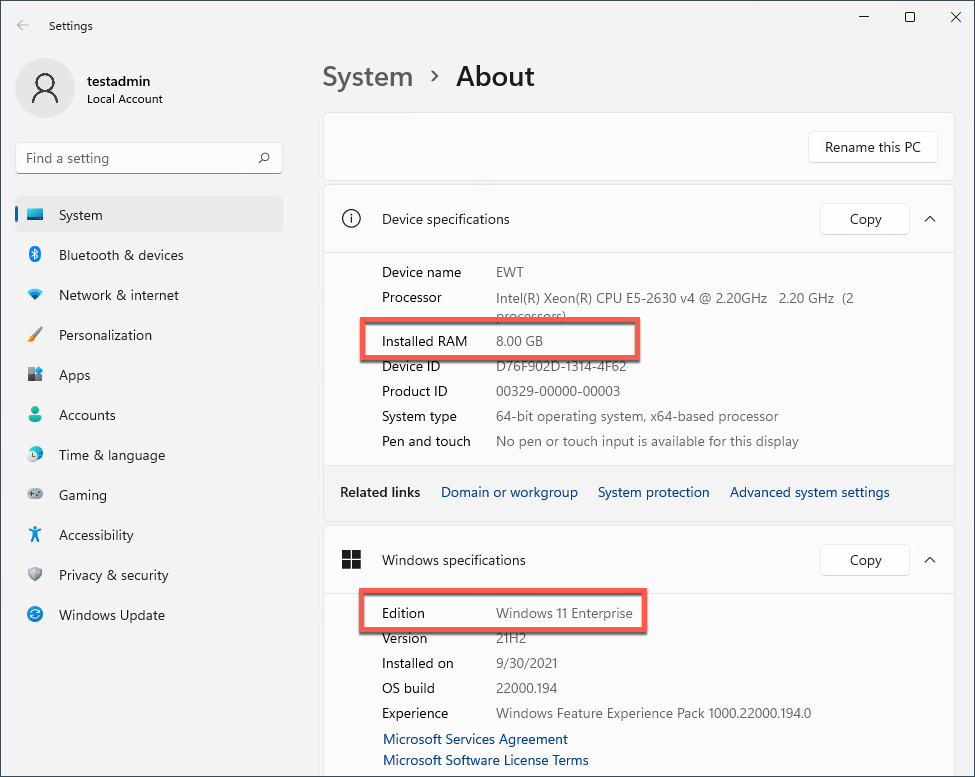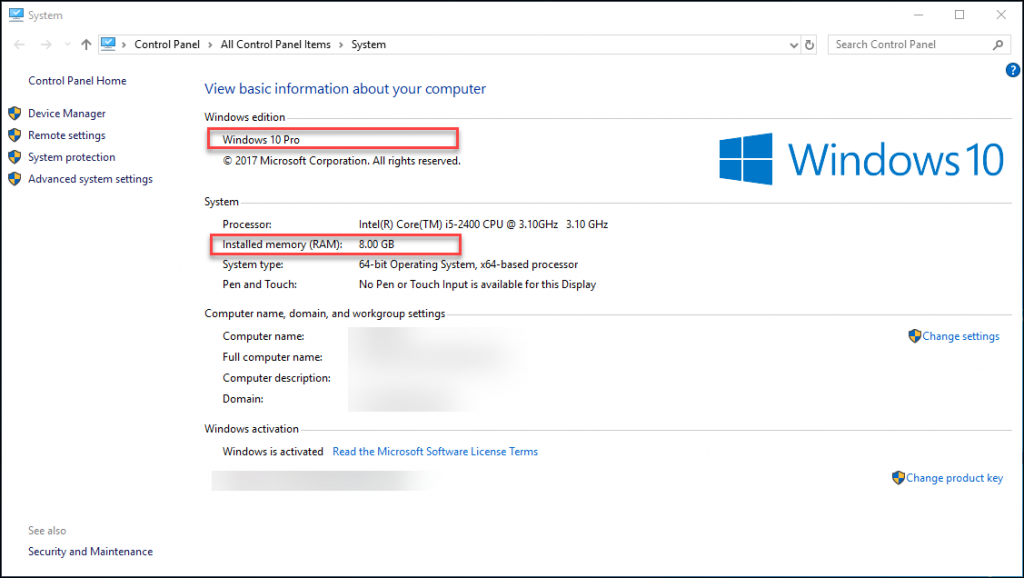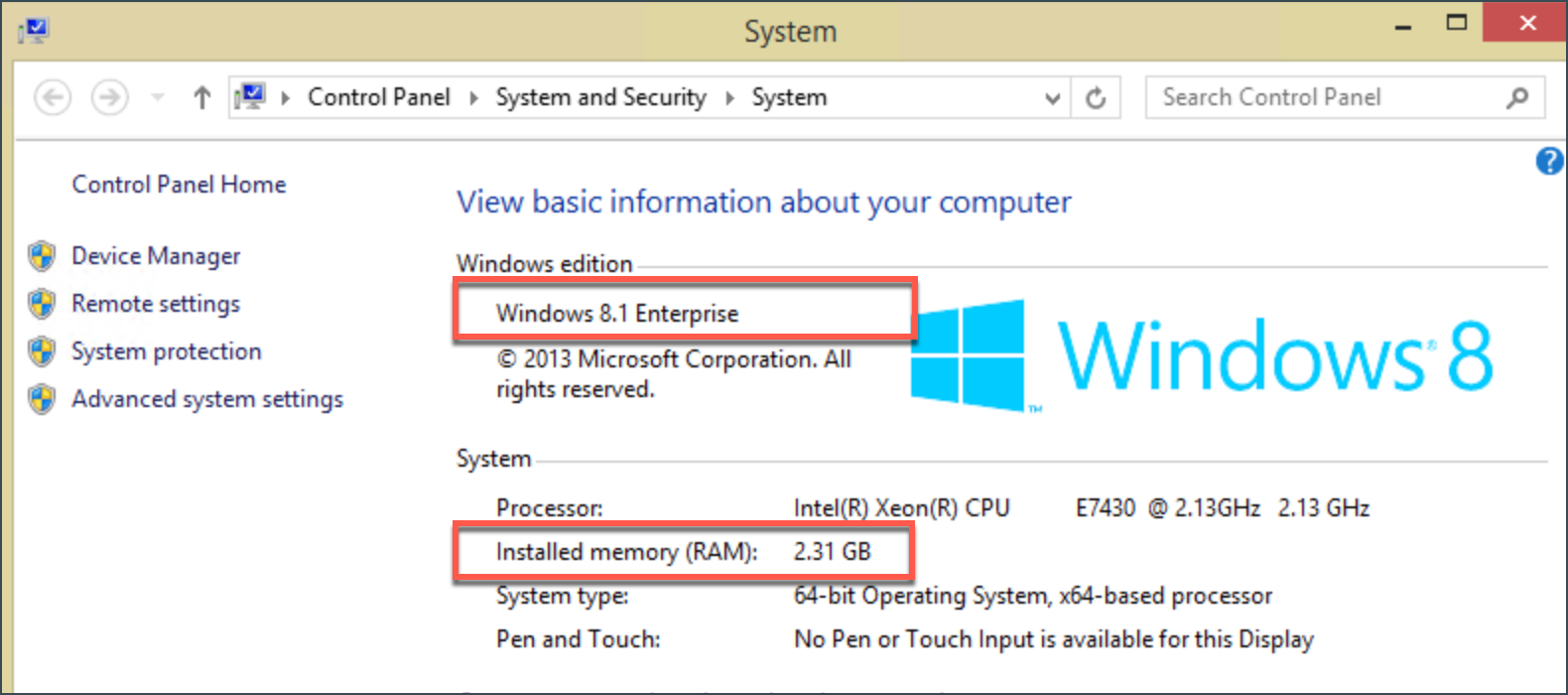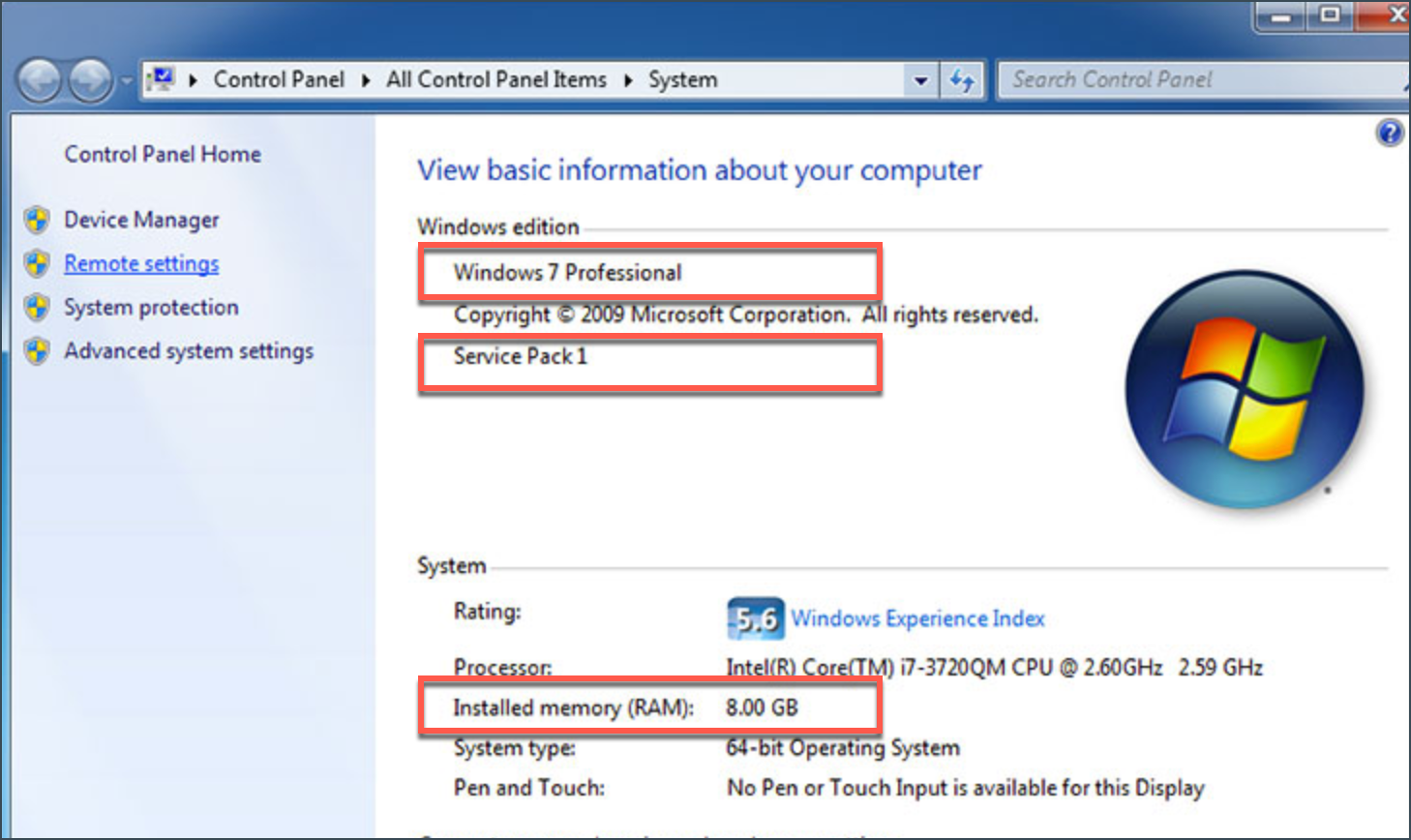Before you install Bitdefender on Windows, it is best to check if your device meets the system requirements. If the computer does not meet all system requirements, Bitdefender will not be installed or, if installed, it will not work properly, and will cause system slowdowns and instability.
System requirements
You may install Bitdefender only on computers running the following operating systems:
- Operating System:
- Windows 7 with Service Pack 1, Windows 8.1, Windows 10, Windows 11
- Windows Server 2016, 2019, 2022 with Desktop Experience (Standard/RTM, Essentials and Datacenter for 2016 and 2019; Standard/RTM and Datacenter for 2022)
- Memory (RAM): 2 GB
- Free hard disk space: 2.5 GB free space (at least 800 MB on the system drive)
* System performance may be affected on devices that have old-generation CPUs.
ⓘ Bitdefender software only supports final and officially released operating systems. Beta or pre-release versions are not compatible.
Software requirements
To be able to use Bitdefender and all its features, your computer needs to meet the following software requirements:
- Internet Explorer version 11
How to check system requirements
In this section, we will show you an easy way to check your PC’s basic hardware and software specifications such as the processor, memory, free space, and operating system version. To get started, choose your Windows version from the list below. Which version of Windows am I running?
For Windows 11
For Windows 10
For Windows 8.1
For Windows 7
If your system meets all the requirements, you can proceed with the installation.