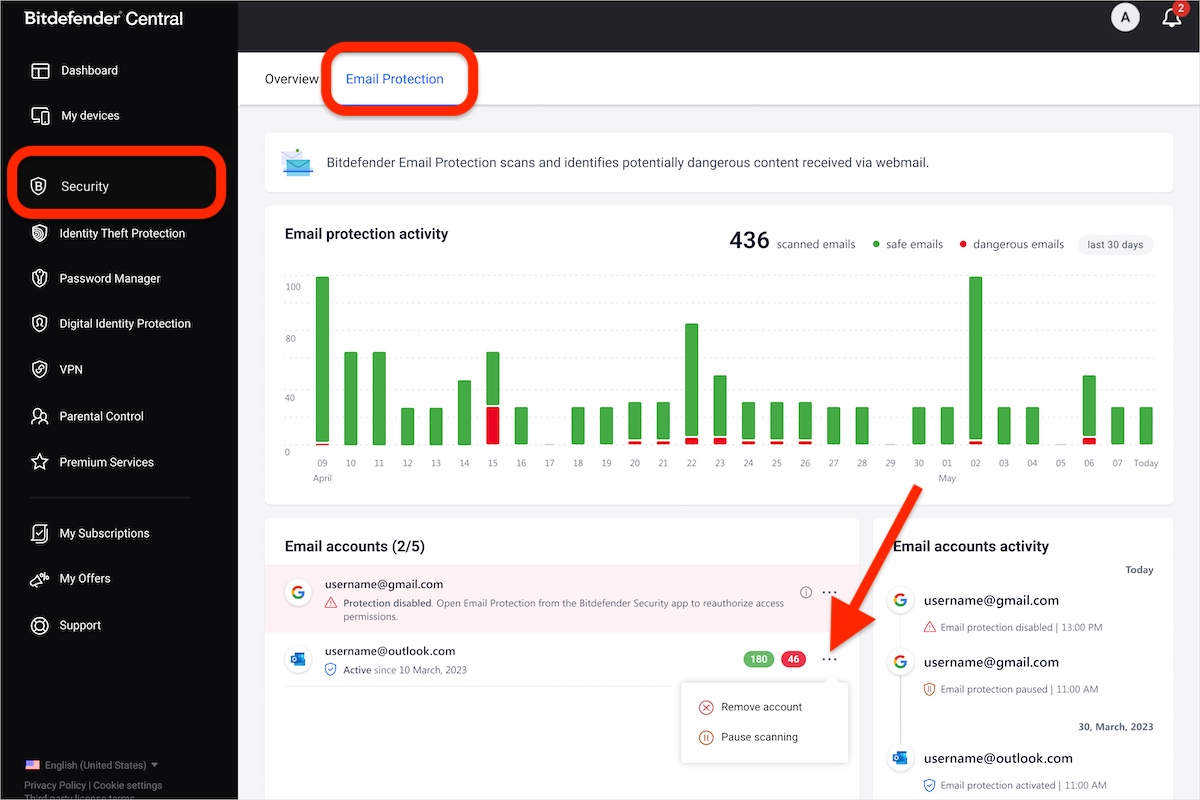Here you can learn more about Bitdefender’s Email Protection feature, supported email providers, setup steps, and other topics important to our customers.
What is Email Protection?
Bitdefender’s Email Protection feature detects spam, malicious and phishing emails when you check your emails in a browser. Incoming emails are filtered regardless of the browser and device you use to read your inbox.
Email Protection is a premium feature that comes with the following subscription plans:
Video
- Meet Email Protection: Stop Spam, Phishing & Malicious Emails with Bitdefender
Which email providers work with Email Protection?
Email Protection works with the following email providers:
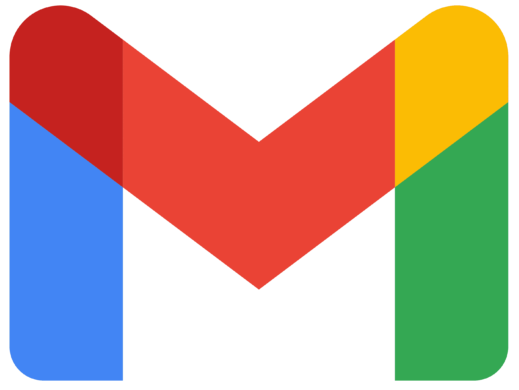 Gmail (gmail.com, mail.google.com, googlemail.com)
Gmail (gmail.com, mail.google.com, googlemail.com)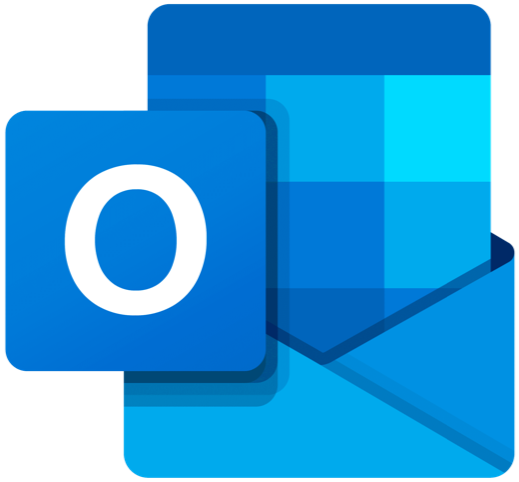 Outlook (outlook.com, hotmail.com, live.com, livemail.com, msn.com, windowslive.com)
Outlook (outlook.com, hotmail.com, live.com, livemail.com, msn.com, windowslive.com)
How many mailboxes does Email Protection support?
- Family subscription: Allows each family member to protect up to 2 inboxes.
- Individual subscription: Protects up to 2 inboxes per subscription. This limit is specific to each subscription with Email Protection, not to your Bitdefender Central user account.
Can Email Protection retroactively detect infected emails in my inbox?
No. It does not scan the emails that were already in your inbox before the setup.
Following setup, Email Protection will start scanning only new emails that arrive in your mailbox. Each new email will be marked as either safe or dangerous with a green or red label, as in the image below, based on the scan results.
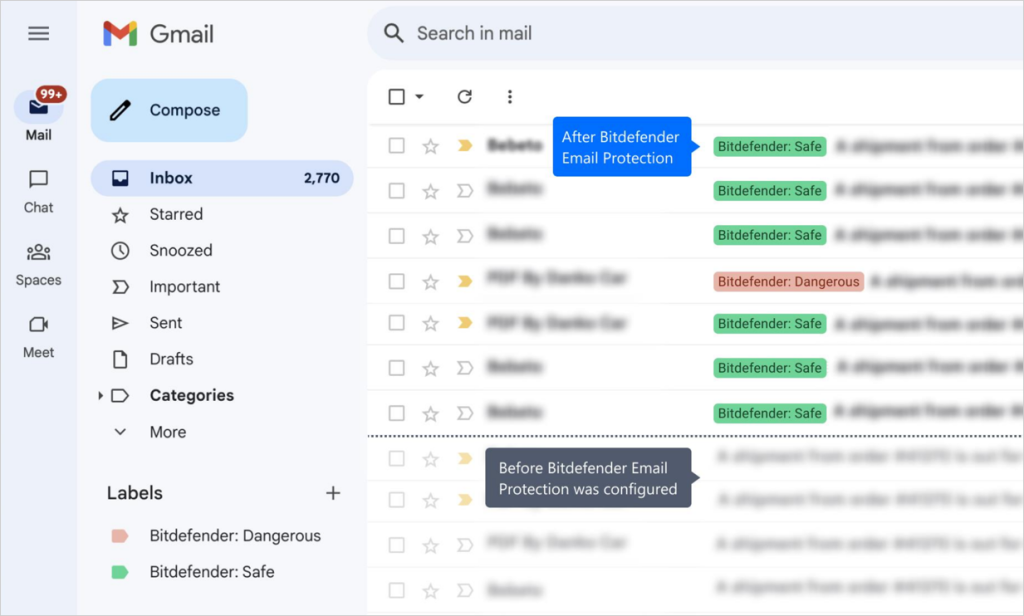
Do safe & dangerous labels only appear in web browsers or also in mail apps?
After configuring the Bitdefender Email Protection feature, labels indicating safe/dangerous emails will be visible in web browsers. However, since Email Protection is primarily a webmail solution, the extent to which these labels appear in email applications like Outlook, Apple Mail, Thunderbird, etc. may vary.
What is the difference between Antispam and Email Protection?
Bitdefender Antispam is designed to work with mail applications like Mozilla Thunderbird and Microsoft Outlook. It detects spam emails only.
On the other hand, Email Protection provides protection in your web browser. Moreover, it can detect all types of cyber threats in incoming emails, not just spam.
How do I set up Email Protection?
To enable Email Protection, follow these steps:
1. Open the Bitdefender security solution installed on your Windows or Mac computer.
2. Click on the Protection panel > Email Protection > Get started.
- on Windows
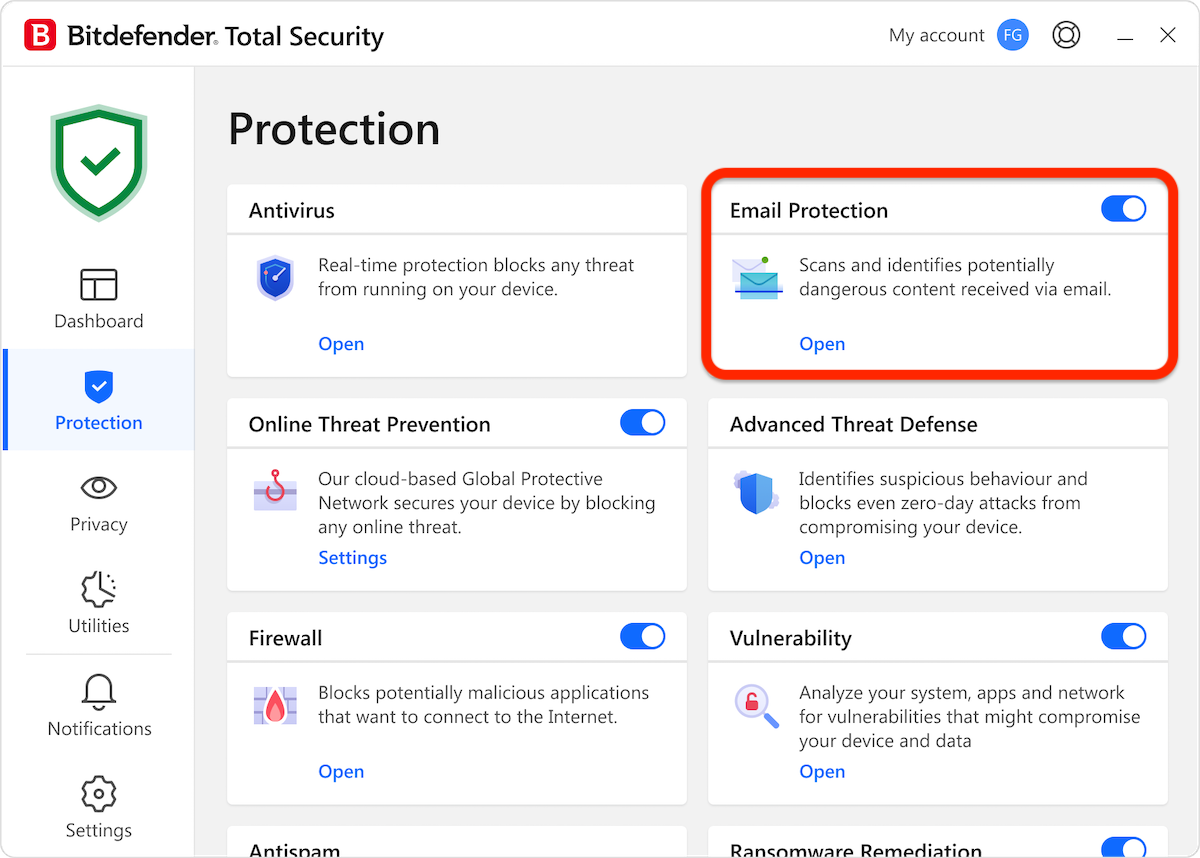
- on Mac
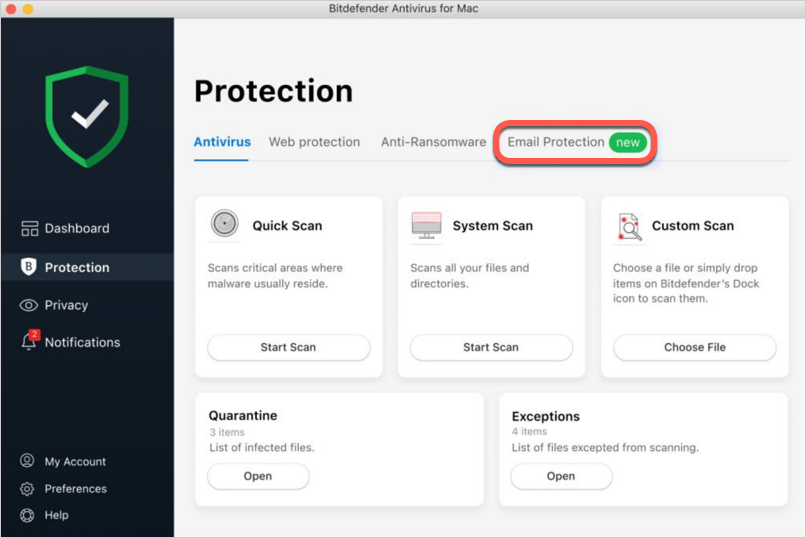
3. Select the provider for the email account that you want to protect.
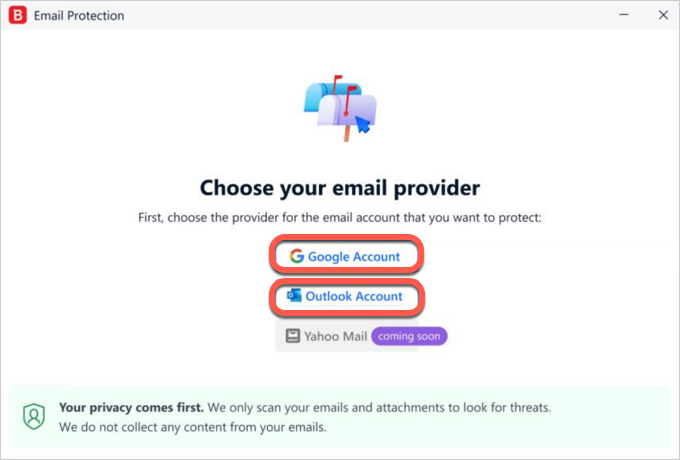
4. Sign in to your email account.
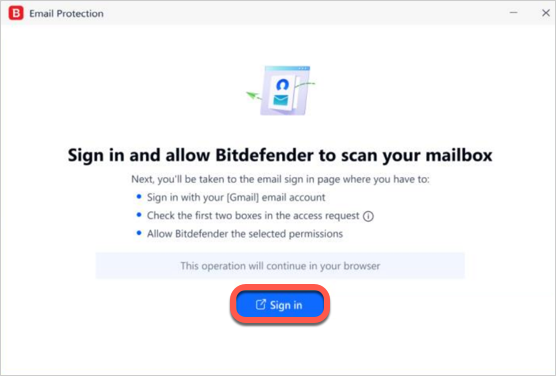
5. Follow the on-screen instructions to allow Bitdefender to protect your email account.
- Gmail
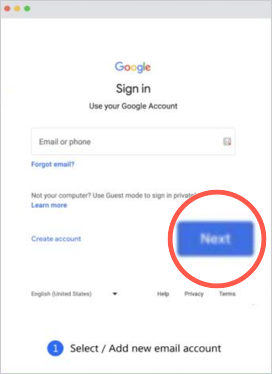
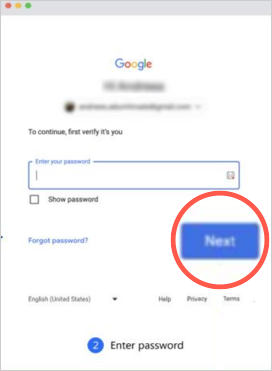
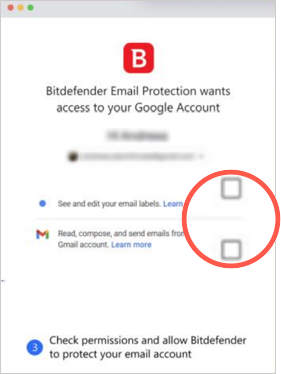
- Outlook
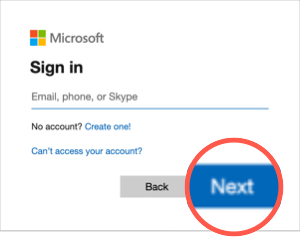
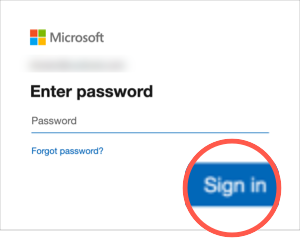
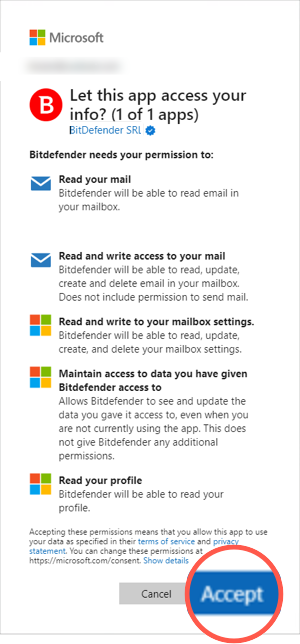
6. Once you finish the setup process, Bitdefender will inform you that your email is now protected.
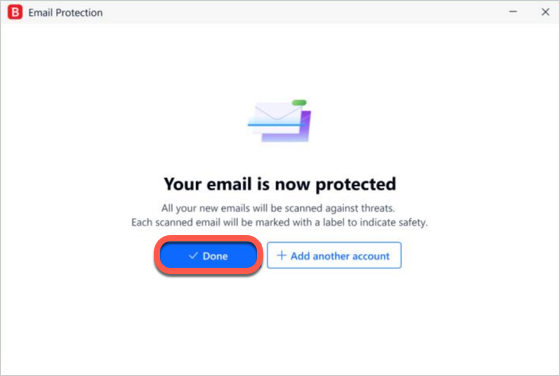
How do I disable Bitdefender Email Protection?
To disable or remove Email Protection for a Gmail or Outlook account use either the Bitdefender app on your computer or Bitdefender Central:
From the Bitdefender app (Windows/Mac)
- Go to Protection in the left-hand menu, then open the Email Protection panel.
- Click the three-dot menu (⋯) next to the email account you want to manage.
- Choose one of the following options:
-
- Pause scanning – Temporarily disables Email Protection for that account. You can enable it later by selecting Resume scanning.
- Remove account – Permanently removes the account from Email Protection. You can then add a different account if needed.
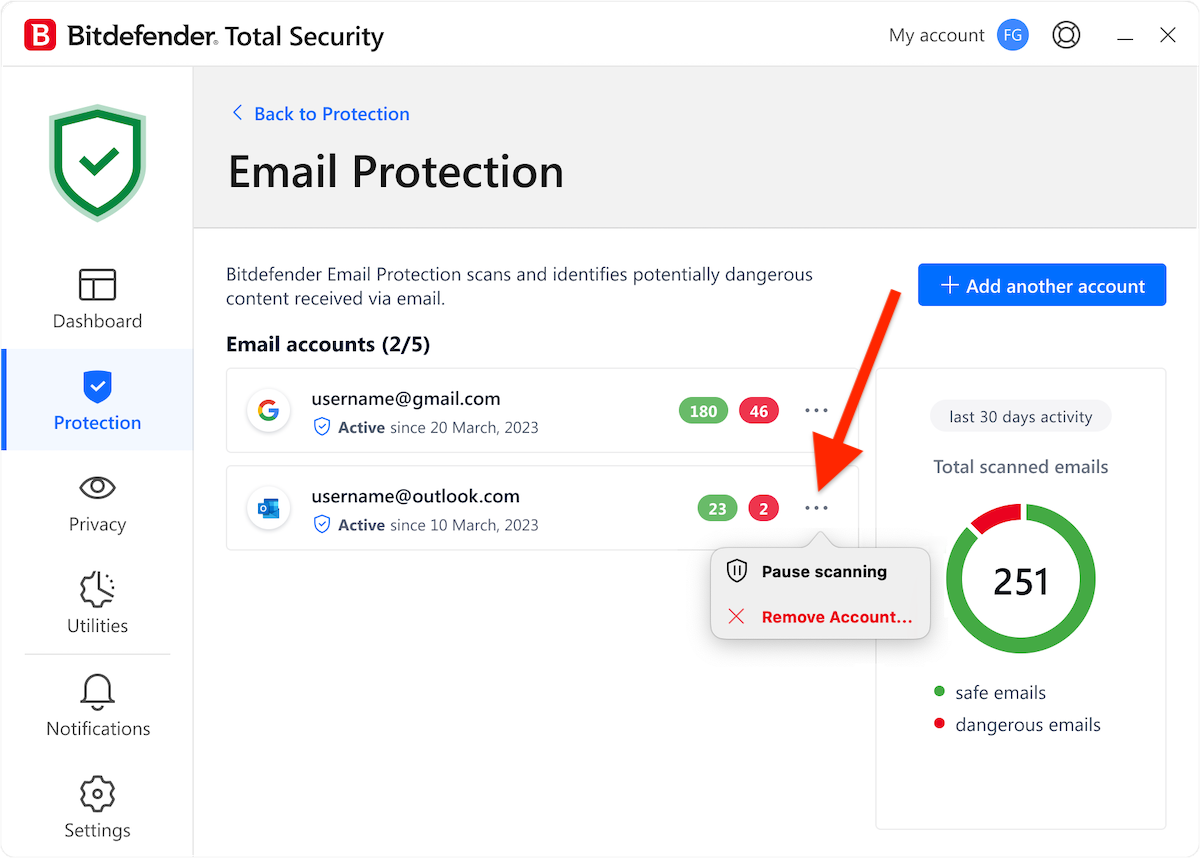
From Bitdefender Central (web)
- Sign in to your Bitdefender account https://central.bitdefender.com/
- Go to Security in the left-hand menu, then open the Email Protection tab.
- Click the three-dot menu (⋯) next to the email account you want to manage.
- Choose one of the following options:
-
- Pause scanning – Temporarily disables Email Protection for that account. You can enable it later by selecting Resume scanning.
- Remove account – Permanently removes the account from Email Protection. You can then add a different account if needed.