This guide will show you how to download, install and set up NETGEAR Armor by Bitdefender for Android. Once the installation is complete, the NETGEAR Armor app will be activated.
- System Requirements: Android 7.0 or later
Video tutorial
- How to Install & Use NETGEAR Armor for Android: Step-by-Step Guide
1. Open the 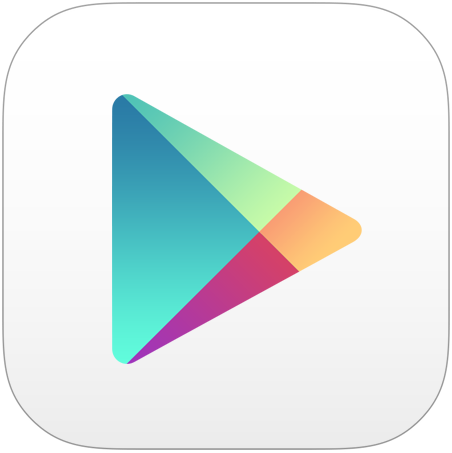 Google Play app on your Android smartphone or tablet.
Google Play app on your Android smartphone or tablet.
2. Search for NETGEAR Armor in Google Play.
- You can also follow this link to find NETGEAR Armor.
3. On the app’s page, tap the Install button. The app will start downloading.
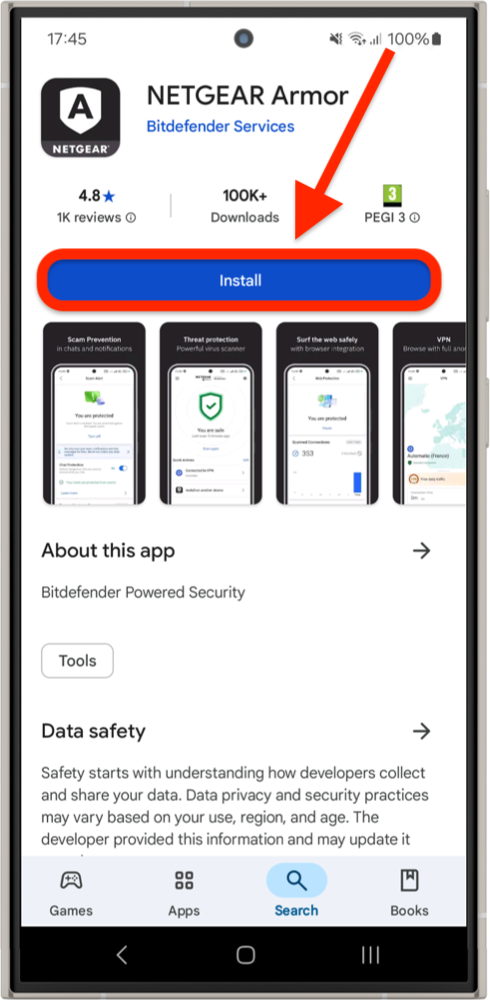
4. Once the download is complete, open the NETGEAR Armor app and tap Get started.
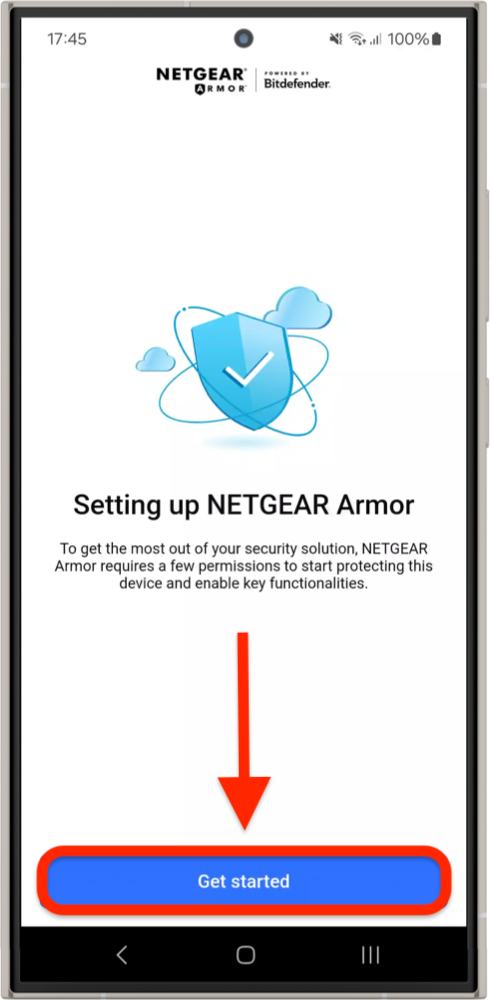
5. Check the small box and tap Continue after you read and agree with the subscription agreement.

6. Sign in with your NETGEAR Armor account.
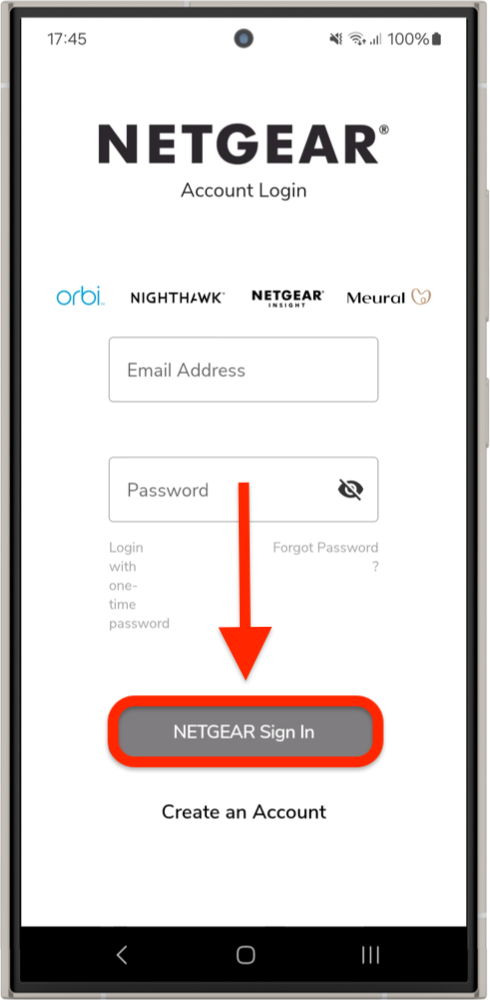
7. Tap Enable Notifications, then select Allow so you can receive alerts about your device’s security.
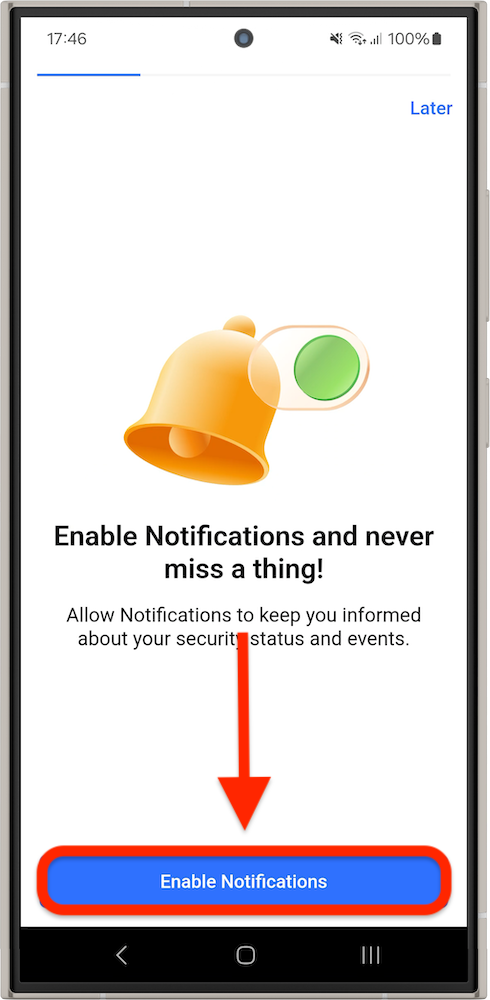
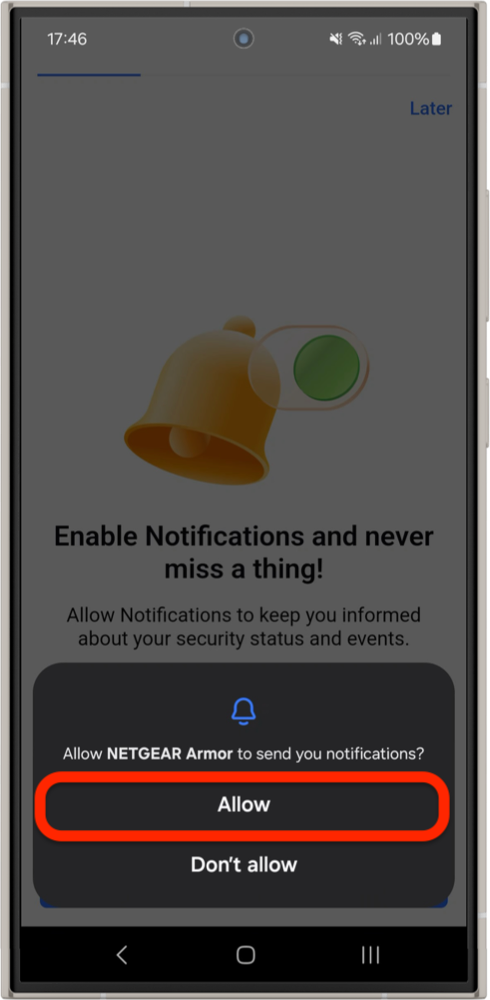
8. To finish the installation and secure your browsers, tap Allow VPN, then confirm by tapping OK.
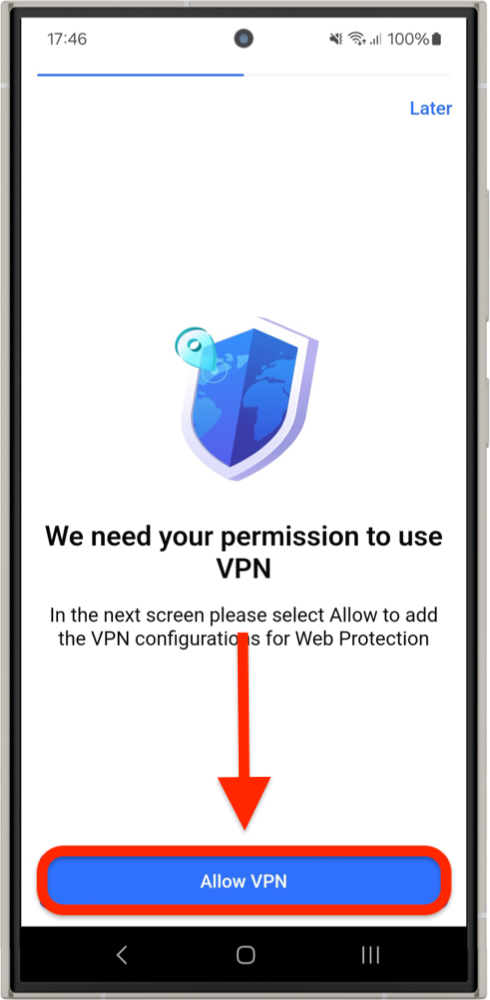
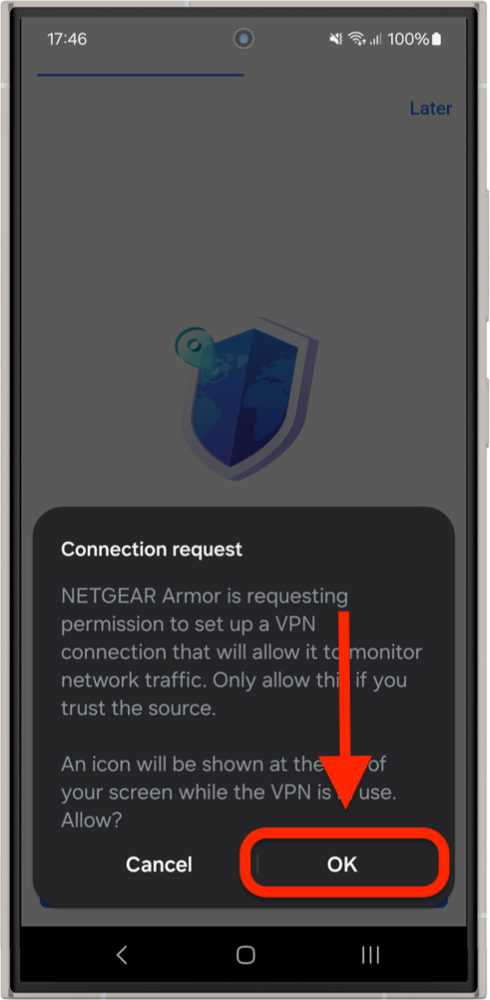
9. Tap Allow drawing over other apps, then find and enable NETGEAR Armor in the list to let it display important notifications on top of other apps.
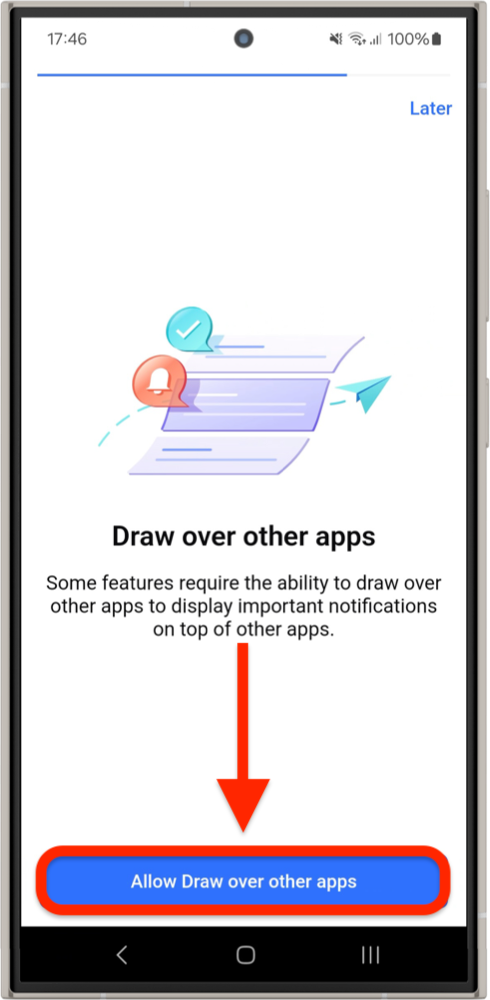

10. Tap Start Scan to check your Android device for any security issues.
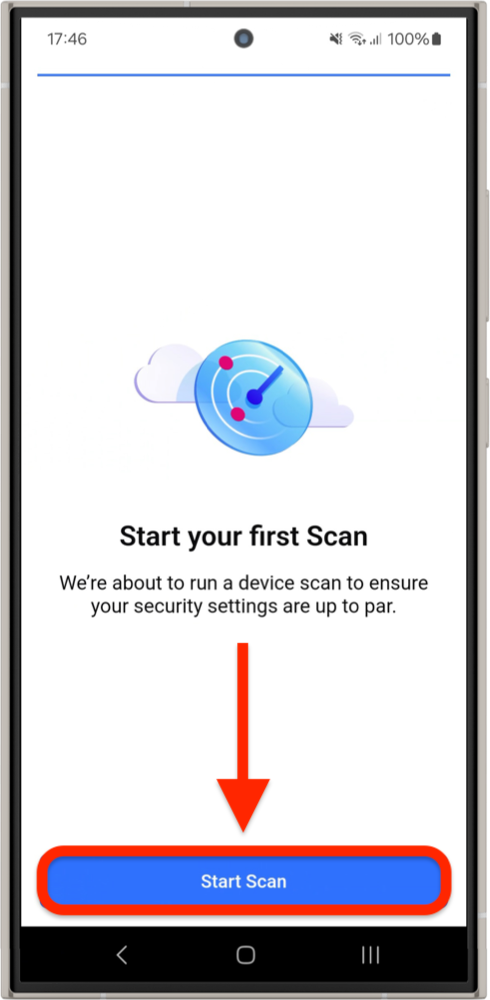
11. Once the scan finishes, check the report to see if any issues were found.
12. Then, tap Services at the bottom to set up NETGEAR Armor features on your Android device.
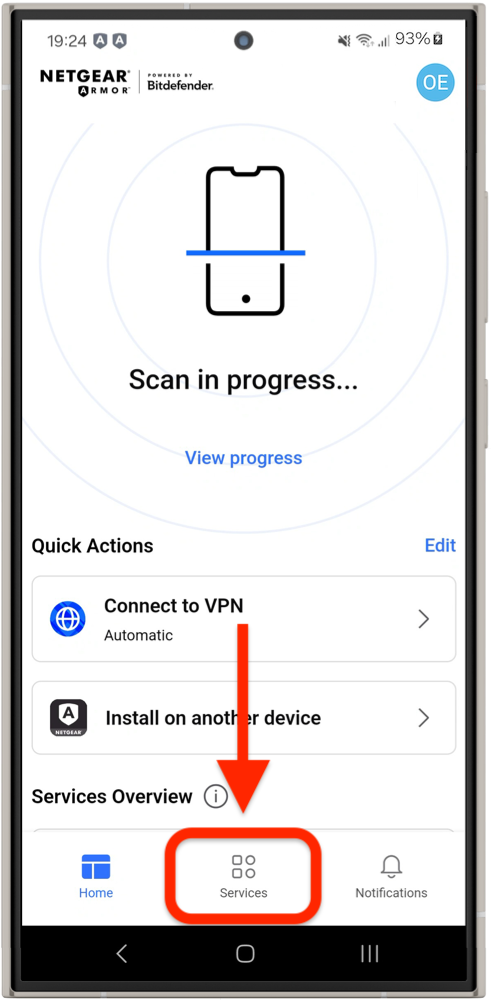
- Note: Available features may vary based on your subscription and app version.
Web Protection
Scam Alert
Account Privacy
That’s it! NETGEAR Armor for Android is now installed and ready to protect your device.