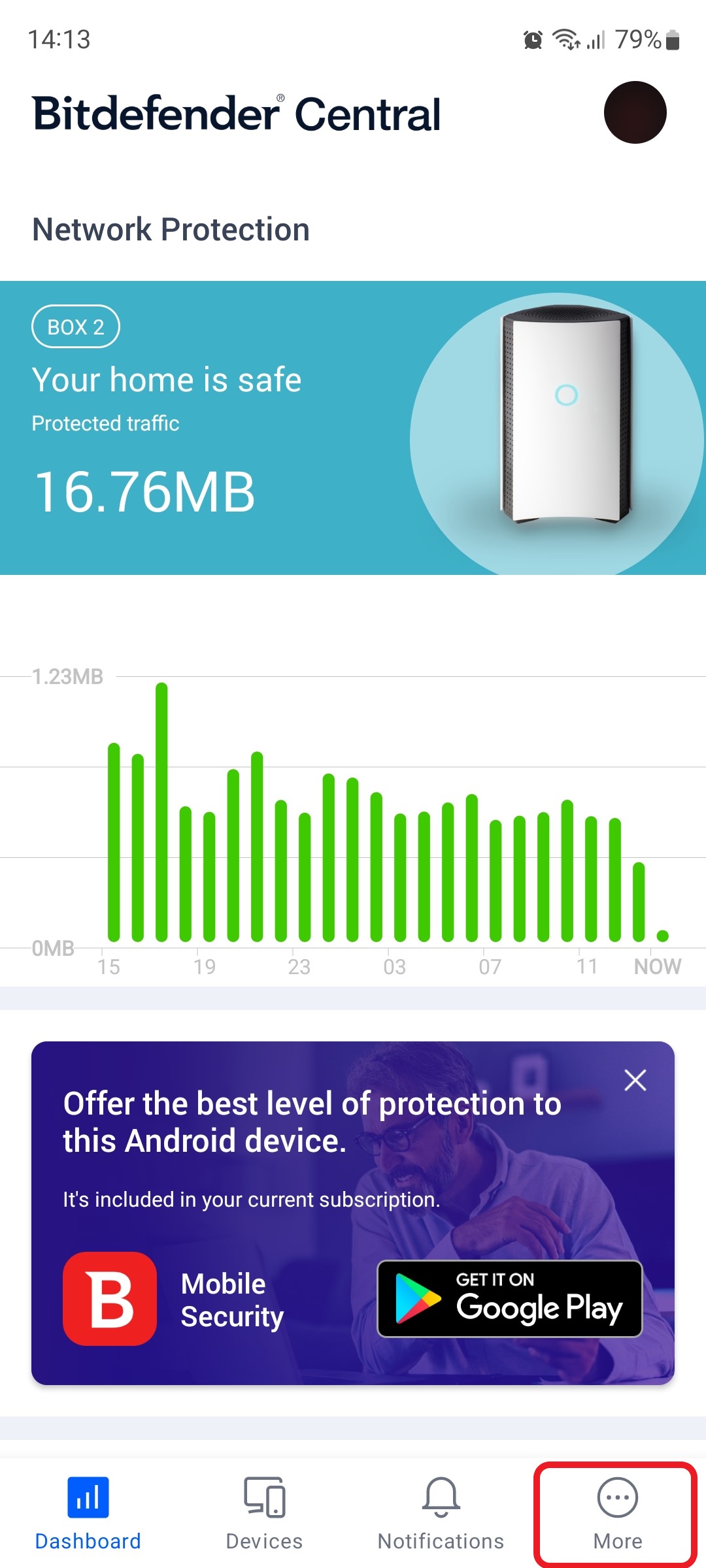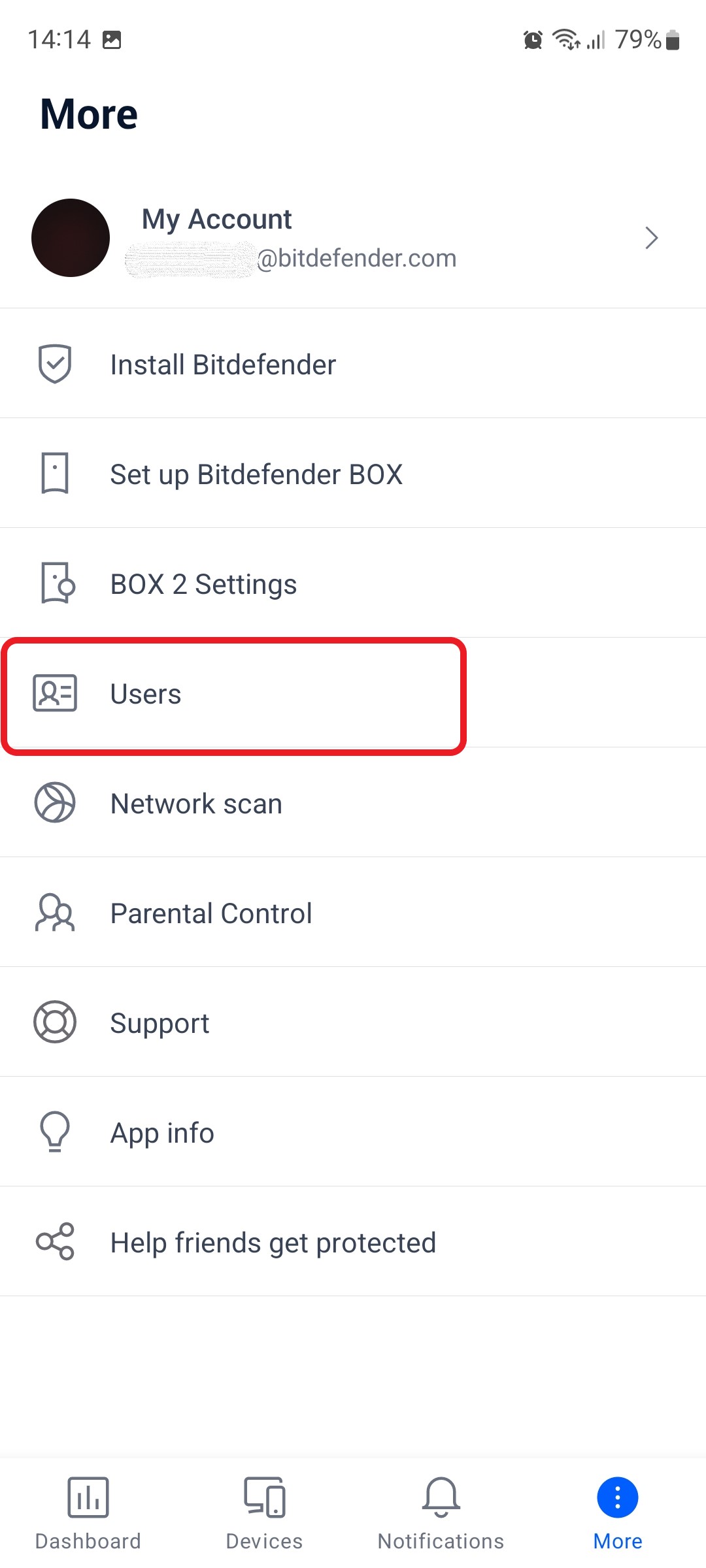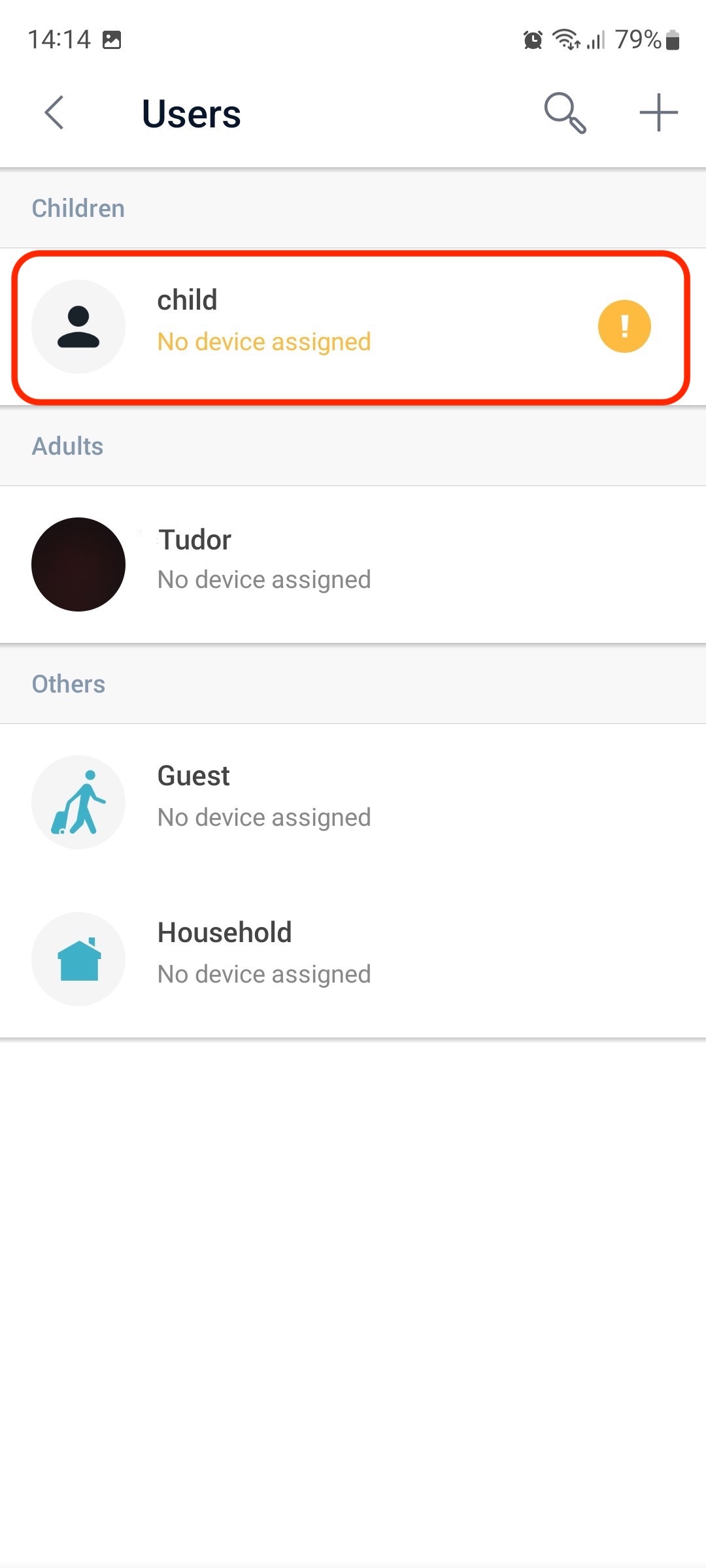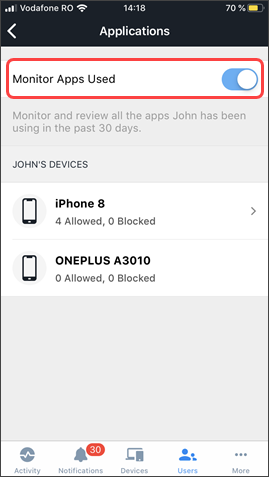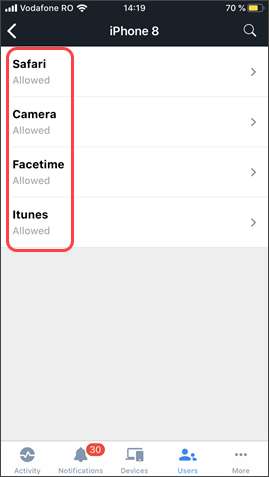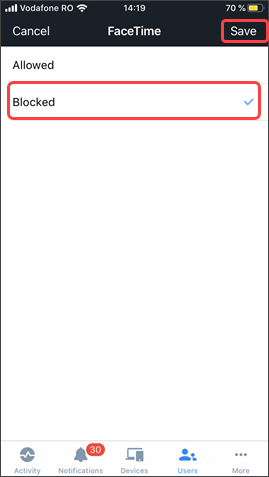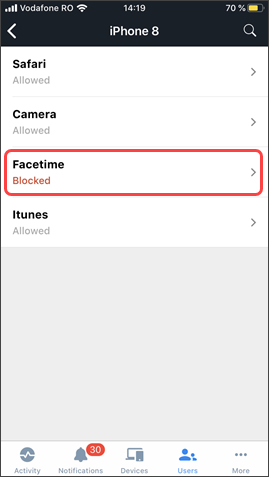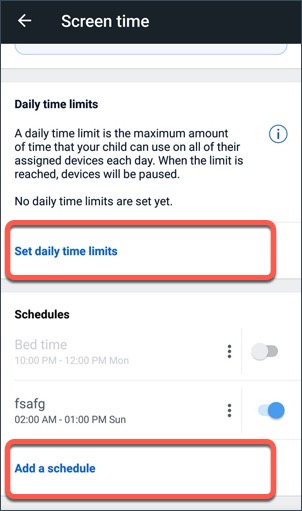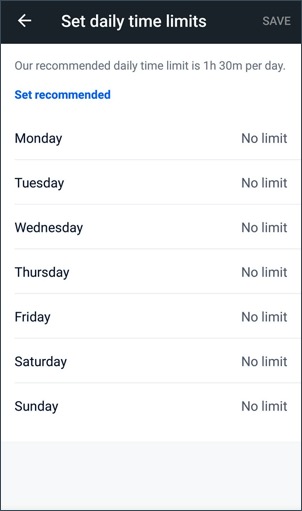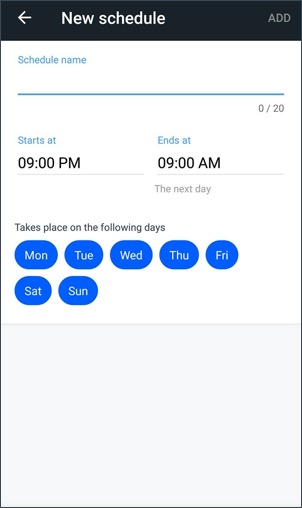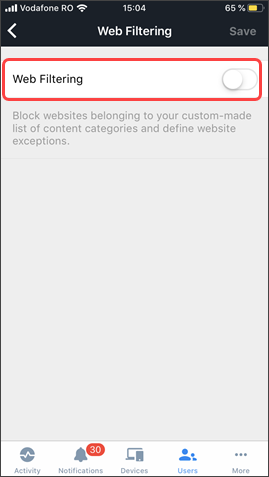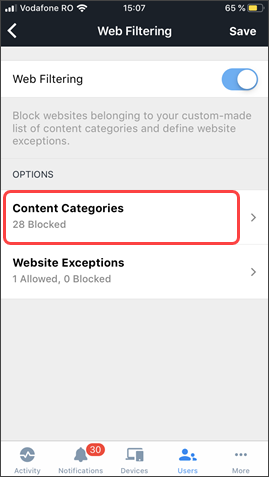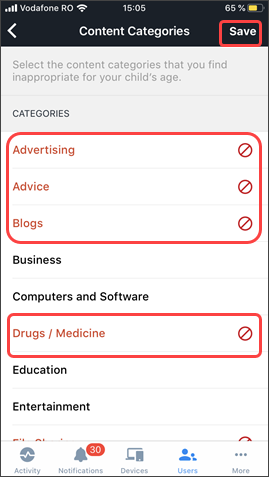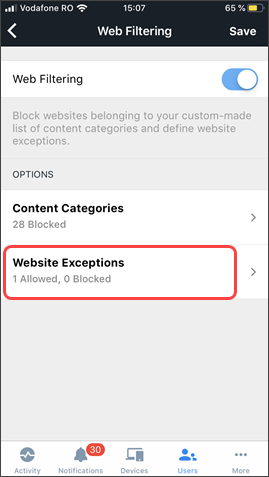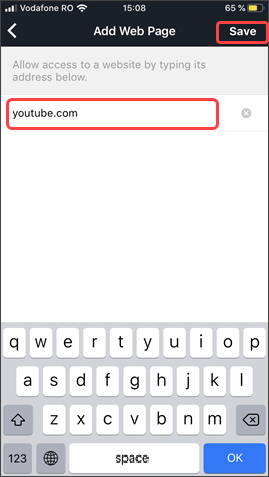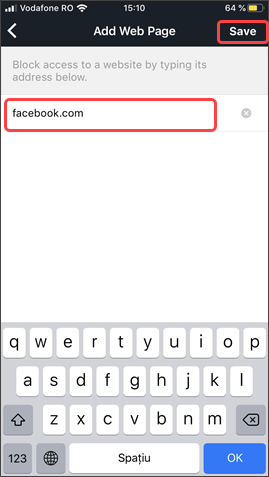Bitdefender BOX moves the parental control decisions to the network level, so they are immediately and consistently enforced across all devices on the network. Unwanted content can be blocked across TV sets, known or unknown smartphones and tablets, smart fridges, smart mirrors, and so on. This technology makes no privilege distinction between devices with a Parental Control solution locally installed and the ones with no Parental Control module installed.
In this article, we are going to show you how to set up and use the Parental Control features available on Bitdefender BOX.
1. First, open the Bitdefender Central app installed on your smartphone and tap “More” at the bottom of the screen.
2. Next, select “Users” in the list of available options.
3. Select your child’s profile in the Children section. If your child does not have a profile yet, learn How to create a New Profile & assign a device on Bitdefender BOX.
4. Now go ahead and set up parental control to filter apps, web pages and limit your child’s screen time.
Tap on each option to manage it:
Applications
Screen Time
Websites
Still Need Help? Contact Us! If these steps don’t fix your issue, click here to get in touch with a Bitdefender BOX representative. Our Support lines are open 24/7.