Whether you’re streaming movies, working remotely, gaming online, or just browsing, knowing your actual internet speed helps you understand if you’re getting the service you’re paying for and whether your setup is optimized. This guide walks you through how to test your internet speed, what the results mean, and how to troubleshoot if your speeds aren’t up to par.
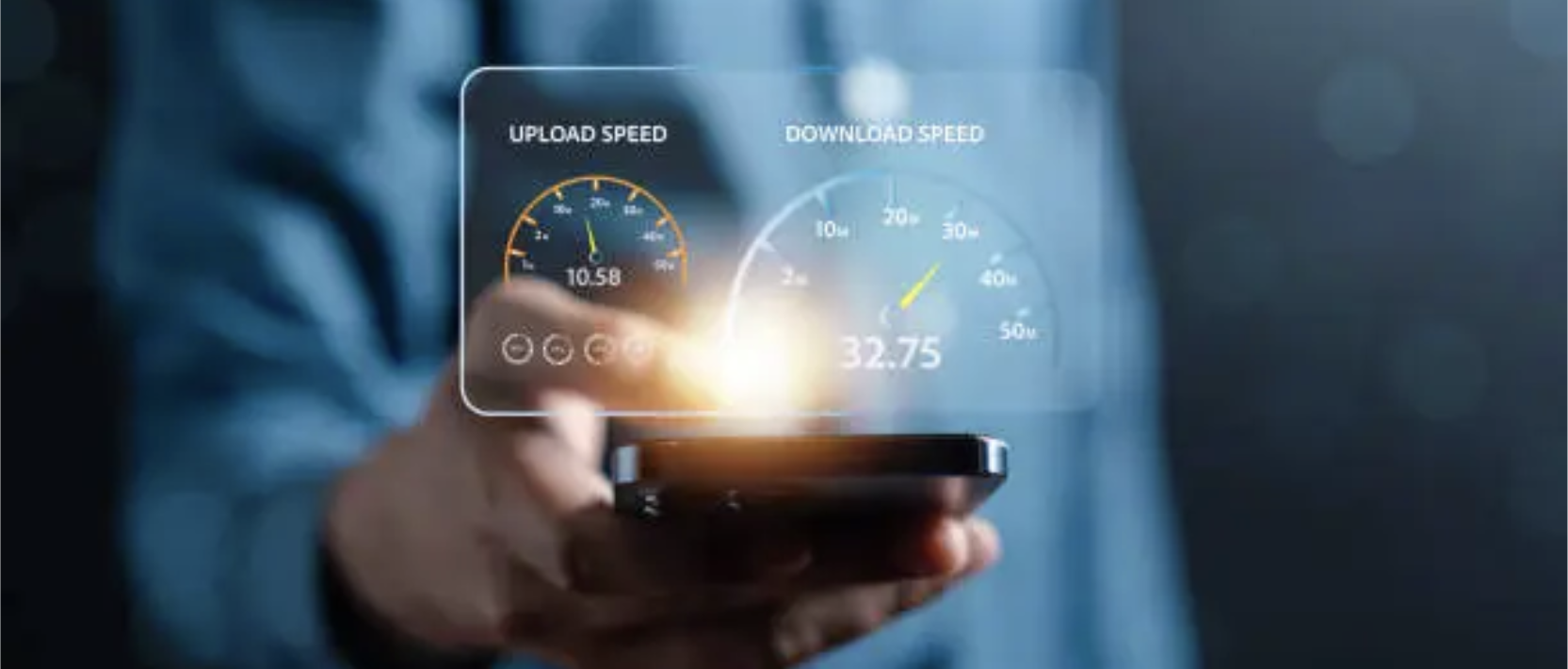
Why Test Your Internet Speed?
- Verify your ISP’s performance: Check if you’re receiving the speeds promised in your plan.
- Troubleshoot slow connections: Identify whether the issue is with your provider, your Wi-Fi, or your device.
- Optimize your setup: Compare wired vs. wireless speeds to see if your router placement or equipment is limiting performance.
- Plan upgrades: Decide if you need a faster plan for streaming, gaming, or multiple users.
Tools You Can Use
Several free and reliable tools are available online:
- Speedtest.net – Industry standard, measures download, upload, and ping.
- Fast.com – Simple, Netflix-powered test focusing on streaming performance.
- HighSpeedInternet.com – Offers detailed results and provider comparisons.
Step-by-Step: How to Test Your Internet Speed
- Choose your device
- Use a laptop, desktop, or smartphone. For best accuracy, test on a device with a modern Wi-Fi card or, ideally, a wired Ethernet connection.
- Close background apps
- Stop any video streams, downloads/uploads in progress, and cloud backup services that could skew results.
- Connect directly (optional but recommended)
- Plug your device into the router with an Ethernet cable. This eliminates Wi-Fi interference and shows your maximum possible speed.
- Run the Internet speed test
- Visit a speed test site such as www.speedtest.net or www.highspeedinternet.com. Click “Go” or “Start” to begin. The test usually takes less than a minute.
- Record your results
- Note the three key metrics:
- Download speed (Mbps) – How fast you can receive data (important for streaming, browsing, downloads).
- Upload speed (Mbps) – How fast you can send data (important for video calls, gaming, file sharing).
- Ping / Latency (ms) – The delay in data transfer (lower is better for gaming and video conferencing).
- Note the three key metrics:
- Repeat under different conditions
- Test on Wi-Fi vs. wired connection.
- Test at different times of day (peak vs. off-peak hours).
- Test near your router vs. in another room.
How to Interpret Results
- Download Speed
- 5–10 Mbps: Basic browsing, email.
- 25 Mbps: HD streaming, video calls.
- 100+ Mbps: Multiple devices, 4K streaming, gaming.
- Upload Speed
- 3–5 Mbps: Video calls and casual uploads.
- 10+ Mbps: Content creators, large file sharing.
- Ping (Latency)
- under 20 ms: Excellent (ideal for gaming).
- 20–50 ms: Good for most uses.
- 100+ ms: Noticeable lag.
Troubleshooting Slow Speeds
If your results are consistently below expectations:
- Restart your modem/router – A simple reset often helps.
- Check for interference – Walls and other devices can weaken Wi-Fi.
- Update firmware – Ensure your router is running the latest software.
- Test multiple devices – If only one device is slow, the issue may be local.
- Contact your ISP – Share your test results to confirm if the problem is on their end.