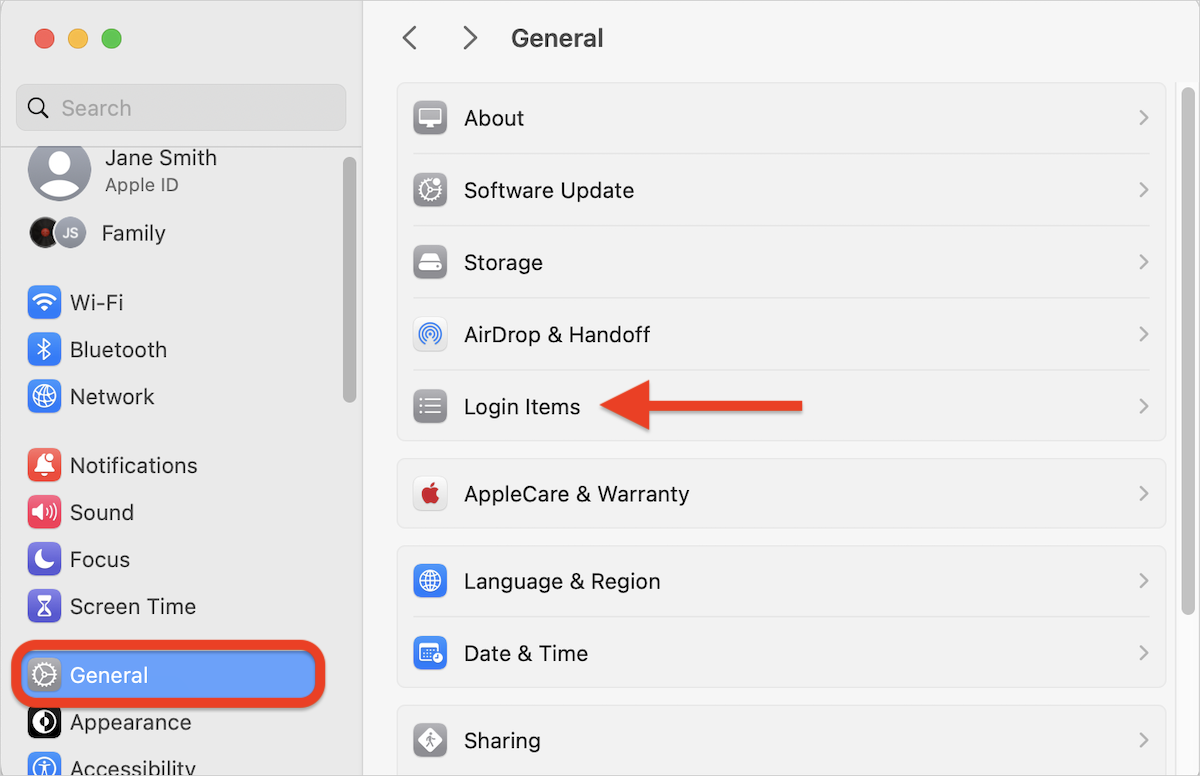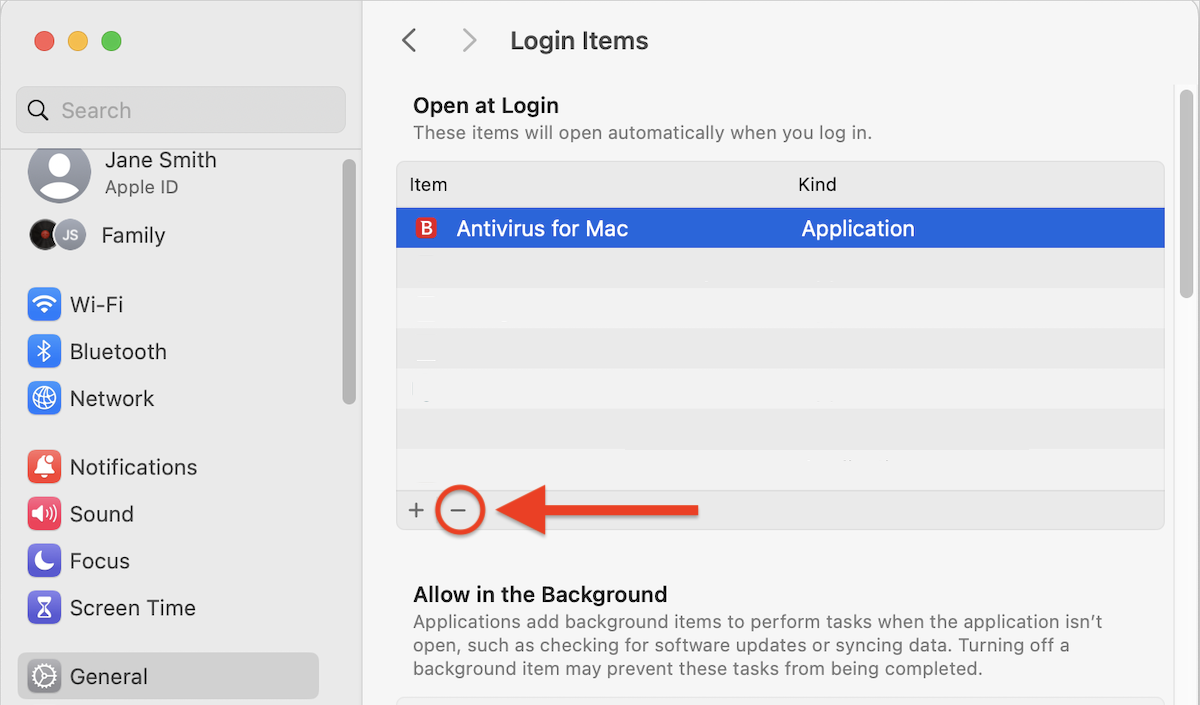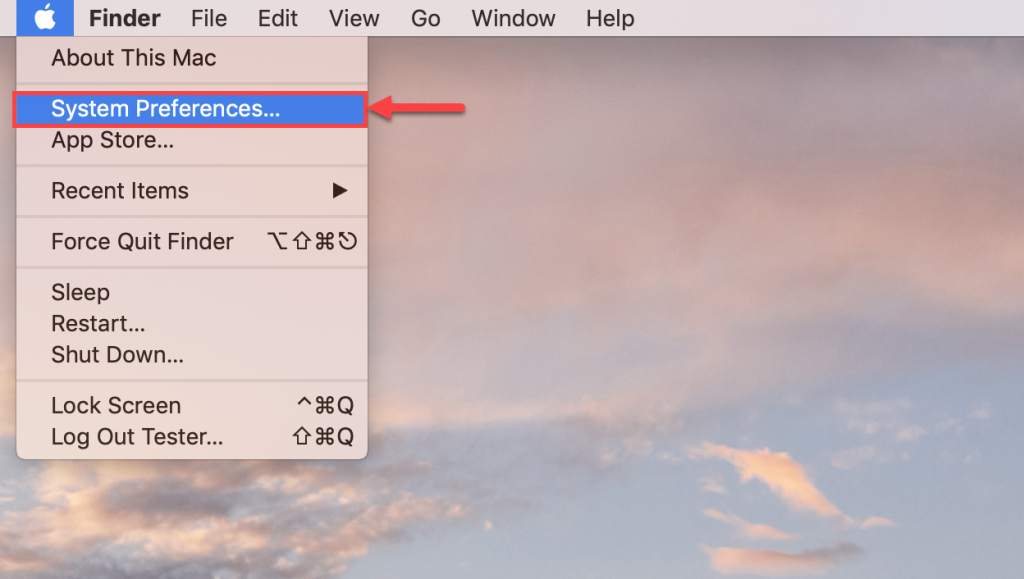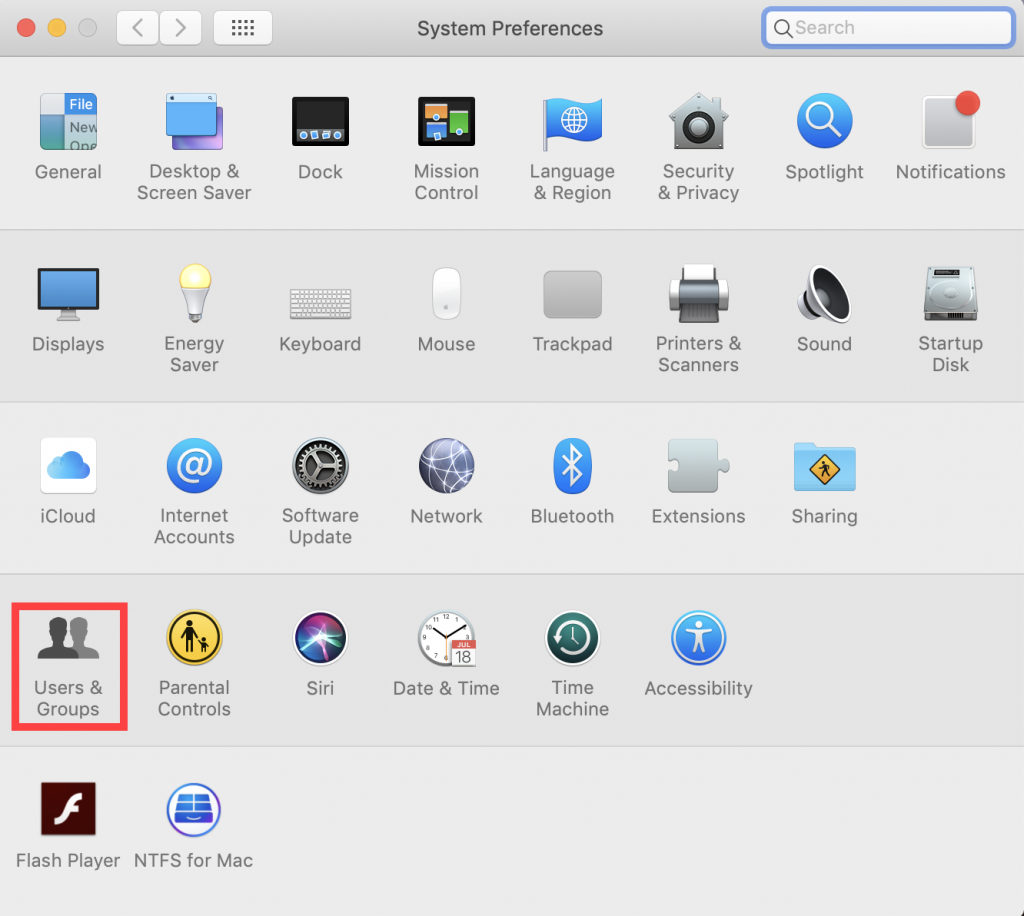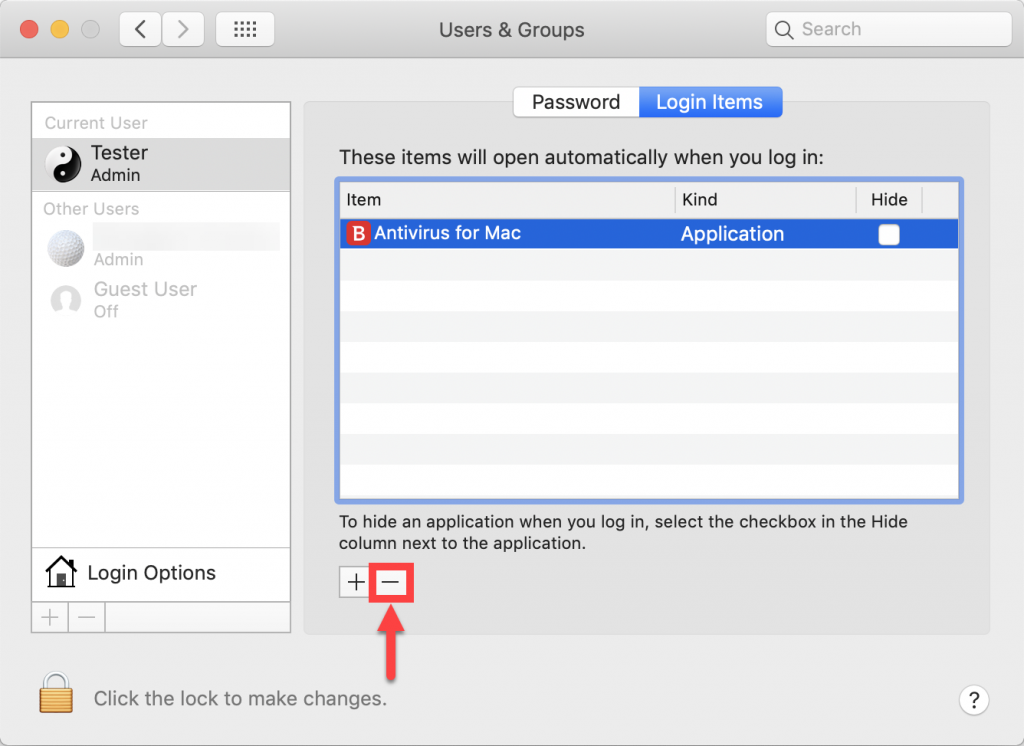Seeing two Bitdefender icons in your Mac’s menu bar can be confusing. This usually happens if Antivirus for Mac is listed in your Login Items, or you’ve accidentally duplicated the Bitdefender folder in the Applications directory. Follow the steps below to resolve the issue.
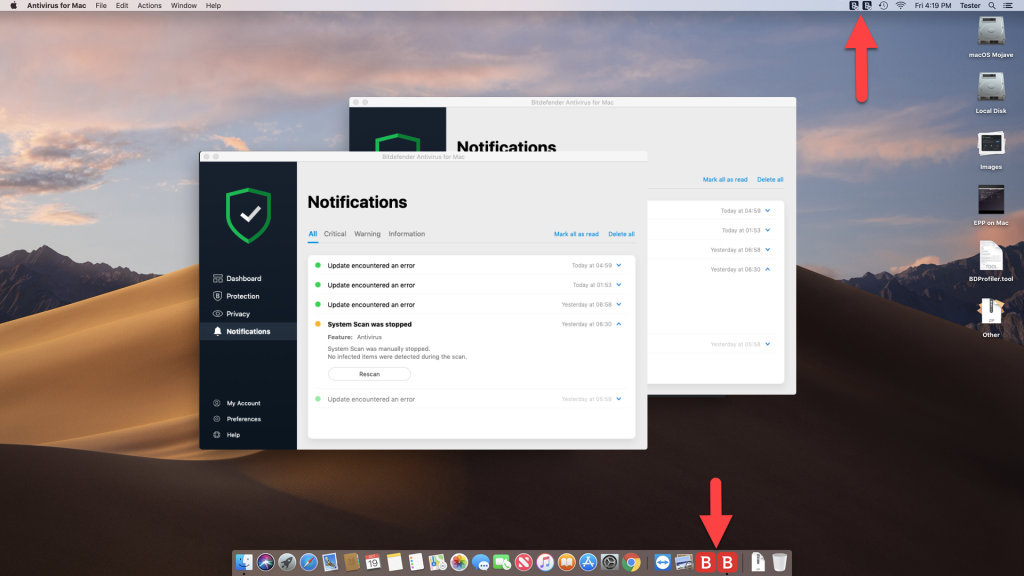
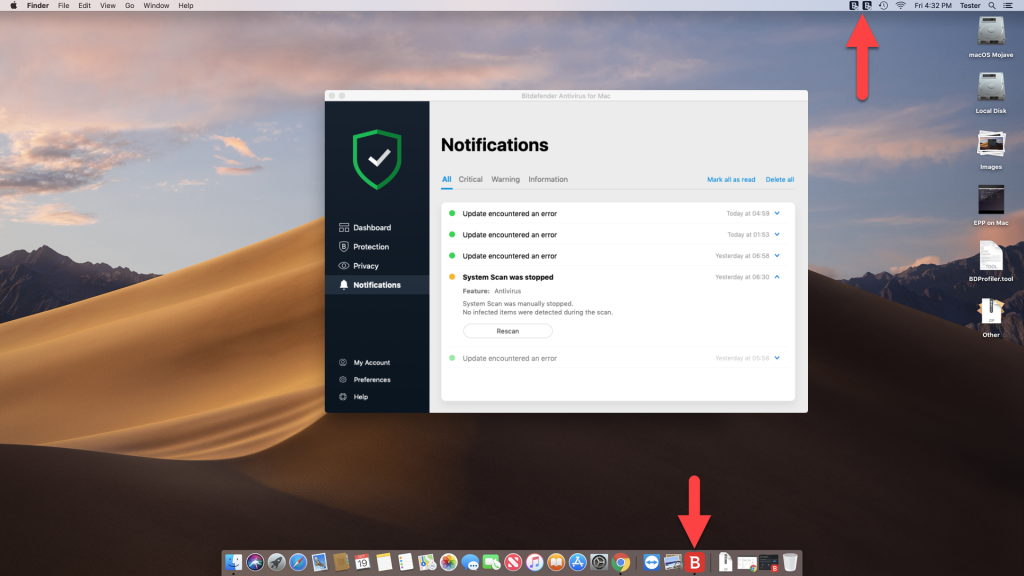
Remove Antivirus for Mac from Login Items
The process varies depending on your macOS version. Not sure which version you have? Here’s how to check your macOS version.
For macOS Ventura 13 and later
For macOS Monterey 12 and earlier
Check for Duplicate Bitdefender folders
1. Open the Applications folder:
- First click on an empty area of your desktop or click the Finder icon
 in the Dock. Finder is the icon that looks like a blue square with a smiley face.
in the Dock. Finder is the icon that looks like a blue square with a smiley face.
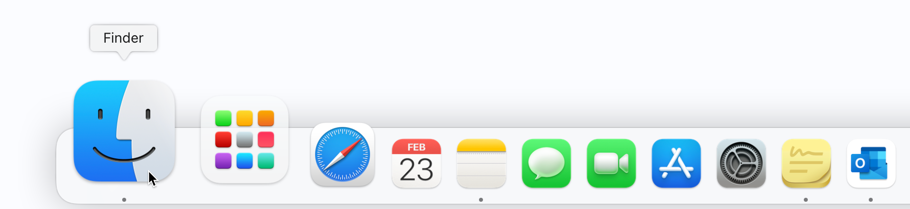
- After that, click on Go at the top left of the screen and select Applications in the menu.
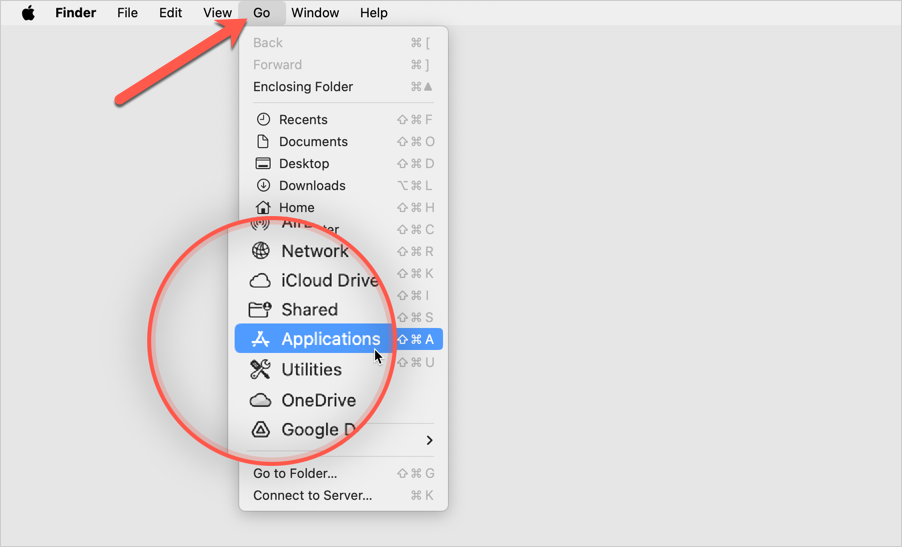
2. If you find any duplicate Bitdefender icons or folders in Applications, move them to the Trash. Keep only the Bitdefender folder that contains:
- Antivirus for Mac
- Bitdefender Agent
- Bitdefender Uninstaller
- Bitdefender VPN
- Core Security
Important! Don’t delete the Bitdefender folder that includes Bitdefender Uninstaller.
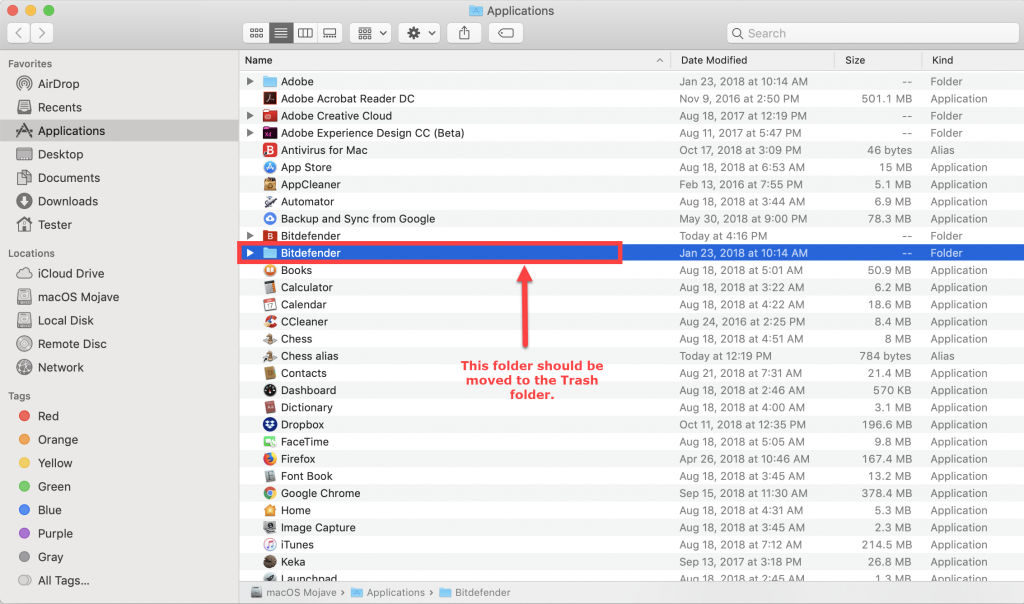
3. Empty the Trash.
4. Restart your Mac in safe mode. See how to start in safe mode.
5. After the safe mode restart is complete, restart your Mac normally.
After completing these steps, the duplicate Bitdefender icon in your menu bar should no longer appear.