This guide explains how to remove malware on Android to keep your phone safe. Android malware can slow down performance, drain your battery, display alarming pop-ups, or even steal your personal information. If you notice one or more of these symptoms, your Android phone may be infected:
- notifications claiming multiple viruses have been found
- wanings that Android is infected and will be blocked if you don’t act quickly
- browser redirects to unfamiliar websites persistent pop-ups, and tabs that won’t close
- noticeable slowdown in device performance or loss of storage space
You can remove malware from your Android phone by following the steps below.
Step 1: Run a Malware Scan with Bitdefender Mobile Security
The easiest and most effective way to remove Android malware is by running a malware scan with Bitdefender Mobile Security.
- Install Bitdefender Mobile Security for Android from the Google Play store.
- Open the Bitdefender app, go to Malware Scanner from the bottom menu > tap Start Scan.
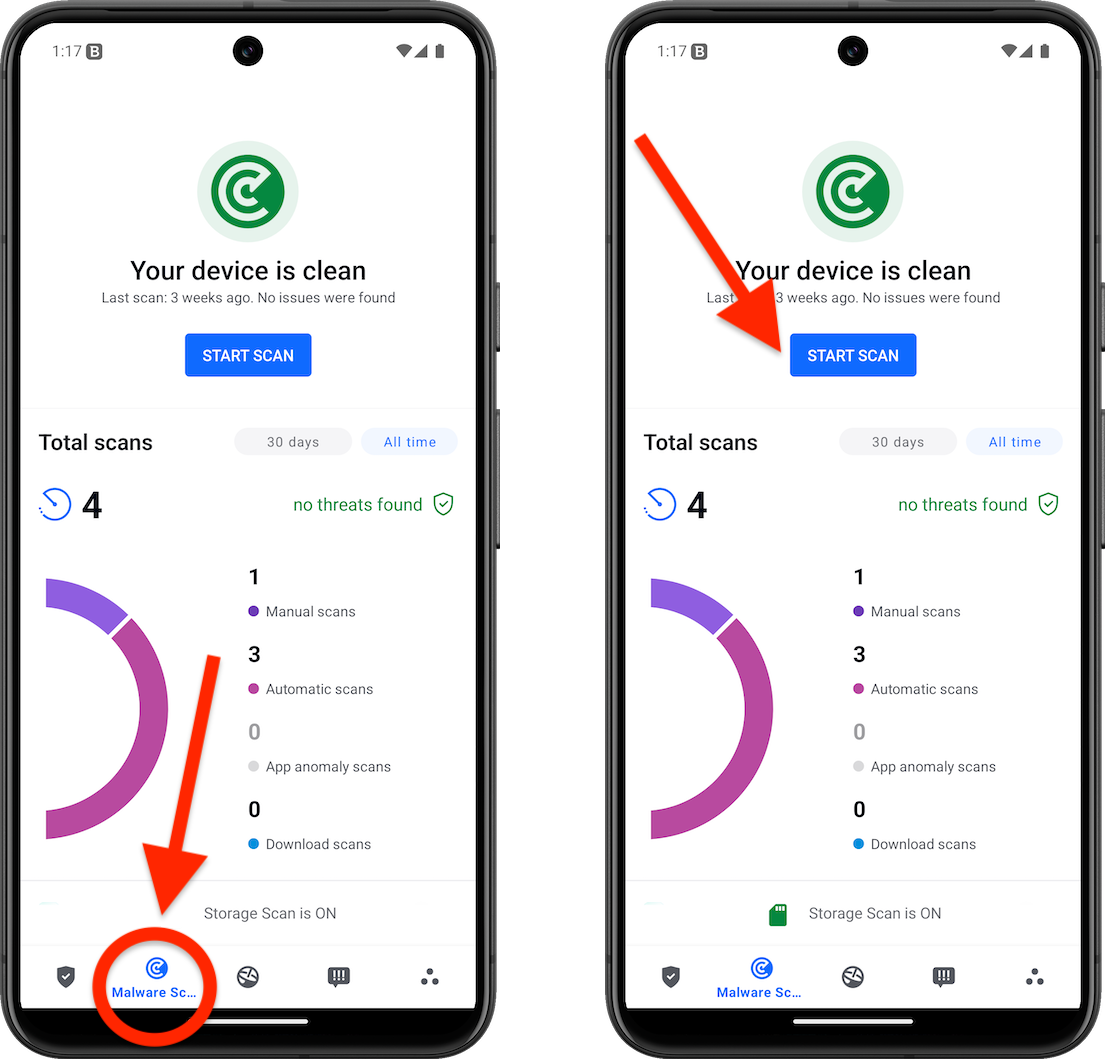
- If any malicious apps are detected, information about them will be displayed. Tap Uninstall to remove them.
Step 2: Uninstall Untrusted Apps
If malware symptoms persist after scanning, manually remove suspicious apps.
- Follow the full guide here: How to uninstall untrusted apps on Android
Some malware apps grant themselves device administrator permissions to block removal. If the uninstall button is grayed out, continue with these steps:
- Go to Android Settings > Security > Device administrators.
- Find the suspicious app > turn off its device admin privileges.
- Tap the app name > tap Deactivate this device admin app (if available).
- Now go back and uninstall the untrusted app.
Step 3: Disable Browser Push Notifications
If pop-ups and unwanted notifications continue, malware may have enabled push notifications in your browser.
- Follow the full guide here: How to block intrusive notifications from websites in Google Chrome