Bitdefender Mobile Security for Android includes a Call Blocking feature that allows you to automatically block unwanted calls from spam, scams, and hidden numbers. This guide walks you through the setup process for Call Blocking, including how to grant required permissions and customize your call filtering preferences.
1. Turn on Call Blocking
- Open the Bitdefender Mobile Security app
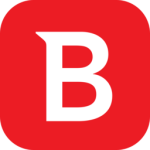 on your Android device.
on your Android device. - Tap ACTIVATE from the Call Blocking panel on the main dashboard.
- Alternatively, tap the bottom-right menu ∴ then select Call Blocking.
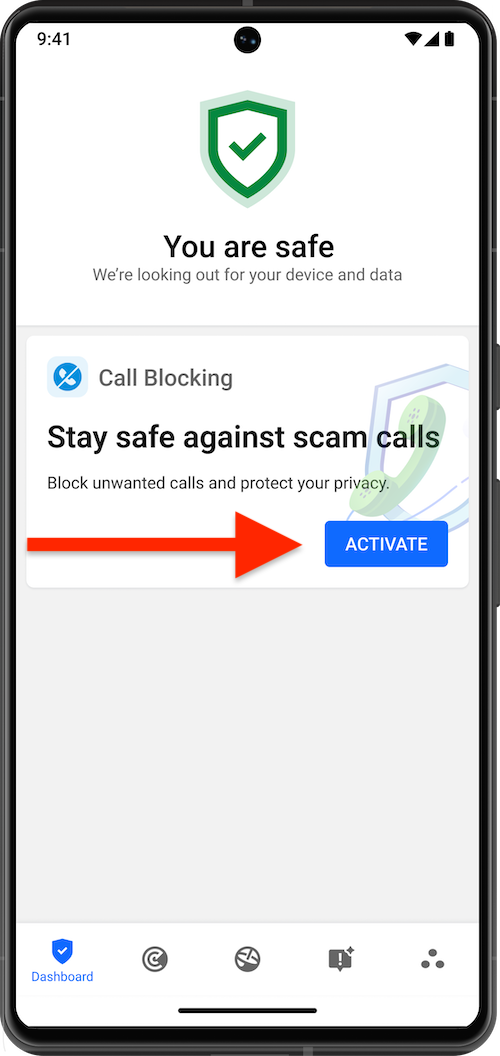
- On the screen that appears, tap Get started to initiate the setup.
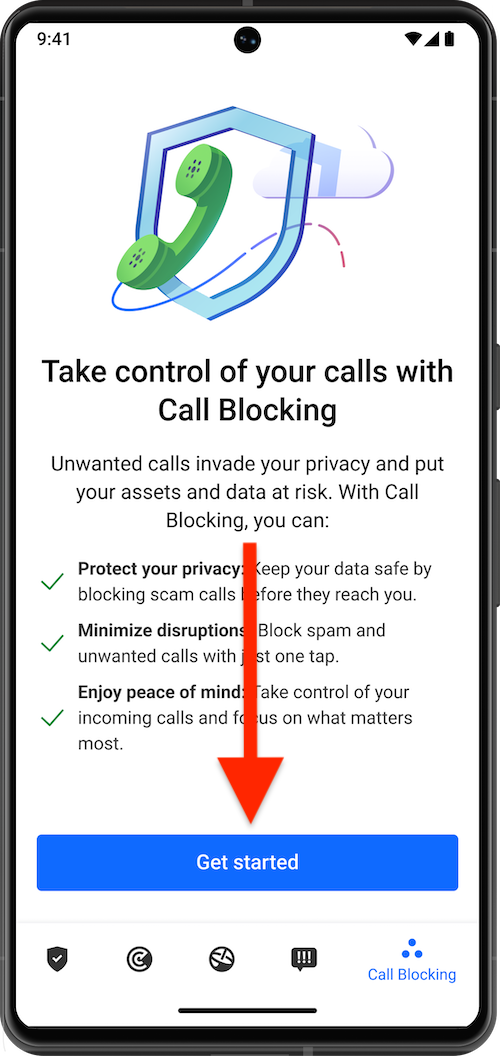
2. Grant Required Permissions
To enable Bitdefender to block unwanted calls, you’ll be prompted to allow the following permissions:
- Contacts Access
Allows Bitdefender to identify your saved contacts and avoid blocking calls from family and friends.
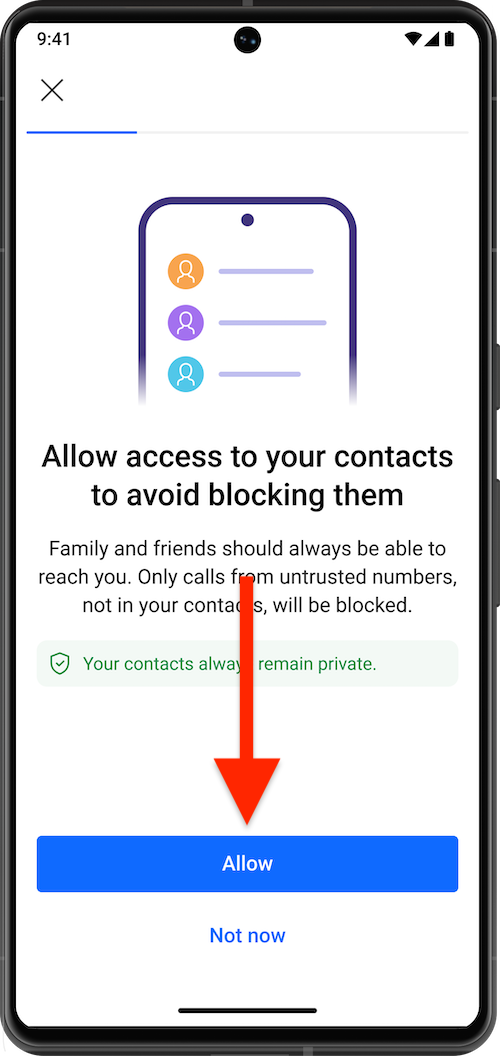
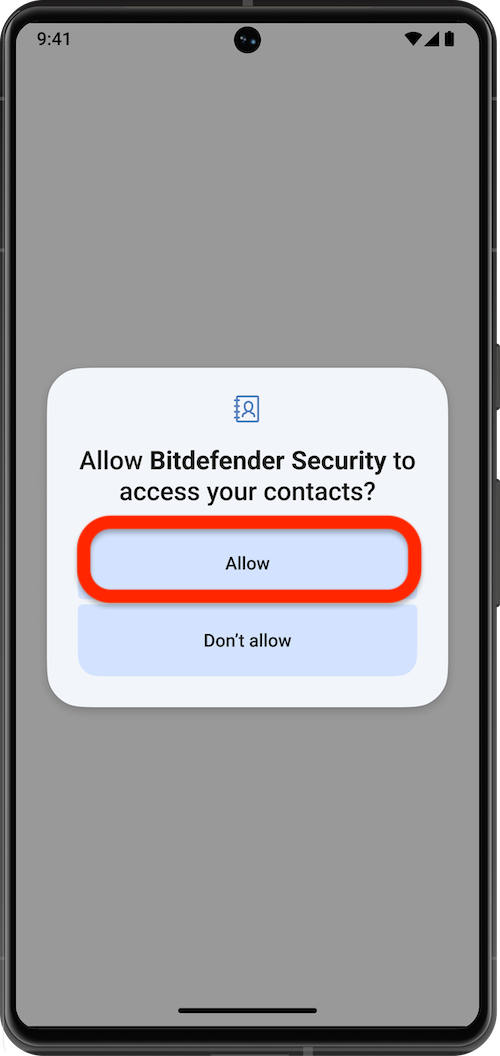
- Call History Access
Enables Bitdefender to scan your recent call logs to identify suspicious or scam numbers.
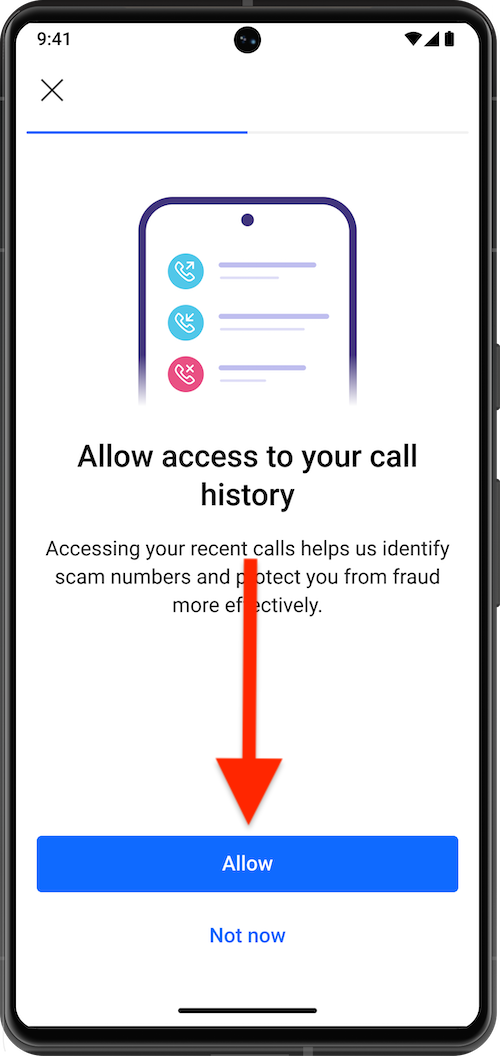
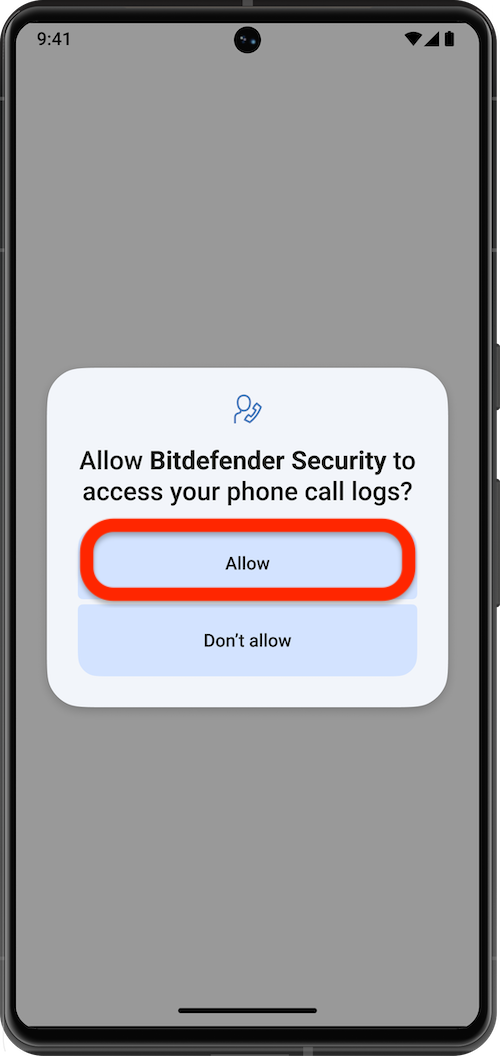
- Phone Call Management
Required to automatically block scam and spam calls in real time.
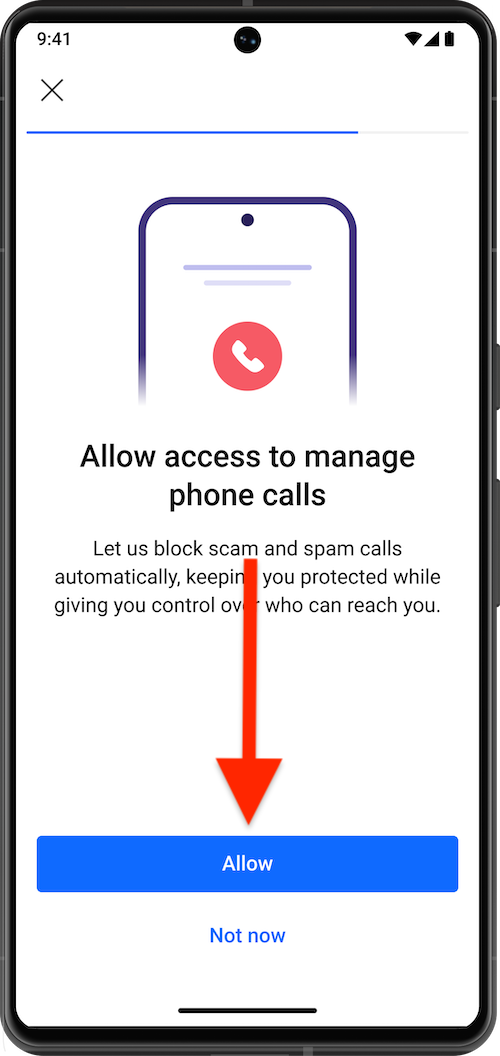
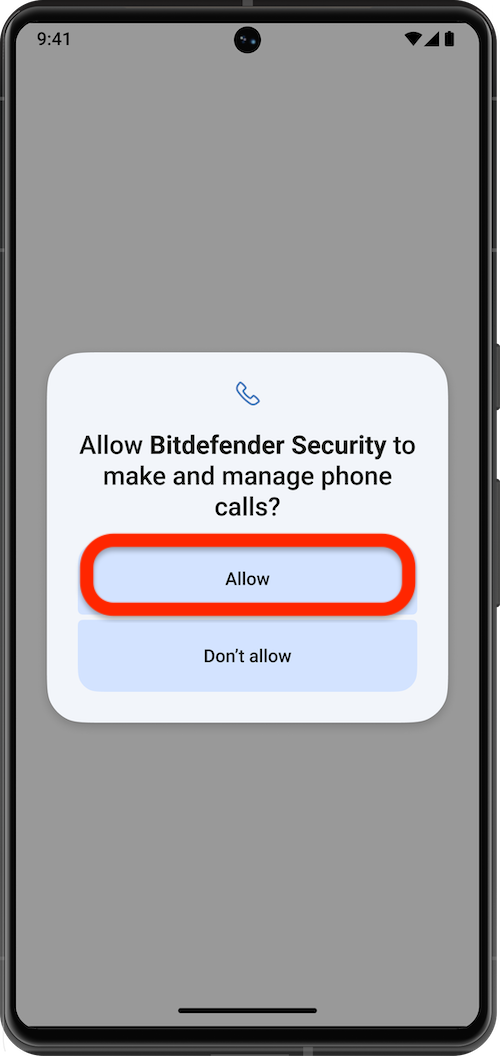
- Default Caller ID & Spam App
Set Bitdefender as your default app for caller ID and spam detection.- Select Bitdefender Security from the list.
- Tap Set as default to confirm the selection.
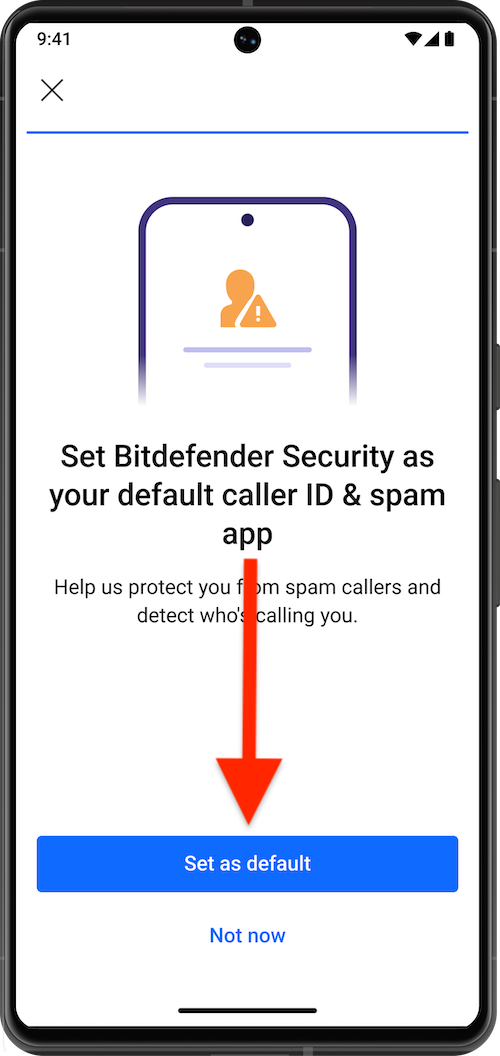
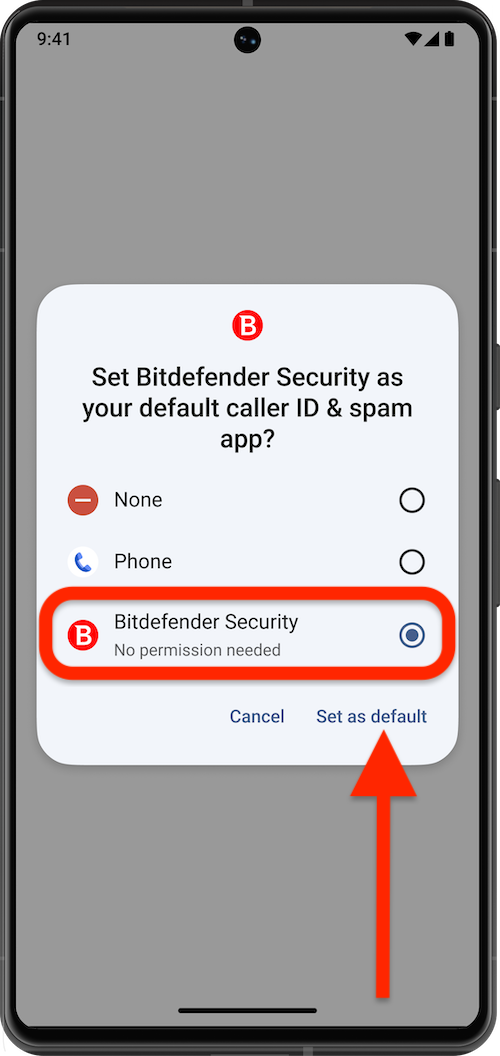
Once all permissions are granted, Bitdefender Call Blocking is activated on your Android device and operates silently in the background. For more details, see What happens when a call is blocked?
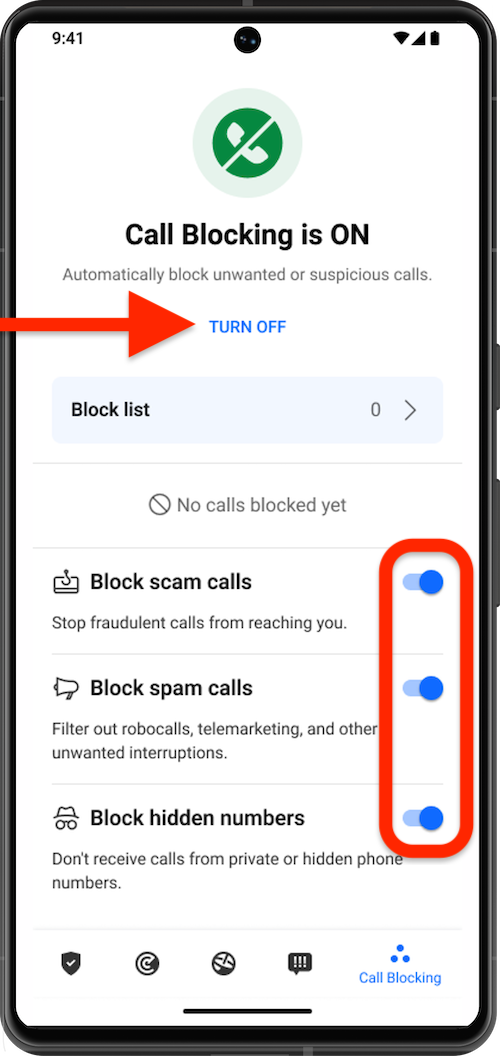
Call Blocking Options
- Enable/Disable the Call Blocking Feature:
- To disable or enable Call Blocking, tap the TURN OFF / TURN ON button within the Call Blocking window.
- Configure Blocking Options:
- Toggle the following options as needed:
- Block scam calls: Prevents fraudulent calls.
- Block spam calls: Stops unsolicited marketing calls.
- Block hidden numbers: Blocks calls from numbers without caller ID.
- Toggle the following options as needed: