The Scam Alert feature in NETGEAR Armor helps protect your iPhone and iPad from phishing scams by scanning dangerous links in:
 Text Messages (SMS, MMS)
Text Messages (SMS, MMS)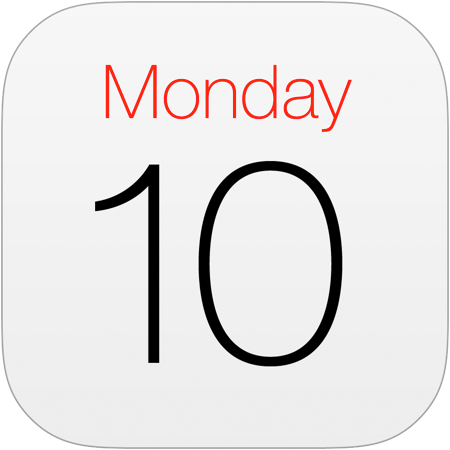 Calendar Invite Links
Calendar Invite Links
Here’s how to configure NETGEAR Armor for iOS to detect scam links in text messages:
1. Open the 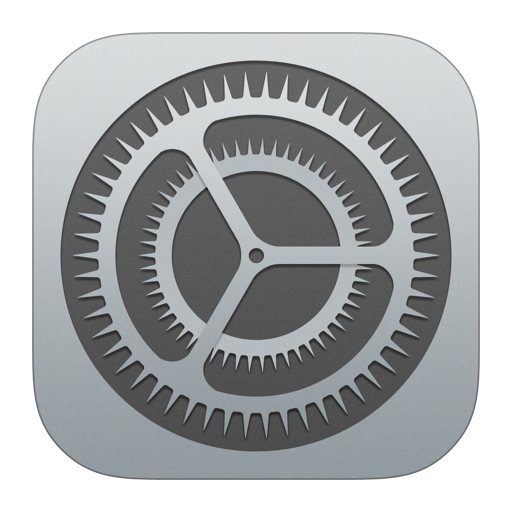 Settings app on your iPhone or iPad.
Settings app on your iPhone or iPad.
2. Follow the steps below based on your iOS version:
- For iOS 18 and later: scroll down > tap Apps > Messages.
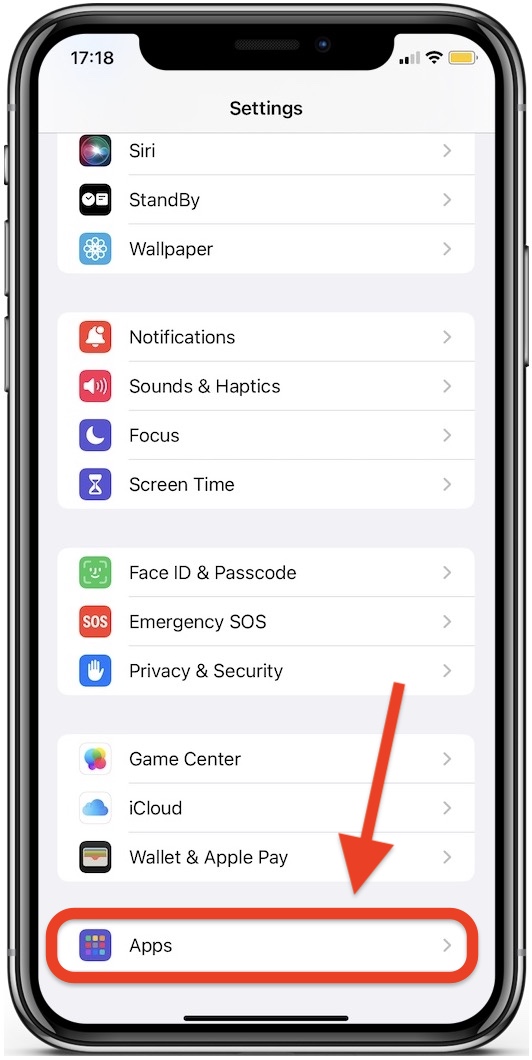
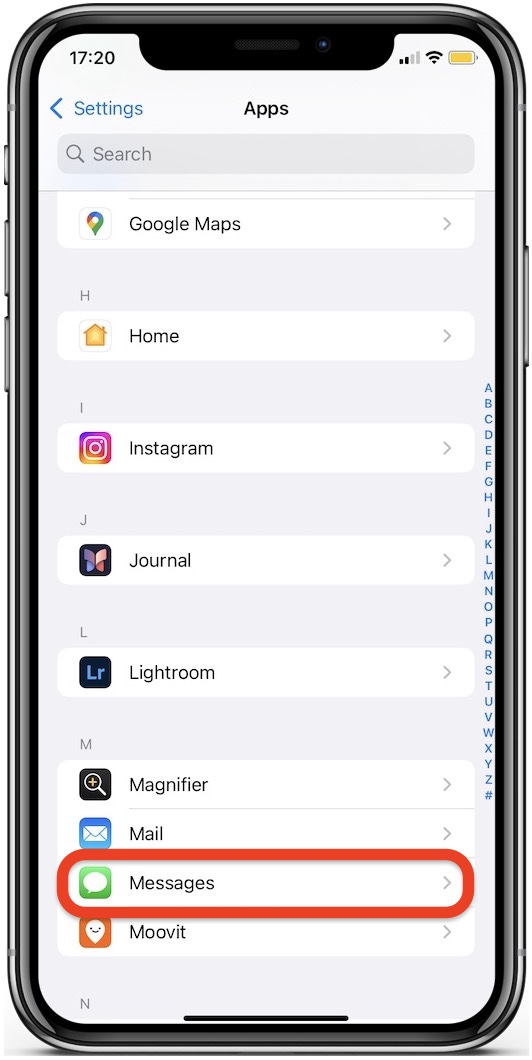
- For iOS 17 and earlier: scroll down > tap Messages.
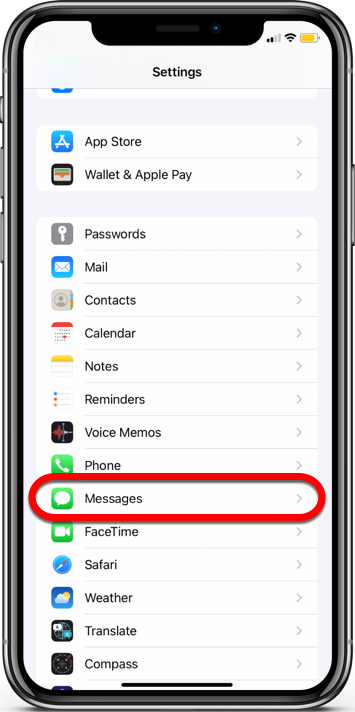
3. In Messages, scroll down and tap the Unknown & Spam section.
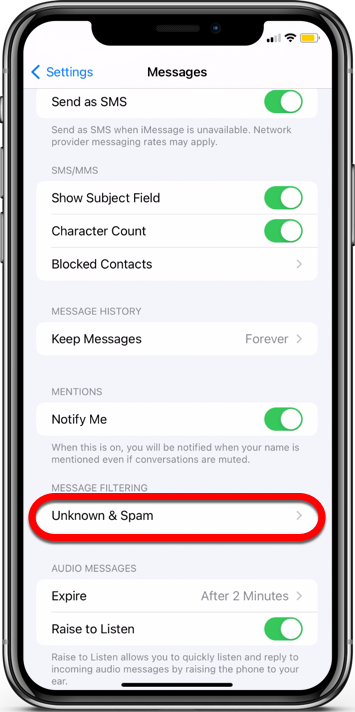
4. Toggle Filter Unknown Senders to the on position.
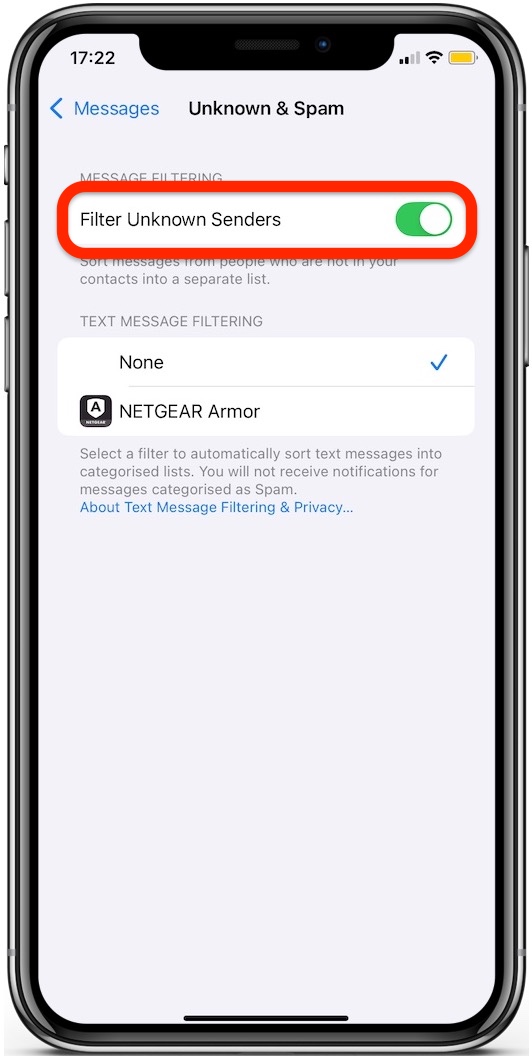
5. Next, tap NETGEAR Armor and choose Enable.
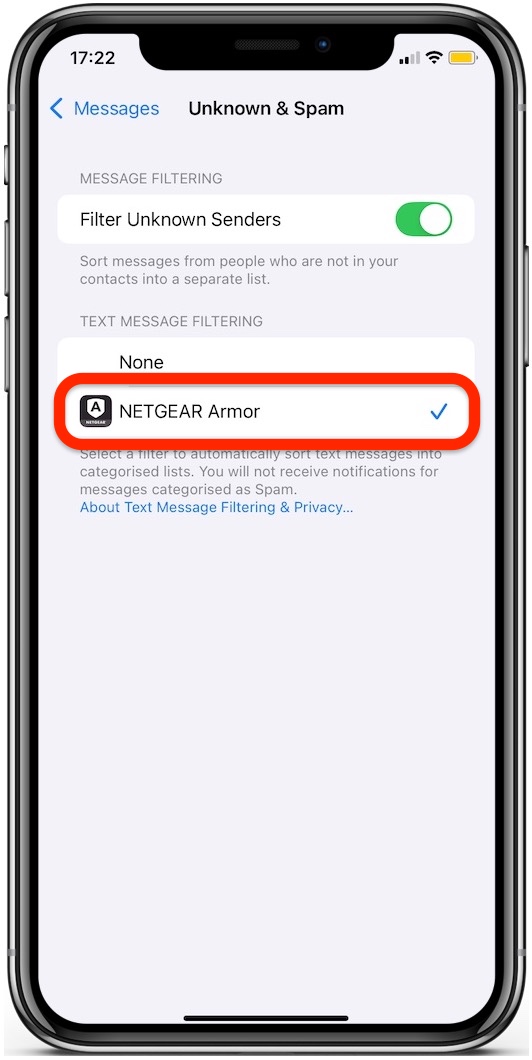
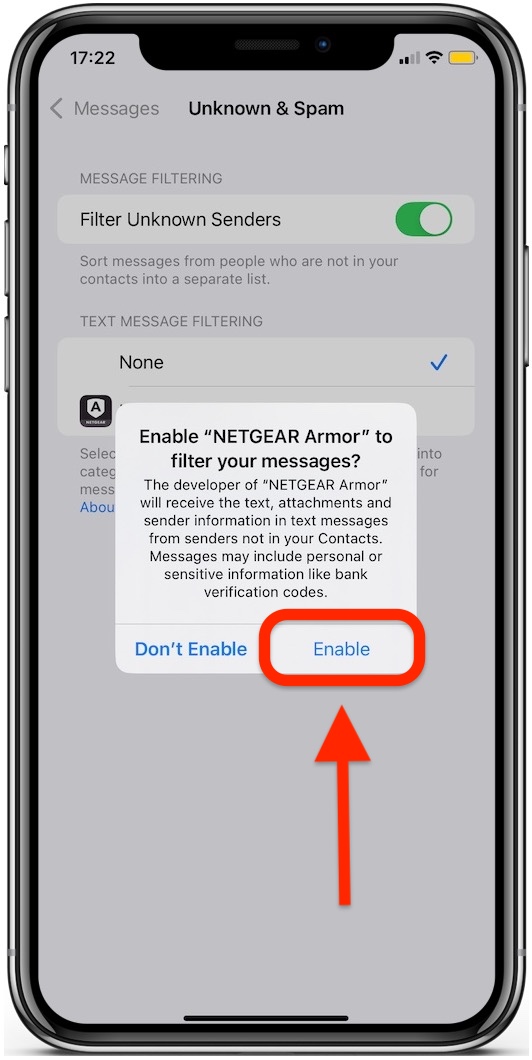
Once enabled, NETGEAR Armor will begin filtering out suspicious SMS and MMS messages from unknown senders.
Note: Due to iOS restrictions, NETGEAR Armor can only filter messages from people not saved in your contacts. It won’t filter messages from your contacts or iMessages from anyone.