This guide will show you how to set Bitdefender SecurePass as the default password manager on Android devices.
1. Open the Bitdefender SecurePass app ![]() on your Android smartphone or tablet.
on your Android smartphone or tablet.
2. Tap on the More menu.
3. At the top of the screen, tap on Settings.
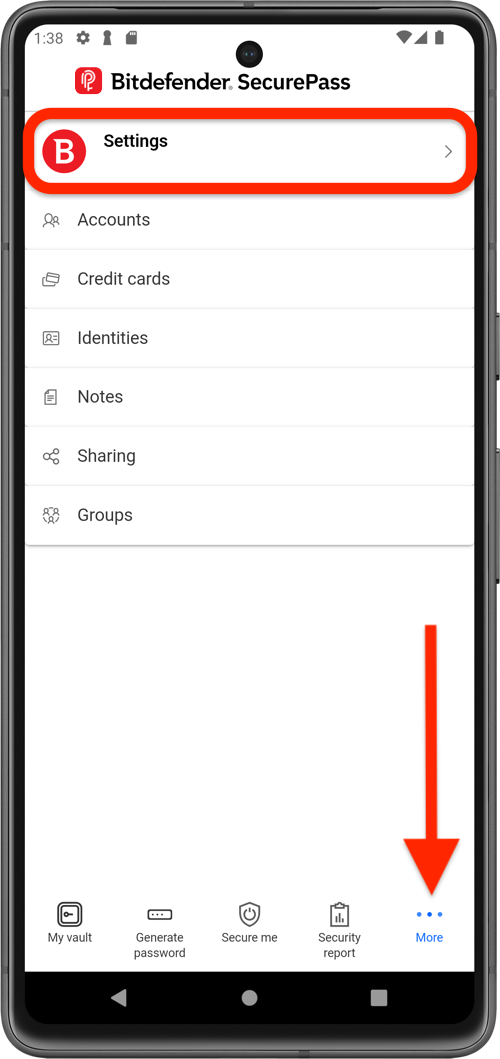
4. Tap Make this your default password manager.
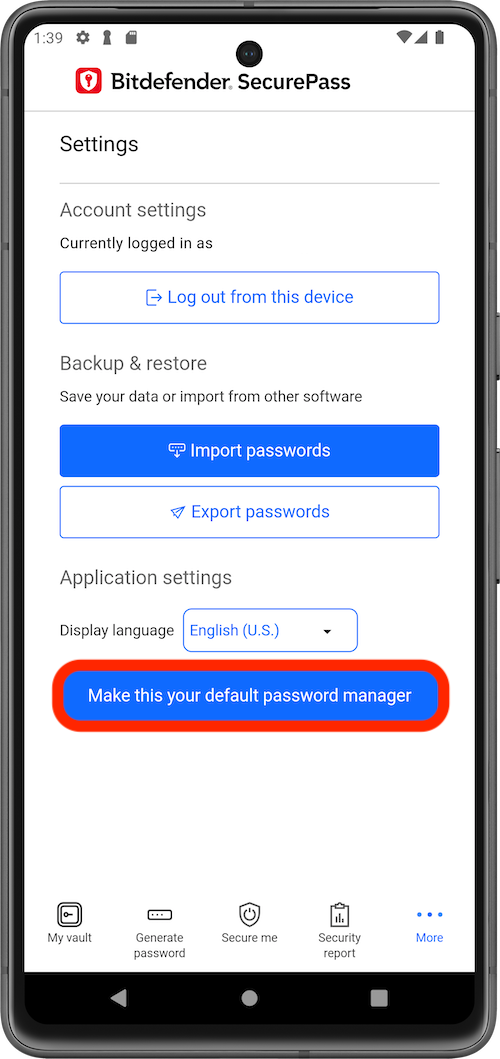
5. Enable Bitdefender SecurePass in the Autofill service list > Confirm the change.
- You can also go to Android Settings > Passwords & accounts (or System > Language & Input > Advanced – for Android 11 and earlier) > Autofill service > enable Bitdefender SecurePass.
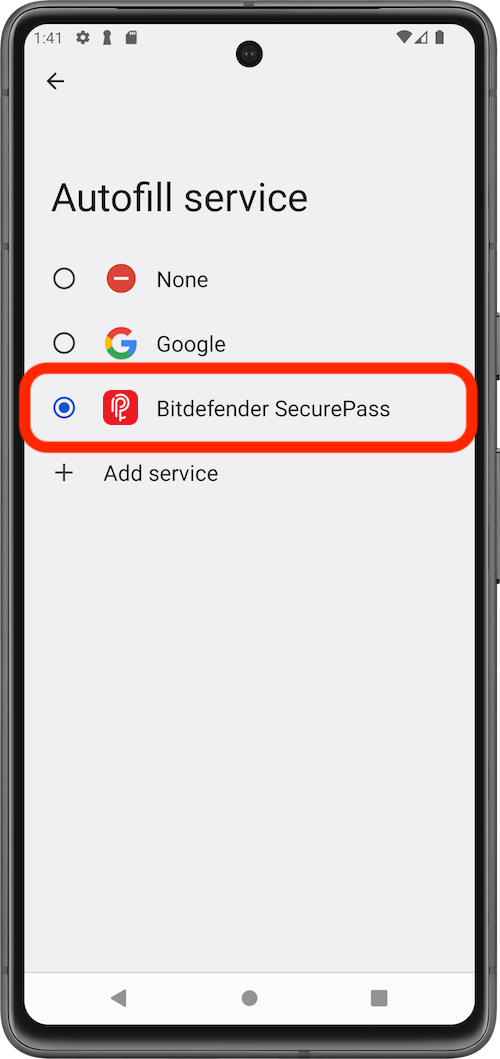
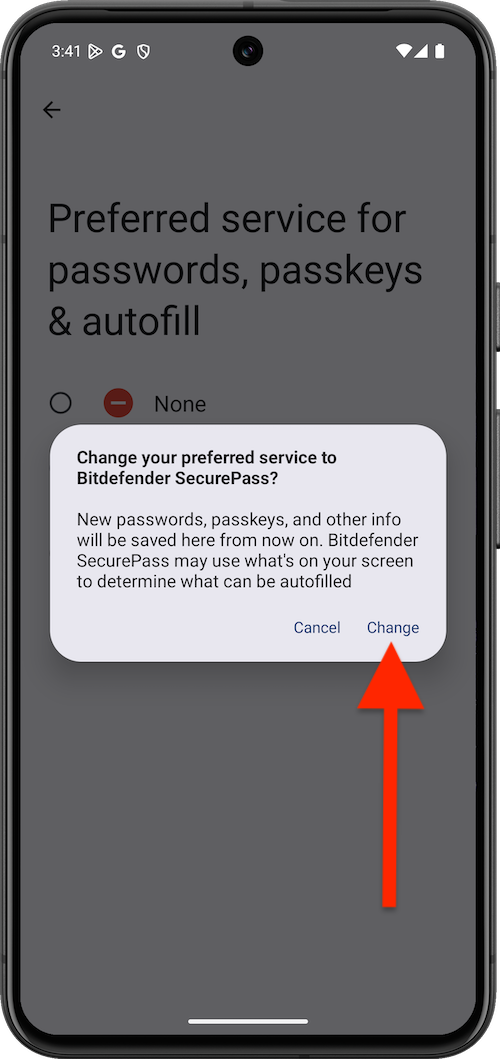
Additional steps for Chrome (v135+) and Brave (v1.79.119+)
6. Open your Chrome or Brave browser, then tap the menu in the top-right corner.
7. Go to Settings > Autofill Services.
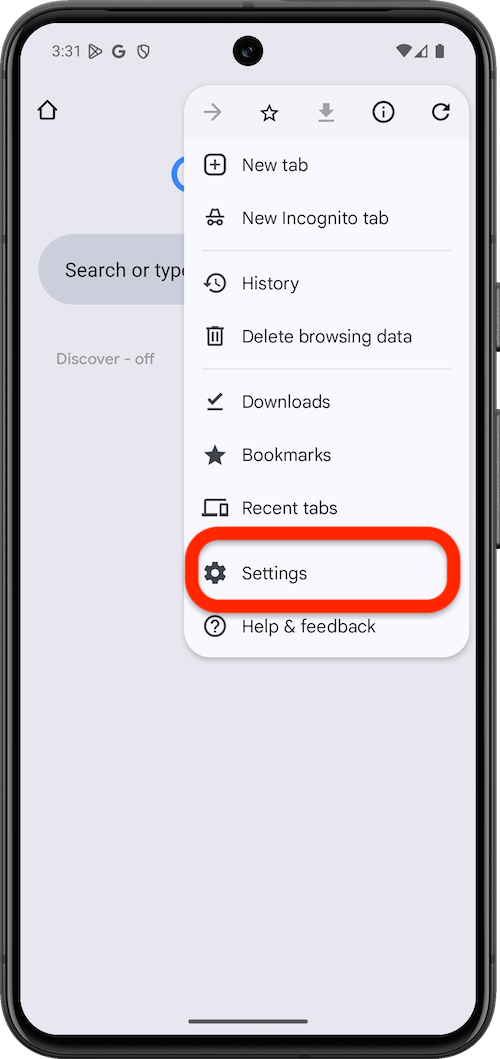
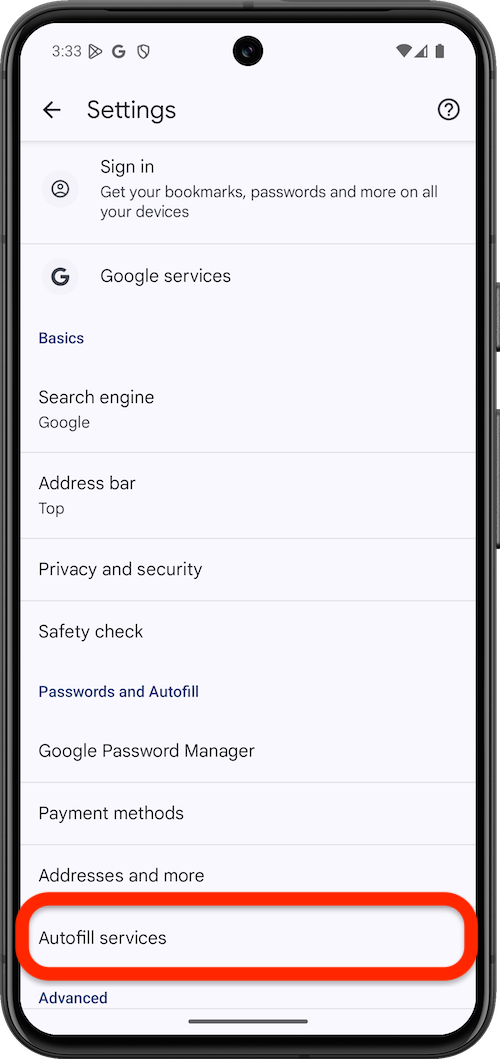
8. Select Autofill using another service > tap Restart Chrome or Restart Brave when prompted,
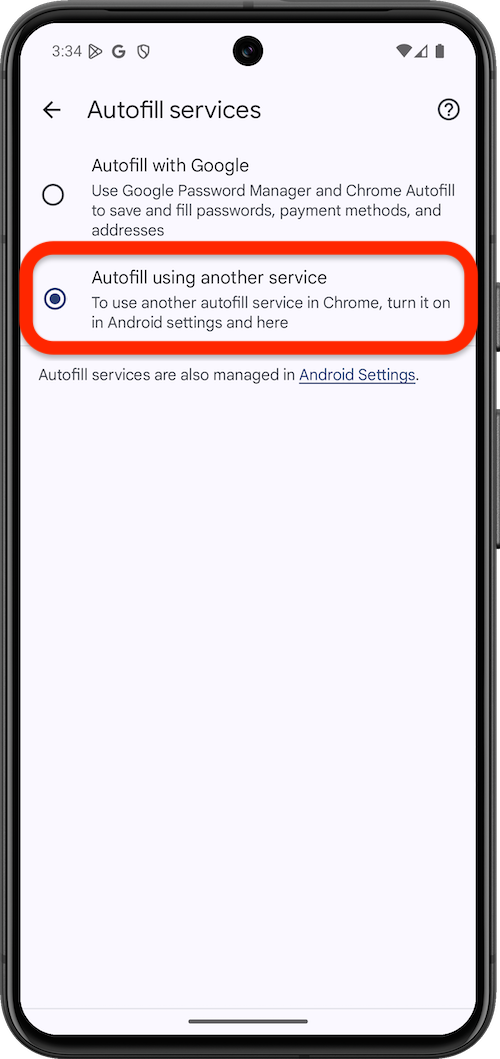
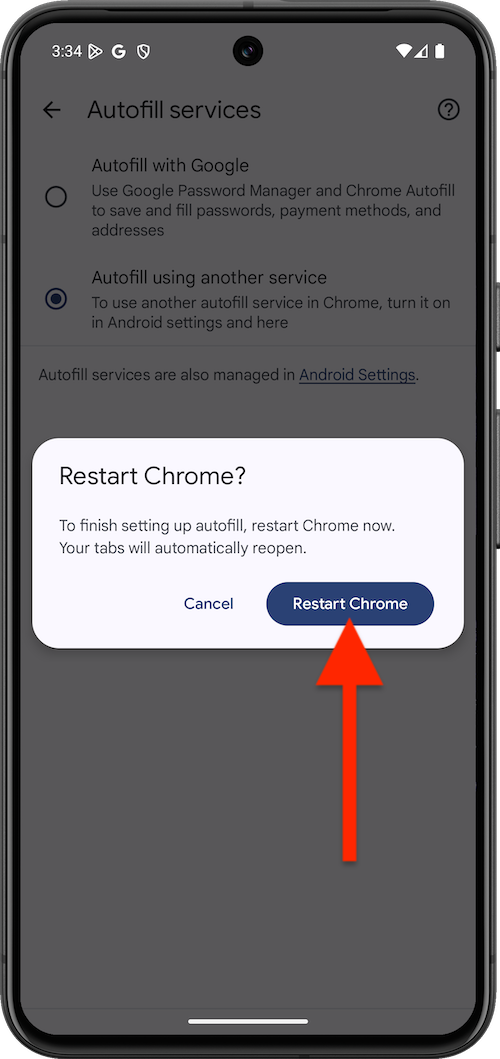
That’s it! Bitdefender SecurePass is now your default password manager on Android.